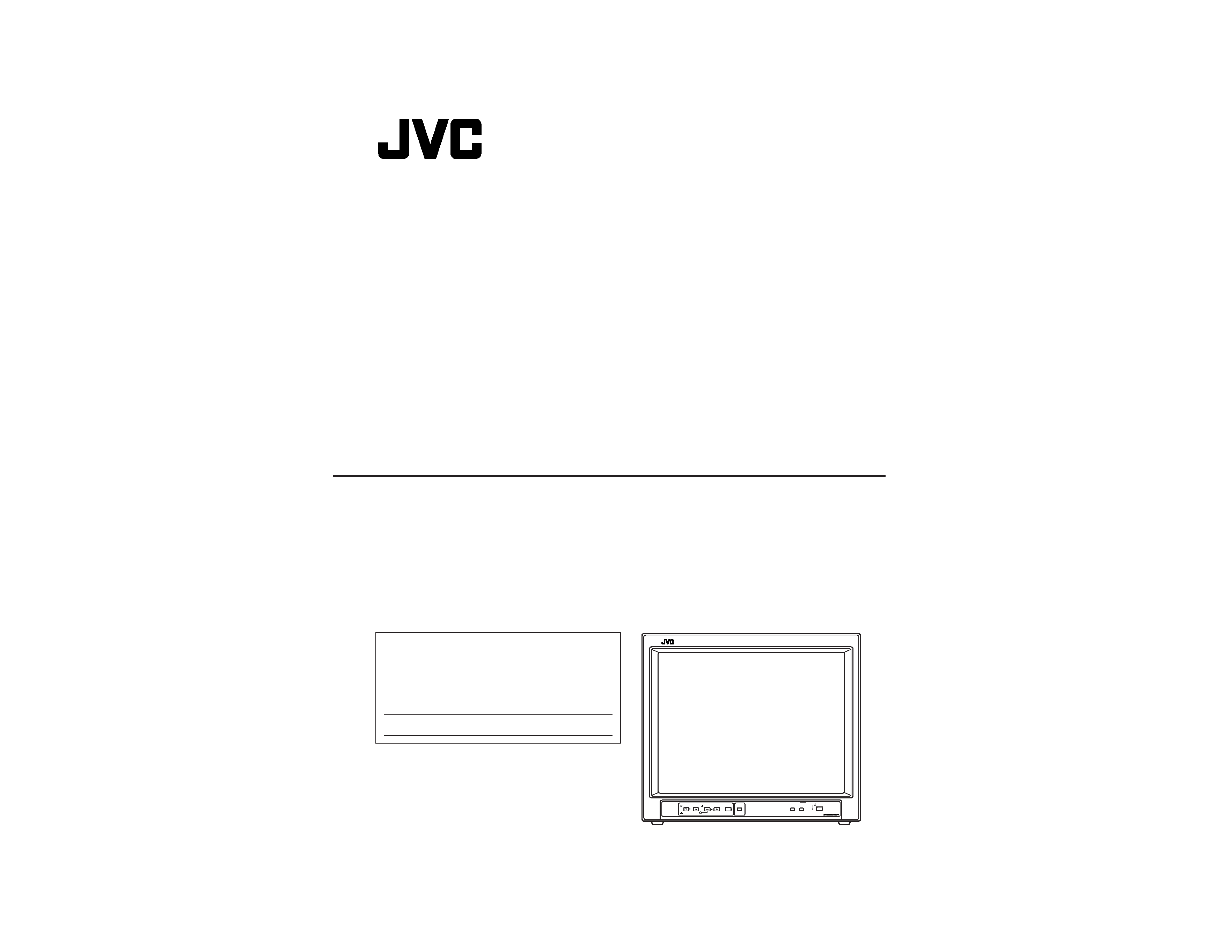
TM-H1900G
OPERATING INSTRUCTIONS
[TM-H1900G/E/TM-H1900G/U]
BEDIENUNGSANLEITUNG : FARB-VIDEO-MONITOR
MANUEL D'INSTRUCTIONS : MONITEUR VIDÉO COULEUR
MANUALE DI ISTRUZIONI : MONITOR VIDEO A COLORI
INSTRUCCIONES : MONITOR DE VIDEO A COLOR
!"#$%&'(&)
INSTRUCTIONS
TM-H1900G
TM-H1700G
COLOR VIDEO MONITOR
ESPAÑOL
ITALIANO
FRANÇAIS
DEUTSCH
ENGLISH
For Customer Use:
Enter below the Serial No. which is located on the rear of the cabinet.
Retain this information for future reference.
Pour l'usage du client:
Enter ci-dessous le numéro de série qui est situé sur l'arrière du coffret.
Conserver cette information pour une référence ultérieure.
Model No. :
Numéro de modèle :
Serial No. :
Numéro de série :
POWER
CHROMA
MENU
INPUT SELECT
UNDER
SCAN
PHASE
TM-H1900G
BRIGHT
CONTRAST
VOLUME/SELECT
AB
LCT1092-002A-H
(TM-H1900G shown)
(Gezeigtes Modell ist TM-H1900G)
(TM-H1900G montré)
(Modello TM-H1900G)
(Muestra de TM-H1900G)
(qjJeNVMMd
)
Jun. 2002 No. 51960
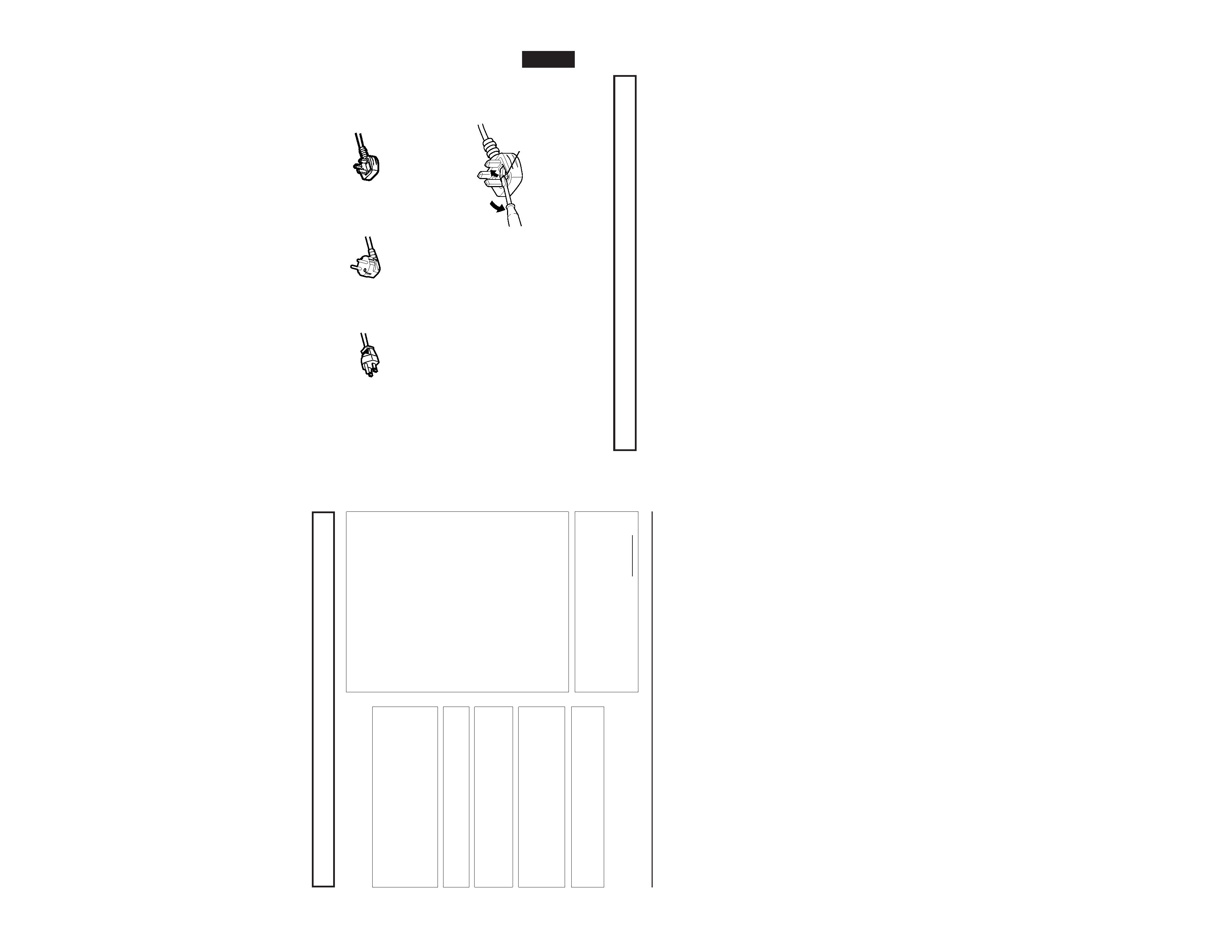
TM-H1900G
1-2
No.51960
ENGLISH
CONTENTS
SAFETY PRECAUTIONS ................................................................................. 2
CONTROLS AND FEATURES .......................................................................... 4
HOW TO HANDLE BASIC OPERATIONS ....................................................... 7
HOW TO USE THE MENU FUNCTIONS.......................................................... 9
HOW TO INITIALIZE THE SETTING .............................................................. 12
BASIC CONNECTION EXAMPLE .................................................................. 13
HOW TO USE EXTERNAL CONTROL .......................................................... 15
TROUBLESHOOTING .................................................................................... 16
SPECIFICATIONS .......................................................................................... 17
SCREEN BURN
It is not recommended to keep a certain still image displayed on screen for a long time as well as displaying extremely bright
images on screen. This may cause a burning (sticking) phenomenon on the screen of cathode-ray tube. This problem does
not occur as far as displaying normal video playback motion images.
3
Fuse
POWER CONNECTION
The power supply voltage rating of this product is AC 120 V (For U.S.A. and Canada only) and AC 230 V (For European countries
or United Kingdom), the power cord attached conforms to the following power supply voltage and countries. Use only the power
cord designated to ensure Safety and EMC regulations of each countries.
Power cord
Power supply voltage :AC 120 V
AC 230 V
AC 230 V
Countries
:U.S.A. and Canada
European countries
United Kingdom
Warning:
Do not use the same Power Cord for AC 120 V as for AC 230 V. Doing so may cause malfunction, electric shock
or fire.
Note for the United Kingdom power cord only
The plug on the United Kingdom power cord has a built-in fuse. When replacing the fuse, be sure to use only a correctly rated
approved type, re-fit the fuse cover.
(Consult your dealer or qualified service personnel.)
How to replace the fuse
Open the fuse compartment with the blade screw driver, and
replace the fuse.
(* An example is shown in the illustration.)
In order to prevent any fatal accidents caused by misoperation
or mishandling the monitor, be fully aware of all the following
precautions.
WARNINGS
To prevent fire or shock hazard, do not expose this
monitor to rain or moisture. Dangerous high voltages
are present inside the unit. Do not remove the back
cover of the cabinet. When servicing the monitor,
consult qualified service personnel. Never try to service
it yourself.
WARNING : THIS APPARATUS MUST
BE EARTHED.
PRECAUTIONS
Use only the power source specified on the unit.
(120 V AC/230 V AC, 50 Hz/60Hz)
When not using this unit for a long period of time, or when
cleaning it, be sure to disconnect the power plug from the
AC outlet.
Do not allow anything to rest on the power cord. And do not
place this unit where people will tread on the cord. Do not
overload wall outlets or power cords as this can result in a
fire or electric shock.
Avoid using this unit under the following conditions:
in extremely hot, cold or humid places,
in dusty places,
near appliances generating strong magnetic fields,
in places subject to direct sunlight,
in badly ventilated places,
in automobiles with doors closed.
Do not cover the ventilation slots while in operation as this
could obstruct the required ventilation flow.
When dust accumulates on the screen surface, clean it with
a soft cloth.
Unplug this unit from the AC outlet and refer servicing to
qualified service personnel under the following conditions:
when the power cord is frayed or the plug is damaged,
if liquid has been spilled into the unit,
if the unit has been dropped or the cabinet has been
damaged,
when the unit exhibits a distinct change in performance.
Do not attempt to service this unit yourself as opening or
removing covers may expose you to dangerous voltage or
other hazards. Always refer servicing to qualified service
personnel.
When replacement parts are required, have the service
personnel verify in writing that the replacement parts he/
she uses have the same safety characteristics as the
original parts. Use of manufacture's specified replacement
parts can prevent fire, shock, or other hazards.
Upon completion of any servicing or repair work to this unit,
please ask the service personnel to perform the safety
check described in the manufacturer's service literature.
When this unit reaches the end of its useful life, improper
disposal could result in a picture tube implosion. Ask
qualified service personnel to dispose of this unit.
This monitor is equipped with a 3-blade grounding-type
plug to satisfy FCC rule. If you are unable to insert the
plug into the outlet, contact your electrician.
Machine Noise Information Ordinance 3. GSGV,
January 18, 1991: The sound pressure level at the
operator position is equal or less than 70 dB(A)
according to ISO 7779.
Improper operations, in particular alternation of high
voltage or changing the type of tube may result in x-ray
emission of considerable dose. A unit altered in such a
way no longer meets the standards of certification, and
must therefore no longer be operated.
FCC INFORMATION (U.S.A. only)
CAUTION: Changes or modification not approved by
JVC could void the user's authority to operate the
equipment.
NOTE: This equipment has been tested and found to
comply with the limits for a Class B digital device,
pursuant to Part 15 of the FCC Rules. These limits are
designed to provide reasonable protection against
harmful interference in a residential installation. This
equipment generates, uses and can radiate radio
frequency energy and, if not installed and used in
accordance with the instructions, may cause harmful
interference to radio communications. However, there is
no guarantee that interference will not occur in a
particular installation. If this equipment does cause
harmful interference to radio or television reception,
which can be determined by turning the equipment off
and on, the user is encouraged to try to correct the
interference by one or more of the following measures:
Reorient or relocate the receiving antenna.
Increase the separation between the equipment and
receiver.
Connect the equipment into an outlet on a circuit
different from that to which the receiver is connected.
Consult the dealer or an experienced radio/TV
technician for help.
2
SAFETY PRECAUTIONS
Notice (U.S.A. only)
This product utilizes both a Cathode Ray Tube (CRT) and
other components that contain lead. Disposal of these
materials may be regulated in your community due to
environmental considerations. For disposal or recycling
information please contact your local authorities, or the
Electronics Industries Alliance: <http://www.eiae.org.>
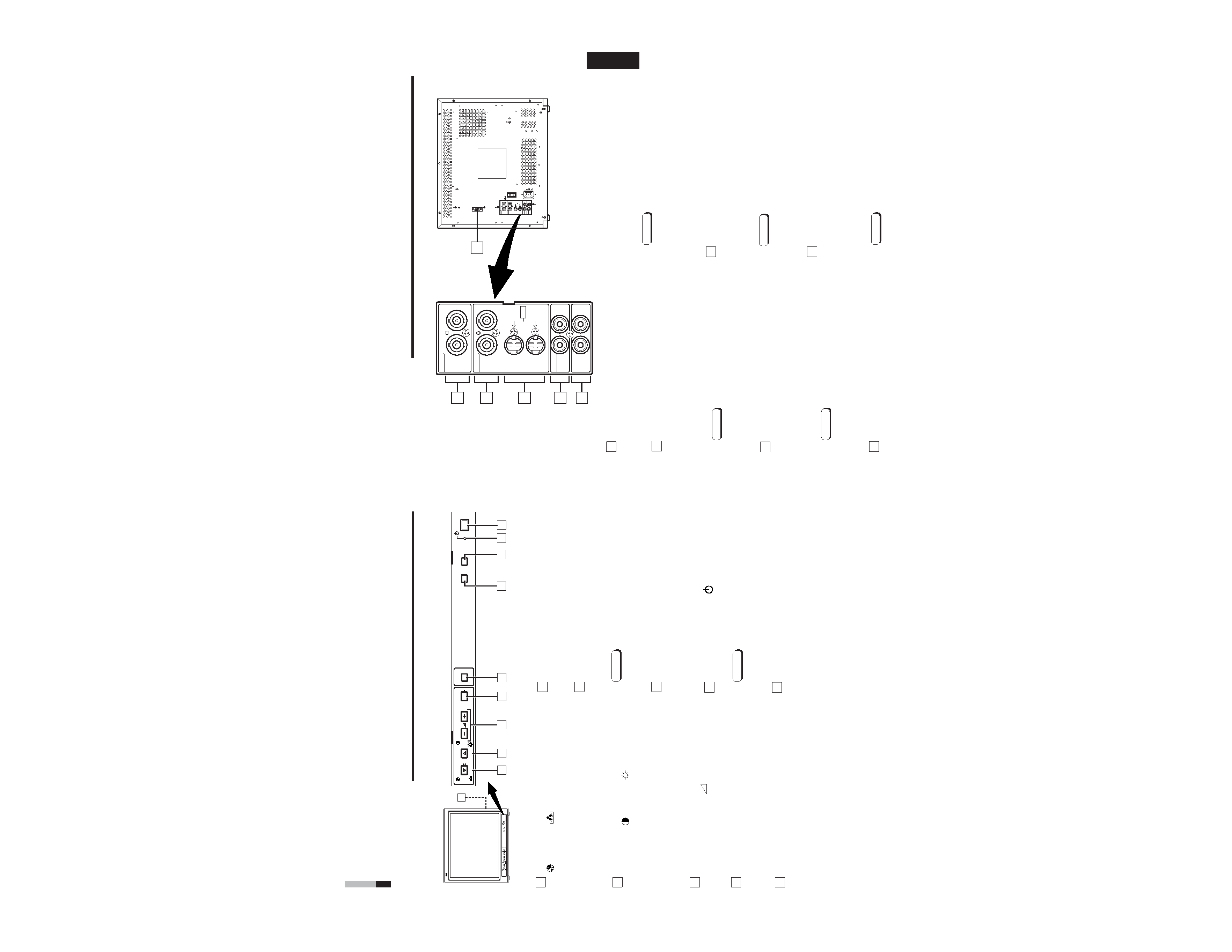
TM-H1900G
1-3
No.51960
Chroma/Phase button
[
CHROMA/
PHASE]
Press this button to activate the picture color density
adjustment mode or picture hue adjustment mode. Each
time you press the button, the adjustment item changes.
Picture color density
f Picture hue
Adjust the value with the VOLUME/SELECT buttons
3.
Also used as a control button in the menu function mode.
Contrast/Brightness button
[CONTRAST
/ BRIGHT
]
Press this button to activate the picture contrast adjust-
ment mode or picture brightness adjustment mode. Each
time you press the button, the adjustment item changes.
Picture contrast
f Picture brightness
Adjust the value with the VOLUME/SELECT buttons
3.
Also used as a control button in the menu function mode.
Volume/Select buttons
[VOLUME/SELECT
+]
Adjusts the speaker volume. Also used as a control
button in the menu function mode.
Menu button [MENU]
Displays and disappears the <MENU> screen.
Pressing the CHROMA/PHASE button
1 with the Menu
button depressed will display the <SET-UP MENU>
screen.
Under Scan button [UNDER SCAN]
Reduces the screen size to display the entire image.
Press the button again to cancel Under Scan.
When selected, the Under Scan button lights.
CONTROLS AND FEATURES
FRONT VIEW
<Front Panel>
Input A (VIDEO) button [INPUT SELECT A]
Selects the video and audio signals input to the VIDEO A
@ and AUDIO A % terminals on the rear panel. The
button lights when selected.
Input B (VIDEO Y/C) button [INPUT SELECT B]
Selects the video and audio signals input to the VIDEO B
# or VIDEO B (Y/C) $ and AUDIO B ^ terminals on
the rear panel. The button lights when selected.
Note:
The VIDEO B terminals include a video terminal (BNC
connector) and a Y/C terminal (mini-DIN 4-pin connec-
tor). The Y/C (S-video) terminal has priority.
Power indicator
Unlit
: The main power is OFF.
Orange : The main power is ON, but the monitor's power
is OFF (in the stand-by mode).
Green : The main power is ON, and the monitor's power
is ON (in the normal operation mode).
Power switch [POWER
]
Press the power switch to turn the monitor's power ON or
OFF when the main power is ON.
Note:
When RUSH DELAY is set to SLOW, it takes about
three seconds before power is actually supplied after
the power switch is pressed.
Speaker
A built-in speaker is located inside the right side panel
when the monitor is viewed from the front.
1
2
3
4
5
6
7
8
9
10
4
6
8
7
POWER
CHROMA
MENU
INPUT SELECT
UNDER
SCAN
PHASE
50C
BRIGHT
CONTRAST
VOLUME/SELECT
AB
9
4
5
3
2
1
POWER
CHROMA
MENU
INPUT SELECT
UNDER
SCAN
PHASE
TM-H1900G
BRIGHT
CONTRAST
VOLUME/SELECT
AB
10
(Front view of TM-H1900G
shown)
ENGLISH
REMOTE (external control) terminal
Connect this terminal to an external control unit to enable
remote operation of the monitor.
Refer to the HOW TO USE EXTERNAL CONTROL on
page 15 for more details.
Video A terminals [VIDEO A IN/OUT]
Video signal input (IN) and output (OUT) terminals.
The output terminal is bridge-connected.
(The input signal is automatically terminated if a cable is
not connected to the OUT terminal.)
IN
: Video signal input terminal
OUT : Bridge-connected video signal output terminal
Notes:
* For corresponding audio signals, use the AUDIO A
terminals
%.
* Also refer to BASIC CONNECTION EXAMPLE
on page 13.
Video B terminals [VIDEO B IN/OUT]
Video signal input (IN) and output (OUT) terminals.
The output terminal is bridge-connected.
(The input signal is automatically terminated if a cable is
not connected to the OUT terminal.)
IN
: Video signal input terminal
OUT : Bridge-connected video signal output terminal
Notes:
* For corresponding audio signals, use the AUDIO B
terminals
^.
* Also refer to BASIC CONNECTION EXAMPLE on
page 13.
Video B (Y/C) terminals [VIDEO B Y/C IN/OUT]
Y/C (S-video) signal input (IN) and output (OUT) terminals.
The output terminal is bridge-connected.
(The input signal is automatically terminated if a cable is
not connected to the OUT terminal.)
REAR VIEW
<Rear Panel>
11
12
13
14
5
IN
:Y/C-separated (S-video) video signal input
terminal
OUT :Bridge-connected Y/C-separated (S-video) signal
output terminal.
Notes:
* For corresponding audio signals, use the AUDIO B
terminals
^.
* When both VIDEO B terminals are connected (input) at
the same time, the Y/C terminal has priority.
* Also refer to BASIC CONNECTION EXAMPLE
on page 14.
Audio A terminals [AUDIO A IN/OUT]
Input (IN) and output (OUT) terminals for the audio signal
corresponding to the VIDEO A terminals
@.
The output terminal is bridge-connected.
IN
: Audio signal input terminal
OUT : Bridge-connected audio signal output terminal
Notes:
* For corresponding video signals, use the VIDEO A
terminal
@.
* Also refer to BASIC CONNECTION EXAMPLE
on page 13.
Audio B terminals [AUDIO B IN/OUT]
Input (IN) and output (OUT) terminals for the audio
signals corresponding to the VIDEO B terminals
#
VIDEO B (Y/C)
$.
The output terminal is bridge-connected.
IN
: Audio signal input terminal
OUT : Bridge-connected audio signal output terminal
Notes:
* For corresponding video signals, use the VIDEO B
terminals
# or VIDEO B (Y/C) terminals $.
* Also refer to BASIC CONNECTION EXAMPLE
on pages 13 and 14.
15
12
11
13
14
15
16
VIDEO A
AUDIO A
AUDIO B
VIDEO B
IN
OUT
IN
IN
IN
OUT
OUT
IN
OUT
Y/C
OUT
VIDEO A
REMOTE
AUDIO A
AUDIO B
VIDEO B
IN
OUT
IN
IN
IN
OUT
OUT
IN
OUT
Y/C
OUT
16
(Rear view of TM-H1900G shown)
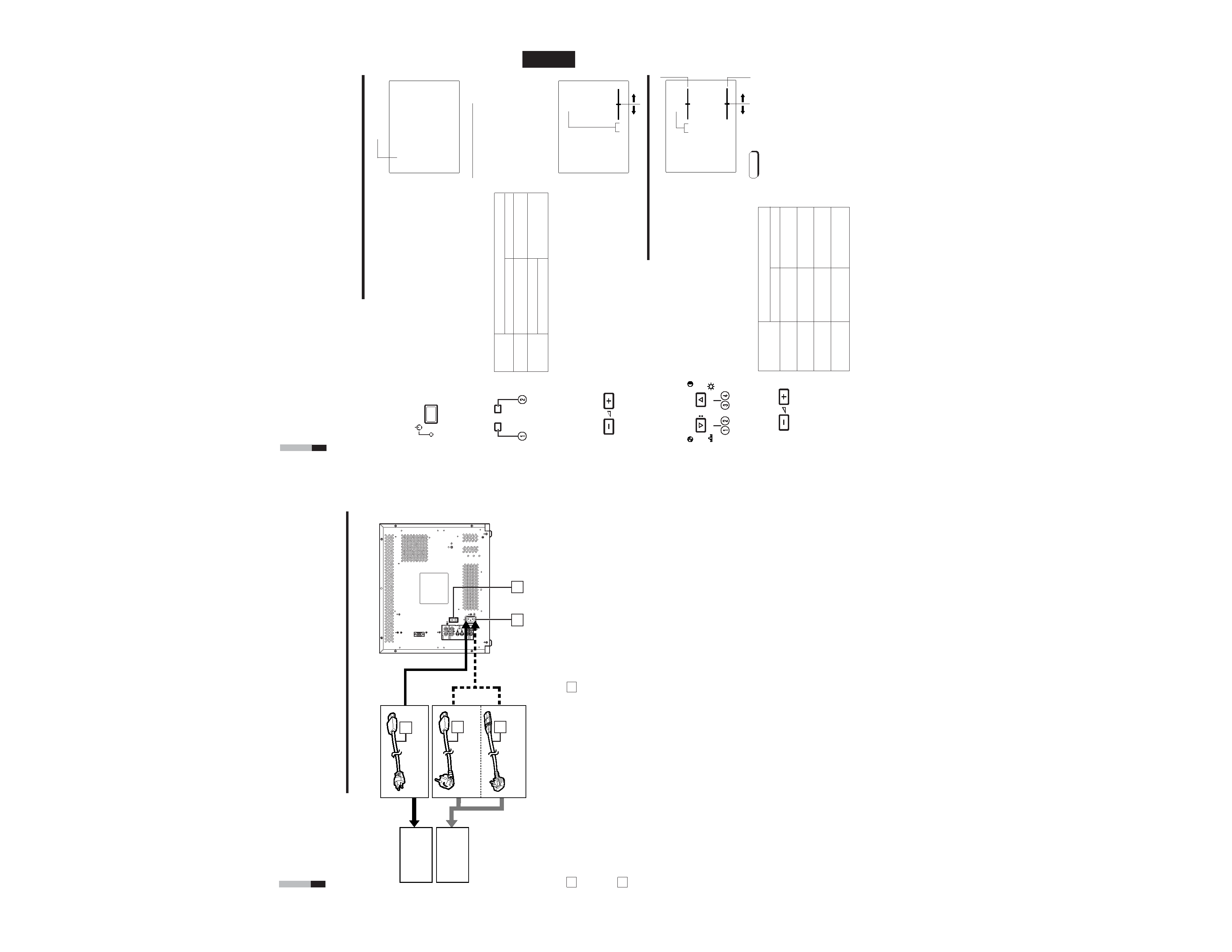
TM-H1900G
1-4
No.51960
ENGLISH
PAL
VOLUME
:20
PHASE
:00
+
Items
VOLUME/SELECT button
+
CHROMA
lighter
deeper
(Chroma)
PHASE
reddish
greenish
(Phase)
CONTRAST
lower
higher
(Contrast)
BRIGHT
darker
brighter
(Brightness)
STATUS indication
(PAL or NTSC)
00 ~ 50
40 ~ +40
HOW TO HANDLE BASIC
OPERATIONS
BASIC OPERATION
PICTURE ADJUSTMENT
2. Press the POWER switch to turn on the power.
ON : Power turns ON. (Power indicator: lit)
Green:The main power is ON, and the monitor's
power is ON (in the normal operation mode).
OFF : Power turns OFF. (Power indicator: unlit)
Orange :The main power is ON, but the monitor's
power is OFF (in the standby mode)
Unlit
:The main power is OFF.
3. Press the INPUT SELECT buttons to choose input.
Select video/audio signals input to terminals on the rear
panel. The selected button lights in green.
4. Press the VOLUME/SELECT buttons to adjust the
speaker volume.
Press this button to display the speaker volume level on the
screen.
+ : The Built-in speaker volume is increased. (00
[ 50)
: The Built-in speaker volume is decreased. (50
[ 00)
* Screen indication will disappear about 10 seconds after operating.
* The on-screen display goes off when you press MENU button.
1. Press select buttons corresponding to the item
you want to adjust.
The item you select is displayed on the screen.
1 Chroma control : Press the CHROMA/PHASE button once.
2 Phase control
: Press the CHROMA/PHASE button twice.
3 Contrast control : Press the CONTRAST/BRIGHT button once.
4 Brightness control : Press the CONTRAST/BRIGHT button twice.
* Pressing the CHROMA/PHASE button and CONTRAST/BRIGHT button
alternately while the item is shown on screen restores the previous status.
When no item is shown on screen, CHROMA and CONTRAST have priority.
* Screen indication will disappear about 10 seconds after operating.
* The on-screen display goes off when you press MENU button.
About the STATUS indication
With the COLOR SYSTEM setting set
to AUTO mode, when you turn on the
power or select inputs, the color
system indication appears for about
3 seconds on the screen while PAL or
NTSC signals are being detected.
It does not appear when receiving a
B/W signal or when no signal is input.
Refer to page 9 for more information
about COLOR SYSTEM setting and
page 10 for more information about
STATUS indication setting.
Notes:
Phase control is effective only in the
NTSC color system mode.
Chroma control is not effective when
receiving B/W or when no signal is
input.
When CHROMA is adjusted to "40,"
the picture becomes less colorful.
"NO EFFECT" is displayed (for about
3 seconds) when your selected
function has no effect.
To change the display position on
screen, set UPPER or LOWER with
ADJ. BAR POSI.
2. Adjust with the VOLUME/SELECT buttons.
+
7
POWER
VOLUME/SELECT
CHROMA
PHASE
BRIGHT
CONTRAST
VOLUME/SELECT
PHASE
:00
UPPER
LOWER
VIDEO B (Y/C) terminal
1. Press the main power switch to turn on the power.
INPUT SELECT
AB
Terminals on the rear panel
Video signal input
Audio signal input
1 Input A
VIDEO A terminal
AUDIO A terminal
(VIDEO)
2 Input B
VIDEO B terminal
AUDIO B terminal
(VIDEO Y/C)
INPUT
SELECT
buttons
Note:The Y/C (S-video) terminal has priority.
VIDEO A
REMOTE
AUDIO A
AUDIO B
VIDEO B
IN
OUT
IN
IN
IN
OUT
OUT
IN
OUT
Y/C
OUT
18
17
19
19
19
REAR VIEW
<Rear Panel>
CONTROLS AND FEATURES (cont'd)
6
Main power switch
Press the switch to turn the main power ON or OFF. When
the main power is ON, the power indicator on the front
panel lights in orange and the monitor enters the stand-by
mode.
I : ON
: OFF
AC inlet [AC IN]
Power input connector. Connect the provided AC power
cord
( to an AC outlet (120 V AC or 230 V AC,
50 Hz/60 Hz).
To AC outlet
(230 V AC,
50 Hz/60 Hz)
For the United Kingdom
For Europe
Power cord
Connects the provided power cord (120 V AC or
230 V AC, 50 Hz/60 Hz) to the AC IN connector
*.
Caution:
In North America (USA and Canada), this monitor comes
with one power cable. In Europe and the United King-
dom, two power cables are provided (one for use in
continental European countries and the other for the UK).
Be sure to use the power cable that is appropriate for the
AC outlets used in your region. If none of the power
cables provided is suitable, please contact your dealer or
qualified service personnel to obtain the correct type of
power cable.
To AC outlet
(120 V AC,
50 Hz/60 Hz)
For U.S.A. and Canada
17
18
19
(Rear view of
TM-H1900G shown)
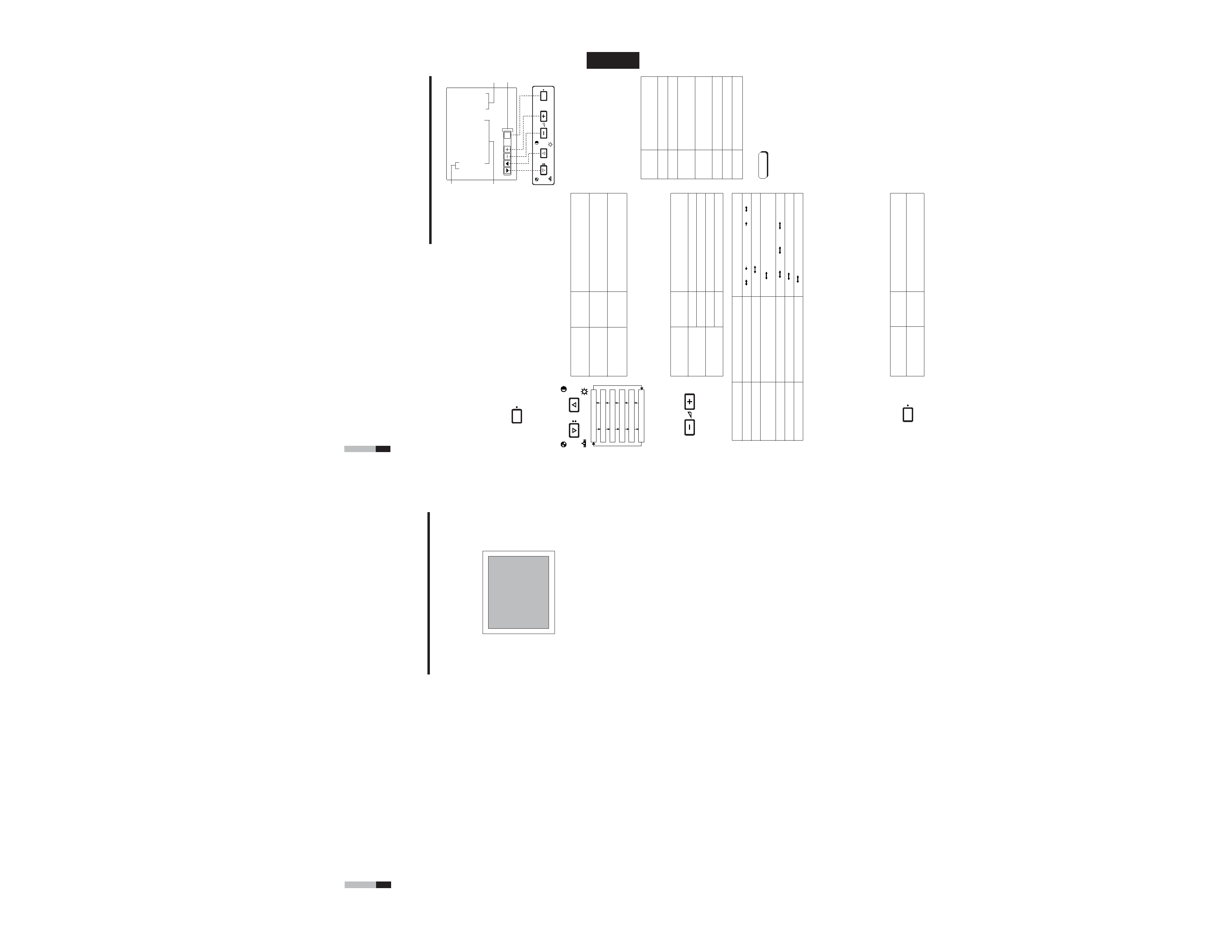
TM-H1900G
1-5
No.51960
8
HOW TO HANDLE BASIC
OPERATIONS (cont'd)
VIDEO SIGNAL CONTROLS
Use these buttons for video signal control.
UNDER SCAN
Press the UNDER SCAN button to reduce the size of display area
so that the whole picture is displayed on screen. Use to check the
picture frame.
ENGLISH
EXIT
CHROMA
MENU
PHASE
BRIGHT
CONTRAST
VOLUME/SELECT
< MENU >
4 SHARPNESS
: 00
ADJ. BAR POSI.
: LOWER
COLOR TEMP.
:6500
COLOR SYSTEM
:AUTO
RUSH DELAY
:STD.
ASPECT RATIO
:4-3
Menu items
Purpose
Setting range
SHARPNESS
Picture sharpness
ADJ.BAR POSI
Volume bar position
COLOR TEMP.
Color temperature of white
balance
COLOR SYSTEM
Color system
RUSH DELAY
Delay value
ASPECT RATIO
Aspect ratio
Front panel
Function
Contents
button
displayed
+
Increase (to max. value)
4
Forward the setting value
Decrease (to min. value)
1
Reverse the setting value
VOLUME/
SELECT ()
VOLUME/
SELECT (+)
Front panel
Function
Contents
button
displayed
CHROMA/
Forward selection mark (
4)
PHASE
CONTRAST/
Reverse selection mark (
4)
BRIGHT
Front panel
Function
Contents
button
displayed
MENU
EXIT
Quit (or Release) the <MENU>
screen
1
2
3
4
HOW TO USE THE MENU FUNCTIONS
· SHARPNESS
· COLOR SYSTEM
· ADJ. BAR POSI.
· RUSH DELAY
· COLOR TEMP.
· ASPECT RATIO
You can set the following menu items.
Set them depending on your needs.
1. Press the MENU button.
The <MENU> screen is displayed.
* The on-screen display goes off automatically after about five
minutes with operation performed.
2. Press the CHROMA/PHASE or CONTRAST/BRIGHT
button to select MENU items.
A selection mark (
4) is put next to the selected item.
SHARPNESS
ADJ. BAR POSI.
COLOR TEMP.
COLOR SYSTEM
RUSH DELAY
ASPECT RATIO
3. Press the VOLUME/SELECT buttons to set.
4. If you want to set the other menu items, repeat
procedures 2 and 3.
5. Press the MENU button to quit.
1 Selection mark (4): Indicates the
menu item you select.
2 Menu item: Menu items you can
select.
3 Setting display: Indicates the current
settings (value).
4 Function display: The functions of
the front panel buttons (5 buttons on
the left) correspond to the function
displayed.
<MENU> screen
<Front panel buttons>
Function
Contents
displayed
Forward the menu item.
Reverse the menu item.
Lower the adjustment
value. (to the minimum)
+
Raise the adjustment
value. (to the maximum)
4
Forward the setting value.
1
Reverse the setting value.
EXIT
Exits the <MENU> screen.
DISPLAY AND SELECTION IN THE <MENU>
SCREEN MODE (SETTING)
MENU
CHROMA
PHASE
BRIGHT
CONTRAST
VOLUME/SELECT
MENU
9
00
+01
+39
+40
· · · · · · · · · · · ·
LOWER
UPPER
6500
9300
AUTO
NTSC
AUTO
PAL
STD.
SLOW
* For normal use, leave the COLOR SYSTEM setting to AUTO.
If reception is unsatisfactory in AUTO position, set it to the appropriate color system mode (NTSC or PAL).
* When REMOTE SYSTEM is set to MAKE, and REMOTE ENABLE signal is short circuited (ON), "REMOTE"
is displayed on the ASPECT RATIO setting menu, and Aspect ratio cannot be operated from the front panel.
4 - 3
16-9
Notes:
When the screen aspect ratio is set to
16 - 9 (16:9) in ASPECT RATIO, the
picture will be vertically reduced.
RUSH DELAY sets the delay
between the time the power switch is
pressed and the time power is
actually supplied to the monitor's
circuits.
STD. :Power turns on approxi-
mately 1 second after the
power switch is pressed.
SLOW :Power turns on approxi-
mately 3 seconds after the
power switch is pressed.
* When turning on multiple Color-
Video Monitors simultaneously, it is
recommended to use STD. or
SLOW settings to reduce the rush
current of the entire system.
