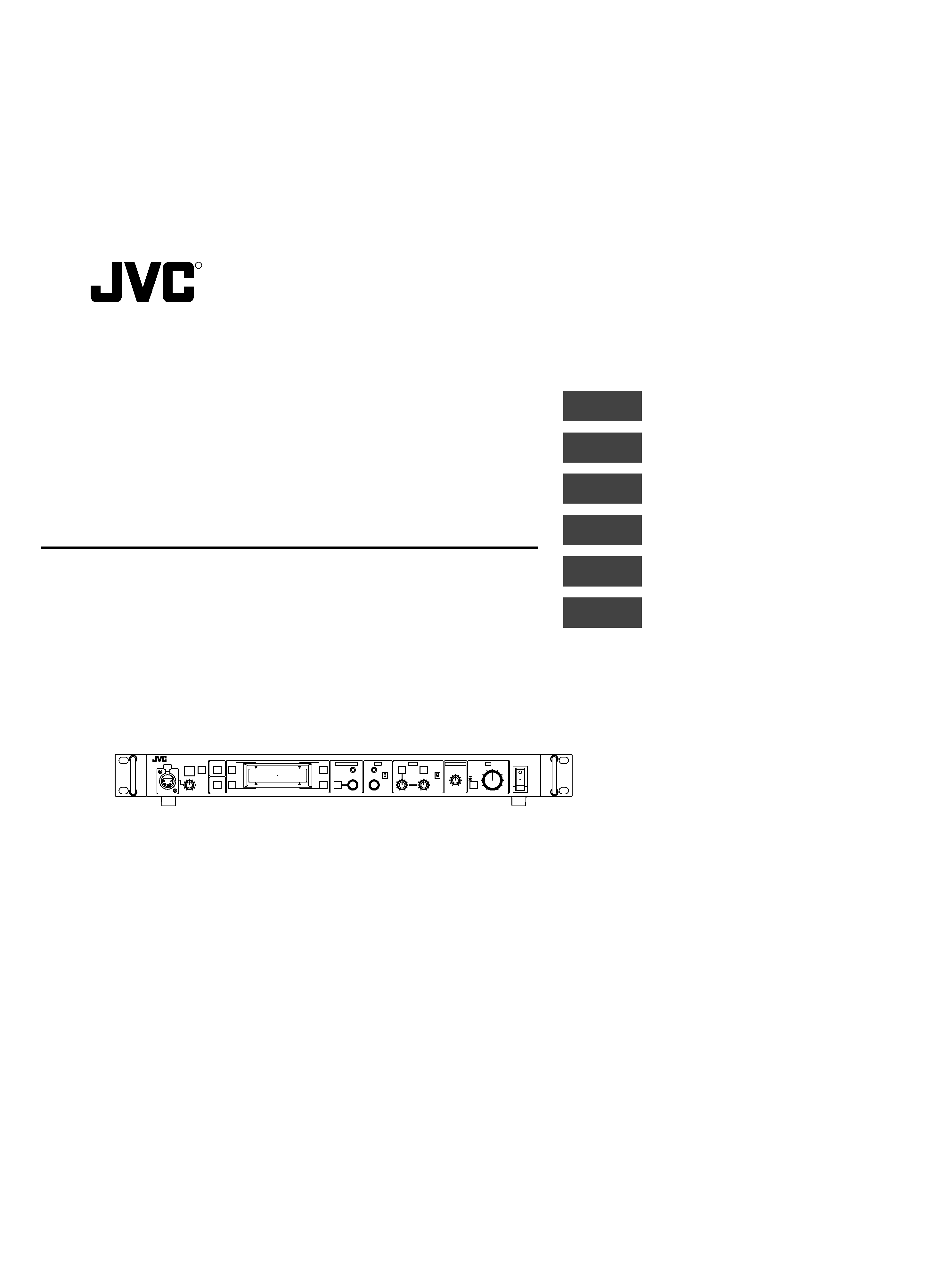
INSTRUCTIONS
BEDIENUNGSANLEITUNG
MANUEL D'NSTRUCTIONS
REMOTE CONTROL UNIT
FERNBEDIENUNGSEINHEIT
COMMANDE A DISTANCE
RM-P210
RM
-P210
REMOTE
CONTROL
UNIT
SC961003-002-H
R
INTRODUCTION
CONNECTION
PREPARATIONS AND
MAIN FUNCTIONS
GENERAL
CAMERA
ADJUSTMENTS
MENU OPERATION
CALL
TALLY
INTERCOM
LEVEL
FULL AUTO
F1
SHUTTER
GAIN
F2
F3
MENU/SHUTTER
GAIN
PAINT
AUTO
B
R
W.BAL
AUTO
MANU
WHITE
MASTER BLACK
POWER
I
O
IRIS
STEP
SHUTTER
MENU
PUSH-ON
DOWN
UP
VARIABLE
PUSH-ON
HIGH
LOW
B
A
PRESET
CLOSE
OPEN
MID
DOWN
UP
F4
BARS
REMOTE CONTROL UNIT RM-P210
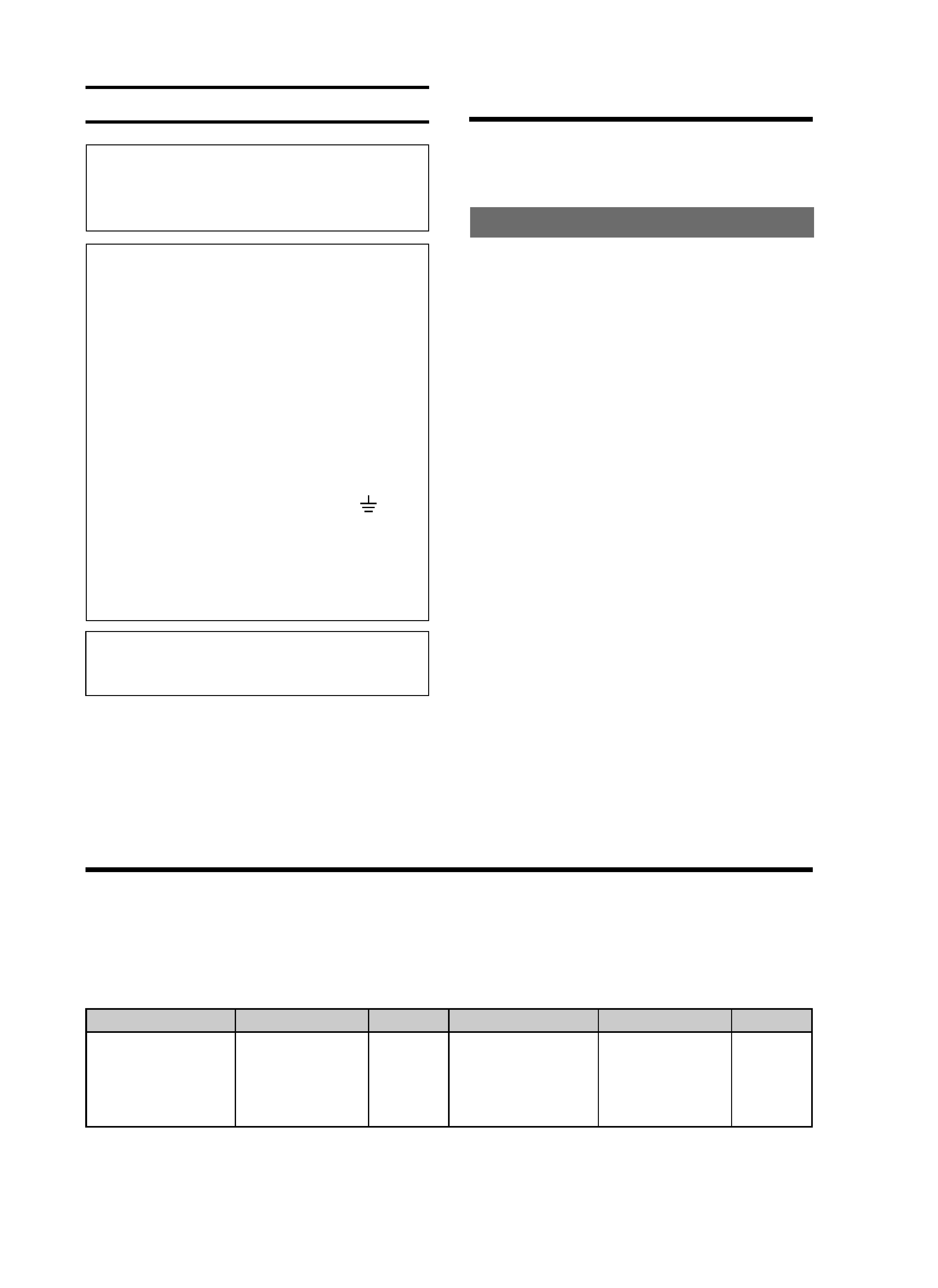
E-2
INTRODUCTION
INTRODUCTION
Features ........................................................................... 3
Provided Accessories and Documents ............................ 3
Precautions for Proper Use ............................................. 3
Controls, Connectors and Indicators ............................... 4
Front panel ................................................................... 4
Rear panel .................................................................... 6
CONNECTION
Example of Basic Connection .......................................... 7
Example of RM-P210 (Connection of 2 units) ................. 8
Camera Setup .................................................................. 9
Turning the Power ON .................................................... 10
PREPARATIONS AND MAIN FUNCTIONS
Camera Cable Length Setup ......................................... 11
Adjustments for Genlock Operation ............................... 12
Intercom ......................................................................... 13
Camera Operator Call .................................................... 13
Tally Input ....................................................................... 13
Function Keys ................................................................ 14
CAMERA ADJUSTMENTS
Shutter Speed Adjustment ............................................. 15
Gain Adjustment ............................................................ 15
Iris Adjustment ............................................................... 16
White Balance Adjustment ............................................. 17
MENU OPERATION
Flow of Menus ............................................................... 18
Menu Setup Method ...................................................... 19
GENLOCK Menu ........................................................... 20
CABLE Menu ................................................................. 20
FILE Menu ..................................................................... 21
PROCESS Menu ........................................................... 22
OPERATION Menu ........................................................ 24
LCD MODE Menu .......................................................... 25
SYSTEM RESET Menu ................................................. 26
GENERAL
Warning Messages ........................................................ 27
Error Messages ............................................................. 27
Functions Available Depending on Camera Models ...... 28
Troubleshooting ............................................................. 29
Specifications ................................................................. 30
Contents
Changes or modifications not approved by JVC could void
the user's authority to operate the equipment.
This unit is designed for professional use only.
SAFETY PRECAUTIONS
WARNING:
TO PREVENT FIRE OR SHOCK HAZARD, DO
NOT EXPOSE THIS APPLIANCETO RAIN OR
MOISTURE.
IMPORTANT
The wires in this mains lead are coloured in accordance
with the following code:
GREEN - AND - YELLOW:
EARTH
BLUE:
NEUTRAL
BROWN:
LIVE
As the colours of the wires in the mains lead of this appara-
tus may not correspond with the coloured markings identi-
fying the terminals in your plug. proceed as follows.
The wire which is coloured GREEN-AND-YELLOW must
be connected to the terminal in the plug which is marked
with the letter E or by the safety earth symbol
or col-
oured GREEN or GREEN-AND -YELLOW. The wire which
is coloured BLUE must be connected to the terminal which
is marked with the letter N or which is coloured BLACK.
The wire which is coloured BROWN must be connected
to the terminal which is marked with the letter L or col-
oured RED.
WARNINGTHIS APPARATUS
MUST BE EARTHED
Thank you for purchasing this JVC product.
Before operating this unit, please read the instructions care-
fully to ensure the best possible performance.
These instructions are for RM-P210E.
This equipment is in conformity with the provisions and protection requirements of the corresponding European Directives. This
equipment is designed for professional video appliances and can be used in the following environments:
· residential area (in houses) or rural area
· commercial and light industry; e.g. offices or theatres
· urban outdoors
In order to keep the best performance and furthermore for electromagnetic compatibility we recommend to use cables not exceed-
ing the following length:
Port
Cable
Lenght
CAMERA CABLE
Exclusive Cable
100 meters
AC INPUT
AC Power Cable
2 meters
COMPOSITE VIDEO
Coaxial Cable
10 meters
Y/C OUTPUT
Exclusive Cable
5 meters
B/B-Y OUTPUT
Coaxial Cable
10 meters
G/Y OUTPUT
Coaxial Cable
10 meters
Port
Cable
Lenght
R/R-Y OUTPUT
Coaxial Cable
10 meters
GENLOCK INPUT
Coaxial Cable
10 meters
AUX VIDEO INPUT
Coaxial Cable
10 meters
INTERCOM JACK
Cable of Intercom
2 meters
INTERCOM (H, C, G)
Single wire
5 meters
TALLY
Single wire
5 meters
· The inrush current of this apparatus is 3.1 amperes.
Caution : Where there are strong electromagnetic waves or magnetism, for example near a radio or TV transmitter, transformer, motor,
etc., the picture may be disturbed. In such case, please keep the apparatus away from the sources of the disturbance.
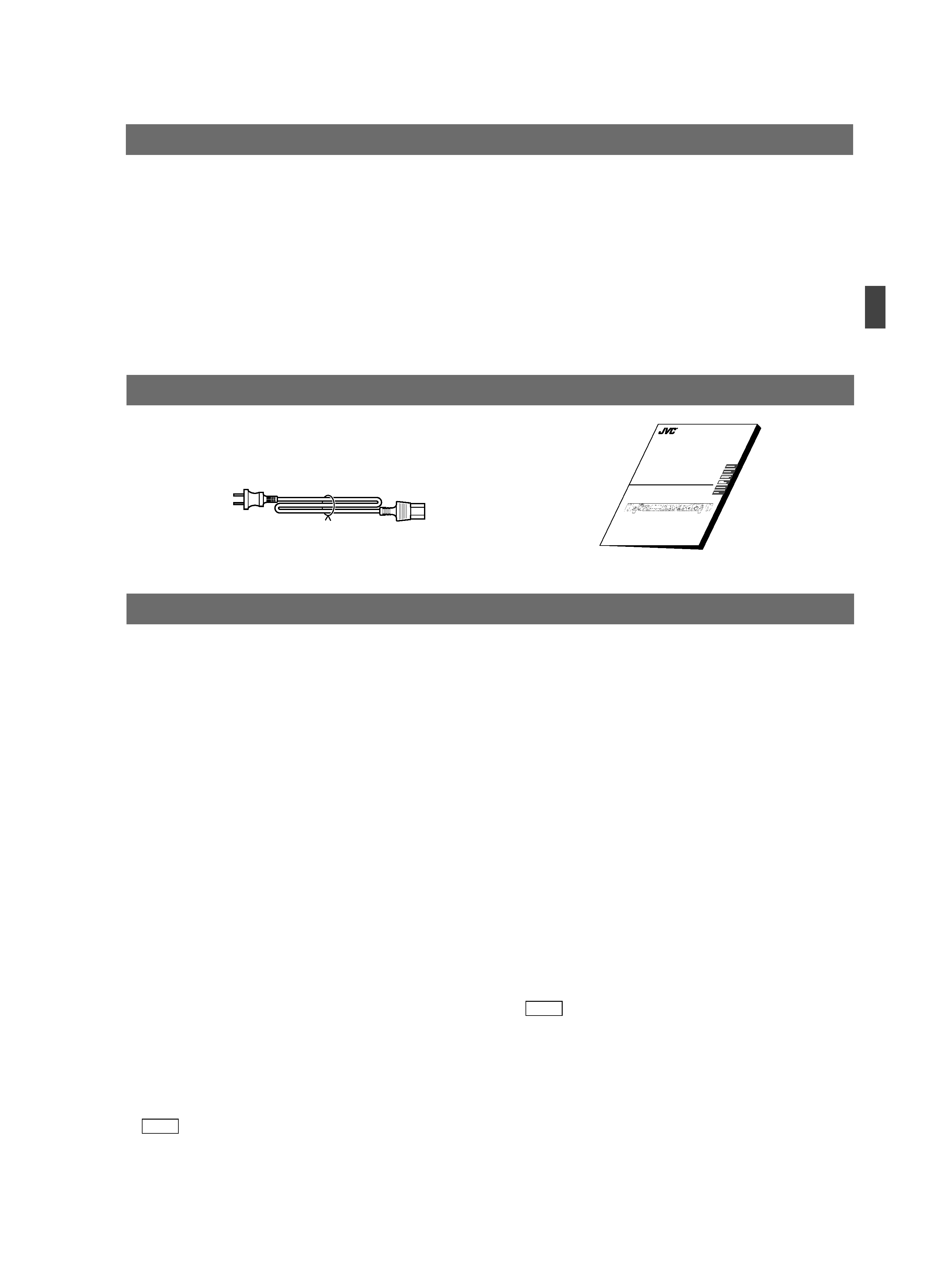
E-3
To prolong the service life of the RM-P210, do not use it or
store it in the following places.
A place subject to extremely high or low temperatures.
A place subject to excessive vibration.
A place subject to excessive dust.
A place subject to high humidity.
A place near to a strong source of noise.
Do not apply strong vibrations or impact to the RM-P210
during installation or transportation.
If the supply voltage is too high or low, the service life of the
RM-P210 may be reduced or it may not be able to provide
an optimum performance.
Do not connect or disconnect the camera cable connector
while the RM-P210 is ON.
After turning the RM-210 OFF, wait at least 10 seconds
before turning it ON again.
Noise may interfere with the video when the RM-210 is in-
stalled near a source of strong magnetism, such as a radio
or TV transmitting antenna, power transformer or motor.
While the values set by using the menus are retained in the
memory even after the unit is turned off, those set using the
front panel switches and controls are retained for about 10
days only and then the factory-set defaults are reset.
As the LCD contrast is reduced at low temperatures, it should
be re-adjusted before use in such conditions.
REF. : Item "6A: CONTRAST" on page 25.
When a transceiver or cellular phone is used near to a RM-
210 or to a camera connected to it, noise may interfere with
the video. However, this is not a malfunction.
INTRODUCTION
Cable extension up to 100 meters
The cable between the camera and the RM-P210 Remote
Control Unit can be extended up to 100 meters using the
optional VC-P110 series camera cables. Even when the
cable is extended, the power to the camera is supplied from
the RM-P210 so there is no need to provide a separate
power supply for the camera.
Genlock Function Built In
Genlocking is possible using a composite video (VBS) or a
black burst (BB) signal. The SC and H phases can be ad-
justed from the front panel.
FEATURES
PROVIDED ACCESSORIES AND DOCUMENTS
PRECAUTIONS FOR PROPER USE
When an intercom is used, radio interference may occa-
sionally affect any system that is connected to the RM-P210.
In such a case the INTERCOM G (GND) terminal provided
to the RM-P210 should be grounded.
In a multiple camera setup, if the adjustments made to the
different cameras deviate significantly, the cameras may not
be able to function satisfactorily. Be sure to adjust the cam-
eras accordingly before using them with the RM-P210.
Use camera cables with standard lengths, as specified.
Otherwise, the camera cable compensation may not be able
to work efficiently.
The RM-P210 can be connected to the following cameras:
GY-DV550
KY-D29
KY-D29W
KY-27C
KY-19
For the viewfinder to be used with each camera model, see
page 7. The controllable functions vary depending on the
camera model.
REF. : "Functions Available Depending on Camera
Models" on page 28.
When connecting the RM-P210 to the camera, do not con-
nect a local remote controller to the camera.
If the RM-P210 is rack-mounted, be sure to insert venti-
lated panels above and below it in order to improve ventila-
tion. Do not stack two RM-P210 units or place any object on
top of a RM-P210 unit.
To save power consumption, turn the RM-P210 OFF when
it is not in use.
Power cord
Instructions
CAMERA CONTROL UNIT
RM-P210
INSTRUCTIONS
R
Camera control using serial communication
The camera control signals are sent by the serial data trans-
mission method.
The camera and the RM-P210 are connected by two data
lines so that the CPUs incorporated in the camera and the
RM-P210 are in intercommunication, thus facilitating accu-
rate camera control operations.
Multiple output circuits
In addition to two composite video output circuits (VBS),
the R/G/B component signals, Y/R-Y/B-Y component sig-
nals or separate Y/C signals (for S-VHS VCR) can be se-
lected according to the purpose or application.
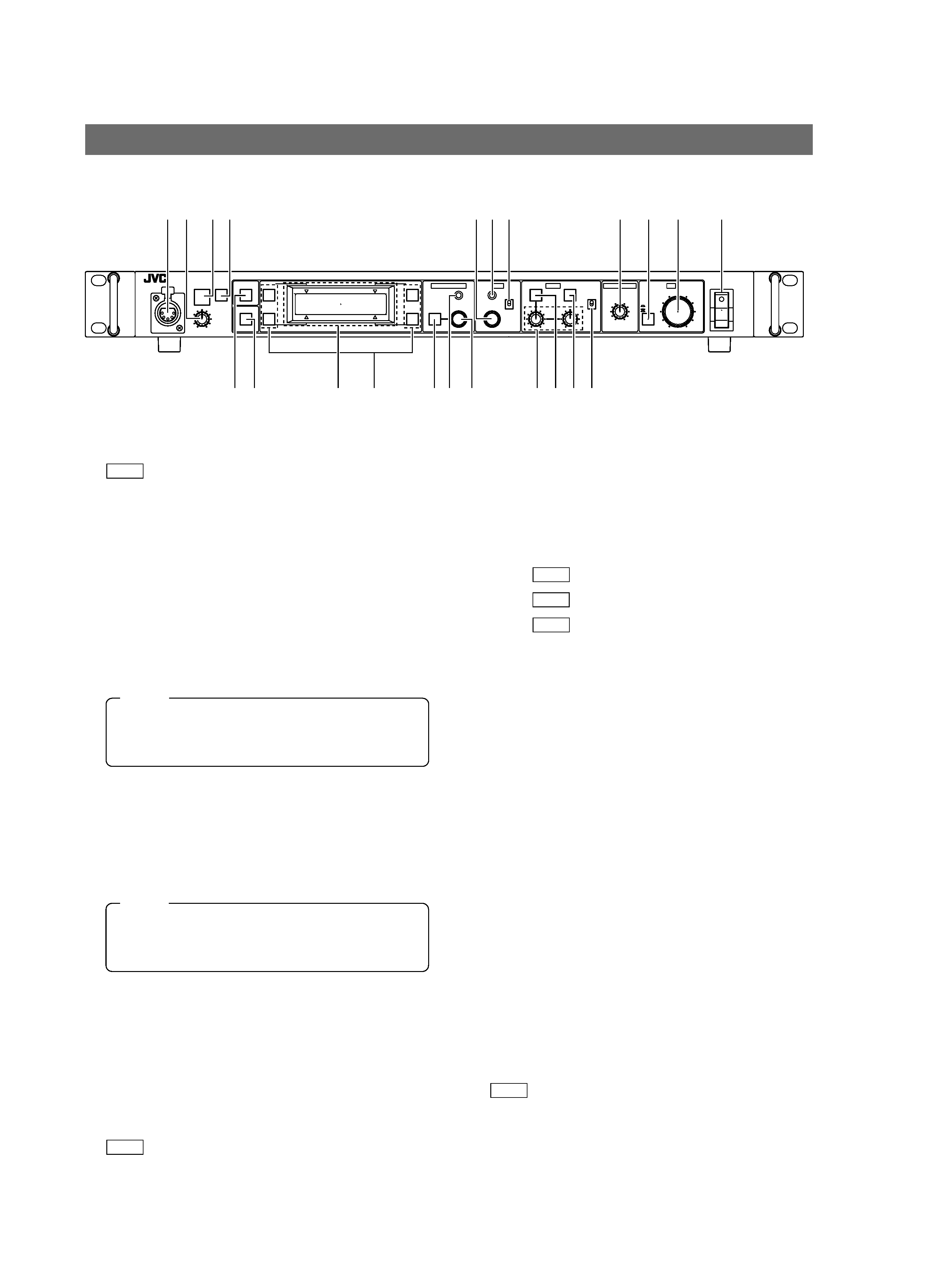
E-4
1 Intercom jack
Connect the intercom headset to this jack.
REF. : "Intercom" on page 13.
2 [INTERCOM LEVEL] control
Use this knob to adjust the intercom earphone volume.
3 [TALLY] lamp
This lamp lights when a signal is input to the TALLY termi-
nals
2 on the rear panel.
It lights in red when a tally signal is input to the TALLY
PGM terminal on the rear panel or in green when a tally
signal is input to the TALLY PVW terminal. It blinks in red
when there is a CALL signal from the camera.
6 [GAIN] lamp
This lamp lights when the gain control is in the VARIABLE
GAIN mode.
7 [GAIN - STEP LOW/MID/HIGH] switch
The gain value can be selected according to the position
of this switch.
HIGH : REF. Gain value set by item "5F: GAIN HIGH" on page 24.
MID
: REF. Gain value set by item "5E: GAIN MID" on page 24.
LOW : REF. Gain value set by item "5D: GAIN LOW" on page 24.
The selected gain value is shown in the LCD display
)
every time that the position of this switch is changed.
8 [MASTER BLACK] control
Use this knob to adjust the pedestal level, which is the
black reference (master black) value.
9 [IRIS - AUTO/MANU] button (with lamp)
When this button is pressed so that the lamp in it lights the
lens iris is set to the manual iris control mode. The lens iris
level may be adjusted in this mode by using the IRIS con-
trol
0.
When this button is pressed so that the lamp in it turns off,
the lens iris is set to the auto iris control mode. The auto
iris level can be fine adjusted with the IRIS control
0.
0 [IRIS - CLOSE-OPEN] control
When the manual iris control mode is set (which is indi-
cated by the lighting of the lamp in the AUTO/MANU but-
ton
9), use this knob to adjust the iris aperture between
CLOSE and OPEN.
When the iris mode is AUTO (when the lamp in the button is
not lit up), the auto iris level can be fine adjusted with this
knob.
REF. "Iris Adjustment" on page 16.
INTRODUCTION
CONTROLS, CONNECTORS AND INDICATORS
Front panel
4 [CALL] button (with lamp)
The camera operator can also be called without using the
intercom. When this button is pressed once, the button lamp
lights up and the tally lamp on the camera blinks to inform
the camera operator of a call. Pressing this button again
turns off both the button lamp and tally lamp on the camera.
The order of priority among the above signals are; CALL
(red blinking), TALLY PGM (red lighting) then TALLY PVW
(green lighting).
NOTE
CALL
TALLY
INTERCOM
LEVEL
FULL AUTO
F1
SHUTTER
GAIN
F2
F3
MENU/SHUTTER
GAIN
PAINT
AUTO
B
R
W.BAL
AUTO
MANU
WHITE
MASTER BLACK
POWER
I
O
IRIS
STEP
SHUTTER
MENU
PUSH-ON
DOWN
UP
VARIABLE
PUSH-ON
HIGH
LOW
B
A
PRESET
CLOSE
OPEN
MID
DOWN
UP
F4
BARS
REMOTE CONTROL UNIT RM-P210
@
#
$
%
(
)
2 3 4
56 7
8 9 0
!
¤ /
1
*&^
When the CALL button is pressed during VF-P400 op-
eration, the picture on the viewfinder screen may vi-
brate. However, this is not a malfunction.
NOTE
5 [GAIN - VARIABLE] control with ON/OFF button
When the button is pressed, the VARIABLE GAIN mode is
switched ON and OFF alternately.
The GAIN lamp
6 lights when the VARIABLE GAIN mode
is ON.
When the GAIN mode is set to VARIABLE, the GAIN value
can be varied from 0.1 dB (or 1.0 dB) to 18 dB in 0.1 dB (or
1.0 dB) steps. The variation per step and the maximum
gain value can be changed under the following items.
REF. : Items "5B: V. GAIN STEP" and "5C: V. GAIN
MAX" on page 24.
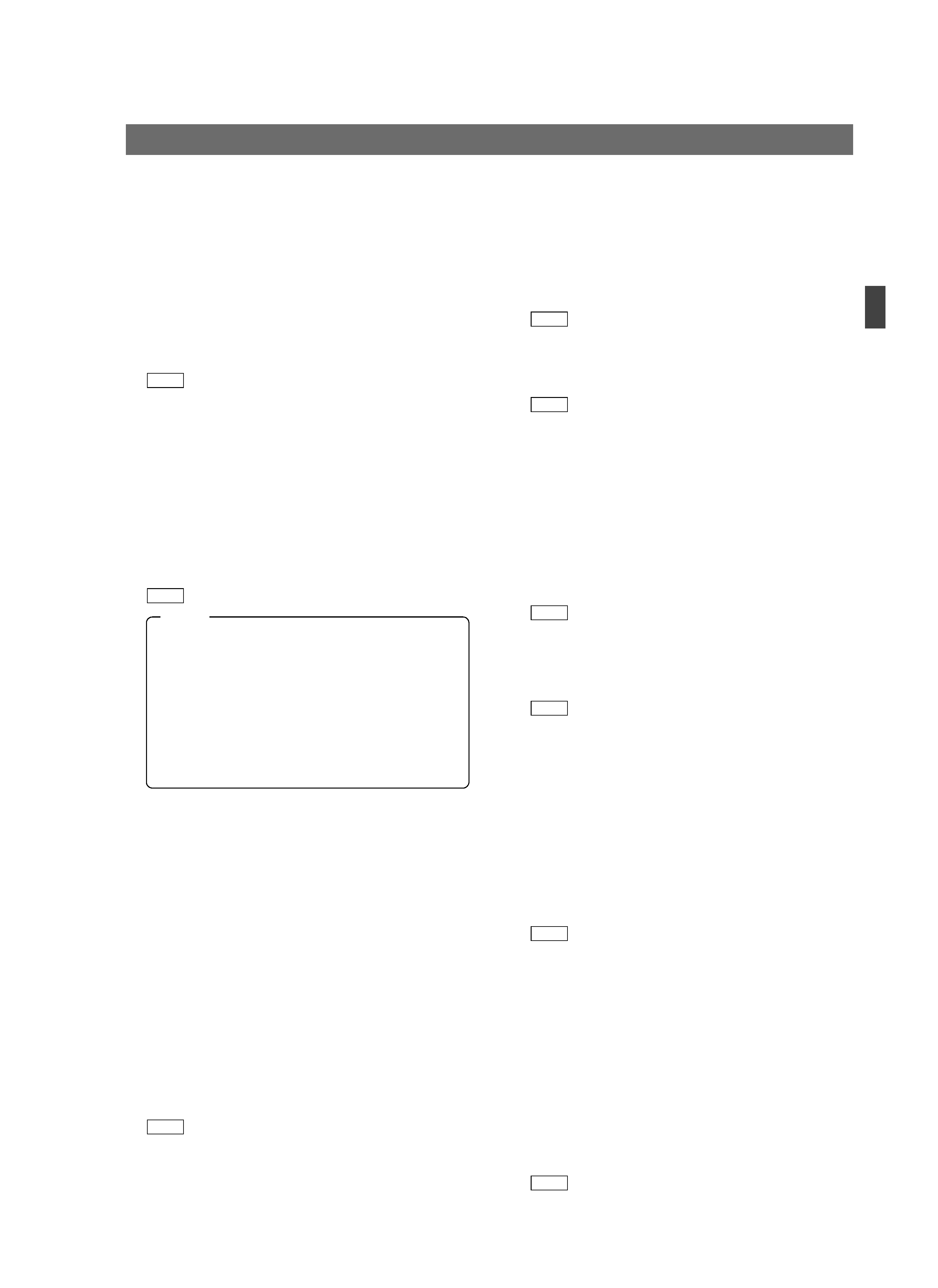
E-5
INTRODUCTION
CONTROLS, CONNECTORS AND INDICATORS (CONTINUED)
! [POWER] switch
Press this switch to turn the power ON and OFF.
@ [WHITE - W.BAL B/A/PRESET] switch
This switch switches the white balance control setting be-
tween the value stored in Memory B (AUTO 2), that stored
in Memory A (AUTO 1) and the PRESET value (3200K).
When the white-balance adjustment is PRESET and the
PAINT
$ button is pressed so that the lamp in it lights up,
the white-balance adjustment is set to the Manual mode,
in which the white-balance can be adjusted with the R/B
gain controls
%.
REF. : "White Balance Adjustment" on page 17.
# [WHITE - AUTO] button (with lamp)
Press this button to start an auto white-balance adjustment
of the camera (within a second).This button is activated only
when the W.BAL switch is set to "A" or "B".
When the camera in use has the AUTO SETUP function,
pressing and holding this button for more than a second ini-
tiates the AUTO SETUP mode and then starts the auto black-
balance and auto white-balance adjustment operations. If
the camera does not have an AUTO SETUP function, press-
ing and holding this button for more than a second starts
only the auto white-balance adjustment operation.
REF. : "White Balance Adjustment" on page 17.
When the camera performs the auto white operation
or other AUTO SET operations, the lamp in this but-
ton normally lights up and turns off when the camera
completes the operation. If the adjustment has not
been done correctly, the LCD display shows an error
message.
The lamp in this button also lights up when the FAW
(Full-time Auto White-balance) adjustment function of
the camera is functioning.
NOTE
$ [WHITE - PAINT] button (with lamp)
When this button is pressed so that the lamp in it lights up,
the R and B gain values can be adjusted using the R and
B controls
%. If the W.BAL switch @ is set to "A" or "B",
the white paint adjustment (fine adjustment of the R and B
gain) can be performed using the R and B controls
%.
If the W.BAL switch
@ is set to PRESET, the lamp in this
button lights up and the R and B controls can vary the R
and B gain values by a larger amount than usual
% .
% [WHITE - R/B] gain controls
R: Use this knob to fine-adjust the R gain during the white
paint operation or adjust the R gain during manual white
balance adjustment.
B: Use this knob to fine-adjust the B gain during the white
paint operation or adjust the B gain during manual white
balance adjustment.
REF. : "White Balance Adjustment" on page 17.
^ [SHUTTER] control with ON/OFF button
When this knob is pressed, the shutter speed variation func-
tion is turned alternately ON and OFF.
When the shutter speed variation is ON, the SHUTTER
lamp
& lights and turning the knob will vary the shutter
speed.
In STEP mode the shutter speed is varied in stages, fine
adjustments can be made in VARIABLE mode.
REF. : Item "5A: SHUTTER" on page 24.
When the MENU lamp
* is lit, turn the knob to switch
between menu items, press the knob (to the ON position)
to select an item.
REF. : "Menu Setup Method" on page 19.
& [SHUTTER] lamp
This lamp lights up to indicate that the shutter speed vari-
ation facility is ON.
Adjust the shutter speed using the SHUTTER control
^.
* [MENU] button (with lamp)
When this button is held depressed for about 1 second,
the button lamp is lit and the menu becomes variable. (The
SHUTTER and GAIN lamps should be off.)
Pressing this button terminates a menu and turns the lamp
in the button off.
REF. : "Menu Setup Method" on page 19.
( [F1 to F4] function keys
Each of these keys can turn the function assigned to it
alternately ON and OFF.
REF. : "Function Keys" on page 14.
) LCD display
This panel shows the SHUTTER and GAIN settings as
well as the functions assigned to the function buttons.
This panel is also used to show menus and various opera-
tion messages.
/ [BARS] button (with lamp)
When this button is pressed, the lamp in it lights up and
the RM-P210 outputs the colour bar signal. This signal is
used during genlock operation.
REF. : "Adjustments for Genlock Operation" on page 12.
¤ [FULL AUTO] button (with lamp)
When this button is pressed, the lamp in it lights up and
the RM-P210 enters the FAS (Full-Auto Shooting) mode.
Pressing the button again turns the lamp off.
In the FAS mode, the BARS mode is switched OFF, and
the auto level control, auto iris control and full-auto white
balance control functions are performed automatically in
an integrated manner.
For details, please read the description of the FAS func-
tion in the manual of the camera in use.
The functions that can be controlled are variable depend-
ing on which camera model is connected.
REF. : "Function Available Depending on Camera
Models" on page 28.
