
GGT0090-001A-H
COLOUR TELEVISION
HV-29ML25
HV-29VL25
HV-29ML27
HV-29JL25
HV-29JL27
Contents
Knowing your TV's feature ............................ 2
Remote control buttons and basic functions . 3
TV buttons and functions .............................. 5
Setting up your TV ......................................... 6
Basic setting for picture ................................. 8
Advanced setting for picture .......................... 9
Original Feature for picture ......................... 10
Basic setting for sound ................................ 11
Advanced setting for sound ......................... 12
DVD Function .............................................. 13
Customized setting ...................................... 14
TV channel presetting ................................. 17
Additional preparation ................................. 19
Troubleshooting ........................................... 20
Specifications .............................................. 22
INSTRUCTIONS
GGT0090-001A-H_E COVER
4/8/05, 12:15 PM
23
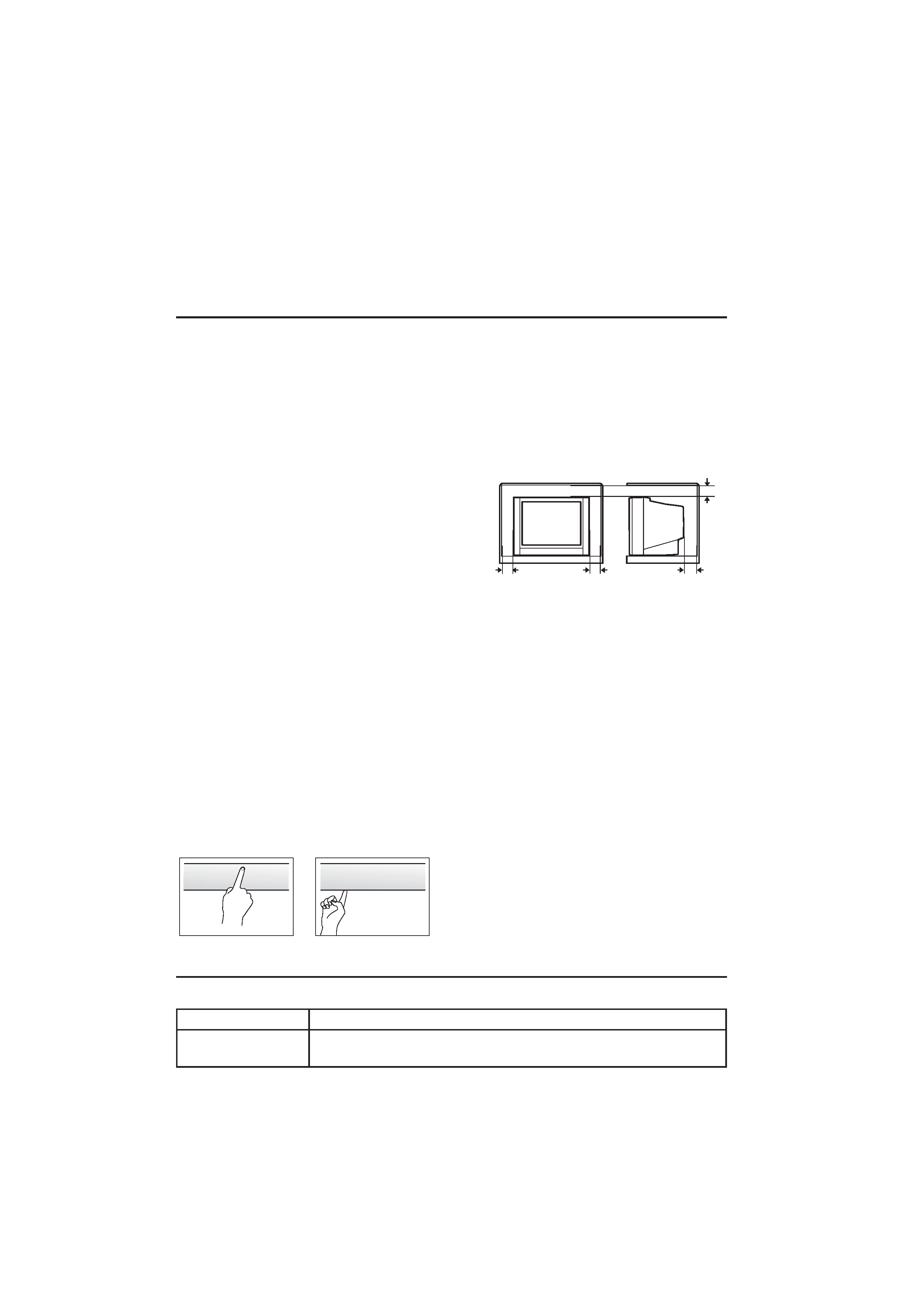
2
Safety Instructions
WARNING: TO PREVENT FIRE OR SHOCK HAZARD, DO NOT EXPOSE THIS
APPLIANCE TO RAIN OR MOISTURE.
CAUTION: TO ENSURE PERSONAL SAFETY, OBSERVE THE FOLLOWING
RULES REGARDING THE USE OF THIS TV.
1 Operate only from the power source indicated on the rear of the TV.
2 Avoid damaging the power cord and mains plug. When unplugging the TV, grasp the
mains plug. Do not pull on the power cord.
3 Never block or cover the cabinet ventilation
openings. Never install the TV where good
ventilation is unattainable. When installing
this TV, leave spaces for ventilation around the
TV more than the minimum distances as
shown in the diagram.
4 Do not allow objects or liquid into the cabinet
openings.
5 In the event of a fault, unplug the unit and call a JVC service technician.
Do not attempt to repair it yourself or remove the rear cover.
6 The surface of the TV screen is easily damaged. Be very careful with it when handling
the TV. Should the TV screen become soiled, wipe it with a soft dry cloth. Never rub it
forcefully. Never use any cleaner or detergent on it.
7 If you are not going to use this TV for a long period of time, be sure to disconnect the
AC plug from the AC socket.
8 The apparatus shall not be exposed to dripping or splashing and that no objects filled
with liquids, such as vases, shall be placed on the apparatus.
Knowing your TV's feature
Thank you for buying this JVC colour television.
To make sure you understand how to use your new TV, please read this manual
throughly before you begin.
15 cm
10 cm
15 cm
10 cm
PULL
PULL
WARNING: <HV-29M Series>
YOU CAN DETACH THE PROTECT SHEET ON THE TOP AND BOTTOM OF
FRONT FRAME IF YOU NEEDED. THE FRONT BUTTON DOOR OF THE TV
SHOULD BE PULLED OUT FROM ITS BOTTOM. DO NOT PRESS THE UPPER
PART, OR YOUR FINGER MAY BE PINCHED.
Main feature
Function
Description
DVD MENU
Just connect your DVD IN, your new TV can check the DVD signal and will display
the picture automatically. You can also tune the Picture mode and the sound
mode as you like while watching your DVD.
GGT0090-001A-H_E P02-05
4/8/05, 12:16 PM
2
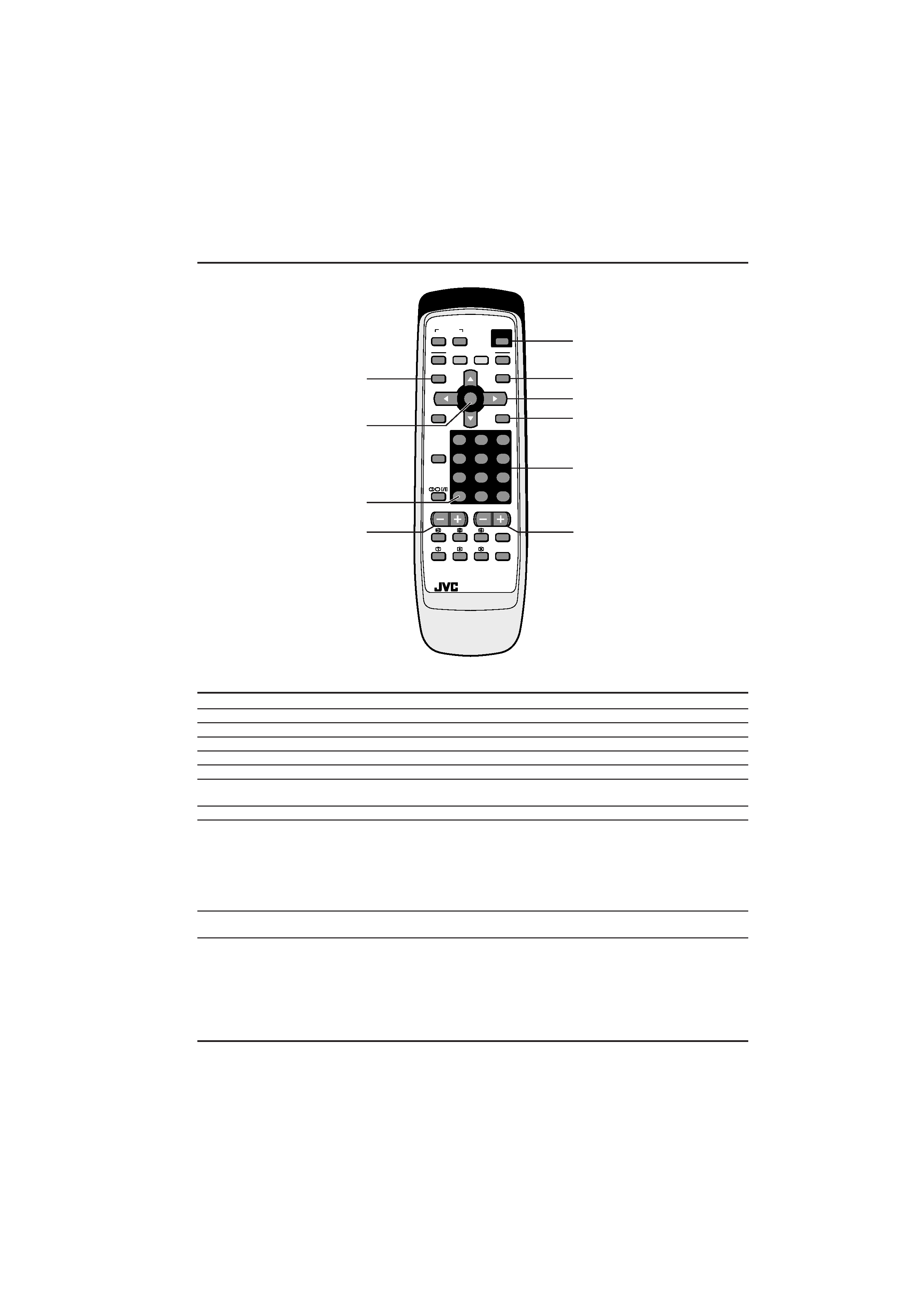
3
7
RETURN
Ð/ÐÐ
+
4
1
MENU
0
8
5
2
9
6
3
DISPLAY
BACK
EXIT
MUTING
DVD MENU
PICTURE
MODE
CHANNEL
VOLUME
CINEMA
SURROUND
TEXT
RM-C1390
TV
POWER
OK
TV/VIDEO
FAVORITE CHANNEL
COLOUR
SYSTEM
SOUND
1
6
3
7
9
5
8
0
4
2
Remote control buttons and basic functions
RM-C1390
No. Press
To
1 POWER
Turn on or off the TV from standby mode.
2 MENU/OK
Display menu and confirm selected function.
3
5//2/3
Select and adjust menu function.
4 CHANNEL
M
Select the desired channel number.
5 VOLUME
M
Adjust the volume level.
6 TV/VIDEO
Select TV or VIDEO terminal input.
EXIT
On the other hand, you can use this button to EXIT from the menu.
7 MUTING
Turn off the volume. Press this button again to resume the volume.
8 DISPLAY
Display the programme number or video terminal number and PR list (channel
/BACK
list) on the screen. You can select the channel using the PR list.
1 Press the DISPLAY/BACK button once to display the PR list.
2 Press
5//2/3 button to choose a channel, then press the MENU/OK button.
You can confirm the favorite channels in the PR list. The channels set to favorite
channels are indicated with coloured mark.
On the other hand, you can use this button to return to the previous menu.
9 0~9, -/--
Select the programme number. For two digits programme number, press -/--,
then press the number button.
0 RETURN
,
a) Return to the frequently view channel with one touch.
1 Choose the channel you want to register.
2 Press and hold RETURN
, button until "RETURN PLUS PROGRAMMED!"
appears.
To cancel, press and hold RETURN
, button until "RETURN PLUS CANCELED!"
appears.
b) Return to the previously viewed channel, if you have not set or have cancelled
the Return channel as above.
GGT0090-001A-H_E P02-05
4/8/05, 12:16 PM
3
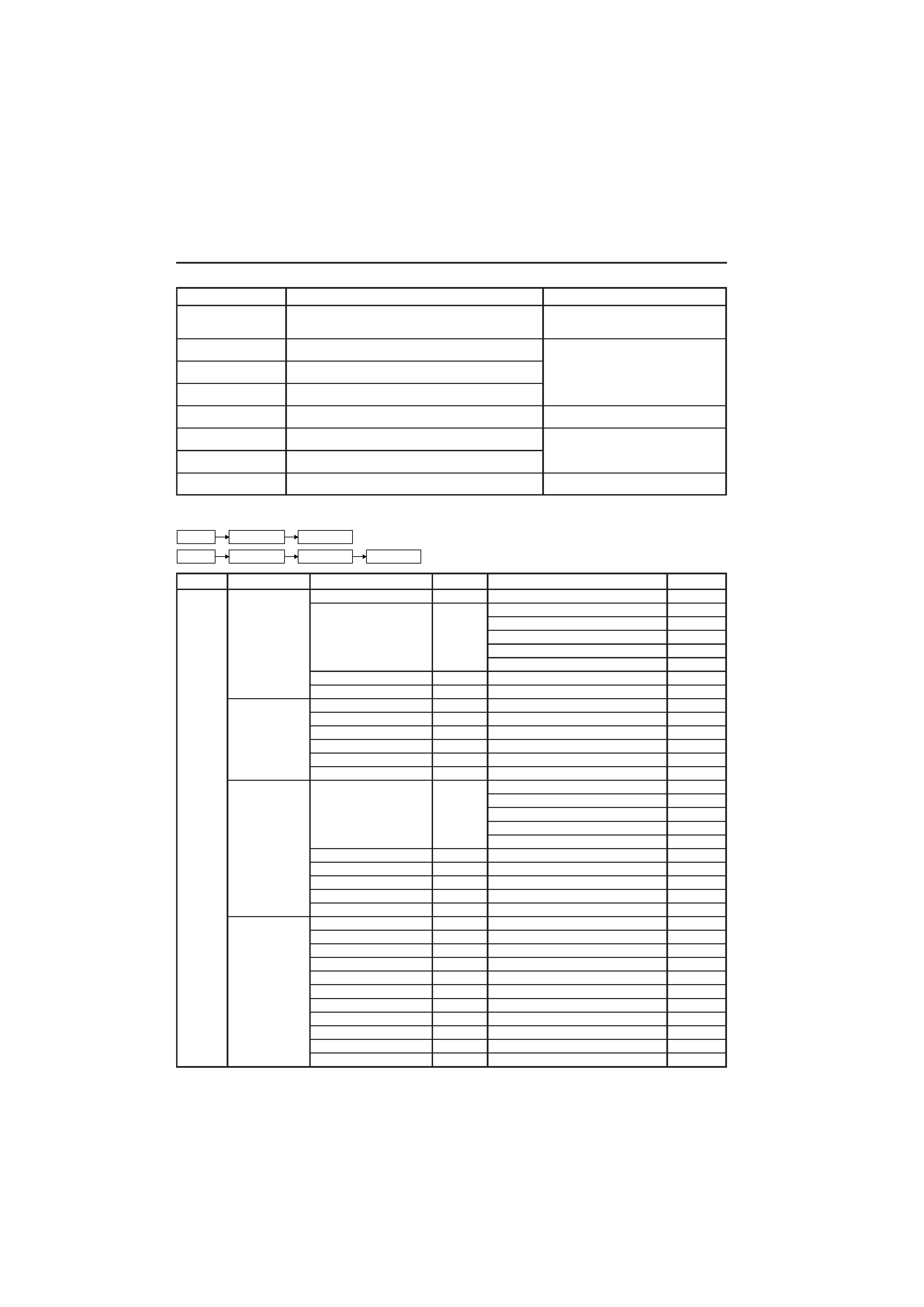
4
Remote control buttons and basic functions (continued)
How to operate menus and menu locations
TO
Operation
Note
Display the MENU.
Press the MENU/OK button
2.
To exit the MENU, press the DISPLAY/
BACK button
8 or choose EXIT menu or
TV/VIDEO/EXIT button
6.
Display the top.
Press
2/3 buttons 3 to choose a menu title.
Press
button 3 to display next page
Then press MENU/OK button
2.
for more functions.
Display the 2nd
Press
5/ buttons 3 to choose a menu title.
menu.
Then press MENU/OK button
2.
Display the 3rd
Press
5/ buttons 3 to choose a menu title.
menu.
Then press MENU/OK button
2.
Return to the
Press the DISPLAY/BACK button
8.
previous menu.
Choose the setting
Press
5/ buttons 3 to choose a function.
Press the MENU/OK button
2 to exit
of a function.
Then press the
2/3 buttons 3 to change the setting.
from the menu.
Adjust the effect
Press
5/ buttons 3 to choose a function.
level of a function.
Then press the
2/3 buttons 3 to adjust the effect level.
Display the sub
Press
5/ buttons 3 to choose a function.
menu of a function.
Then press MENU/OK button
2 to display the sub menu.
Note: Some functions have the 4th menus as the sub-menus.
Top menu
2nd menu
Location
3rd menu
Location
MENU
PICTURE
PICTURE MODE
P.8
PICTURE SETTING
P.8
CONTRAST
P.8
BRIGHT
P.8
SHARP
P.8
COLOUR
P.8
TINT
P.8
WHITE BALANCE
P.8
DIGITAL VNR
P.14
SOUND
STEREO / I·II
P.11
BASS
P.11
TREBLE
P.11
BALANCE
P.11
AI VOLUME
P.12
CINEMA SURROUND
P.12
FEATURES
DVD MENU
P.13
AUTO SIGNAL DETECT
P.13
DVD PICTURE MODE
P.13
WHITE BALANCE
P.13
SOUND MODE
P.13
CINEMA SURROUND
P.13
SLEEP TIMER
P.14
CHANNEL GUARD
P.14
CHILD LOCK
P.15
ZOOM
P.9
FAVORITE SETTING
P.15
INSTALL
SETUP TOUR
P.16
AUTO PROGRAM
P.17
EDIT/MANUAL
P.17
COLOUR SYSTEM
P.8
LANGUAGE
P.14
TELETEXT LANGUAGE
P.10
APPEARANCE
P.16
VIDEO - 3 SETTING
P.16
BLUE BACK
P.9
AUTO SHUTOFF
P.16
PICTURE TILT
P.9
The following chart shows locations of functions in menus.
In this manual, location of a function is described as follows:
MENU
Top menu
2nd menu
MENU
Top menu
2nd menu
3rd menu
GGT0090-001A-H_E P02-05
4/8/05, 12:16 PM
4
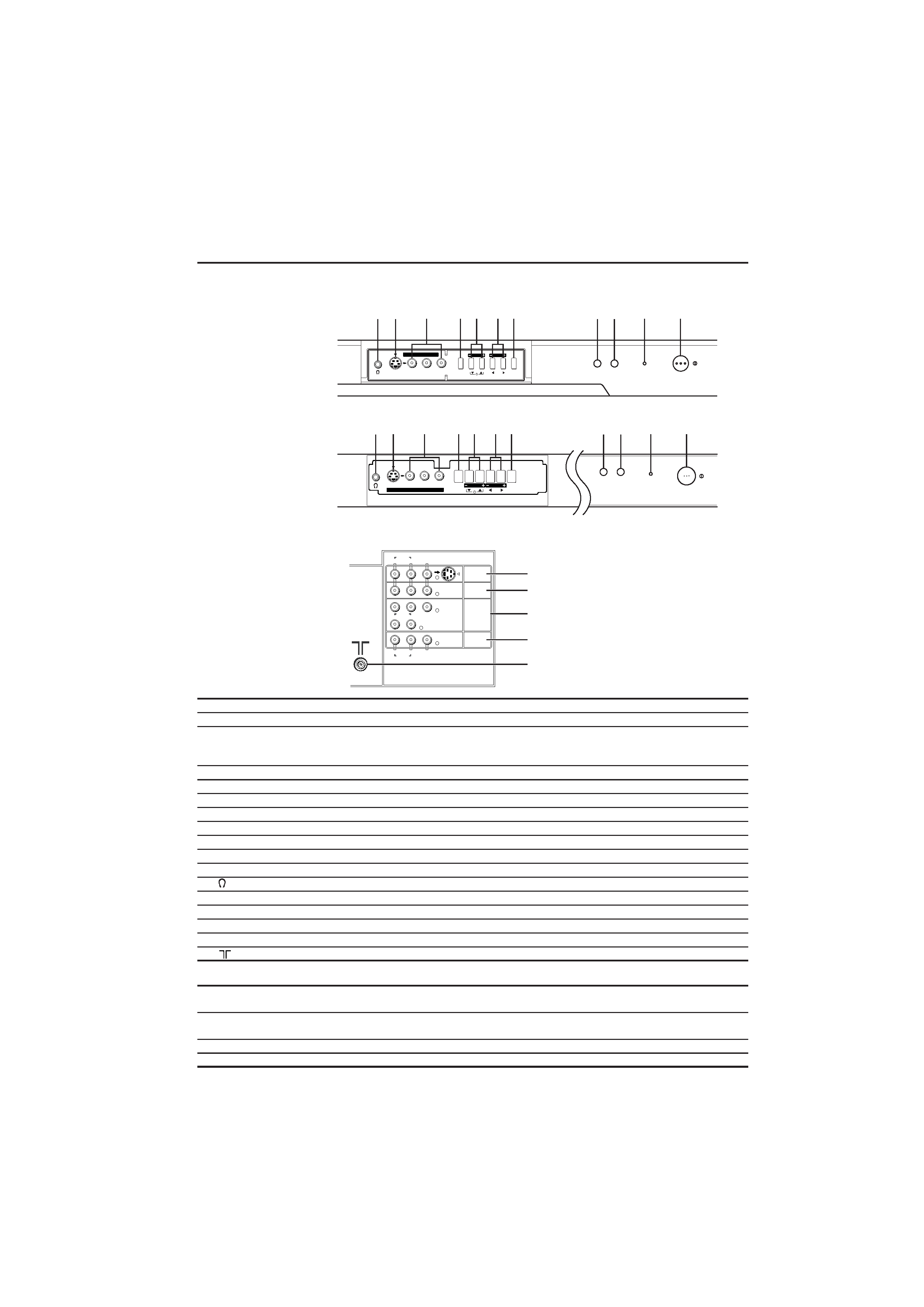
5
TV buttons and functions
Front of the TV
HV-29ML25
The illustrations shown below is for HV-29ML25 and HV-29VL25 only, which are used for explanation
purpose. Your TV may not look exactly the same as illustrated.
OVER
SV
L/MONO
OK
EXIT
MENU
TV/VIDEO
R
IN(VIDEO-4)
CHANNEL
VOLUME
POWER
-8
5
2
3
4
1
97
6
0
R
RL
L/MONO
L/MONO
R
VIDEO
VIDEO-2
VIDEO
OVER
S
VIDEO-3/
COMPONENT
VIDEO-1
OUTPUT
PR/CR
PBB
/C
Y/VIDEO
AUDIO
AUDIO
AUDIO
=
~
@
#
!
OVER
SV
L/MONO
R
MENU
OK
EXIT
TV/VIDEO
IN(VIDEO-4)
CHANNEL
VOLUME
POWER
-8
5
2
3
4
1
9
07
6
Rear of the TV
HV-29ML25
HV-29VL25
HV-29VL25
No. Button/terminal
Description
1I (main power)
Press to turn on or turn off the TV's main power.
2 Power lamp
Indicate the TV is being turned on or off.
No colour : TV's main power is being turned off.
Red : TV's main power is being turned on.
3 Not Application
4 Remote control sensor
5 TV/VIDEO
Press to select TV or video mode.
6 VOLUME
M
Press to adjust the volume level.
7 CHANNEL
M
Press to select the desired channel.
8 MENU
Press to display the menu.
9 IN (VIDEO-4)
Video and audio input jacks for VIDEO-4 mode.
0 S-VIDEO
S-VIDEO signal input for VIDEO-4 mode.
-
Headphone jack.
= VIDEO-1
Video or S-VIDEO, and audio input jacks for VIDEO-1 mode.
~ VIDEO-2
Video and audio input jacks for VIDEO-2 mode.
! VIDEO-3/COMPONENT
Video or COMPONENT, and audio input jacks for VIDEO-3 mode.
@ OUTPUT
Video and audio output jacks.
#
Aerial socket.
How to operate the menus with the TV button
Work as same as the button on the
TV button
remote control unit
Note
MENU
MENU/OK button
To display main menu and exit
menu after finish setting.
CHANNEL
M
/5 button
To select menu function.
VOLUME
M
2/3 button
To adjust the desired function.
GGT0090-001A-H_E P02-05
4/8/05, 12:16 PM
5
