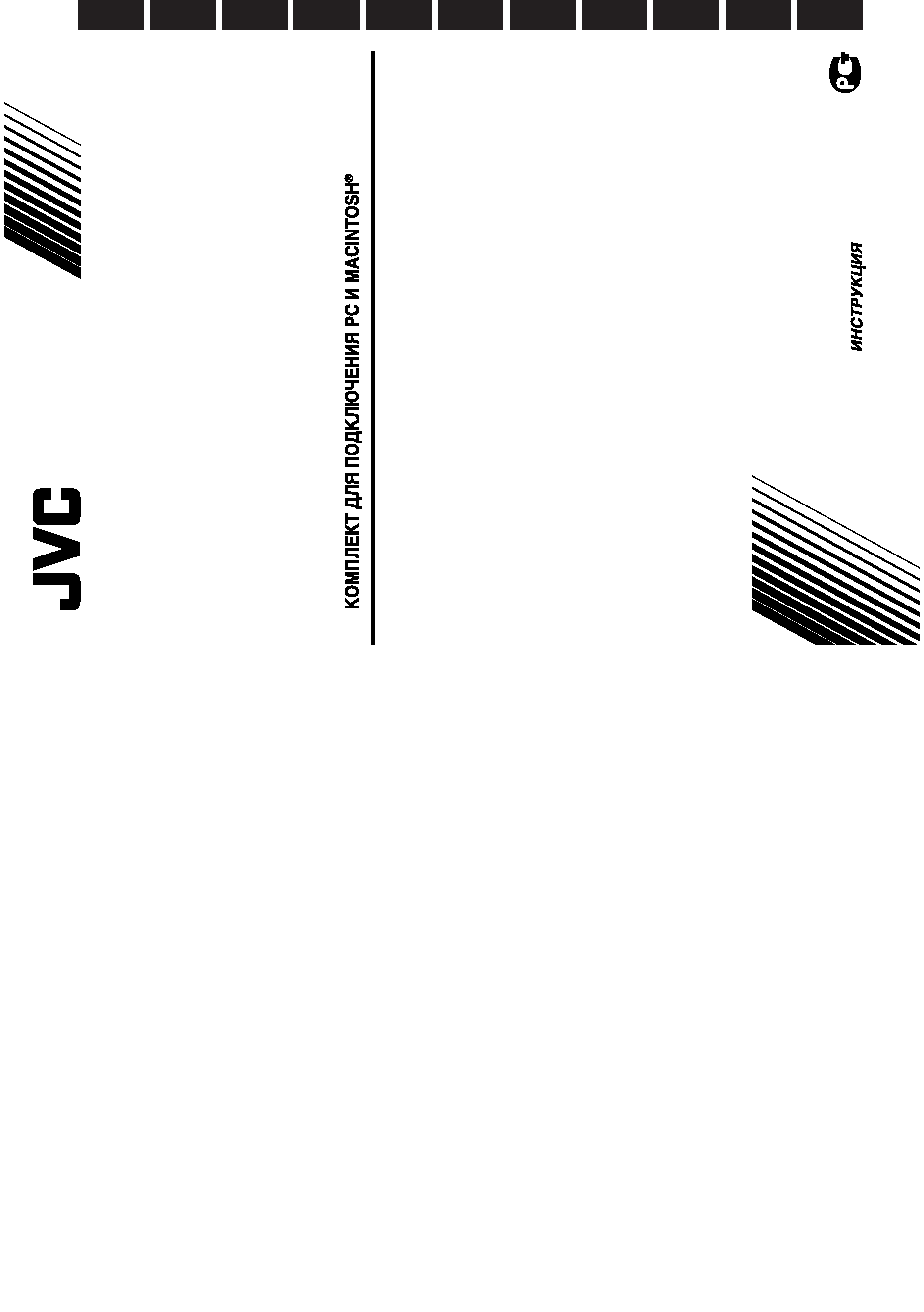
HS-
V12
INSTRUCTIONS
BEDIENUNGSANLEITUNG / MODE D'EMPLOI
GEBRUIKSAANWIJZING / MANUAL DE INSTRUCCIONES
MANUALE DI ISTRUZIONI / BRUKSANVISNING
KÄYTTÖOHJEET / BRUKSANVISNING
INSTRUKTIONSBOG /
LYT0268-001A
COPYRIGHT© 1998 VICTOR COMPANY OF JAPAN, LTD.
E
Printed in Japan
0998MNV*UN*SW
VICTOR COMPANY OF JAPAN, LIMITED
HS-V12
PC AND Macintosh® CONNECTION KIT
PC-UND Macintosh®-ANSCHLUSS-SET
KIT DE RACCORDEMENT PC ET MACINTOSH®
AANSLUITKIT VOOR PC EN Macintosh®
JUEGO DE CONEXION para PC Y MACINTOSH®
KIT DI CONNESSIONE PC E Macintosh®
ANSLUTNINGSSATS FÖR PC OCH Macintosh®
PC JA Macintosh® LIITÄNTÄPAKKAUS
TILKOPLINGSSETT FOR PC OG Macintosh®
TILSLUTNINGSSÆT TIL PC OG Macintosh®
ENGLISH
DEUTSCH
FRANÇAIS
NEDERLANDS
CASTELLANO
IT
ALIANO
SVENSKA
SUOMI
NORSK
DANSK
PCCK
,
12,3om, p-, -,
, 221-8528,
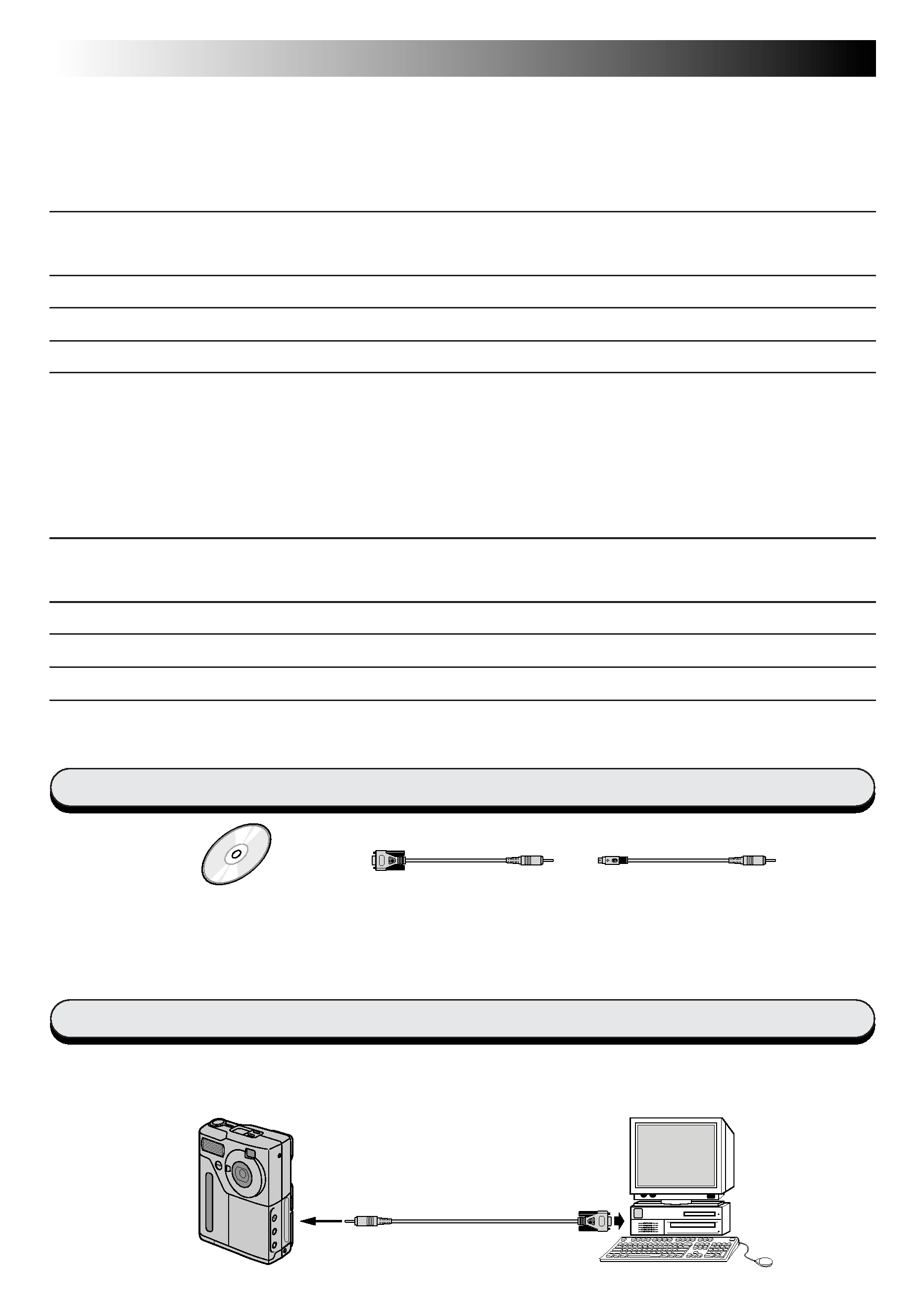
2 EN
Windows
CD-ROM including two
software programmes:
· DS SERIAL TWAIN Driver
· MGI PhotoSuite SE
PC Connection Cable
(for Windows®)
PC Connection Cable
(for Macintosh®)
Provided Accessories
Digital Still
Camera
To serial port
(RS-232C)
To
DIGITAL socket
PC Connection Cable
(provided)
PC
5
Before connection, turn off the power on your PC and Digital Still Camera for safety.
5
We recommend you should use the AC Power Adapter.
CONTENTS
Connections
For Windows® ...................................................................... 2 7
Provided Accessories ............................................................................................ 2
Connections ....................................................................................................... 2
GETTING STARTED
3
Operating Environment .......................................................................................... 3
INSTALLING THE DS SERIAL TWAIN DRIVER
4
INSTALLING MGI PHOTOSUITE SE
5
TRANSFERRING IMAGES FROM THE DIGITAL STILL CAMERA TO PC
6
HOW THE DESKTOP WORKS
7
Camera window .................................................................................................. 7
For Macintosh® ................................................................... 8 13
Provided Accessories ............................................................................................ 8
Connections ....................................................................................................... 8
GETTING STARTED
9
Operating Environment .......................................................................................... 9
INSTALLING THE DS SERIAL TWAIN DRIVER
10
INSTALLING MGI PHOTOSUITE SE
11
TRANSFERRING IMAGES FROM THE DIGITAL STILL CAMERA TO PC
12
HOW THE DESKTOP WORKS
13
Camera window ................................................................................................ 13
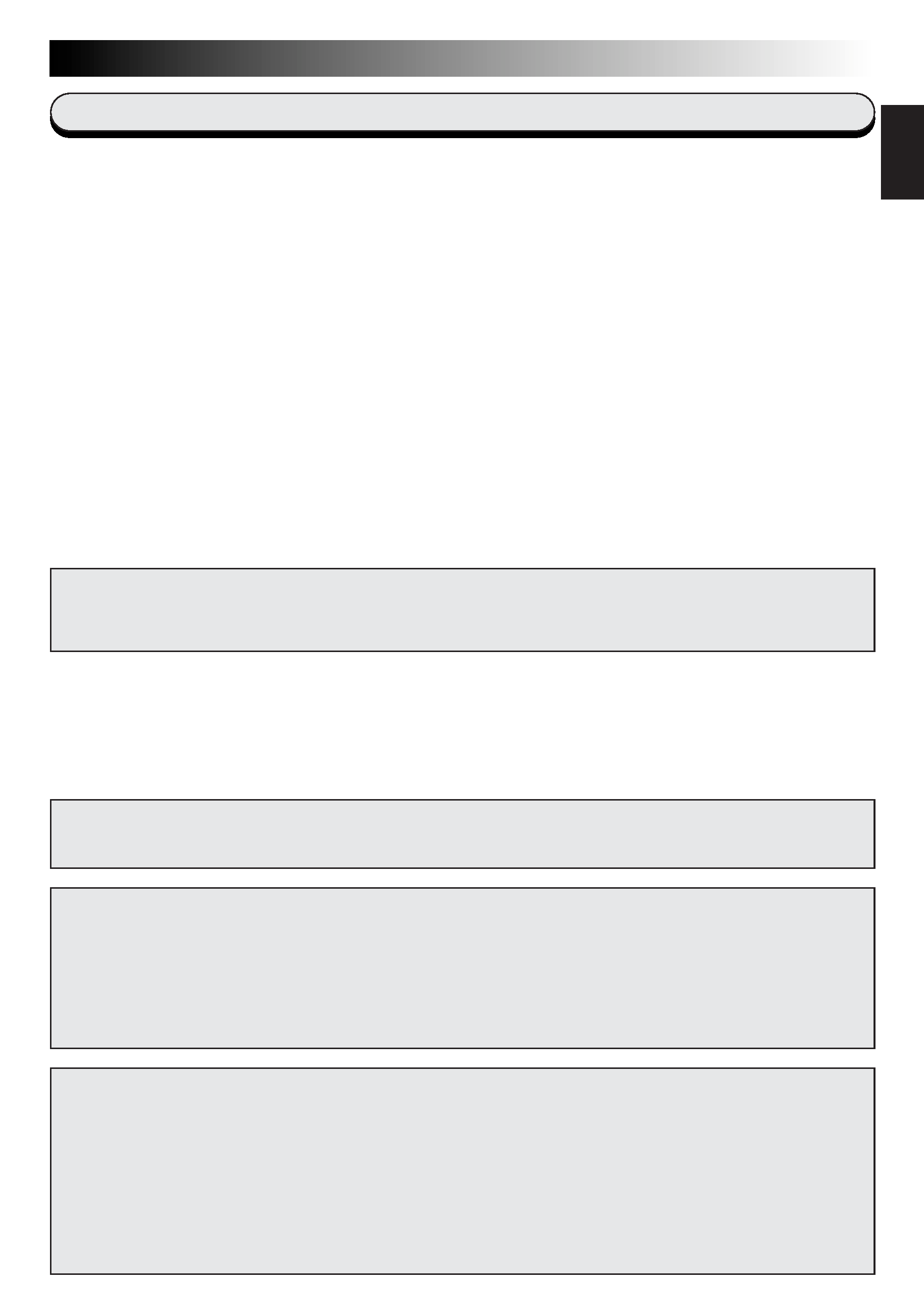
EN
3
Windows
ENGLISH
Operating Environment
CAUTION:
Operate this equipment according to the operating procedures described in this manual.
Use only the provided CD-ROM. Never use any other CD-ROM to run this software.
Do not attempt to modify this software.
Changes or modifications not approved by JVC could void user's authority to operate the
equipment.
How to handle a CD-ROM
Take care not to soil or scratch the mirror surface (opposite to the printed surface). Do not
write anything or put a sticker on either the front or back surface. If the CD-ROM gets dirty,
gently wipe it with a soft cloth outward from the centre hole using a circular motion.
Do not use conventional disc cleaners or cleaning spray.
Do not bend the CD-ROM or touch its mirror surface.
Do not store your CD-ROM in a dusty, hot or humid environment. Keep it away from
direct sunlight.
CAUTION:
This software cannot be used with the GC-S1 Digital Still Camera.
q
Personal Computer with Microsoft® Windows® 95
q
CPU i486DX2/66MHz or higher processor (Pentium or better is
recommended.)
q
Minimum RAM requirement : 16 MB
q
Available Hard Disk space of at least 63 MB
(DS SERIAL TWAIN Driver: 25MB, MGI PhotoSuite SE: 38 MB)
q
Colour display capable of at least 640 x 480 pixels, 256 colours
Recommended 1280 x 1024, 65000 colours
q
1 free serial transmission port, compatible with 9600 bps or higher trans-
mission rate, connectable to RS-232C with 9 pin serial connector
(Recommended compatible with UART 16550A)
q
Mouse (Windows® compatible)
q
CD-ROM drive
* Microsoft® and Windows® are either registered trademarks or trademarks of
Microsoft Corporation in the United States and/or other countries.
* Other product and company names included in this instruction manual are
trademarks and/or registered trademarks of their respective holders.
NOTE An optional 9 pin serial conversion adapter is required for compu-
ters using a serial communication port other than a standard 9 pin.
GETTING STARTED
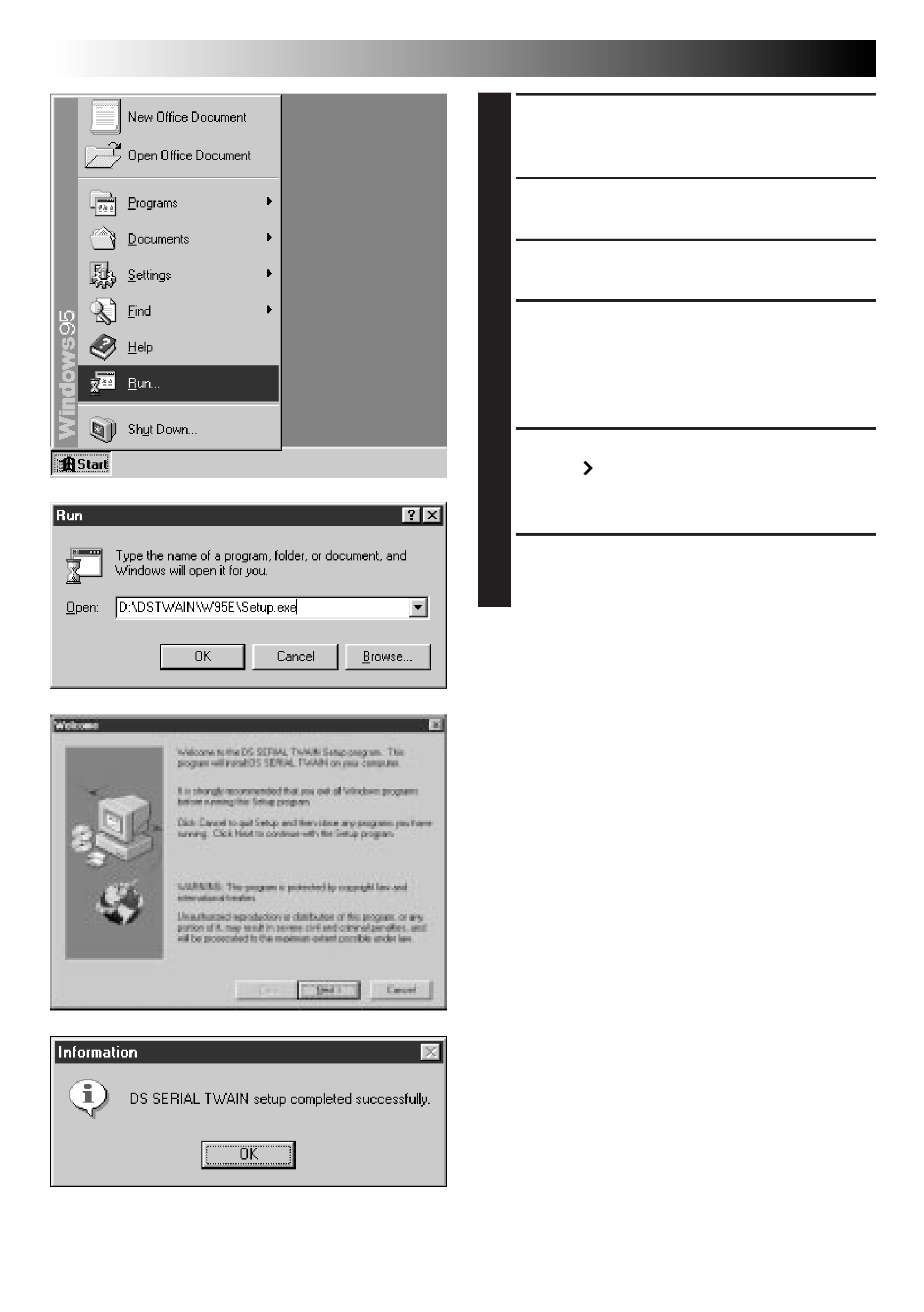
4 EN
Windows
1 Start up Windows® 95.
·Close any other applications that are currently
running.
2 Insert the CD-ROM into the
CD-ROM drive.
3 Select "Run" from the Start menu.
4 Enter "%:\DSTWAIN\W95E\
Setup.exe" on the command line
and click "OK".
·%: Enter the letter corresponding to the
CD-ROM drive on your PC.
5 Installation starts. Click on the
"Next " button and follow the
instructions that appear on the
display.
6 When installation of the DS
SERIAL TWAIN Driver is complete,
click "OK".
INSTALLING THE DS SERIAL TWAIN DRIVER
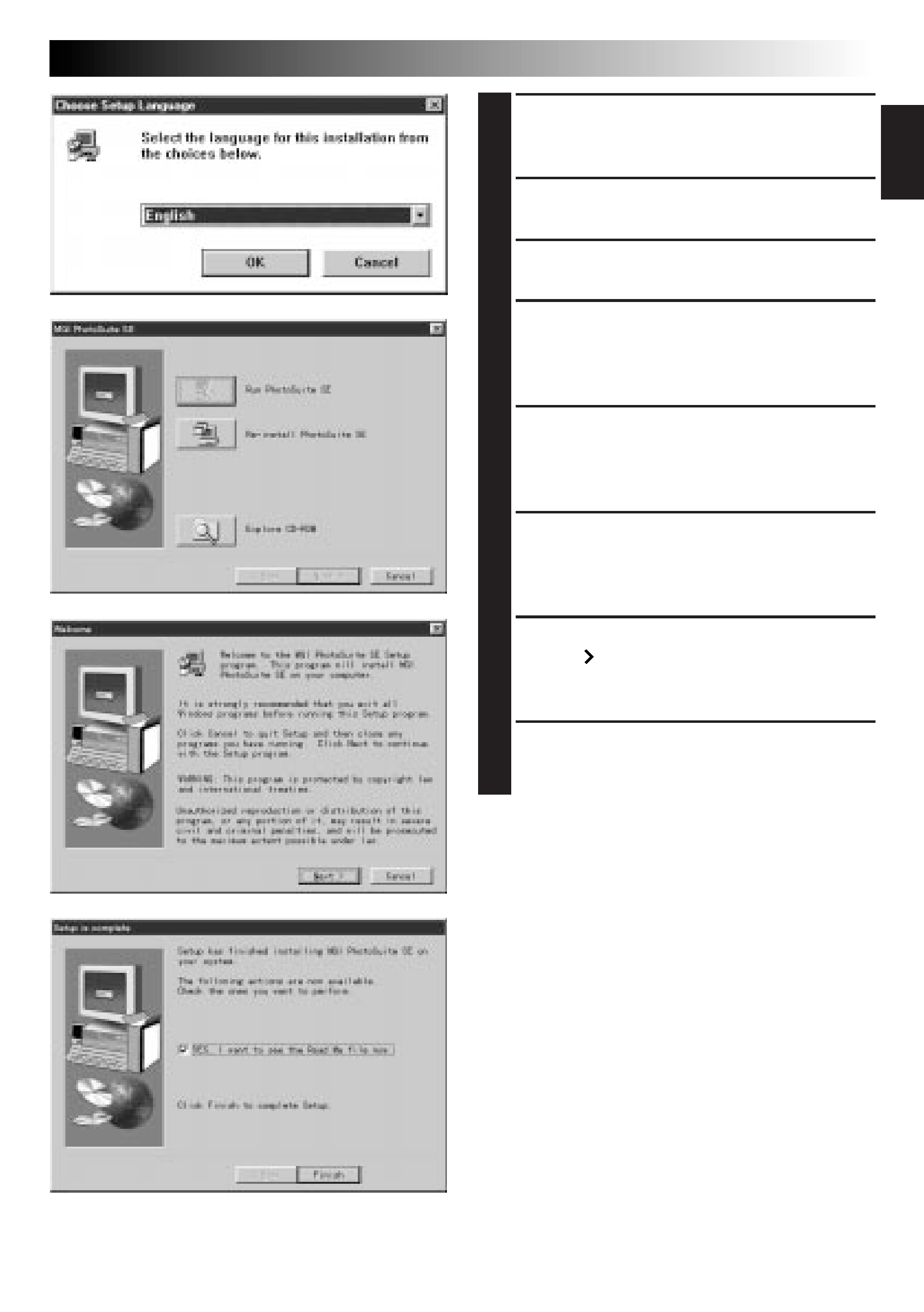
EN
5
Windows
ENGLISH
1 Start up Windows® 95.
·Close any other applications that are currently
running.
2 Insert the CD-ROM into the
CD-ROM drive.
3 Select "Run" from the Start menu.
4 Enter "%:\MGI\Setup.exe" on the
command line and click "OK".
·%: Enter the letter corresponding to the
CD-ROM drive on your PC.
5 The "Choose Setup Language"
dialogue box appears. Select the
language you wish to use and
click "OK".
6 The "MGI PhotoSuite SE" installa-
tion dialogue box appears. Click
on the "Re-install PhotoSuite SE"
button.
7 Installation starts. Click on the
"Next " button and follow the
instructions that appear on the
display.
8 When installation of MGI
PhotoSuite SE is complete, click
"Finish".
INSTALLING MGI PHOTOSUITE SE
