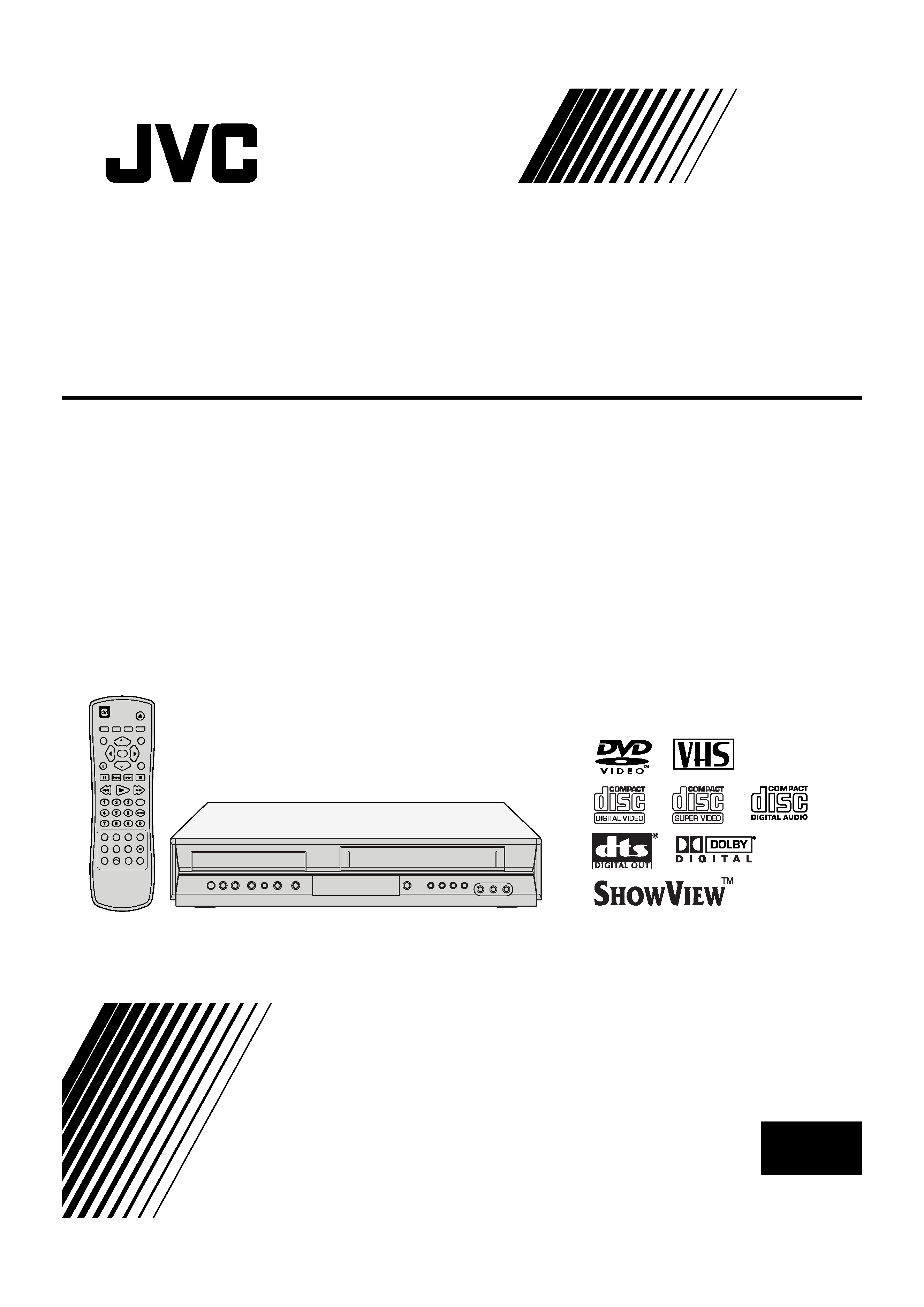
PAL
HR-XV28S
EN
LPT1056-001A
DVD PLAYER &
VIDEO CASSETTE RECORDER
INSTRUCTIONS
VJ9033CP1Z_E-EZ.book
Page 1
Friday, March 11, 2005
10:12 AM
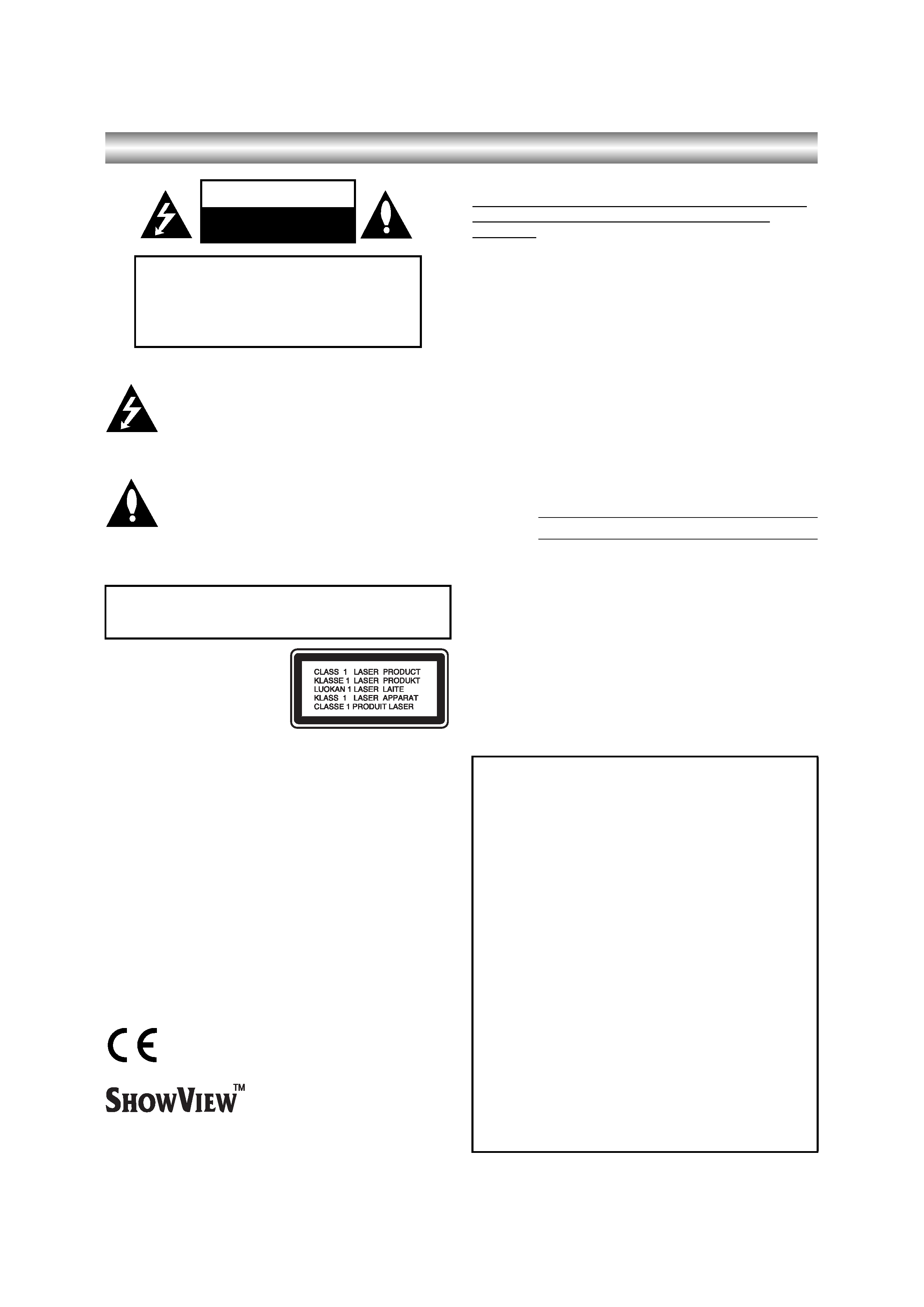
2
Safety Precautions
WARNING: Do not install this equipment in a confined space
such as a book case or similar unit.
CAUTION:
This Digital Video Disc Player employs a Laser System.
To ensure proper use of this product, please read this owner's
manual carefully and retain for future reference, should the unit
require maintenance, contact an authorized service location see
service procedure.
Use of controls, adjustments or the performance of procedures
other than those specified herein may result in hazardous
radiation exposure.
To prevent direct exposure to laser beam, do not try to open the
enclosure. Visible laser radiation when open. DO NOT STARE
INTO BEAM.
CAUTION: VISIBLE AND INVISIBLE LASER RADIATION
WHEN OPEN AND INTERLOCKS DEFEATED.
CAUTION: The apparatus shall not be exposed to water,
dripping or splashing and that no objects filled with liquids, such
as vases, shall be placed on the apparatus.
SHOWVIEW is a trademark of Gemstar Development
Corporation. The SHOWVIEW system is manufactured under
license from Gemstar Development Corporation.
Notes on copyrights:
It is forbidden by law to copy, broadcast, show, broadcast via
cable, play in public, or rent copyright material without
permission.
This product features the copy protection function developed by
Macrovision. Copy protection signals are recorded on some
discs.
This product incorporates copyright protection technology that
is protected by method claims of certain U.S. patents and other
intellectual property rights owned by Macrovision Corporation
and other rights owners. Use of this copyright protection
technology must be authorized by Macrovision Corporation, and
is intended for home and other limited viewing uses only unless
otherwise authorized by Macrovision Corporation. Reverse
engineering or disassembly is prohibited.
SERIALNUMBER: The serial number is found on the back of
this unit. This number is unique to this unit and not available to
others. You should record requested information here and retain
this guide as a permanent record of your purchase.
CAUTION: When you are not using the unit for a long period of
time, it is recommended that you disconnect the power cord
from the mains outlet.
The STANDBY/ON
Í/I button does not completely shut off
mains power from the unit, but switches operating current on
and off. "
Í" shows electrical power standby and "I" shows ON.
CAUTION
RISK OF ELECTRIC SHOCK
DO NOT OPEN
CAUTION: TO REDUCE THE RISK
OF ELECTRIC SHOCK
DO NOTREMOVE COVER (OR BACK)
NO USER-SERVICEABLE PARTS INSIDE
REFER SERVICING TO QUALIFIED SERVICE
PERSONNEL.
This lightning flash with arrowhead symbol within an
equilateral triangle is intended to alert the user to
the presence of uninsulated dangerous voltage
within the product's enclosure that may be of
sufficient magnitude to constitute a risk of electric
shock to persons.
The exclamation mark within an equilateral triangle
is intended to alert the user to the presence of
important operating and maintenance (servicing)
instructions in the literature accompanying the
product.
WARNING: TO REDUCE THE RISK OF FIRE OR ELECTRIC
SHOCK, DO NOT EXPOSE THIS PRODUCT TO RAIN OR
MOISTURE.
This product is manufactured to comply with the
radio interference requirements of EEC
DIRECTIVE 89/336/EEC, 93/68/EEC and 73/23/
EEC.
Model No.
Serial No.
Important notes on controlling
this unit
This unit uses one set of controls to operate both DVD
and VCR. The following buttons are helpful in
successfully controlling each part.
1.
Í/I Button
Press the
Í/I button on the remote control or front
panel to turn on this unit.
2. DVD Button
Press DVD button on the remote control when you
want to control the DVD.
The DVD indicator will light on the front panel
display to show that the DVD is selected.
3. VCR Button
Press the VCR button on the remote control when
you want to control the VCR.
The VCR indicator will light on the front panel
display to show that the VCR is selected.
4. DVD/VCR Button
Press the DVD/VCR button on the front panel to
toggle control between the DVD and the VCR.
VJ9033CP1Z_E-EZ.book
Page 2
Friday, March 11, 2005
10:12 AM
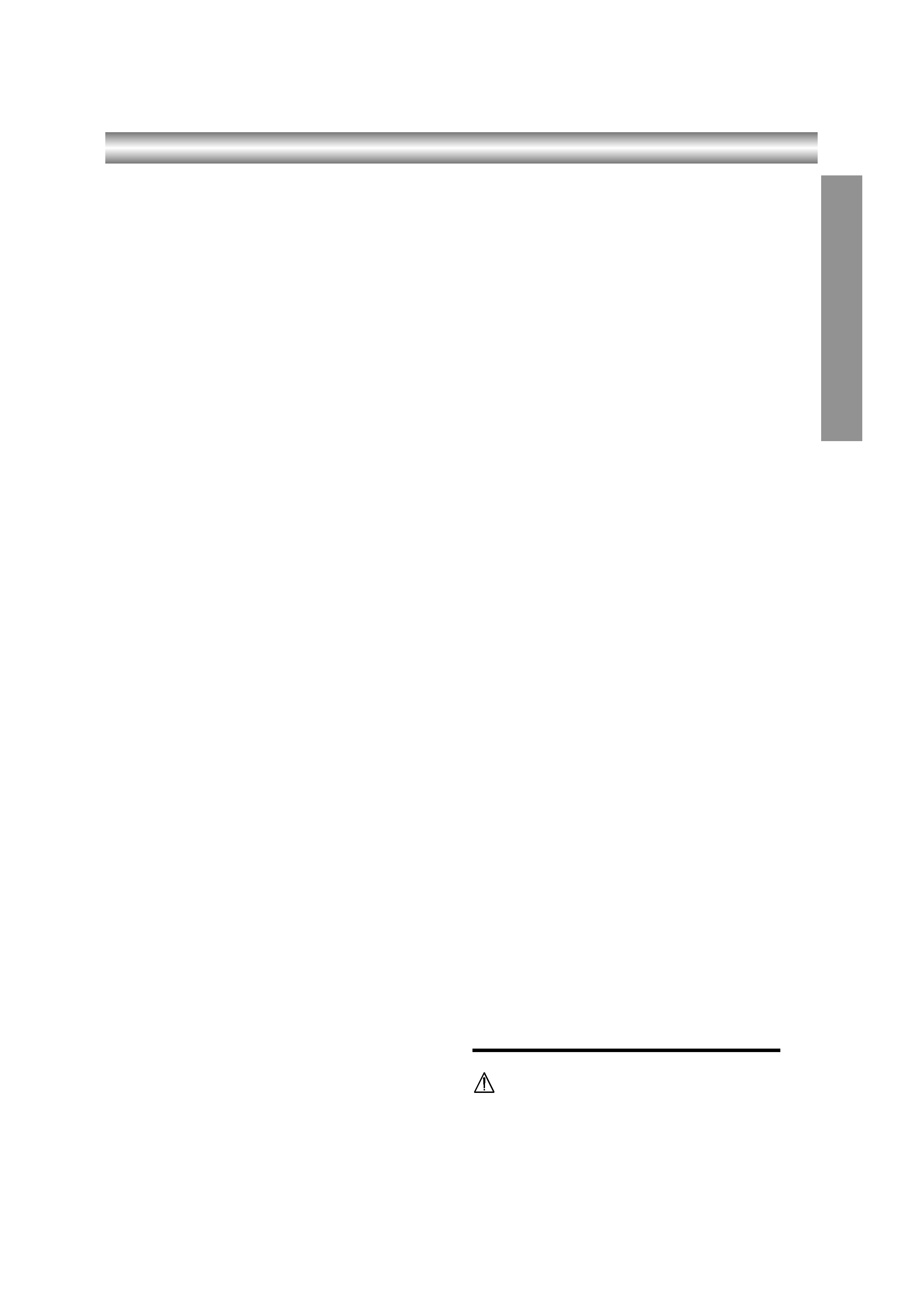
3
INTR
ODUCTION
Table of Contents
Introduction
Safety Precautions. . . . . . . . . . . . . . . . . . . . . . . . . . . 2
Important notes on controlling this unit . . . . . . . . . 2
Table of Contents. . . . . . . . . . . . . . . . . . . . . . . . . . . . 3
About the symbols for instructions . . . . . . . . . . . . . 3
Before Use . . . . . . . . . . . . . . . . . . . . . . . . . . . . . . . .4-5
Playable Discs . . . . . . . . . . . . . . . . . . . . . . . . . . . . 4
Remote Control Operation Range . . . . . . . . . . . . . 4
Precautions . . . . . . . . . . . . . . . . . . . . . . . . . . . . . . 5
Notes on Discs . . . . . . . . . . . . . . . . . . . . . . . . . . . 5
About Symbols . . . . . . . . . . . . . . . . . . . . . . . . . . . 5
Selecting the Viewing Source . . . . . . . . . . . . . . . . 5
Front Panel . . . . . . . . . . . . . . . . . . . . . . . . . . . . . . . . . 6
Display Window . . . . . . . . . . . . . . . . . . . . . . . . . . . . . 7
Remote Control . . . . . . . . . . . . . . . . . . . . . . . . . . . . . 8
Rear Panel. . . . . . . . . . . . . . . . . . . . . . . . . . . . . . . . . . 9
Precautions. . . . . . . . . . . . . . . . . . . . . . . . . . . . . . . . 10
Preparation
Connections . . . . . . . . . . . . . . . . . . . . . . . . . . . . .10-11
Connecting to a TV . . . . . . . . . . . . . . . . . . . . . . . 10
Connecting to Optional Equipment. . . . . . . . . . . . 11
Before Operation-VCR part . . . . . . . . . . . . . . . . .12-16
Tuning in a video channel on your TV . . . . . . . . . 12
Initial preset . . . . . . . . . . . . . . . . . . . . . . . . . . . . . 12
Setting the clock Manually . . . . . . . . . . . . . . . . . . 13
To set the colour system . . . . . . . . . . . . . . . . . . . 13
How to use the main menu . . . . . . . . . . . . . . . . . 14
Tuning in TV Stations Automatically . . . . . . . . . . 14
Tuning in TV Stations Manually . . . . . . . . . . . . . . 15
Changing the order of TV Stations . . . . . . . . . . . . . . 16
Deleting TV Stations . . . . . . . . . . . . . . . . . . . . . . 16
Before Operation-DVD part . . . . . . . . . . . . . . . . .17-19
General Operation . . . . . . . . . . . . . . . . . . . . . . . . 17
LANGUAGE . . . . . . . . . . . . . . . . . . . . . . . . . . . . . 17
· Menu Language. . . . . . . . . . . . . . . . . . . . . . . 17
· Disc Audio / Subtitle / Menu. . . . . . . . . . . . . . 17
DISPLAY . . . . . . . . . . . . . . . . . . . . . . . . . . . . . . . 17
· TV Aspect . . . . . . . . . . . . . . . . . . . . . . . . . . . 17
· Display Mode . . . . . . . . . . . . . . . . . . . . . . . . . 17
AUDIO . . . . . . . . . . . . . . . . . . . . . . . . . . . . . . . . . 18
· Dolby Digital / DTS / MPEG. . . . . . . . . . . . . . 18
· Sample Freq. (Frequency) . . . . . . . . . . . . . . . 18
· DRC (Dynamic Range Control) . . . . . . . . . . . 18
OTHERS . . . . . . . . . . . . . . . . . . . . . . . . . . . . . . . 18
· PBC . . . . . . . . . . . . . . . . . . . . . . . . . . . . . . . . 18
· Auto Play . . . . . . . . . . . . . . . . . . . . . . . . . . . . 18
LOCK (Parental Control) . . . . . . . . . . . . . . . . . . . 19
· Rating . . . . . . . . . . . . . . . . . . . . . . . . . . . . . . 19
· Password (Security Code) . . . . . . . . . . . . . . . 19
· Area Code . . . . . . . . . . . . . . . . . . . . . . . . . . . 19
Operation
Operation with tape . . . . . . . . . . . . . . . . . . . . . . .20-24
Playing a tape . . . . . . . . . . . . . . . . . . . . . . . . . . . 20
· CM (Commercial Message) Skip . . . . . . . . . . 20
· OPR (Optimum Picture Response) . . . . . . . . 20
Instant Timer Recording . . . . . . . . . . . . . . . . . . . 21
ShowView Programming . . . . . . . . . . . . . . . . . . . 22
Timer recording using On Screen Display . . . .23-24
Additional Operation - VCR part . . . . . . . . . . . . .25-27
Hi-Fi Stereo Sound System (NIC) . . . . . . . . . . . . 25
On Screen Display (F.OSD) . . . . . . . . . . . . . . . . 25
Tape Counter Memory Stop . . . . . . . . . . . . . . . . 25
Video Doctor (Self-Diagnosis) . . . . . . . . . . . . . . . 26
Wide Screen Compatibility 16:9 . . . . . . . . . . . . . .26
To set the decoder . . . . . . . . . . . . . . . . . . . . . . . .26
Recording from External Components. . . . . . . . . .27
Copying from DVD to VCR . . . . . . . . . . . . . . . . . .27
Operation with DVD and Video CD . . . . . . . . . . 28-30
Playback Setup . . . . . . . . . . . . . . . . . . . . . . . . . . .28
General Features . . . . . . . . . . . . . . . . . . . . . . . . .28
· Moving to another TITLE . . . . . . . . . . . . . . . .28
· Moving to another CHAPTER / TRACK . . . . .28
· Slow Motion . . . . . . . . . . . . . . . . . . . . . . . . . .28
· Still Picture and Frame-by-Frame Playback . .29
· Search. . . . . . . . . . . . . . . . . . . . . . . . . . . . . . .29
· Time Search . . . . . . . . . . . . . . . . . . . . . . . . . .29
· Marker Search . . . . . . . . . . . . . . . . . . . . . . . .29
· Repeat . . . . . . . . . . . . . . . . . . . . . . . . . . . . . .29
· Repeat A-B . . . . . . . . . . . . . . . . . . . . . . . . . . .29
· Zoom. . . . . . . . . . . . . . . . . . . . . . . . . . . . . . . .29
· Changing the Audio Channel . . . . . . . . . . . . .30
· Last Scene Memory . . . . . . . . . . . . . . . . . . . .30
· Instant Replay . . . . . . . . . . . . . . . . . . . . . . . . .30
· Screen Saver . . . . . . . . . . . . . . . . . . . . . . . . .30
Special DVD Features . . . . . . . . . . . . . . . . . . . . .30
· Title Menu . . . . . . . . . . . . . . . . . . . . . . . . . . . .30
· Disc Menu . . . . . . . . . . . . . . . . . . . . . . . . . . . .30
· Camera Angle . . . . . . . . . . . . . . . . . . . . . . . . .30
· Changing the Audio Language . . . . . . . . . . . .30
· Subtitles . . . . . . . . . . . . . . . . . . . . . . . . . . . . .30
Operation with Audio CD and MP3 Disc . . . . . . . . .31
On-Screen Display - DVD . . . . . . . . . . . . . . . . . . .31
Maintenance and Service . . . . . . . . . . . . . . . . . . .31
Playing an Audio CD or MP3 Disc . . . . . . . . . . . 32-34
Audio CD and MP3 Disc Features . . . . . . . . . . . .33
· Pause . . . . . . . . . . . . . . . . . . . . . . . . . . . . . . .33
· Moving to another Track . . . . . . . . . . . . . . . . .33
· Repeat Track / All / Off . . . . . . . . . . . . . . . . . .33
· Search. . . . . . . . . . . . . . . . . . . . . . . . . . . . . . .33
· Random . . . . . . . . . . . . . . . . . . . . . . . . . . . . .33
· Repeat A-B . . . . . . . . . . . . . . . . . . . . . . . . . . .33
Programmed Playback . . . . . . . . . . . . . . . . . . . . .34
· Repeat Programmed Tracks . . . . . . . . . . . . . .34
· Erasing a Track from "Program" List . . . . . . . .34
· Erasing the Complete Program List . . . . . . . .34
Viewing a JPEG Disc. . . . . . . . . . . . . . . . . . . . . . . . .35
Slide Show. . . . . . . . . . . . . . . . . . . . . . . . . . . . . . .35
Still Picture. . . . . . . . . . . . . . . . . . . . . . . . . . . . . . .35
Moving to another File . . . . . . . . . . . . . . . . . . . . . .35
Zoom . . . . . . . . . . . . . . . . . . . . . . . . . . . . . . . . . . .35
To rotate picture. . . . . . . . . . . . . . . . . . . . . . . . . . .35
Reference
Language and Area Code List . . . . . . . . . . . . . . . . .36
Language Code List. . . . . . . . . . . . . . . . . . . . . . . .36
Area Code List . . . . . . . . . . . . . . . . . . . . . . . . . . . .36
Troubleshooting . . . . . . . . . . . . . . . . . . . . . . . . . 37-38
Specification . . . . . . . . . . . . . . . . . . . . . . . . . . . . . . .39
About the symbols for instructions
Indicates hazards likely to cause harm to the unit
itself or other material damage.
Note: Indicates special operating features of this unit.
Tip:
Indicates tips and hints for making the task easier.
VJ9033CP1Z_E-EZ.book
Page 3
Monday, March 14, 2005
3:08 PM
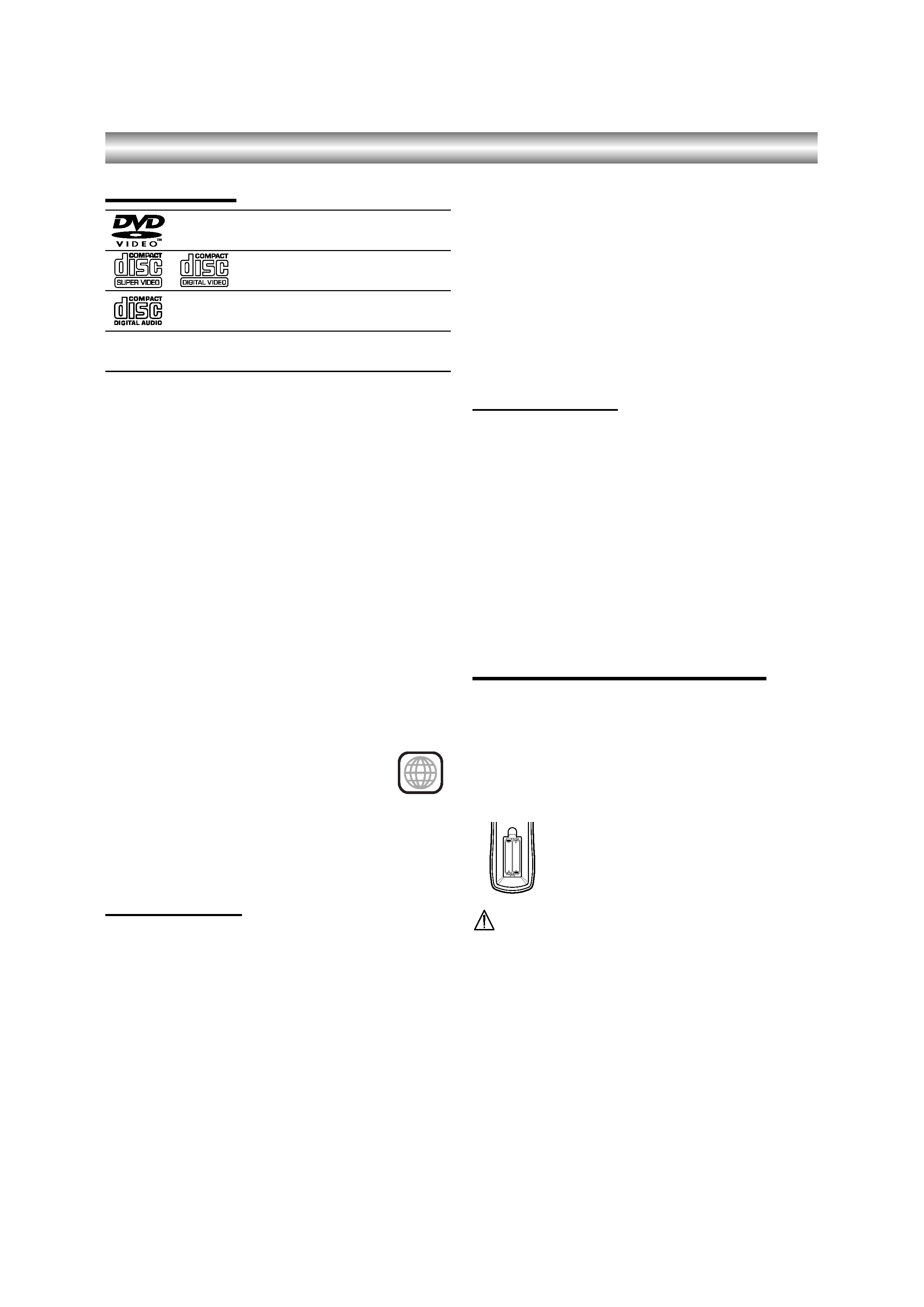
4
Before Use
Playable Discs
Notes:
· Depending on the conditions of the recording
equipment or the CD-R/RW (or DVD±R/RW) disc
itself, some CD-R/RW (or DVD±R/RW) discs cannot
be played on the unit.
· Do not attach any seal or label to either side (the
labeled side or the recorded side) of a disc.
· Do not use irregular shaped CDs (e.g., heart-shaped
or octagonal). It may result in malfunctions.
Notes on DVDs and Video CDs
Some playback operations of DVDs and Video CDs may
be intentionally programmed by software manufacturers.
This unit plays DVDs and Video CDs according to disc
content designed by the software manufacturer,
therefore some playback features may not be available or
other functions may be added.
Regional code of the DVD player and DVDs
This DVD player is designed and manufactured for
playback of region "2" encoded DVD software.
The region code on the labels of some DVD
discs indicates which type of player can play
those discs. This unit can play only DVD discs
labeled "2" or "ALL". If you try to play any
other discs, the message "Check Regional Code" will
appear on the TV screen. Some DVD discs may not have
a region code label even though their playback is
prohibited by area limits.
Disc-related terms
Title (DVD only)
The main film content or accompanying feature content
or additional feature content, or music album. Each title
is assigned a title reference number enabling you to
locate it easily.
Chapter (DVD only)
Sections of a picture or a musical piece that are smaller
than titles. A title is composed of one or several chapters.
Each chapter is assigned a chapter number, enable you
to locate the chapter you want. Depending on the disc,
chapters may not be recorded.
Track (Video CD and audio CD only)
Sections of a picture or a musical piece on a video CD or
an audio CD. Each track is assigned a track number,
enabling you to locate the track you want.
Scene
On a video CD with PBC (Playback control) functions,
moving pictures and still pictures are divided into
sections called "Scenes". Each scene is displayed in the
menu screen and assigned a scene number, enabling
you to locate the scene you want.
A scene is composed of one or several tracks.
Types of video CDs
There are two types of video CDs:
Video CDs equipped with PBC (Version 2.0)
PBC (Playback control) functions allow you to interact
with the system via menus, search functions, or other
typical computer-like operations. Moreover, still pictures
of high resolution can be played if they are included in the
disc.
Video CDs not equipped with PBC (Version 1.1)
Operated in the same way as audio CDs, these discs
allow playback of video pictures as well as sound, but
they are not equipped with PBC.
Remote Control Operation Range
Point the remote control at the remote sensor and press
the buttons.
· Distance: About 23 ft (7 m) from the front of the
remote sensor
·Angle: About 30° in each direction of the front of the
remote sensor
Remote control battery installation
Detach the battery cover on the rear of the
remote control, and insert two (R03/AAA)
size batteries with
+ and - aligned
correctly.
Caution
Do not mix old and new batteries. Never mix different
types of batteries (standard, alkaline, etc.).
DVD
(8 cm / 12 cm disc)
Video CD (VCD)
(8 cm / 12 cm disc)
Audio CD
(8 cm / 12 cm disc)
In addition, this unit can play SVCD, DVD±R/RW and
CD-R/RW that contains audio titles, MP3 or JPEG files.
2
AAA
AAA
VJ9033CP1Z_E-EZ.book
Page 4
Friday, March 11, 2005
10:12 AM
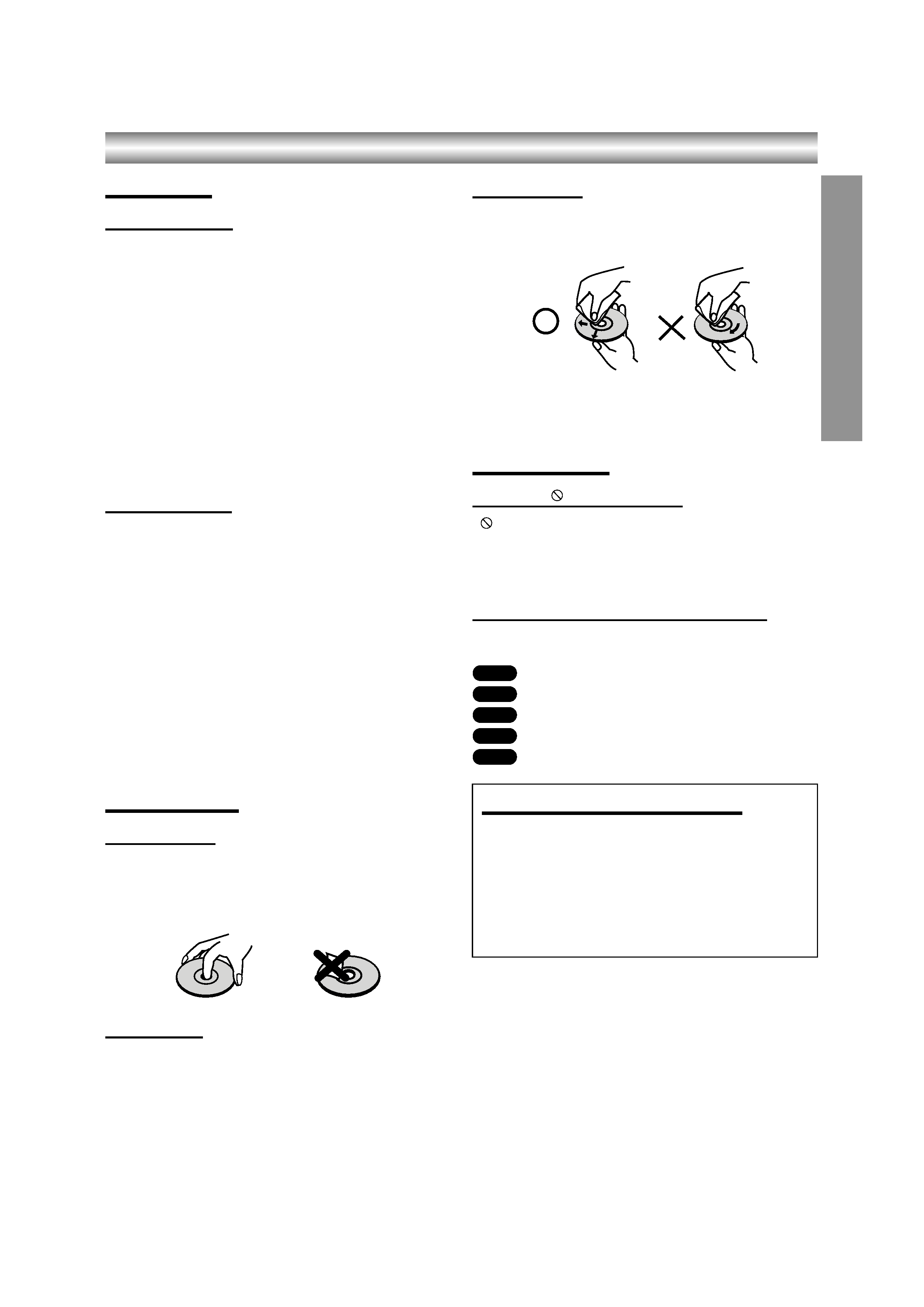
5
INTR
ODUCTION
Before Use (Continued)
Precautions
Handling the unit
When shipping the unit
The original shipping carton and packing materials come
in handy. For maximum protection, re-pack the unit as it
was originally packed at the factory.
When setting the unit
The picture and sound of a nearby TV or radio may be
distorted during playback. In this case, position the unit
away from the TV or radio, or turn off the unit after
removing the disc.
To keep the surface clean
Do not use volatile liquids, such as insecticide spray,
near the unit. Do not leave rubber of plastic products in
contact with the unit for a long period of time. They will
leave marks on the surface.
Cleaning the unit
To clean the cabinet
Use a soft, dry cloth. If the surfaces are extremely dirty,
use a soft cloth lightly moistened with a mild detergent
solution. Do not use strong solvents, such as alcohol,
benzine, or thinner, as these might damage the surface
of the unit.
To obtain a clear picture
The DVD player is a high-tech, precision device. If the
optical pick-up lens and disc drive parts are dirty or worn
down, the picture quality will be poor.
Regular inspection and maintenance are recommended
after every 1,000 hours of use. (This depends on the
operating environment.)
For details, please contact your nearest dealer.
Notes on Discs
Handling discs
Do not touch the playback side of the disc.
Hold the disc by the edges so that fingerprints will not get
on the surface.
Do not stick paper or tape on the disc.
Storing discs
After playing, store the disc in its case.
Do not expose the disc to direct sunlight or sources of
heat, or leave it in a parked car exposed to direct
sunlight, as there may be a considerable temperature
increase inside the car.
Cleaning discs
Fingerprints and dust on the disc can cause poor picture
quality and sound distortion. Before playing, clean the
disc with a clean cloth. Wipe the disc from the center out.
Do not use strong solvents such as alcohol, benzine,
thinner, commercially available cleaners, or anti-static
spray intended for older vinyl records.
About Symbols
About the
symbol display
"
" may appear on the TV screen during operation.
This icon means the function explained in this owner's
manual is not permitted by the DVD+VCR or is not
available on that specific DVD video disc.
About the disc symbols for instructions
A section whose title has one of the following symbol is
applicable only to the disc represented by the symbol.
DVD
Video CDs.
Audio CDs.
MP3 disc.
JPEG disc.
Notes:
· If you insert a disc while the DVD+VCR is in the VCR
mode, the DVD+VCR will switch to DVD mode
automatically.
· If you insert a cassette tape without prevention tab
while the DVD+VCR is in the DVD mode, the
DVD+VCR will switch to VCR mode automatically.
Selecting the Viewing Source
You must select one of your output sources (DVD or
VCR) to view on the TV screen.
· If you want to view DVD deck output source:
Press DVD until DVD indicator in the display window lights
and output source of DVD deck is viewed on the TV screen.
· If you want to view VCR deck output source:
Press VCR until VCR indicator in the display window lights
and output source of VCR deck is viewed on the TV screen.
DVD
VCD
CD
MP3
JPEG
VJ9033CP1Z_E-EZ.book
Page 5
Friday, March 11, 2005
10:12 AM
