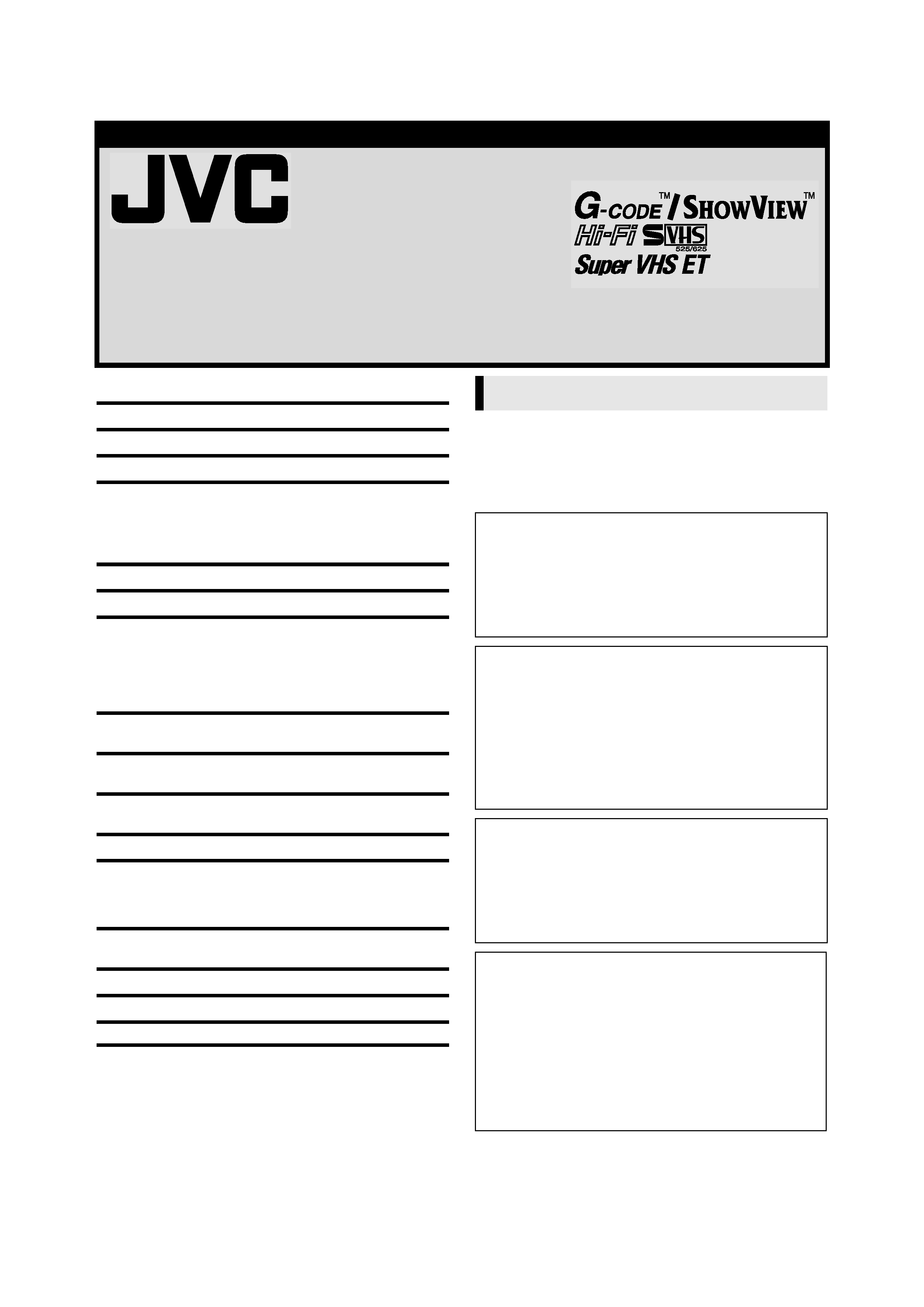
June 9, 2003 8:20 am
Page 1
ENGLISH
Master Page: Cover
VIDEO CASSETTE RECORDER
HR-S5980AH
HR-S5980AJ
INSTRUCTIONS
LPT0800-001B
CONTENTS
SAFETY FIRST ............................................................................... 1
Buttons, Connectors and Indicators ................................................ 3
Basic Connections.......................................................................... 4
Initial Settings .............................................................................. 5
Video Channel Set.................................................................. 5
Auto Set Up............................................................................ 5
Language Setting .................................................................... 6
Clock setting........................................................................... 6
Playback ...................................................................................... 6
Recording..................................................................................... 8
Timer Recording.......................................................................... 10
G-CODETM/SHOWVIEWTM System Setup ................................... 10
G-CODETM/SHOWVIEWTM Timer Programming ......................... 10
Express Timer Programming.................................................. 11
24H Express Timer Programming.......................................... 12
Automatic Satellite Program Recording................................. 13
Program Navigation.................................................................... 14
Navigation............................................................................ 14
Other functions........................................................................... 15
Function Settings .................................................................. 15
Special Features.......................................................................... 16
Remote Control Functions .................................................... 16
Tuner Setting .............................................................................. 18
Editing ....................................................................................... 19
Editing from a camcorder ..................................................... 19
Edit to or from Another Video Recorder................................ 20
Audio Dubbing..................................................................... 20
System Connections .................................................................... 21
Connecting/Using a Stereo System ....................................... 21
Specifications.............................................................................. 22
Information on Multi-System Compatibility................................... 23
Troubleshooting .......................................................................... 25
Safety Precautions
The rating plate and the safety caution are on the rear of the unit.
WARNING: DANGEROUS VOLTAGE INSIDE
WARNING: TO PREVENT FIRE OR SHOCK HAZARD, DO NOT
EXPOSE THIS UNIT TO RAIN OR MOISTURE.
SAFETY FIRST
CAUTION
When you are not using the recorder for a long period of
time, it is recommended that you disconnect the power cord
from the mains outlet.
Dangerous voltage inside. Refer internal servicing to qualified
service personnel. To prevent electric shock or fire hazard,
remove the power cord from the mains outlet prior to
connecting or disconnecting any signal lead or aerial.
ATTENTION
1. This recorder can also receive SECAM colour television
signals for recording and playback.
2. Recordings made of SECAM television signals produce
monochrome pictures if played back on another video
recorder of SECAM standard, or do not produce normal
colour pictures if played back on another video recorder of
PAL standard.
3. SECAM prerecorded cassettes or recordings made with a
SECAM video recorder produce monochrome pictures when
played back with this recorder.
IMPORTANT
Please read the various precautions on this page before
installing or operating the recorder.
It should be noted that it may be unlawful to re-record pre-
recorded tapes, records, or discs without the consent of the
owner of copyright in the sound or video recording, broadcast
or cable programme and in any literary, dramatic, musical, or
artistic work embodied therein.
Caution on Replaceable lithium battery
The battery used in this device may present a fire or chemical
burn hazard if mistreated. Do not recharge, disassemble, heat
above 100°C or incinerate.
Replace battery with Panasonic (Matsushita Electric), Sanyo,
Sony or Maxell CR2025.
Danger of explosion or Risk of fire if the battery is incorrectly
replaced.
Dispose of used battery promptly.
Keep away from children.
Do not disassemble and do not dispose of in fire.
HR-S5980AH.5980AJ_EN001B.fm Page 1 Monday, June 9, 2003 8:21 AM
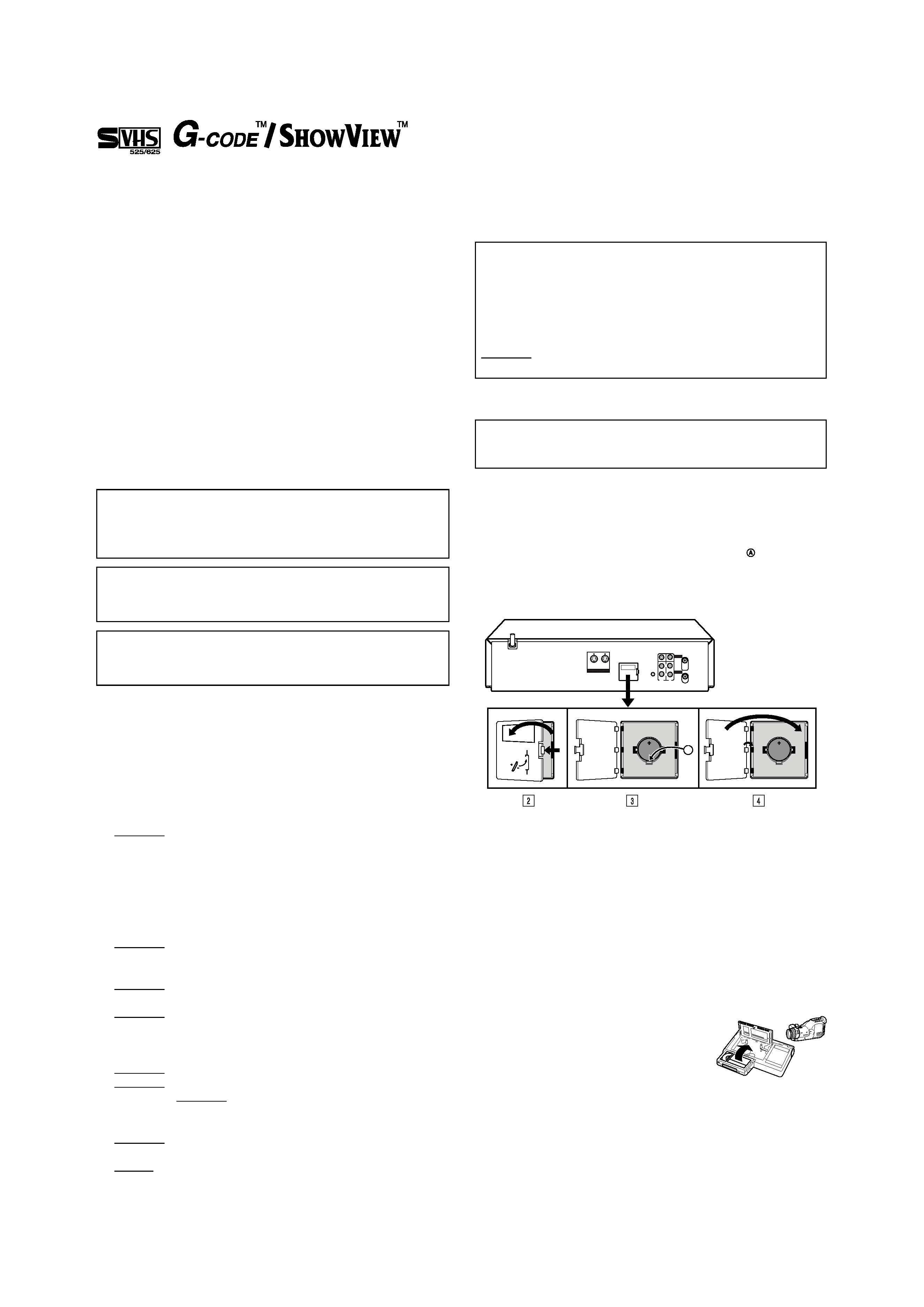
June 12, 2003 5:24 pm
Page 2
--2--
Master Page: Right
Cassettes marked "S-VHS" and "VHS" can be used with this
video cassette recorder. However, S-VHS recordings are
possible only with cassettes marked "S-VHS".
By using the S-VHS ET function, it is possible to record and play
back with S-VHS picture quality on VHS cassettes with this
recorder.
HQ VHS is compatible with existing VHS equipment.
G-CODE is a trademark of Gemstar Development Corporation
and is registered in the following countries and areas: Australia,
China, Hong Kong, Japan, South Korea, New Zealand, and
Taiwan. SHOWVIEW is a trademark of Gemstar Development
Corporation and is registered in the following countries: Austria,
Belgium, Czech Republic, Denmark, Finland, France, Germany,
Greece, Hungary, Iceland, Italy, Luxembourg, Netherlands,
Norway, Poland, Portugal, Russia, Slovakia, South Africa, Spain,
Sweden and Switzerland. The G-CODE/SHOWVIEW system is
manufactured under license from Gemstar Development
Corporation.
G-CODE and SHOWVIEW are different trademarks used to
represent the same easy recording feature. However, for
simplicity, only the term G-CODE will be used in the instructions.
If you use SHOWVIEW system, follow the same steps listed for the
G-CODE system.
When the equipment is installed in a cabinet or a shelf, make sure
that it has sufficient space on all sides to allow for ventilation
(10 cm or more on both sides, on top and at the rear).
When discarding batteries, environmental problems must be
considered and the local rules or laws governing the disposal of
these batteries must be followed strictly.
Failure to heed the following precautions may result in damage to
the recorder, remote control or video cassette.
1. DO NOT place the recorder ...
... in an environment prone to extreme temperatures or
humidity.
... in direct sunlight.
... in a dusty environment.
... in an environment where strong magnetic fields are
generated.
... on a surface that is unstable or subject to vibration.
2. DO NOT block the recorder's ventilation openings or holes.
(If the ventilation openings or holes are blocked by a
newspaper or cloth, etc., the heat may not be able to get out.)
3. DO NOT place heavy objects on the recorder or remote
control.
4. DO NOT place anything which might spill on top of the
recorder or remote control.
(If water or liquid is allowed to enter this equipment, fire or
electric shock may be caused.)
5. DO NOT expose the apparatus to dripping or splashing.
6. DO NOT use this equipment in a bathroom or places with
water. Also DO NOT place any containers filled with water or
liquids (such as cosmetics or medicines, flower vases, potted
plants, cups, etc.) on top of this unit.
7. DO NOT place any naked flame sources, such as lighted
candles, on the apparatus.
8. AVOID violent shocks to the recorder during transport.
MOISTURE CONDENSATION
Moisture in the air will condense on the recorder when you move
it from a cold place to a warm place, or under extremely humid
conditions--just as water droplets form on the surface of a glass
filled with cold liquid. Moisture condensation on the head drum
will cause damage to the tape. In conditions where condensation
may occur, keep the recorder turned on for a few hours to let the
moisture dry.
Installing/removing the lithium battery
A Make sure that the power plug is connected to an AC outlet
and turn off the recorder power.
B Open the battery cover while pressing the release tab as
illustrated.
C Insert a lithium battery with the plus (+) side up and push it in.
To remove the lithium battery, press the latch downward
using a pointed non-metallic object, then pull out the lithium
battery.
D Close the battery cover until it clicks in place.
Video heads cleaning
The heads get dirty in the following cases:
in an environment prone to extreme temperature or humidity
in a dusty environment
flaw, dirt or mold on video tapes
continuous usage for a long time
Use a dry cleaning cassette -- TCL-2 -- when:
Rough, poor picture appears while a tape is played back.
The picture is unclear or no picture appears.
"USE CLEANING CASSETTE" appears on the screen (only with
"O.S.D." set to "ON" (
15)).
Usable cassettes
Compact VHS camcorder recordings can
be played on this video recorder. Simply
place the recorded cassette into a VHS
Cassette Adapter and it can be used just
like any full-sized VHS cassette.
This video recorder can record on regular VHS and Super VHS
cassettes. While only VHS signals can be recorded on regular
VHS cassettes*, both VHS and Super VHS signals can be
recorded and played back using Super VHS cassettes.
* By using the S-VHS ET function, it is possible to record and play back
with S-VHS picture quality on VHS cassettes with this recorder (
16).
POWER SYSTEM
This set operates on voltage of AC110 V 240 Vd (Rating),
AC90 V 260 Vd (Operating), 50 Hz/60 Hz with automatic
switching.
The STANDBY/ON 1 button does not completely shut off
mains power from the unit, but switches operating current on
and off. "`" shows electrical power standby and "!" shows ON.
Video tapes recorded with this video recorder in the LP (Long
Play) or EP (Extended Play) mode cannot be played back on a
single-speed video recorder.
ATTENTION
TO MOBILE PHONE USERS:
Using a mobile phone in the vicinity of the recorder may cause
picture vibration on the TV screen or change the screen to a
blue back display.
ON PLACING THE RECORDER:
Some TVs or other appliances generate strong magnetic fields.
DO NOT place such appliance on top of the recorder as it may
cause picture disturbance.
Be sure to connect the power plug to an AC outlet first before
installing the lithium battery; otherwise, the battery's service life
will be drastically shortened.
A
(MONO)
HR-S5980AH.5980AJ_EN001B.fm Page 2 Thursday, June 12, 2003 5:25 PM
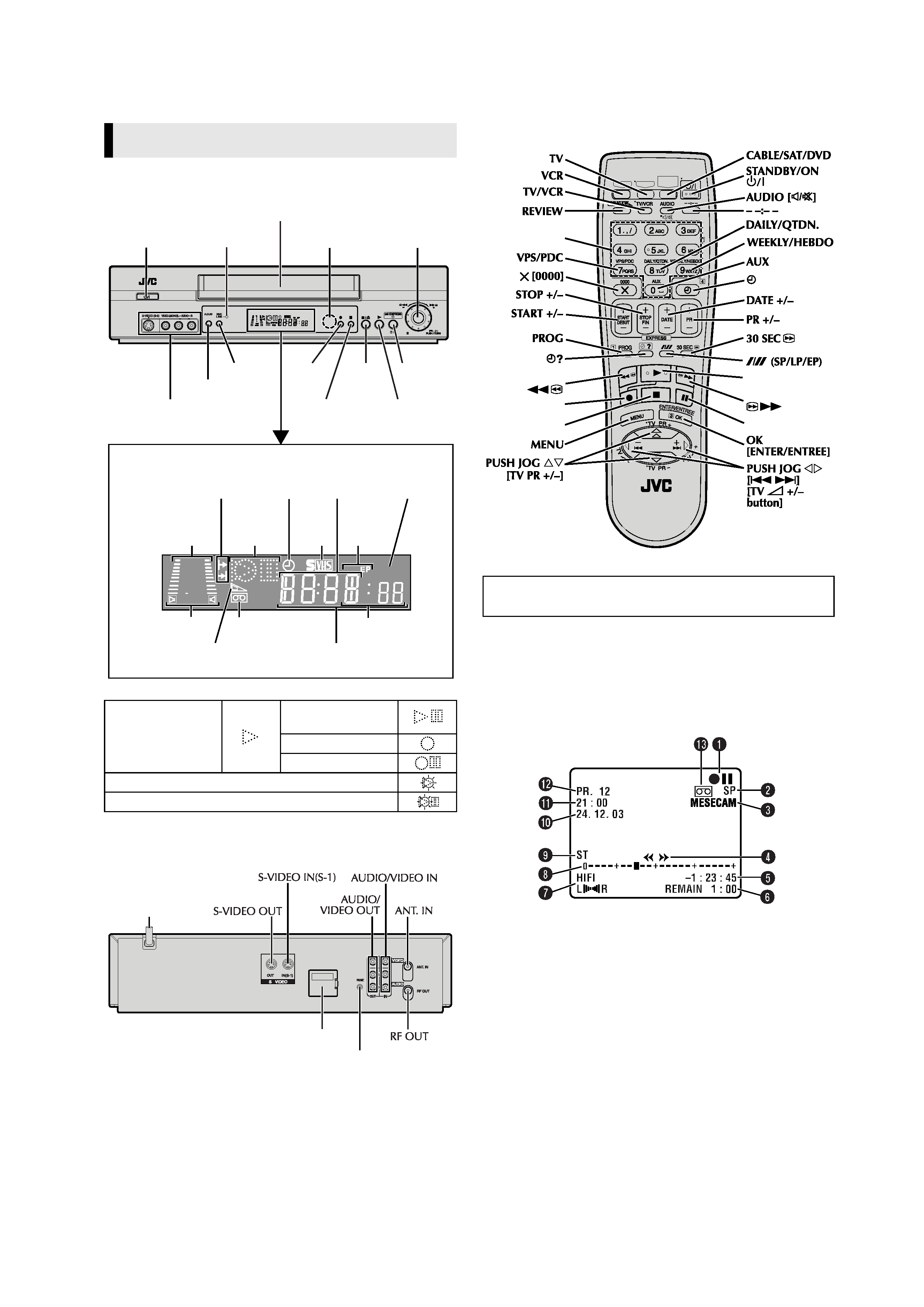
June 6, 2003 4:31 pm
Page 3
--3--
Master Page: Right
Front Panel
Rear Panel
Remote control
On-screen display
If you press ENTER (OK ) on the remote control when "O.S.D." is
set to "ON" (
15), you can see the current recorder status on the
screen. To clear the on-screen display, press ENTER (OK ) again.
The indications are not recorded even if the recorder is in the
recording mode.
A Operation mode indicators
B Tape speed SP/LP/EP
C Colour system indicator (
15)
D Tape direction
E Counter display
F Tape remaining time indicator
G Audio mode display (
8)
H Tape position indicator (
8)
I Type of broadcast (
9)
J Current day/month/year
K Clock display
L Channel position number/Aux. indicator (L-1, F-1, S-1 or S-2)
M Cassette loaded mark
Buttons, Connectors and Indicators
PLAY:
FF/REW VARIABLE
SHUTTLE SEARCH:
STILL:
SLOW:
RECORD:
RECORD PAUSE:
AUDIO DUBBING:
AUDIO DUBBING PAUSE:
REVIEW
SP
+8
4
0
6
15dB
NORM
Cassette loading slot
Display panel
"Timer"
indicator
B.E.S.T. picture
system display/Audio
level indicator
Mode display
(L-1, F-1, S-1 or S-2)
Channel display/
Clock display
Infrared beam
receiving window
Instant
REVIEW
indicator
Counter display
Pause 9
Play 4
Record 7
S-VIDEO(S-2)/VIDEO/AUDIO
input connectors
A. DUB
Stop/Eject
0
REC LINK indicator
Tape remaining
time indicator
S-VHS
indicator
Symbolic
mode
indicators
1
Advanced
JOG dial
24H
EXPRESS #
REC LINK
Audio mode indicator
"Cassette Loaded"
mark
Tape speed
indicators
Programme start time and
stop time indicators
(MONO)
Mains power cord
Lithium battery compartment
Remote PAUSE
Buttons with a small dot on the left side of the name can also be
used to operate your TV (
17).
CABLE/
SAT/DVD
TV
VCR
number keys
Record 7
7
7
7
Stop 8
8
8
8
Rewind
Play 4
4
4
4
Fast Forward
Pause 9
9
9
9
HR-S5980AH.5980AJ_EN001B.fm Page 3 Friday, June 6, 2003 4:31 PM
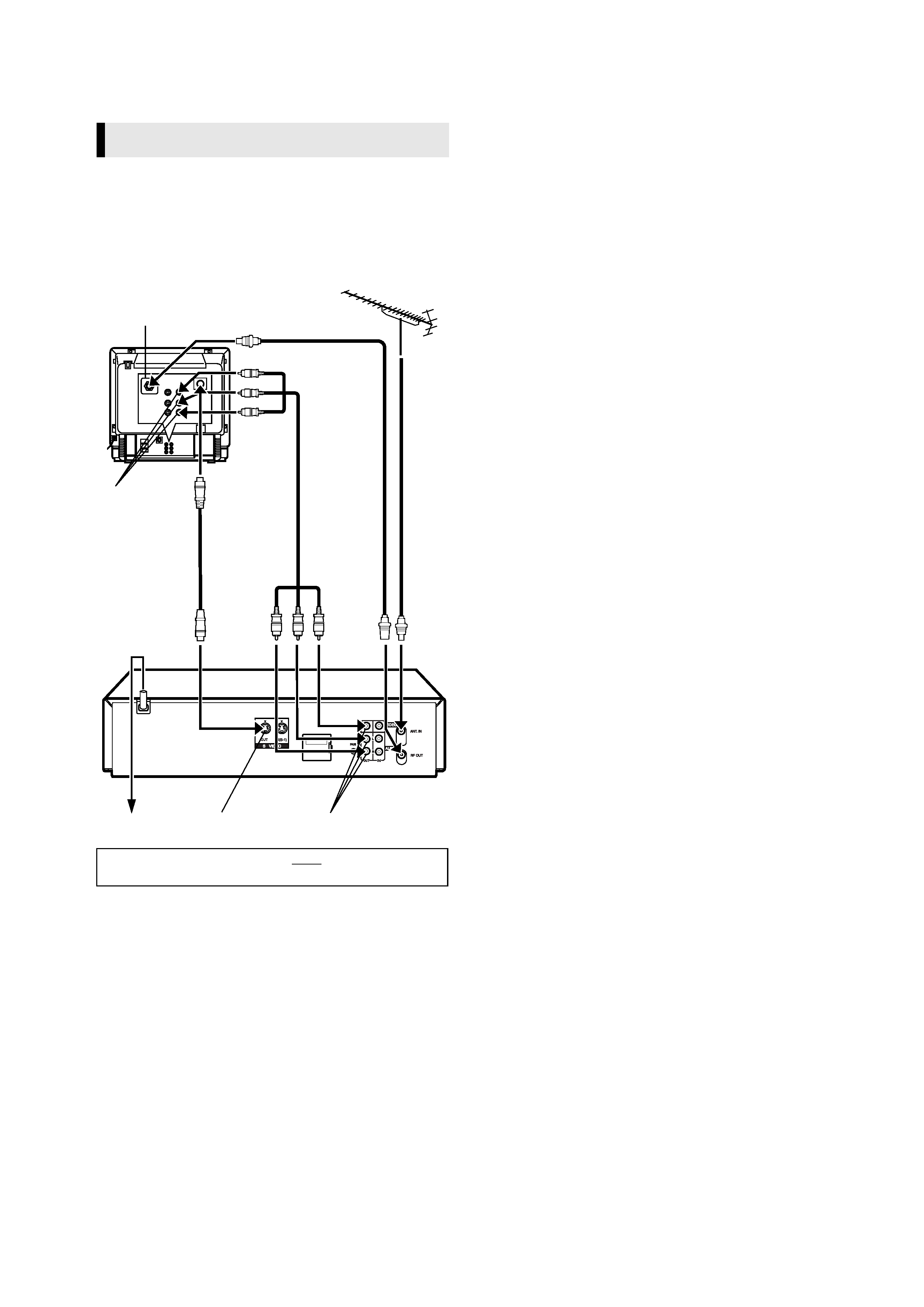
June 6, 2003 4:31 pm
Page 4
--4--
Master Page: Right
A Check contents
Make sure the package contains all of the accessories listed in
"Specifications" (
22).
B Situate recorder
Place the recorder on a stable, horizontal surface.
C Connect recorder to TV
RF Connection
A Disconnect the TV aerial cable from the TV.
B Connect the TV aerial cable to the ANT. IN connector on the
rear of the recorder.
C Connect the provided RF cable between the RF OUT
connector on the rear of the recorder and the TV's aerial
connector.
AV Connection
If your TV is equipped with a AV Input Terminals connector,
perform AV connection to improve picture quality during tape
playback.
A Connect the aerial, recorder and TV as shown in the
illustration.
B Connect an optional AV cable between the AUDIO OUT/
VIDEO OUT connector on the rear of the recorder and the
AV-IN terminals.
S-video Connection
(allows you to make the most of the S-VHS picture performance.)
If your TV is equipped with a S-video input connector
A Perform "RF Connection" previously described.
B Connect the supplied S-video cable between the S-VIDEO
OUT connector on the rear of the recorder and the S-video
input connector on the TV.
C Connect an audio cable between the AUDIO OUT connectors
on the rear of the recorder and the audio input connectors on
the TV.
Even if you are using audio/video cables to connect your
recorder to your TV, you must also connect it using the RF cable.
This will ensure that you can record one show while watching
another.
D Connect recorder to mains
Plug the mains power cord into a mains outlet.
Basic Connections
Connect the power plug to an AC outlet before installing the lithium
battery. (
2)
(MONO)
Aerial terminal
S-video cable
(provided)
TV
aerial
cable
RF cable
(provided)
AV cable
(not provided)
Mains power
cord
Mains outlet
Back of recorder
S-VIDEO OUT
AV-IN terminals
AUDIO OUT/VIDEO OUT
Back of TV
HR-S5980AH.5980AJ_EN001B.fm Page 4 Friday, June 6, 2003 4:31 PM
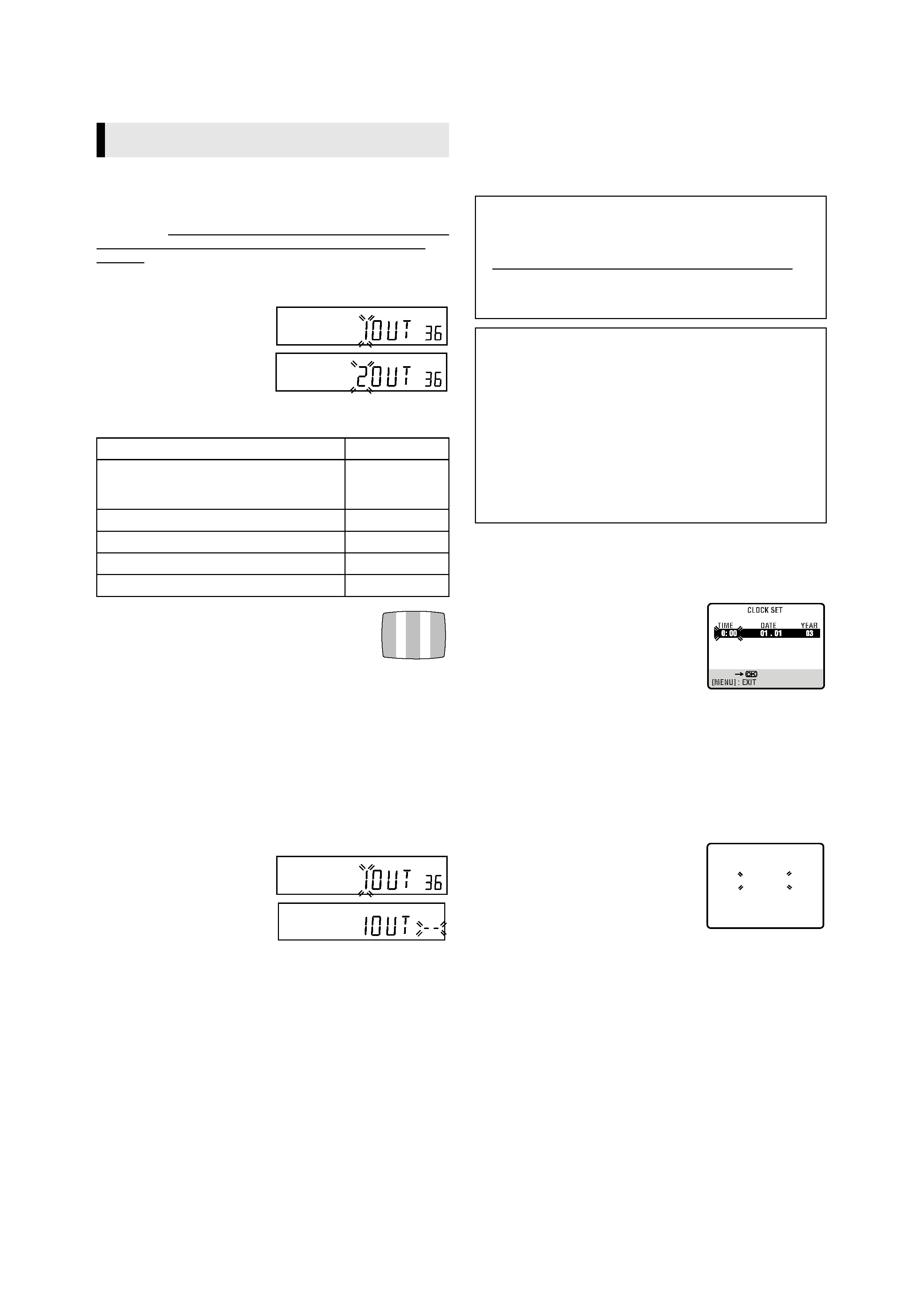
June 6, 2003 4:31 pm
Page 5
--5--
Master Page: Right
Video Channel Set
Video channel (RF output channel) is the channel on which your
TV receives picture and sound signals from the recorder through
the RF cable. Before performing the following steps, make sure the
recorder's power is off and there is no cassette inserted in the
recorder.
If you have connected the video recorder to your TV via the
provided RF cable only (RF connection)...
A Hold down 0 on the
recorder until the display
panel shows the following.
B Press PR + or on the
remote control to set
appropriate TV system that
matches the system of TV
being used (refer to the table below).
1:B/G 2:D/K 3:I 4:H 5:M
C Set your TV to UHF channel 36.
If the two vertical white bars appear clearly on
the screen as shown on the right, press OK and
then go to step
D.
If the two vertical white bars do not appear clearly,
press OK and then PR + or to set the recorder to a vacant channel
between 28 and 60 which is not occupied by any local station in
your area.
(Ex.) If channel 50 is available in your area...
Then set your TV to UHF channel 50 and check if the two vertical
white bars appear clearly on the screen; if so, go to step
D. If not,
re-set the recorder to another vacant channel and try again.
D Press OK to finish video channel set.
If you have connected the video recorder to your TV via both the
provided RF cable and an AV cable (AV connection) or via the
provided RF cable, the provided S-Video cable and an Audio
cable (S-VIDEO connection)...
A Hold down 0 on the
recorder until the display
panel shows the following.
B Press OK, then press PR
until the display panel
shows the following.
Now the video channel is
set to off ( ).
C Press OK to finish video channel set.
If Auto Set Up or Tuner Set has not previously been performed,
the Language Select screen appears and Auto Set Up function
takes place automatically.
Auto Set Up
The Auto Set Up function simplifies installation by guiding you
through the procedures of setting the language, clock and tuner
channels -- simply follow the on-screen menus that appear.
A Select language
Press PUSH JOG rt to place the pointer next to your desired
language (English or Chinese), then press OK or PUSH JOG e.
The Clock Set screen appears.
B Set time
Press PUSH JOG rt to set the time, then
press OK or PUSH JOG e.
Press and hold either button to delay or
advance the time by 30 minutes.
C Set date
Press PUSH JOG rt to set the date, then press OK or PUSH JOG
e.
Press and hold either button to change the date by 15 days.
D Set year
Press PUSH JOG rt to set the year, then press MENU.
E Select TV system
Press PUSH JOG rt to place the pointer next to the appropriate
TV system (refer to the table on the left).
F Start auto channel set
Press OK or PUSH JOG e.
Receivable channels in your area are
automatically assigned to the PR +/
buttons, and non-receivable channels
are skipped.
When Auto Set Up is completed, the
lowest position number will appear on the front display panel. If
"SCAN COMPLETEDNO SIGNAL" is displayed on the screen,
make sure that the aerial cable is connected to the recorder
properly and press OK on the remote control. The recorder will
try Auto Set Up again.
Initial Settings
Major Countries/Areas
TV System
New Zealand, Kuwait, U.A.E., Indonesia,
Singapore, Thailand, Malaysia, Iran, Saudi
Arabia, Egypt, Morocco, Lebanon, Iraq
B/G
China, Mongolia, Russia
D/K
Hong Kong
I
Australia
H
U.S.A., Japan, S.Korea, Taiwan
M
Before starting, make sure of the following:
The TV aerial cable should be connected to the recorder.
The recorder's mains power cord should be connected to a
mains outlet. (
4)
The "Video Channel Set" procedure should be done first and
the TV should be set to its AV mode (with AV or S-VIDEO
connection (
4)) or video channel (with RF connection
(
4)).
IMPORTANT
Don't press any buttons on the recorder or remote that are not
directly related to the step you are performing while Auto Set
Up is in progress.
If you perform Auto Set Up successfully during installation,
there's no need to separately perform the Language Select,
Clock Set or Channel Set procedures, but if adjustments
become necessary they can be performed as follows:
To change the selected language (
6)
To reset or adjust the time (
6)
To add/delete channels manually (
18)
To reset the tuner after moving to a different location
(
18)
[R/T]
AUTO CH SET
PLEASE WAIT
START
FINISH
I I I I I I I I I I I I
HR-S5980AH.5980AJ_EN001B.fm Page 5 Friday, June 6, 2003 4:31 PM
