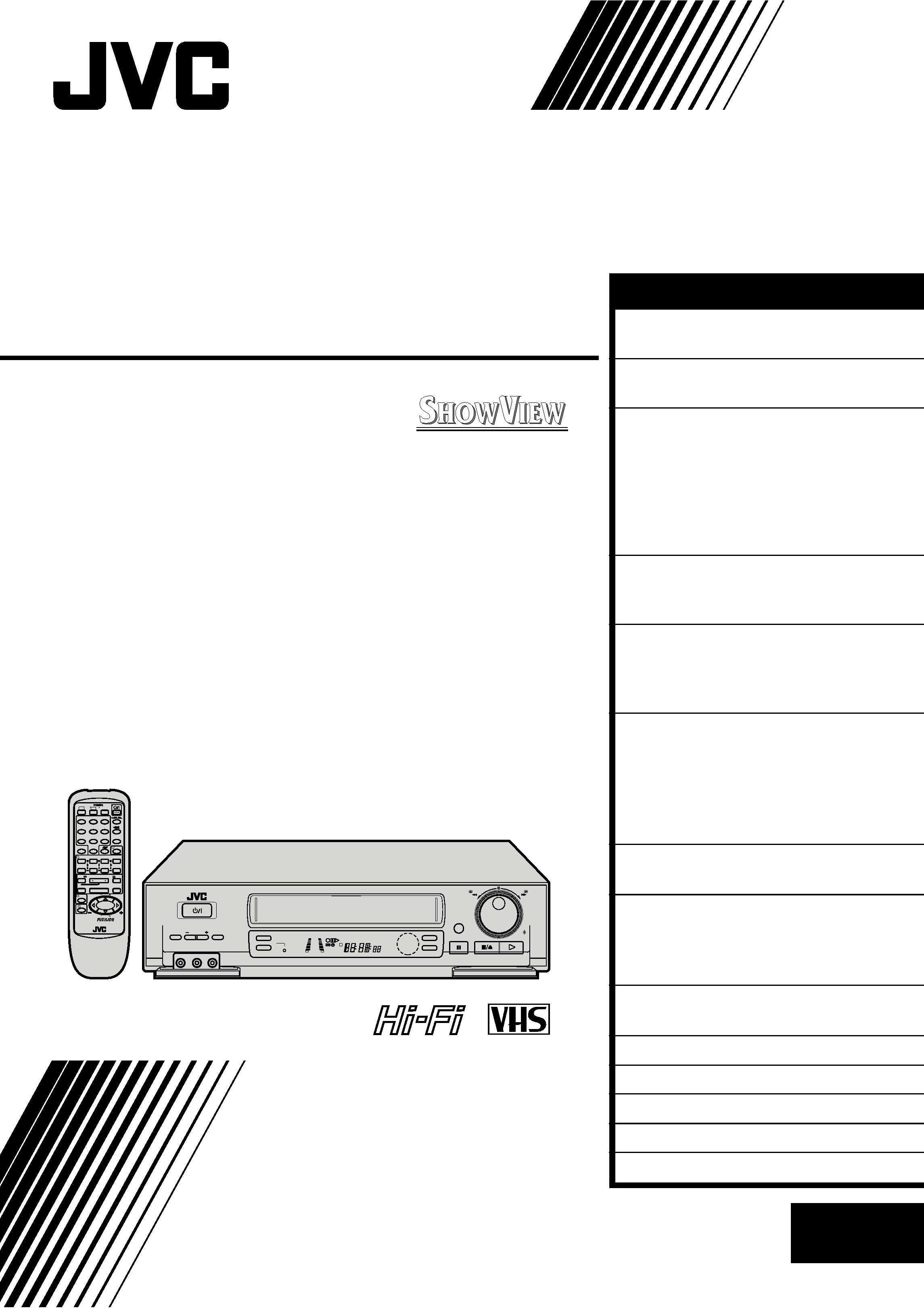
VIDEO CASSETTE RECORDER
INSTRUCTIONS
LPT0002-0J6A
PAL NTSC
HR-J749EE
HR-J748EE
SPATIALIZER
q
STANDBY/ ON
VIDEO (MONO)L AUDIO R
TIMER
TV PROG
COLOUR
SYSTEM
SP/ LP/EP
+8
4
0
6
10
20dB
NORM
L
R
M
SP LP EP
REVIEW
REW
FF
TV PROG /
JOG
SHUTTLE
DISPLAY
AUTO SP/LP TIMER
¶REC
1
4¢
7STOP
3PLAY
8PAUSE
FF
¡
TV
12
3
45/ADD TIME 6
7
8/DAILY
0/AUX
9/WEEKLY
TV/VCR
CANCEL
/C.RESET
PROG CHECK
4 TIMER
TV PROG
DATE
STOP
START
PROG
/MENU
OK
C.MEMORY
TV VOL
TV VOL
VCR
2
1
3
EXPRESS PROGRAMMING
PUSH JOG
REW
EN
CONTENTS
ENGLISH
SAFETY FIRST
2
Safety Precautions ...................... 2
INSTALLING YOUR NEW RECORDER 3
Basic Connections ..................... 3
INITIAL SETTINGS
4
Auto Set Up ............................... 4
Video Channel Set ..................... 5
Select Language ......................... 6
Select Television System ............. 7
Clock Set ................................... 8
On-Screen Displays ................... 9
PLAYBACK
10
Basic Playback ......................... 10
Playback Features ..................... 11
RECORDING
16
Basic Recording ....................... 16
Recording Features .................. 17
B.E.S.T. Picture System ............. 18
TIMER RECORDING
20
SHOWVIEW Setup
(HR-J749EE only) ..................... 20
SHOWVIEW Timer Programming
(HR-J749EE only) ..................... 22
Regular Timer Programming ..... 24
REMOTE CONTROL
27
Multi-Brand Remote Control .... 27
EDITING
28
Edit To Or From Another Video
Recorder .................................. 28
Edit From A Camcorder ............ 29
INFORMATION ON MULTI-SYSTEM
COMPATIBILITY
30
TUNER SET
32
TROUBLESHOOTING
36
QUESTIONS AND ANSWERS
39
INDEX
40
SPECIFICATIONS
43
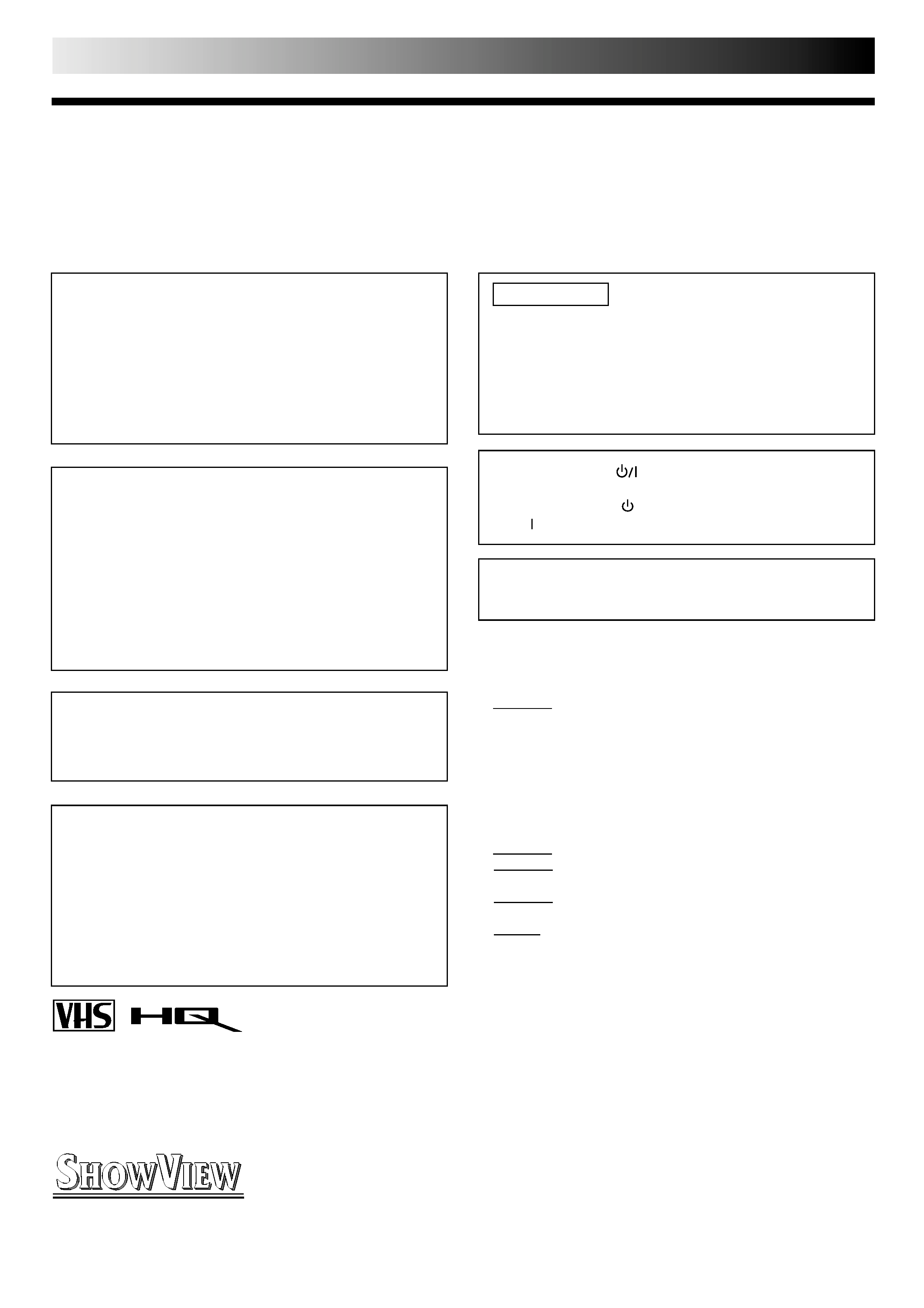
2 EN
SAFETY FIRST
Safety Precautions
The rating plate and the safety caution are on the rear of the unit.
WARNING: DANGEROUS VOLTAGE INSIDE
WARNING: TO PREVENT FIRE OR SHOCK HAZARD, DO NOT EXPOSE THIS UNIT TO RAIN OR
MOISTURE.
IMPORTANT
Please read the various precautions on this page before
installing or operating the recorder.
It should be noted that it may be unlawful to re-record
pre-recorded tapes, records, or discs without the consent
of the owner of copyright in the sound or video record-
ing, broadcast or cable programme and in any literary,
dramatic, musical, or artistic work embodied therein.
CAUTION
When you are not using the recorder for a long period of
time, it is recommended that you disconnect the power
cord from the mains outlet.
Dangerous voltage inside. Refer internal servicing to
qualified service personnel. To prevent electric shock or
fire hazard, remove the power cord from the mains
outlet prior to connecting or disconnecting any signal
lead or aerial.
ATTENTION
1.This recorder can also receive SECAM colour television
signals for recording and playback.
2.Recordings made of SECAM television signals produce
monochrome pictures if played back on another video
recorder of SECAM standard, or do not produce normal
colour pictures if played back on another video recorder
of PAL standard.
3.SECAM prerecorded cassettes or recordings made with a
SECAM video recorder produce monochrome pictures
when played back with this recorder.
POWER SYSTEM
This set operates on voltage of AC110 240 V` (Rating),
AC90 260 V` (Operating), 50/60 Hz with automatic
switching.
Warning on lithium battery
The battery used in this device may present a fire or
chemical burn hazard if mistreated. Do not recharge,
disassemble, heat above 100°C or incinerate.
Replace battery with Panasonic (Matsushita Electric),
Sanyo, Sony or Maxell CR2025; use of another battery may
present a risk of fire or explosion.
Dispose of used battery promptly.
Keep away from children.
Do not disassemble and do not dispose of in fire.
Video tapes recorded with this video recorder in the LP
(Long Play) or EP (Extended Play) mode cannot be played
back on a single-speed video recorder.
The STANDBY/ON
button does not completely shut
off mains power from the unit, but switches operating
current on and off. "
" shows electrical power standby
and " " shows ON.
SHOWVIEW is a registered trademark of Gemstar Development
Corporation. The SHOWVIEW system is manufactured under
licence from Gemstar Development Corporation.
Only cassettes marked "VHS" can be used with this
videorecorder.
HQ VHS is compatible with existing VHS equipment.
Certain audio features of this product manufactured under a
license from Desper Products, Inc. Spatializer is a trademark
owned by Desper Products, Inc.
PAL NTSC
(HR-J749EE only)
Failure to heed the following precautions may result in
damage to the recorder, remote control or video
cassette.
1. DO NOT place the recorder . . .
... in an environment prone to extreme temperatures or
humidity.
... in direct sunlight.
... in a dusty environment.
... in an environment where strong magnetic fields are
generated.
... on a surface that is unstable or subject to vibration.
2. DO NOT block the recorder's ventilation openings.
3. DO NOT place heavy objects on the recorder or remote
control.
4. DO NOT place anything which might spill on top of the
recorder or remote control.
5. AVOID violent shocks to the recorder during transport.
MOISTURE CONDENSATION
Moisture in the air will condense on the recorder when you
move it from a cold place to a warm place, or under extremely
humid conditions--just as water droplets form in the surface of
a glass filled with cold liquid. Moisture condensation on the
head drum will cause damage to the tape. In conditions where
condensation may occur, keep the recorder turned on for a few
hours to let the moisture dry.
ABOUT HEAD CLEANING
Accumulation of dirt and other particles on the video heads
may cause the playback picture to become blurred or inter-
rupted. Be sure to contact your nearest JVC dealer if such
troubles occur.
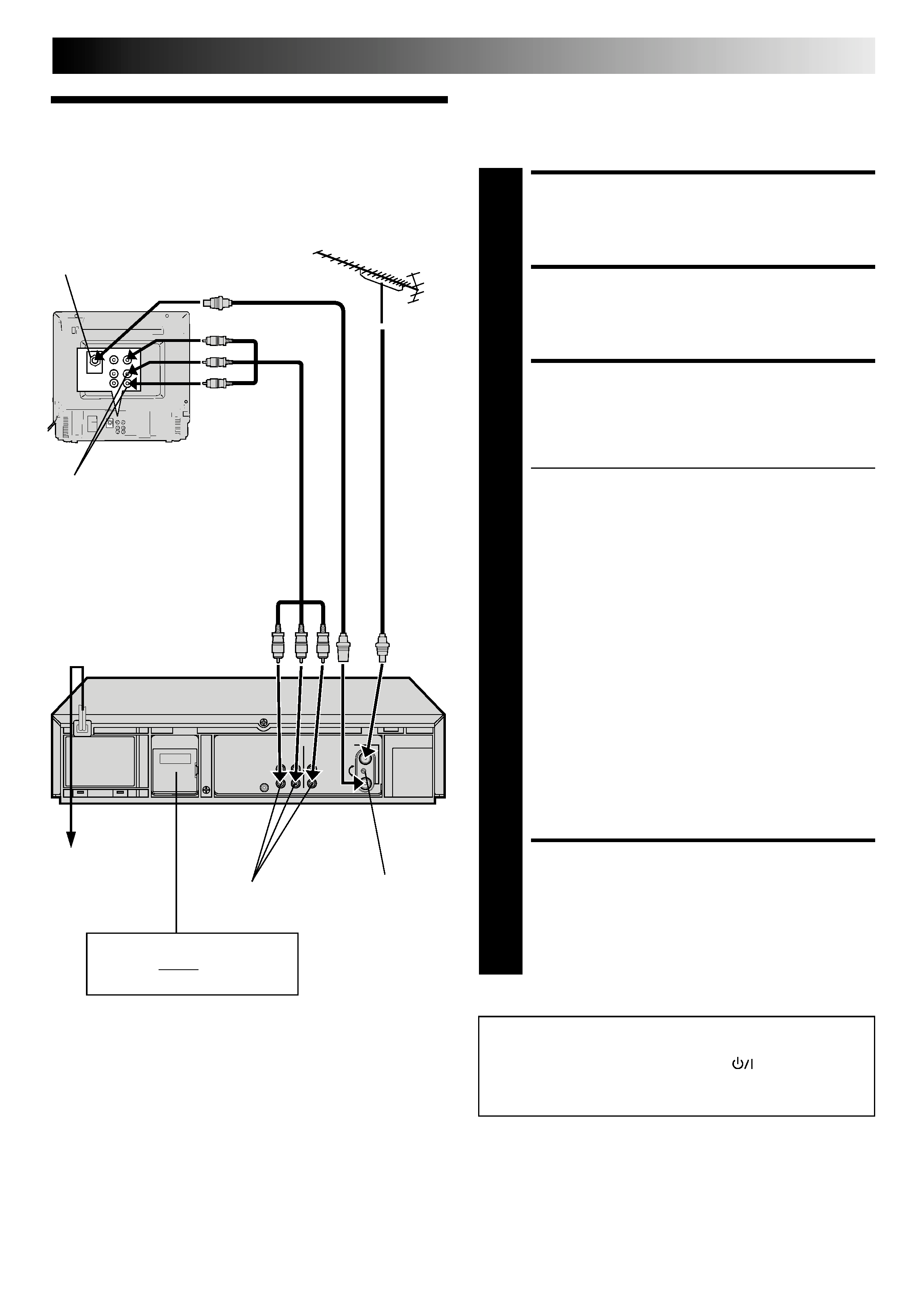
EN
3
Basic
Connections
CHECK CONTENTS
1 Makesurethepackagecontainsalloftheaccessories
listed in "Specifications" (
pg. 43).
SITUATE RECORDER
2 Placetherecorderonastable,horizontalsurface.
CONNECT RECORDER TO
TV
3 Theconnectionmethodyouusedependsonthetype
of TV you have.
RF CONNECTION
To Connect To A TV With NO AV Input Terminals . . .
a Disconnect the TV aerial cable from the TV.
b Connect the TV aerial cable to the ANT. IN jack
on the rear panel of the recorder.
c Connect the provided RF cable between the RF
OUT jack on the rear panel of the recorder and
the TV's aerial terminal.
Before operating the recorder, make sure the
TV's channel is set to the VIDEO channel
(
pg. 5).
AV CONNECTION
To Connect To A TV With AV Input Terminals . . .
a Connect the aerial, recorder and TV as per "RF
CONNECTION".
b Connect an optional AV cable between the
AUDIO OUT and VIDEO OUT connectors on the
rear panel of the recorder and the TV's AV-IN
terminals .
Before operating the recorder, make sure the TV
is set to the VIDEO (or AV) mode.
CONNECT RECORDER TO
MAINS
4 Plugtheendofthemainspowercordintoamains
outlet.
It's essential that your video recorder be properly connected.
Follow these steps carefully. THESE STEPS MUST BE COM-
PLETED BEFORE ANY VIDEO OPERATION CAN BE PER-
FORMED.
INSTALLING YOUR NEW RECORDER
Aerial terminal
AV-IN terminals
Mains
outlet
Mains Power
Cord
AUDIO OUT/
VIDEO OUT
After you plug the mains power cord into a mains outlet, the
Auto Set Up display appears on the TV screen and/or on the
recorder's front display panel when the
button on the
recorder/remote control is pressed for the first time to power
on the recorder
pg. 4.
RF Cable
(provided)
Back of TV
AV Cable
(not provided)
TV
Aerial
Cable
RF output channel
adjustment screw
Rear View
Connect the power plug to an
AC outlet before installing the
lithium battery.
pg. 5
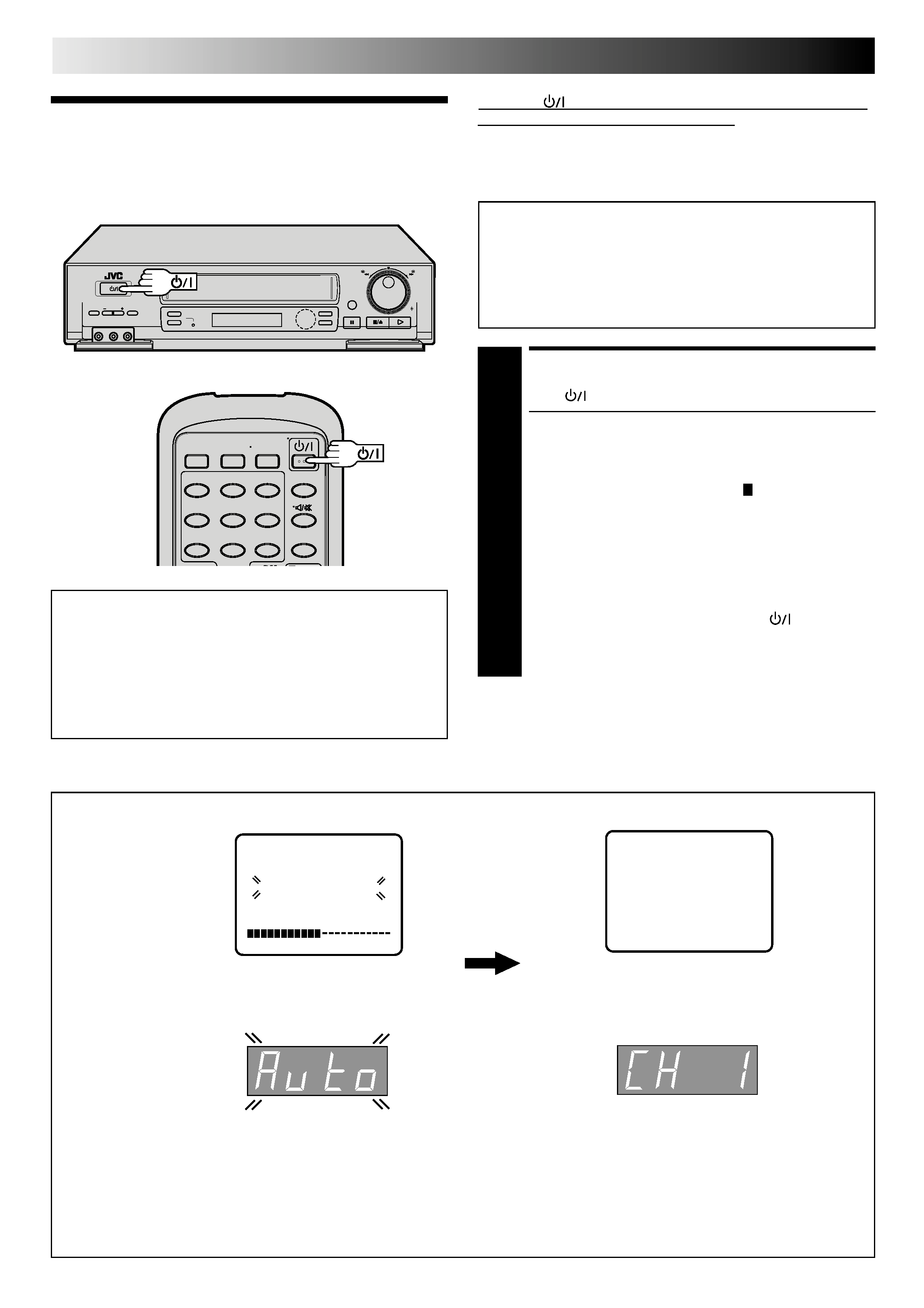
4 EN
q
INITIAL SETTINGS
When the
button on the recorder/remote control is pressed
for the first time to power on the recorder after you plug the
mains power cord into a mains outlet, the Auto Set Up function
sets the tuner channels automatically.
You can refer to the front display panel and/or the on-screen
display to perform this procedure.
Before starting, make sure of the following:
The TV aerial cable should be connected to the recorder.
The recorder's mains power cord should be connected to
a mains outlet.
pg. 3
If you want to use the on-screen display, the TV should
be set to its AV mode (with AV connection
pg. 3) or
UHF channel 36 (with RF connection
pg. 3).
Auto Set Up
Auto Channel Set
START AUTO SET UP
1 Press .
The Auto Set Up function scans all the channels that
are receivable by your recorder. It then automatically
assigns each receivable channels to the TV PROG
buttons. It skips non-receivable channels.
As Auto Set Up progresses, the " " mark on the
screen moves from left to right.
After you perform Auto Set Up, if the tuner channels
have not been set properly or if "CH " is displayed
on the front display panel, make sure that the aerial
cable is connected to the recorder properly and turn
off the recorder power once, and turn the power back
on to try Auto Set Up again.
If there is a power cut, or if you press
or MENU
while Auto Set Up is in progress, Auto Set Up will be
interrupted; be sure to turn off the recorder power once
and try again.
12
3
45
6
7
8
0
9
ATTENTION
Once you have performed Auto Set Up, even if the
recorder's memory backup has expired, all the stored
stations remain in the recorder's memory and the recorder
will not perform Auto Set Up again.
If you have moved to a different area or a new station starts
broadcasting in your area, perform tuner setting.
pg. 32
On-Screen Display
,
TV Screen
When Auto Set Up is completed, the lowest position
number will appear on the front display panel.
DO NOT press any button on the recorder or remote control while Auto Set Up is in progress.
During Auto Set Up
", ",
blinks on the screen and "Auto"
blinks on the front display panel.
Front Display Panel
NOTES:
If you have connected your TV to the recorder with RF connection and the on-screen display appearing on UHF channel 36
looks distorted, refer to the front display panel.
If you want to set the tuner manually such as to add or skip channels, to swap channel positions, or to fine-tune channels,
pg. 33 35.
If no sound accompanies the picture on some channels that have been stored by Auto Set Up, the TV system setting for those
channels may be incorrect. Select the appropriate TV system for those channels.
"TV System Selection When you see the
picture but hear no audio" on page 35.
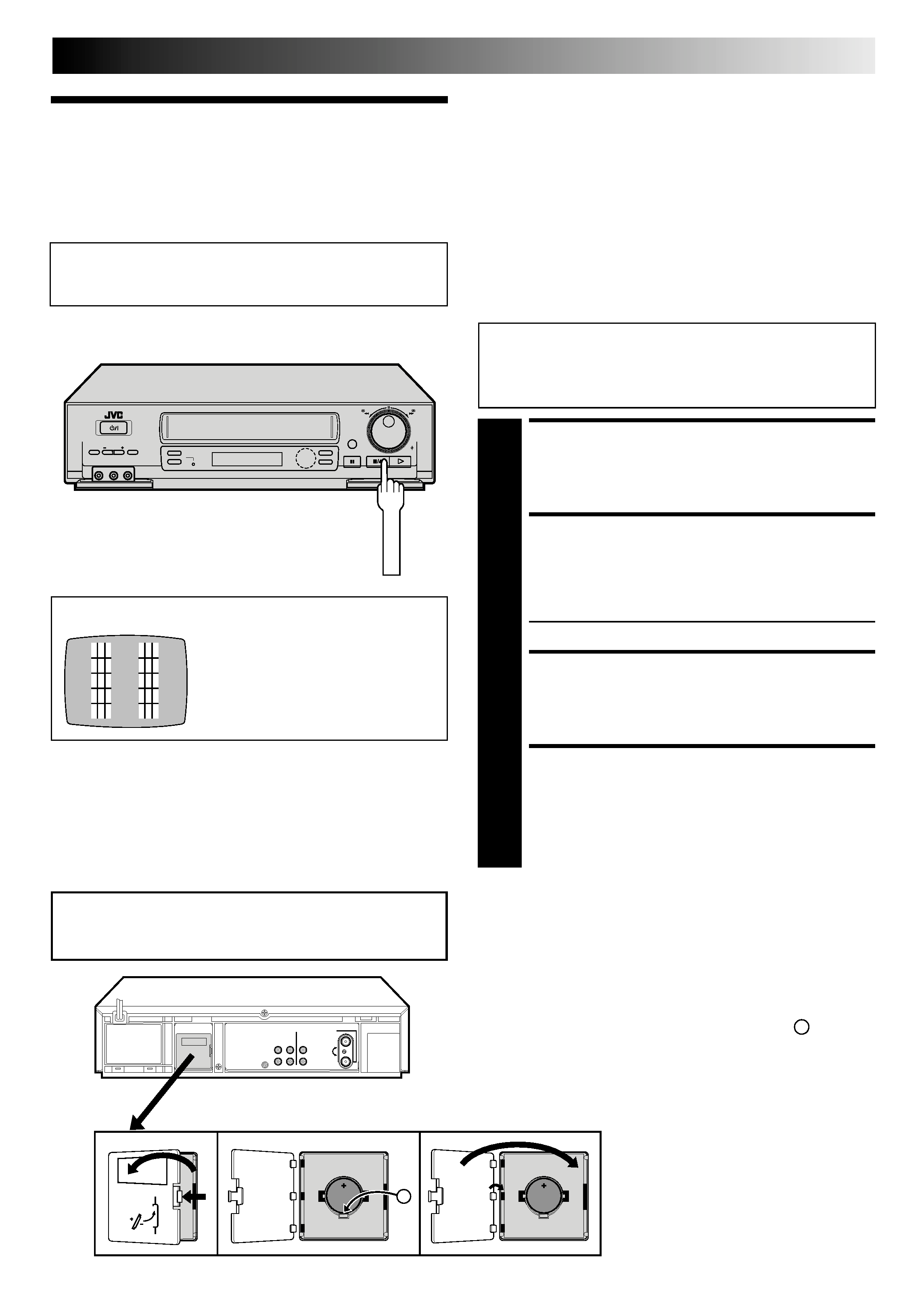
EN
5
Video
Channel Set
Video Channel (RF Output Channel) is the channel on
which your TV receives picture and sound signals from the
video recorder through the RF cable.
q
TEST SIGNAL
To view picture signals from the video recorder, set
your TV to the Video Channel.
The channel on which the screen to
the left appear clearly in step 3 is
your Video Channel.
STOP/EJECT
A
The video recorder is designed to send picture and sound
signals via the connected RF cable to your TV on UHF channel
36.
After you have turned on the recorder, set your TV to UHF
channel 36, fine-tune as necessary, and check if picture and
sound being received from the recorder come out clearly or not:
If clear enough
you don't have to perform the following
steps. Go to "Installing/Removing the
lithium battery" on this page.
If not
UHF channel 36 or neighbouring channels
may be occupied by local stations. Perform
the following steps to change the Video
Channel to another channel between
32 40.
SET TV CHANNEL
1 SetyourTVtoachannelbetween32and40thatyou
want to use as the Video Channel on the TV.
BRING TEST SIGNAL ON
SCREEN
2 Holddowntherecorder'sSTOP/EJECTbuttonformore
than 5 seconds.
" OUT" appears on the display panel.
TUNE YOUR RECORDER
3 TurntheRFoutputchanneladjustmentscrewonthe
rear panel of the recorder by using a screwdriver until
the two vertical bars become as clear as they can be.
EXIT VIDEO CHANNEL SET
MODE
4 Presstherecorder'sSTOP/EJECTbuttonagaintofinish
the setting.
Before starting, make sure of the following:
The recorder's power should be off.
No cassette should be inserted in the recorder.
The connected TV's power should be on.
Installing/Removing the lithium battery
1 Make sure that the power plug is connected to an AC outlet
and turn off the VCR power.
2 Open the battery cover while pressing the release tab as
illustrated.
3 Insert a lithium battery with the plus (+) side up and push it
in.
To remove the lithium battery, press the latch A down-
ward using a pointed non-metallic object, then pull out
the lithium battery.
4 Close the battery cover until it clicks in place.
Be sure to connect the power plug to an AC outlet first
before installing the lithium battery; otherwise, the
battery's service life will be drastically shortened.
