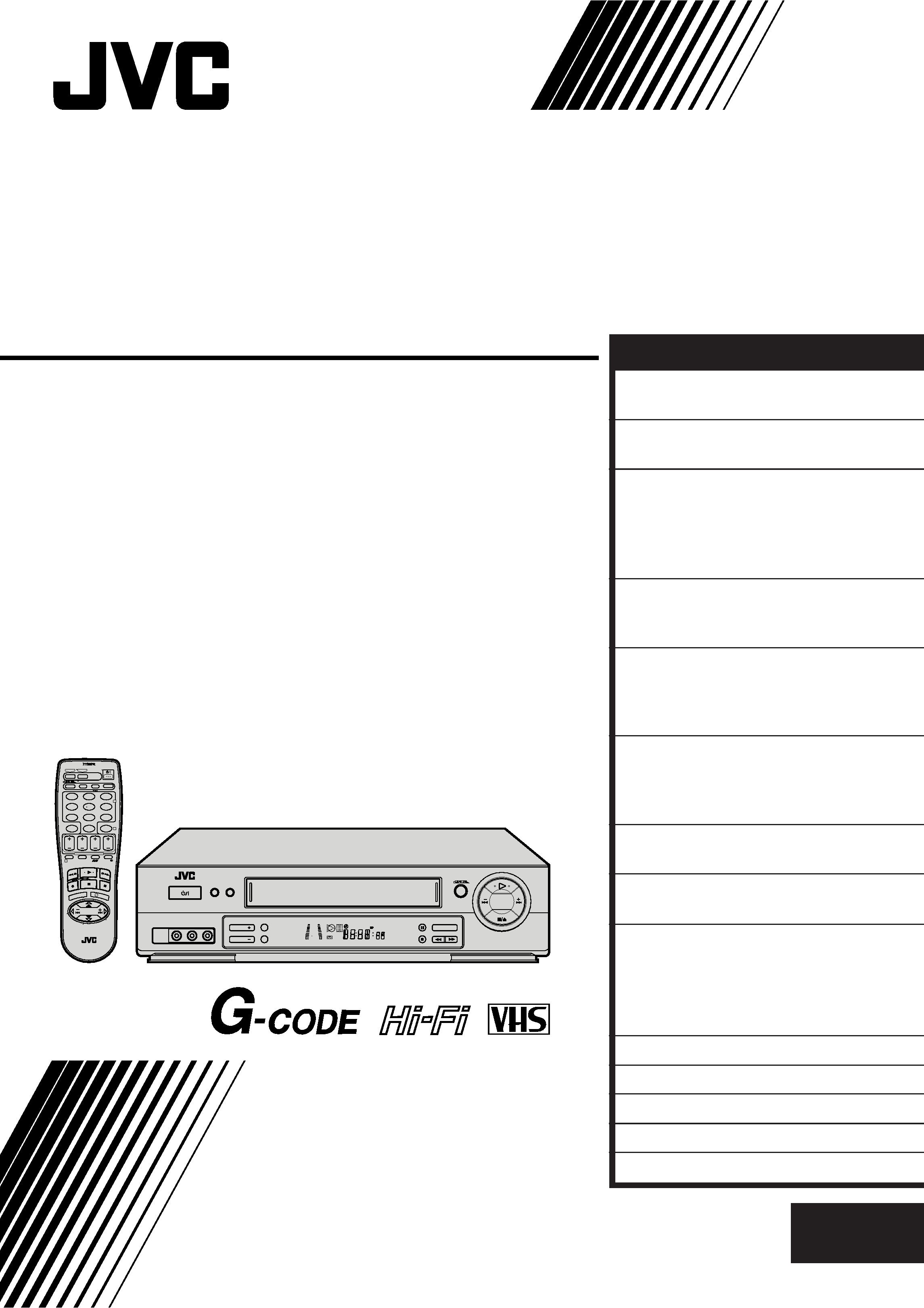
HR-J655EA
VIDEO CASSETTE RECORDER
INSTRUCTIONS
LPT0106-001B
PAL NTSC
TV PROG +
T
V
V
O
L
TV PROG
TV
V
O
L
+
VCR
CANCEL
TIMER
START
STOP
DATE
PUSH JOG
MENU
OK
TV
PROG
TV/VCR
(MONITOR)
C. RESET
DAILY
AUX
WEEKLY
PROG.
CHECK
PROG.
DISPLAY
AUDIO
123
45
6
7
89
0
2
4
1
3
EXPRESS PROGRAMMING
MULTI BRAND
REMOTE CONTROL UNIT
TV
30 SEC
COLOUR SYSTEM
SP/LP/EP
COUNTER RESET
TV PROG
TV PROG
TIMER
POWER
A. DUB/
SIMUL
PUSH JOG
VIDEO (MONO)LAUDIOR
REVIEW
SP
+8
4
0
6
15dB
NORM
EN
CONTENTS
ENGLISH
SAFETY FIRST
2
Safety Precautions ...................... 2
INSTALLING YOUR NEW RECORDER 3
Basic Connections ..................... 3
INITIAL SETTINGS
4
Video Channel Set ..................... 4
Auto Set Up ............................... 6
Clock Set ................................... 8
On-Screen Displays ................... 9
PLAYBACK
10
Basic Playback ......................... 10
Playback Features ..................... 11
RECORDING
15
Basic Recording ....................... 15
Recording Features .................. 16
B.E.S.T. Picture System ............. 18
TIMER RECORDING
20
G-CODE Setup ........................... 20
G-CODE Timer Programming...... 22
Express Timer Programming ..... 24
SPECIAL FEATURES
28
Remote Control Functions ........ 28
INFORMATION ON MULTI-SYSTEM
COMPATIBILITY
30
EDITING
32
Edit To Or From Another
Video Recorder ........................ 32
Edit From A Camcorder ............ 33
Audio Dubbing ........................ 34
TUNER SET
35
QUESTIONS AND ANSWERS
39
TROUBLESHOOTING
40
INDEX
43
SPECIFICATIONS
46
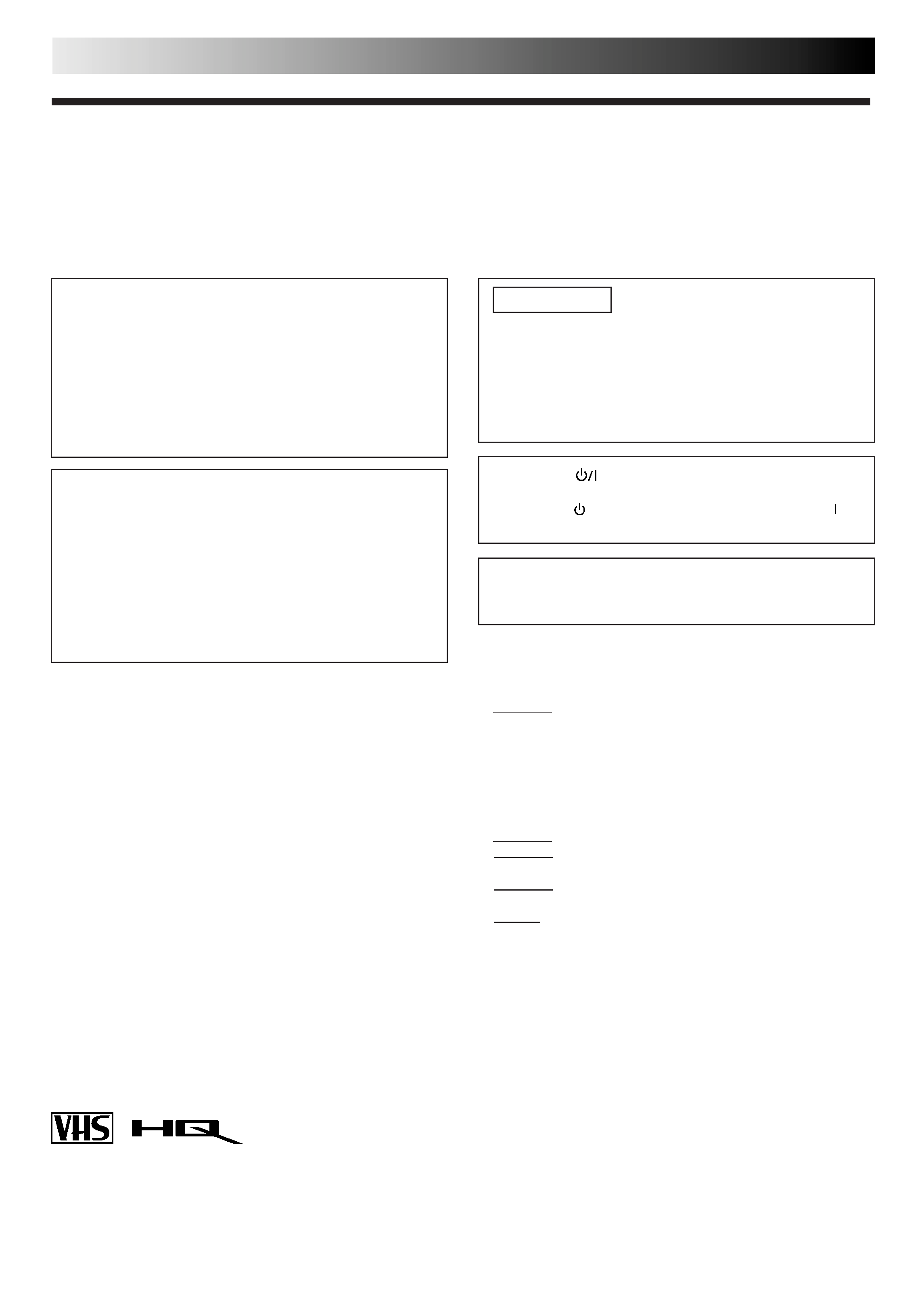
2 EN
SAFETY FIRST
IMPORTANT
Please read the various precautions on this page before
installing or operating the recorder.
It should be noted that it may be unlawful to re-record
pre-recorded tapes, records, or discs without the consent
of the owner of copyright in the sound or video record-
ing, broadcast or cable programme and in any literary,
dramatic, musical, or artistic work embodied therein.
The rating plate and the safety caution are on the rear of the unit.
WARNING: DANGEROUS VOLTAGE INSIDE
WARNING: TO PREVENT FIRE OR SHOCK HAZARD, DO NOT EXPOSE THIS UNIT TO RAIN OR
MOISTURE.
Safety Precautions
CAUTION
When you are not using the recorder for a long period of
time, it is recommended that you disconnect the power
cord from the mains outlet.
Dangerous voltage inside. Refer internal servicing to
qualified service personnel. To prevent electric shock or
fire hazard, remove the power cord from the mains
outlet prior to connecting or disconnecting any signal
lead or aerial.
The POWER
button does not completely shut off
mains power from the unit, but switches operating current
on and off. "
" shows electrical power standby and " "
shows ON.
PAL NTSC
Only cassettes marked "VHS" can be used with this
videorecorder.
HQ VHS is compatible with existing VHS equipment.
G-CODE is a registered trademark of Gemstar Development
Corporation. The G-CODE system is manufactured under
license from Gemstar Development Corporation.
Failure to heed the following precautions may result in
damage to the recorder, remote control or video
cassette.
1. DO NOT place the recorder . . .
... in an environment prone to extreme temperatures or
humidity.
... in direct sunlight.
... in a dusty environment.
... in an environment where strong magnetic fields are
generated.
... on a surface that is unstable or subject to vibration.
2. DO NOT block the recorder's ventilation openings.
3. DO NOT place heavy objects on the recorder or remote
control.
4. DO NOT place anything which might spill on top of the
recorder or remote control.
5. AVOID violent shocks to the recorder during transport.
MOISTURE CONDENSATION
Moisture in the air will condense on the recorder when you
move it from a cold place to a warm place, or under extremely
humid conditions--just as water droplets form in the surface of
a glass filled with cold liquid. Moisture condensation on the
head drum will cause damage to the tape. In conditions where
condensation may occur, keep the recorder turned on for a few
hours to let the moisture dry.
ABOUT HEAD CLEANING
Accumulation of dirt and other particles on the video heads
may cause the playback picture to become blurred or inter-
rupted. Be sure to contact your nearest JVC dealer if such
troubles occur.
Auto Head Cleaner
A built-in head cleaner automatically cleans the video heads
and head drum whenever a tape is loaded or unloaded to
reduce head clogging.
Video tapes recorded with this video recorder in the LP (Long
Play) or EP (Extended Play) mode cannot be played back on a
single-speed video recorder.
Warning on lithium battery
The battery used in this device may present a fire or
chemical burn hazard if mistreated. Do not recharge,
disassemble, heat above 100°C or incinerate.
Replace battery with Panasonic (Matsushita Electric),
Sanyo, Sony or Maxell CR2025; use of another battery may
present a risk of fire or explosion.
Dispose of used battery promptly.
Keep away from children.
Do not disassemble and do not dispose of in fire.
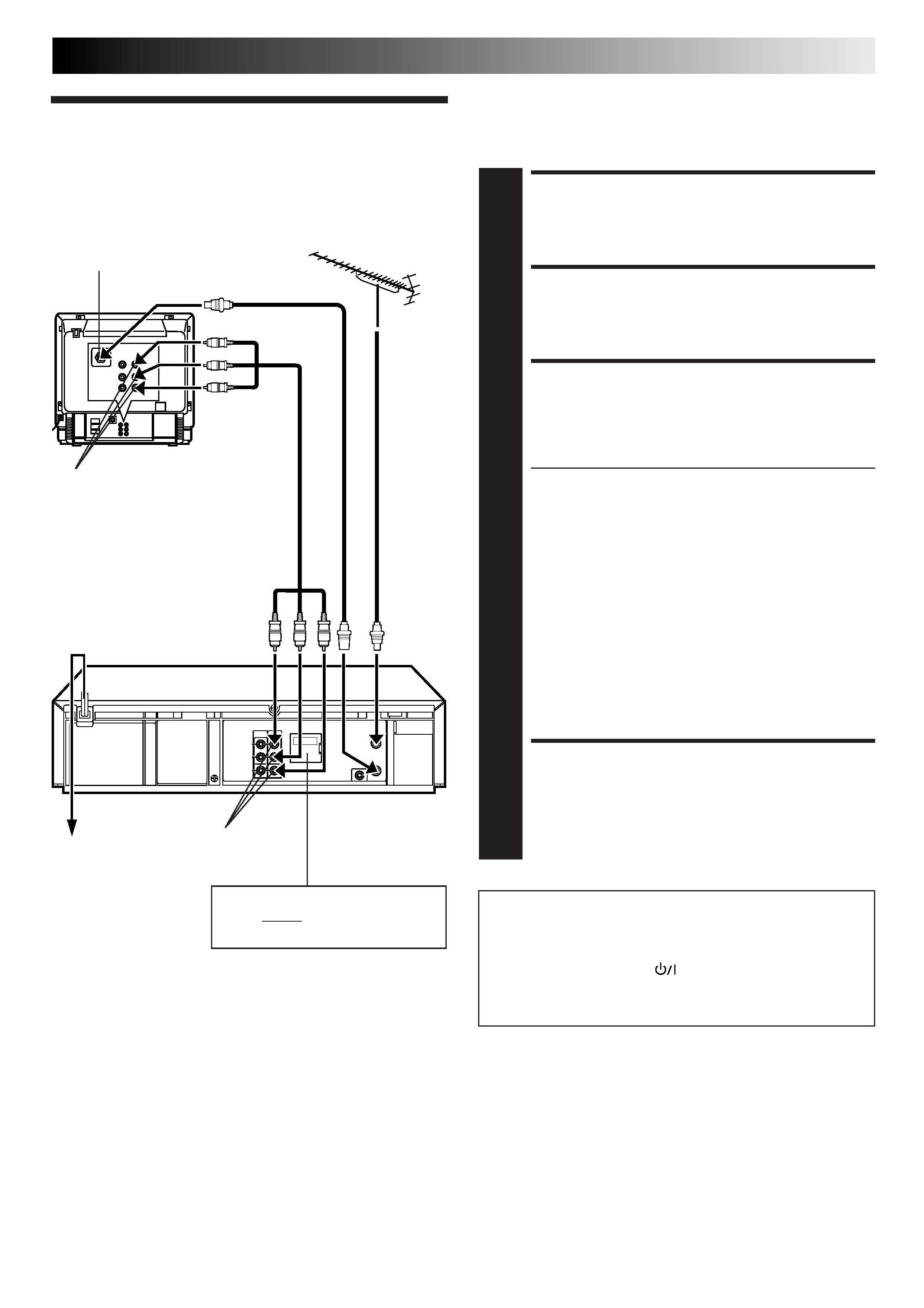
EN
3
Basic
Connections
CHECK CONTENTS
1 Makesurethepackagecontainsalloftheaccessories
listed in "Specifications" (
pg. 46).
SITUATE RECORDER
2 Placetherecorderonastable,horizontalsurface.
CONNECT RECORDER TO
TV
3 Theconnectionmethodyouusedependsonthetype
of TV you have.
RF CONNECTION
To Connect To A TV With NO AV Input Terminals . . .
a Disconnect the TV aerial cable from the TV.
b Connect the TV aerial cable to the ANT. IN jack
on the rear panel of the recorder.
c Connect the provided RF cable between the RF
OUT jack on the rear panel of the recorder and
the TV's aerial terminal.
AV CONNECTION
To Connect To A TV With AV Input Terminals . . .
a Connect the aerial, recorder and TV as per "RF
CONNECTION".
b Connect an optional AV cable between the
AUDIO OUT and VIDEO OUT connectors on the
rear panel of the recorder and the TV's AV-IN
terminals .
CONNECT RECORDER TO
MAINS
4 Plugtheendofthemainspowercordintoamains
outlet.
It's essential that your video recorder be properly connected.
Follow these steps carefully. THESE STEPS MUST BE COM-
PLETED BEFORE ANY VIDEO OPERATION CAN BE PER-
FORMED.
INSTALLING YOUR NEW RECORDER
Aerial terminal
AV-IN terminals
Mains outlet
AUDIO OUT/
VIDEO OUT
Connect the power plug to an AC
outlet before installing the lithium
battery.
pg. 5
AV Cable
(not provided)
TV Aerial
Cable
RF Cable
(provided)
Mains Power
Cord
Rear View
ATTENTION
If you have finished all the necessary connections, go to
"Video Channel Set" on page 4, then perform Auto Set Up on
page 6; do NOT press the
button on the recorder/remote
control to turn on the recorder's power before you start Auto
Set Up.
Back of TV
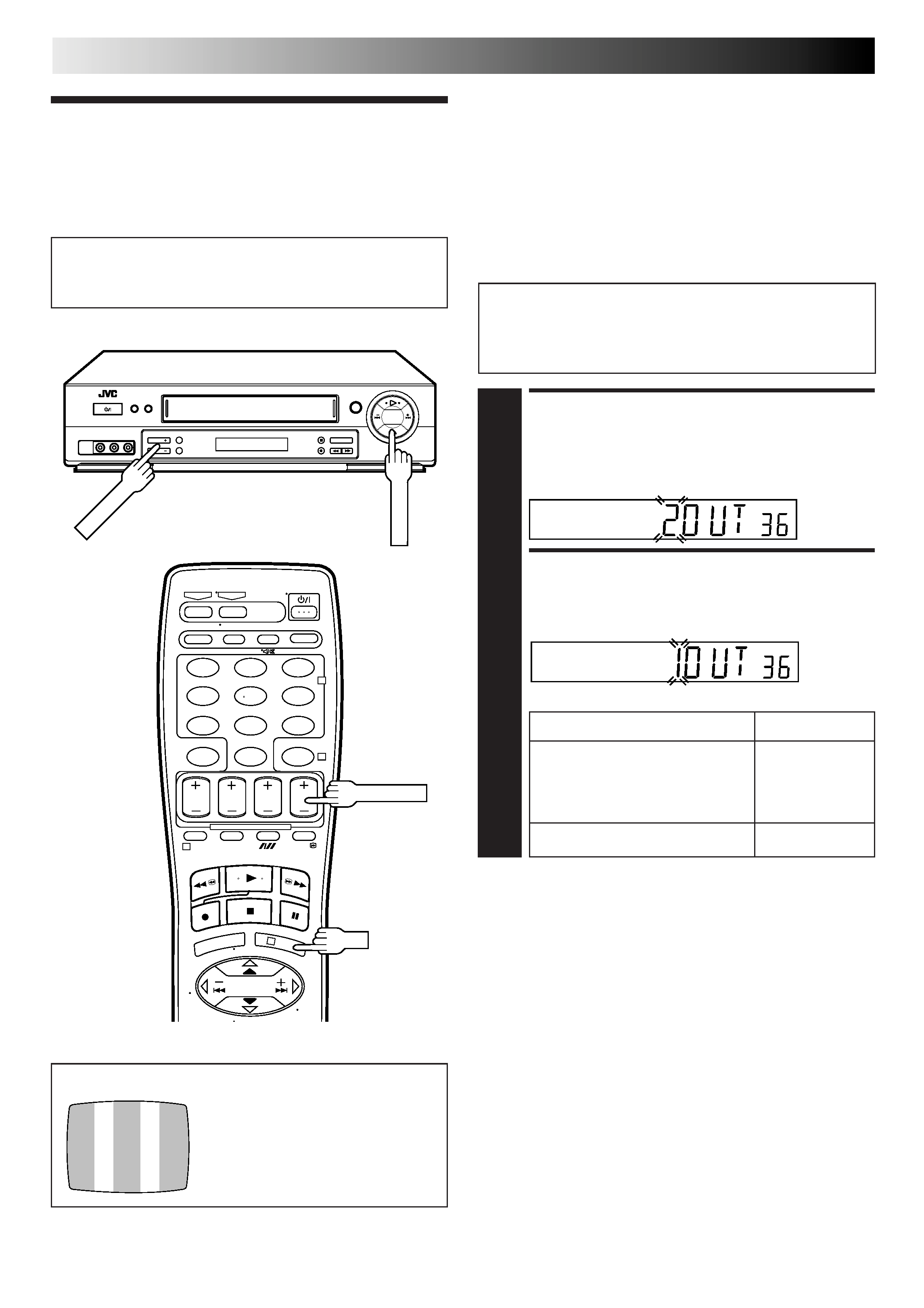
4 EN
Video
Channel Set
INITIAL SETTINGS
Video Channel (RF Output Channel) is the channel on
which your TV receives picture and sound signals from the
video recorder through the RF cable.
If you have connected the video recorder to your TV
via the provided RF cable only (RF connection) Go to
"With RF Connection" below.
If you have connected the video recorder to your TV
via both the provided RF cable and an AV cable (AV
connection) Go to "With AV Connection" on next
page.
ACCESS VIDEO CHANNEL
SET MODE
1 HolddownSTOP/EJECTontherecorderuntilthe
display panel shows the following.
SELECT TV SYSTEM
2 PressTVPROG+ortosetappropriateTVsystemthat
matches the system of TV being used (refer to the table
below).
TEST SIGNAL
The channel on which the screen to
the left appear clearly in step 3 is
your Video Channel.
To view picture signals from the video recorder, set
your TV to the Video Channel.
IMPORTANT:
Before performing the following steps, make sure the
recorder's power is off and there is no cassette inserted in
the recorder.
With RF Connection
123
45
6
7
89
0
2
4
1
3
STOP/EJECT
TV
PROG+/
TV PROG+/
OK
1 : B/G
2 : H
Major Countries
TV System
New Zealand, Kuwait, U.A.E.,
Indonesia, Singapore, Thailand,
Malaysia, Iran, Saudi Arabia,
B/G
Egypt, Morocco, Lebanon, Iraq
Australia
H
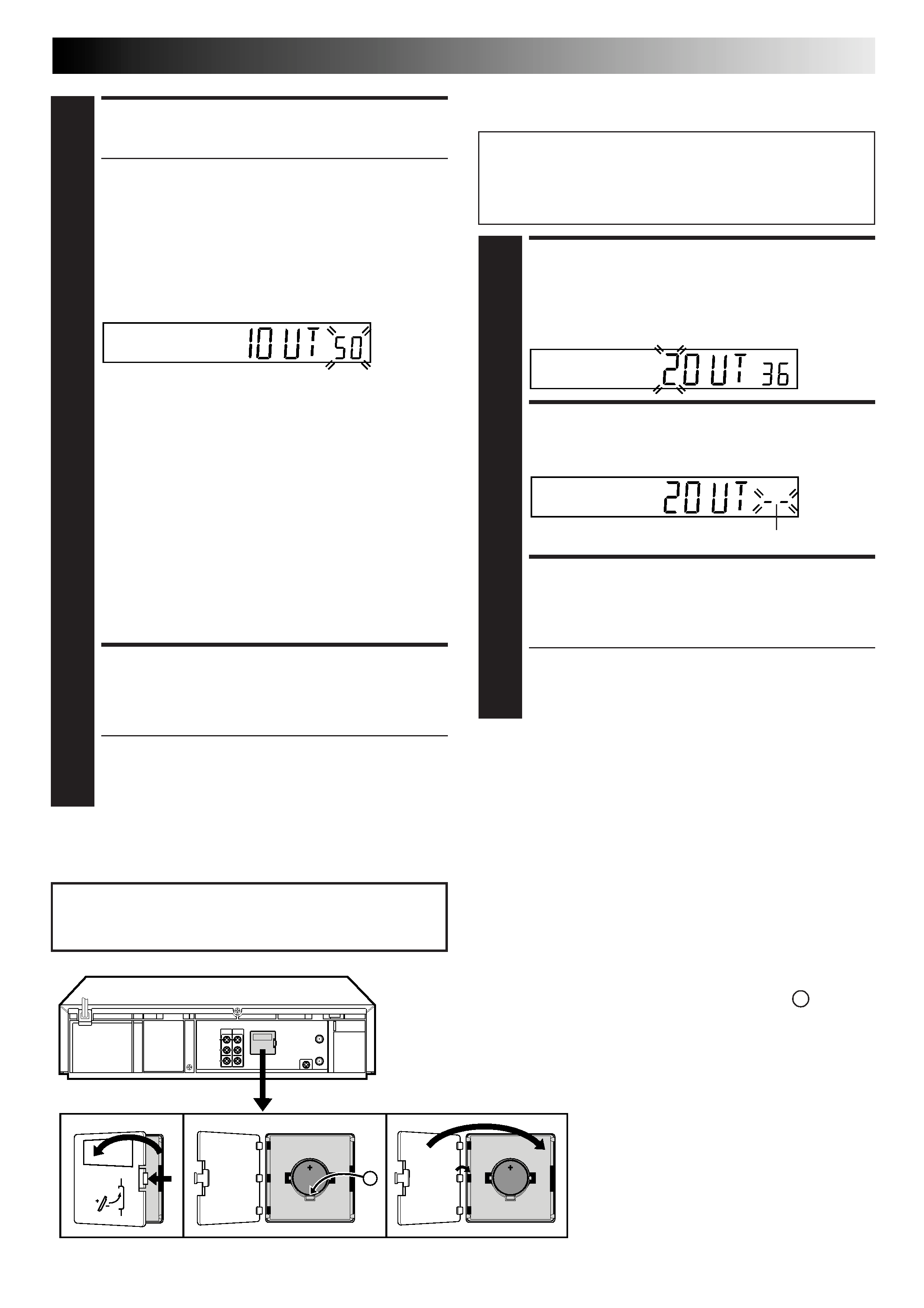
EN
5
(Ex.) If channel 50 is available in your area
SET VIDEO CHANNEL
3 SetyourTVtoUHFchannel36.
If the two vertical white bars appear clearly on the
screen as shown in the illustration (
"TEST SIGNAL"
on page 4), press OK and then go to step 4.
If the two vertical white bars do not appear clearly,
press OK and then TV PROG + or to set the video
recorder to a vacant channel between 28 and 60
which is not occupied by any local station in your
area.
Then set your TV to UHF channel 50 and check if the
two vertical white bars appear clearly on the screen; if
so, go to step 4. If not, re-set the video recorder to
another vacant channel and try again.
NOTES:
If you set the video recorder to a channel which is
occupied by a local station or has neighbouring
channels that are occupied by local stations, the
picture reception quality will be affected and some
interference noise will appear on the TV screen. Be
sure to select a vacant channel which has no
broadcast on neighbouring channels.
If you cannot obtain the two vertical white bars
clearly with any channel between 28 and 60, consult
your JVC dealer.
FINISH VIDEO CHANNEL
SET
4 PressOK.
If Auto Set Up (
pg. 6) or Tuner Set (
pg. 35)
has not previously been performed, the Clock Set
screen appears and Auto Set Up function takes place
automatically.
With AV Connection
IMPORTANT:
Before performing the following steps, make sure the
recorder's power is off and there is no cassette inserted in
the recorder.
ACCESS VIDEO CHANNEL
SET MODE
1 HolddownSTOP/EJECTontherecorderuntilthe
display panel shows the following.
SET VIDEO CHANNEL
2 PressOK,thenpressTVPROGuntilthedisplaypanel
shows the following.
FINISH VIDEO CHANNEL
SET
3 PressOK.
If Auto Set Up (
pg. 6) or Tuner Set (
pg. 35)
has not previously been performed, the Clock Set
screen appears and Auto Set Up function takes place
automatically.
To view picture signals from the video recorder, set
your TV to its AV mode.
A
Installing/Removing the lithium battery
1 Make sure that the power plug is connected to an AC outlet
and turn off the VCR power.
2 Open the battery cover while pressing the release tab as
illustrated.
3 Insert a lithium battery with the plus (+) side up and push it in.
To remove the lithium battery, press the latch A down-
ward using a pointed non-metallic object, then pull out
the lithium battery.
4 Close the battery cover until it clicks in place.
Be sure to connect the power plug to an AC outlet first
before installing the lithium battery; otherwise, the
battery's service life will be drastically shortened.
Now the video channel is set to off ( ).
