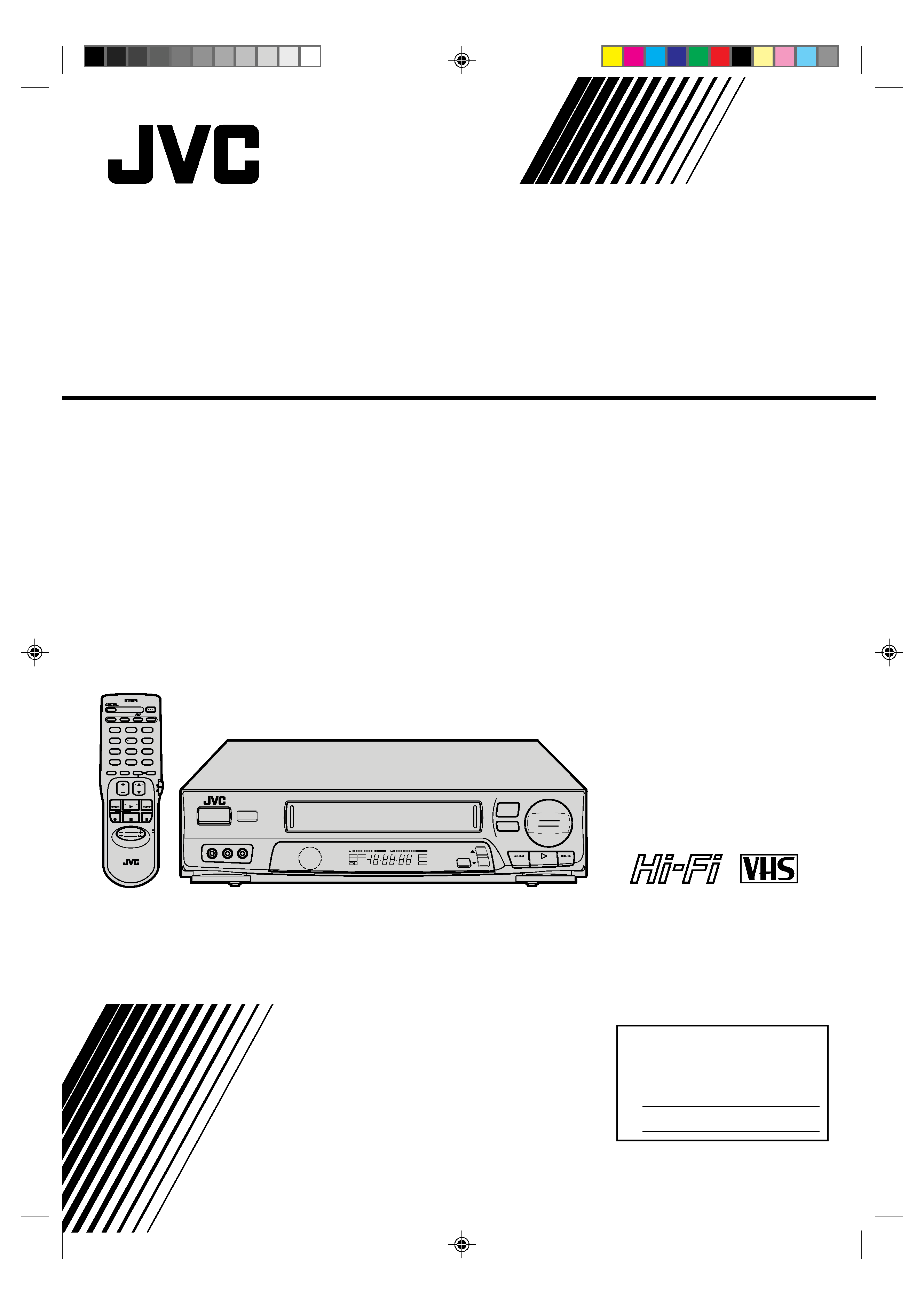
HR-J6003UM
VIDEOGRABADOR
VIDEO CASSETTE RECORDER
MANUAL DE
PU30425-1791
For Customer Use:
Enter below the Serial No. which is
located on the rear of cabinet. Retain
this information for future reference.
Model No.
HR-J6003UM
Serial No.
INSTRUCTIONS
FF
REW
STOP/EJECT
PAUSE/OK
PLAY
PUSH JOG
MENU
VIDEO (MONO)LAUDIOR
POWER
6
5
/8
CH
q
REC
TM
+
£
L
dB
20
15
10
8
4
62
0
2
4
6
+8
R
dB
20
15
10
8
4
62
0
2
4
6
+8
HM
S
REC
SAP
PAUSE
ST
PLAY
I T R
TIMER
VIDEO
M
SP
EP
AM
PM
POWER
TV/VIDEO
DISPLAY
12
3
45
6
78
9
DAILY(M-F)
WEEKLY
AUX
TIMER
0
C.MEMORY
OK
ADD
TV
VOL.
CH
REW
PLAY
MULTI BRAND
REMOTE CONTROL UNIT
FF
REC
STOP
PAUSE
PUSH JOG
A
B
TV
VCR
POWER
TV/VIDEO
DISPLAY
CANCEL
ENTER
OSD
C.RESET/CH SKIP
12
3
45
6
78
9
DAILY(M-F)
WEEKLY
AUX
TIMER
0
SKIP
SEARCH
ADD
A
B
TV
VCR
MENU
INSTRUCCIONES
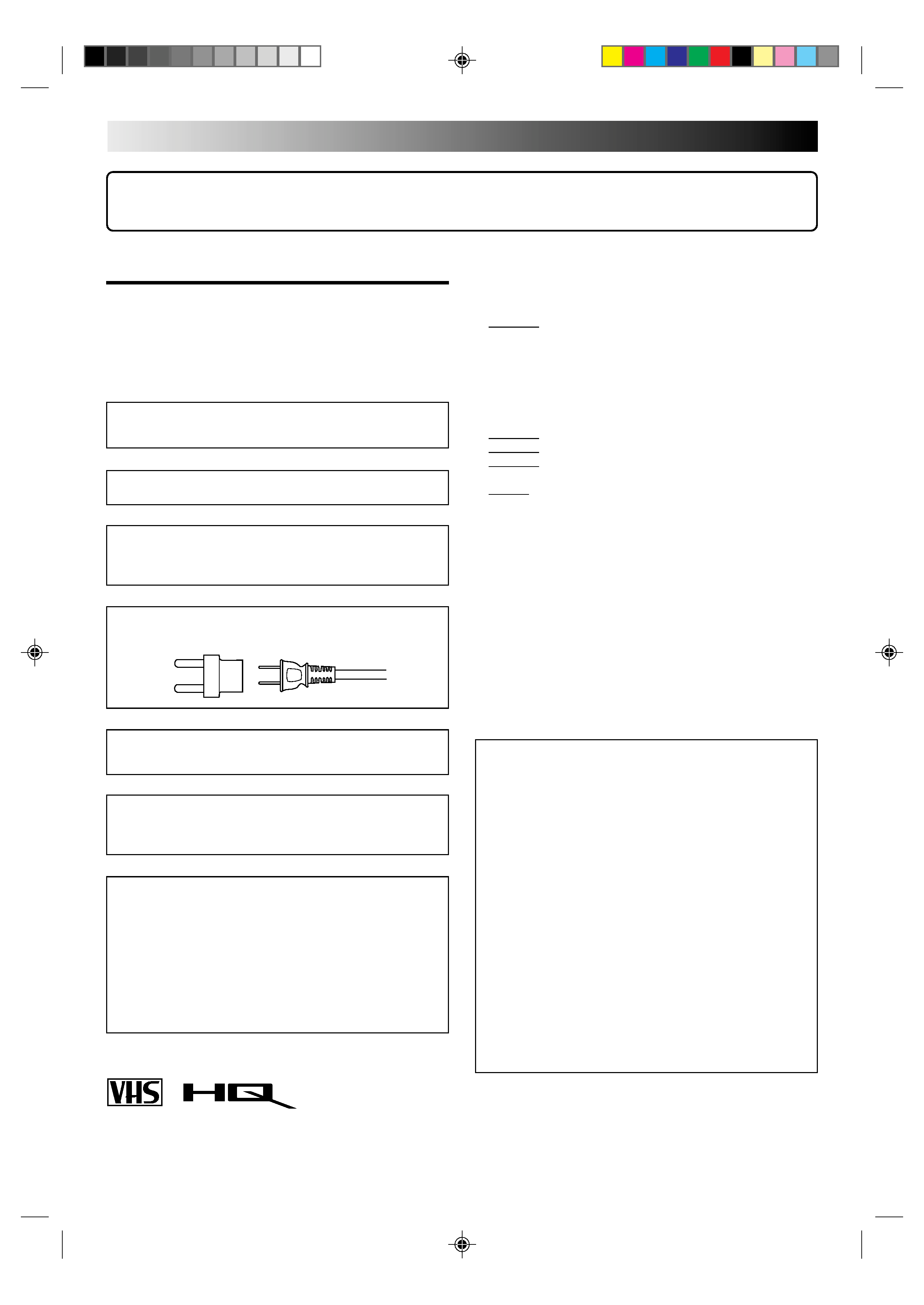
2
Dear Customer,
Thank you for purchasing the JVC VHS video cassette recorder. Before use, please read the safety information and precautions
contained on this page to ensure safe use of your new VCR.
CAUTIONS
WARNING:
DANGEROUS VOLTAGE INSIDE
WARNING:
TO PREVENT FIRE OR SHOCK HAZARD, DO
NOT EXPOSE THIS UNIT TO RAIN OR
MOISTURE.
Failure to heed the following precautions may result in
damage to the VCR, remote control or video cassette.
1. DO NOT place the VCR . . .
... in an environment prone to extreme temperatures or
humidity.
... in direct sunlight.
... in a dusty environment.
... in an environment where strong magnetic fields are
generated.
... on a surface that is unstable or subject to vibration.
2. DO NOT block the VCR's ventilation openings.
3. DO NOT place heavy objects on the VCR or remote control.
4. DO NOT place anything which might spill on top of the
VCR or remote control.
5. AVOID violent shocks to the VCR during transport.
**MOISTURE CONDENSATION
Moisture in the air will condense on the VCR when you move it
from a cold place to a warm place, or under extremely humid
conditions--just as water droplets form on the surface of a glass
filled with cold liquid. Moisture condensation on the head drum
will cause damage to the tape. In conditions where condensa-
tion may occur, keep the VCR's power turned on for a few
hours to let the moisture dry.
**ABOUT HEAD CLEANING
Accumulation of dirt and other particles on the video heads
may cause the playback picture to become blurred or inter-
rupted. Be sure to contact your nearest JVC dealer if such
troubles occur.
The POWER button does not completely shut off mains power
from the unit, but switches operating current on and off.
This unit is produced to comply with Standard IEC Publ. 65.
POWER SYSTEM:
This set operates on voltage of AC 110 220V`, 50/60 Hz
with automatic switching.
Use the conversion plug (provided) depending on the type
of your AC WALL outlet.
Cassettes marked "VHS" (or "S-VHS") can be used with this
video cassette recorder. However, only "VHS" recordings can
be played back in this model.
HQ VHS is compatible with existing VHS equipment.
HOW TO USE THIS INSTRUCTION
MANUAL
All major sections and subsections are listed in the Table
Of Contents on page 3. Use this when searching for
information on a specific procedure or feature.
The Index on pages 3941 lists frequently-used terms,
and the number of the first page on which they are used
or explained in the manual. This section also illustrates
the controls and connections on the front and rear panel,
the front display panel and the remote control.
The
mark signals a reference to another page for
instructions or related information.
Operation buttons necessary for the various procedures
are clearly indicated through the use of illustrations at
the beginning of each major section.
BEFORE YOU INSTALL YOUR NEW
VCR . . .
. . . please read thoroughly the cautions on this page.
The rating plate and safety caution are on the rear of the
unit.
IMPORTANT:
It may be unlawful to record or play back copyrighted
material without the consent of the copyright owner.
CAUTION
When you are not using the VCR for a long period of
time, it is recommended that you disconnect the power
cord from the AC outlet.
Dangerous voltage inside. Refer internal servicing to
qualified service personnel. To prevent electric shock or fire
hazard, remove the power cord from the AC outlet prior to
connecting or disconnecting any signal lead or aerial.
Changes or modifications not approved by JVC could
void user's authority to operate the equipment.
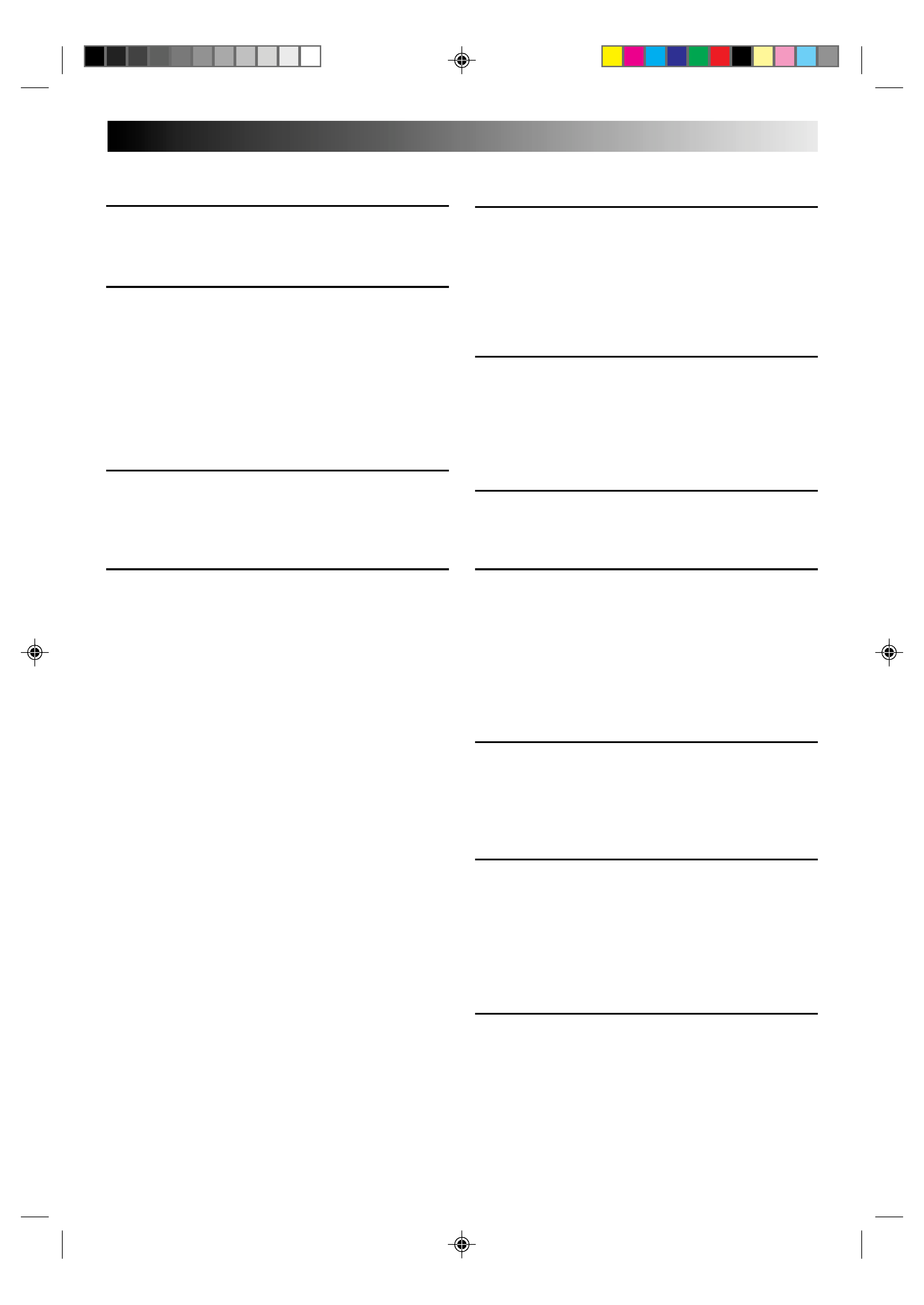
3
CONTENTS
TIMER RECORDING
25
Instant Timer Recording (ITR) ............... 25
On-Screen Timer Programming ........... 25
Check And Cancel Programs .......................... 27
Auto SP/EP Timer............................................ 28
Auto Timer ...................................................... 29
EDITING
30
Edit From A Camcorder ....................... 30
Edit To Or From Another VCR ............... 32
Control Two JVC VCRs ................................... 32
Random Assemble Editing ................... 33
SPECIAL FEATURES
35
TV Multi-Brand Remote Control ..................... 35
TROUBLESHOOTING
36
Power ................................................. 36
Tape Transport ..................................... 36
Playback ............................................. 36
Recording ............................................ 36
Timer Recording ................................... 37
Other Problems. ................................... 37
QUESTIONS AND ANSWERS 38
Playback ............................................. 38
Recording ............................................ 38
Timer Recording ................................... 38
INDEX
39
List Of Terms ........................................ 39
Front View ........................................... 40
Rear View ........................................... 40
Front Display Panel ..............................41
Remote Control .................................... 41
SPECIFICATIONS
42
INSTALLING YOUR NEW VCR
4
Basic Connections .................................. 4
INITIAL SETTINGS
5
Clock ..................................................... 5
Preparation .......................................................5
Language Select ............................................... 5
Clock Setting .....................................................6
Tuner ..................................................... 7
Set Receivable Channels .................................. 7
Add Or Delete A Channel ................................ 9
SIMPLE PLAYBACK AND
RECORDING
10
Simple Playback .................................. 10
Simple Recording ................................. 11
PLAYBACK AND RECORDING
FEATURES
12
Playback ............................................. 12
Still Picture ...................................................... 12
Slow, Reverse, Reverse Slow Or Fast-Motion
Picture ............................................................ 12
Manual Tracking............................................. 13
Select The Soundtrack .................................... 14
Superimpose ...................................................15
Skip Search .....................................................16
Repeat Playback ............................................. 16
Index Search ...................................................16
Instant ReView ................................................17
Counter Reset ..................................................17
Counter Memory ............................................ 17
Tape Position Indicator ................................... 18
Next-Function Memory .................................. 18
AV COMPU LINK Playback ............................ 18
B.E.S.T. Picture System ......................... 20
Preparation .....................................................20
Recording ....................................................... 21
Playback ......................................................... 22
Recording ............................................ 23
Record One Program While
Watching Another .......................................... 23
Display Elapsed Recording Time ..................... 23
Stereo And SAP (Second Audio Program) ........ 24
To Record SAP Programs ................................ 24
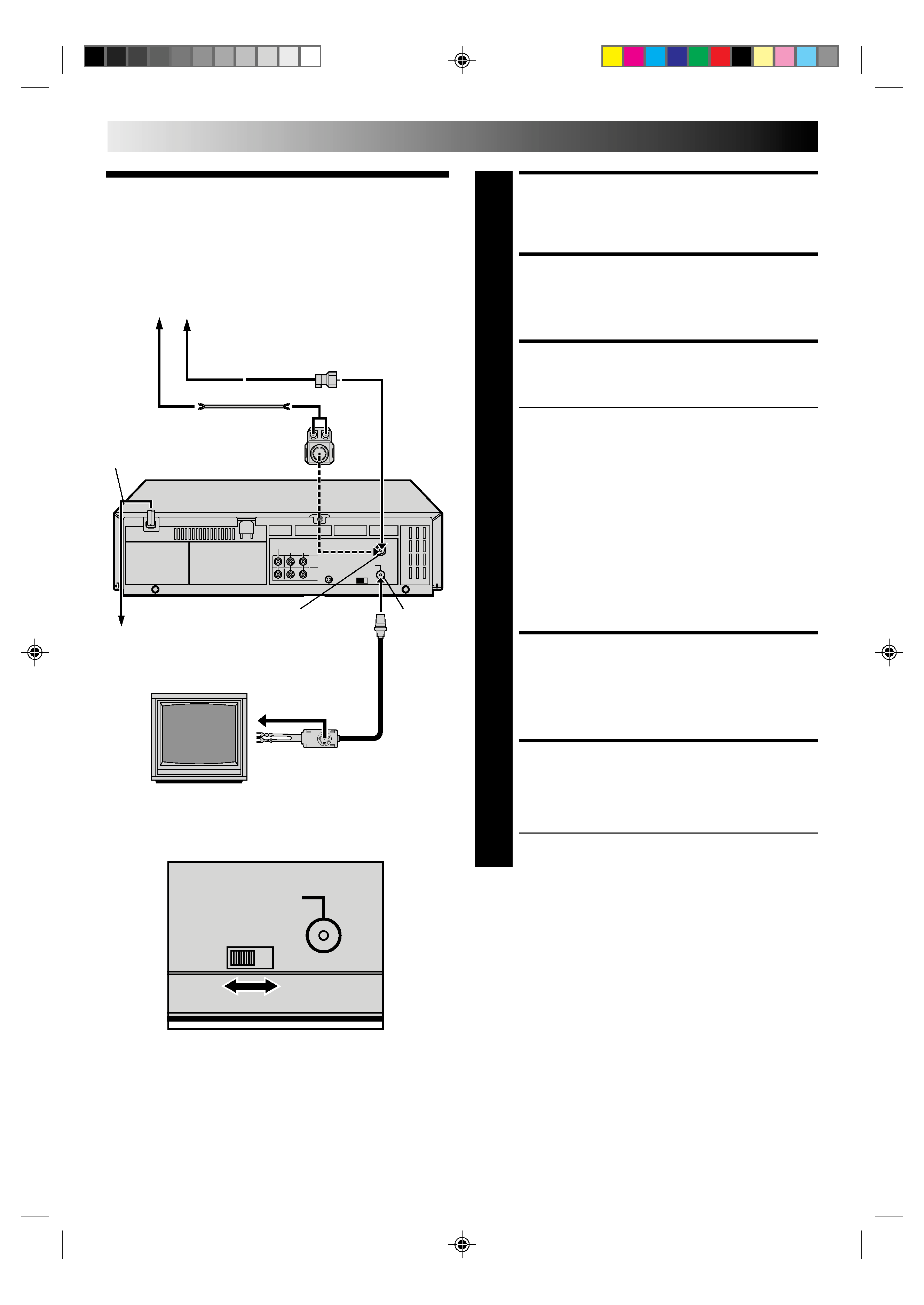
4
CH3
CH4
RF OUT
INSTALLING YOUR NEW VCR
CHECK CONTENTS
1 Makesurethepackagecontainsalloftheaccessories
listed in "SPECIFICATIONS" (
pg. 42).
SITUATE VCR
2 PlacetheVCRonastable,horizontalsurface.
CONNECT VCR TO TV
3 Theconnectionmethodyouusedependsonthetypeof
TV you have.
RF Connection
To Connect To A TV With NO AV Input Terminals . . .
a Disconnect the TV antenna from the TV.
b Connect the TV antenna cable to the ANT IN jack
on the rear of the VCR.
c Connect the supplied RF cable between the RF
OUT jack on the rear of the VCR and the TV's
antenna terminal.
AV Connection
To Connect To A TV With AV Input Terminals . . .
a Connect the antenna, VCR and TV as shown in
the illustration.
b Connect an Audio/Video Cable (not supplied)
between the AUDIO OUT and VIDEO OUT jacks on
the rear of the VCR and the AV IN jacks on the TV.
CONNECT VCR TO
POWER SOURCE
4 ConnectthepowerplugtoanACoutlet.
FINAL PREPARATION FOR
USE
5 SelecttheVCRchannel(3or4)bysettingtheswitch
on the rear of the VCR as shown in the illustration.
Turn on the power to the TV. You are now able to perform
simple playback (
pg. 10) and recording (
pg. 11).
NOTES:
The VCR channel is the channel on the TV which will display
the audio and video signals from the VCR. The VCR's CH3-
CH4 switch sets the VCR channel to CH3 or CH4.
The CH3CH4 switch is preset to the CH3 position.
Set to CH4 if CH3 is used for broadcasting in your area.
If your TV has no AV input terminals, set the channel on the
TV to correspond to the CH3CH4 switch on the back of the
VCR.
Even if your TV has AV input terminals, you must connect it
to the VCR using an RF cable in order to record one show
while watching another (
pg. 23).
For full identification of the VCR's rear panel, refer to the
Index (REAR VIEW
pg. 40).
Basic
Connections
Back of VCR
AC Outlet
Back of VCR
TV
AC Power
Cord
RF
OUT
ANTENNA-IN
(Antenna or Cable input)
RF Cable
(provided)
Maching Transformer
Coaxial Cable
Antenna or Cable
300 ohm terminal
75 ohm terminal
Flat Feeder
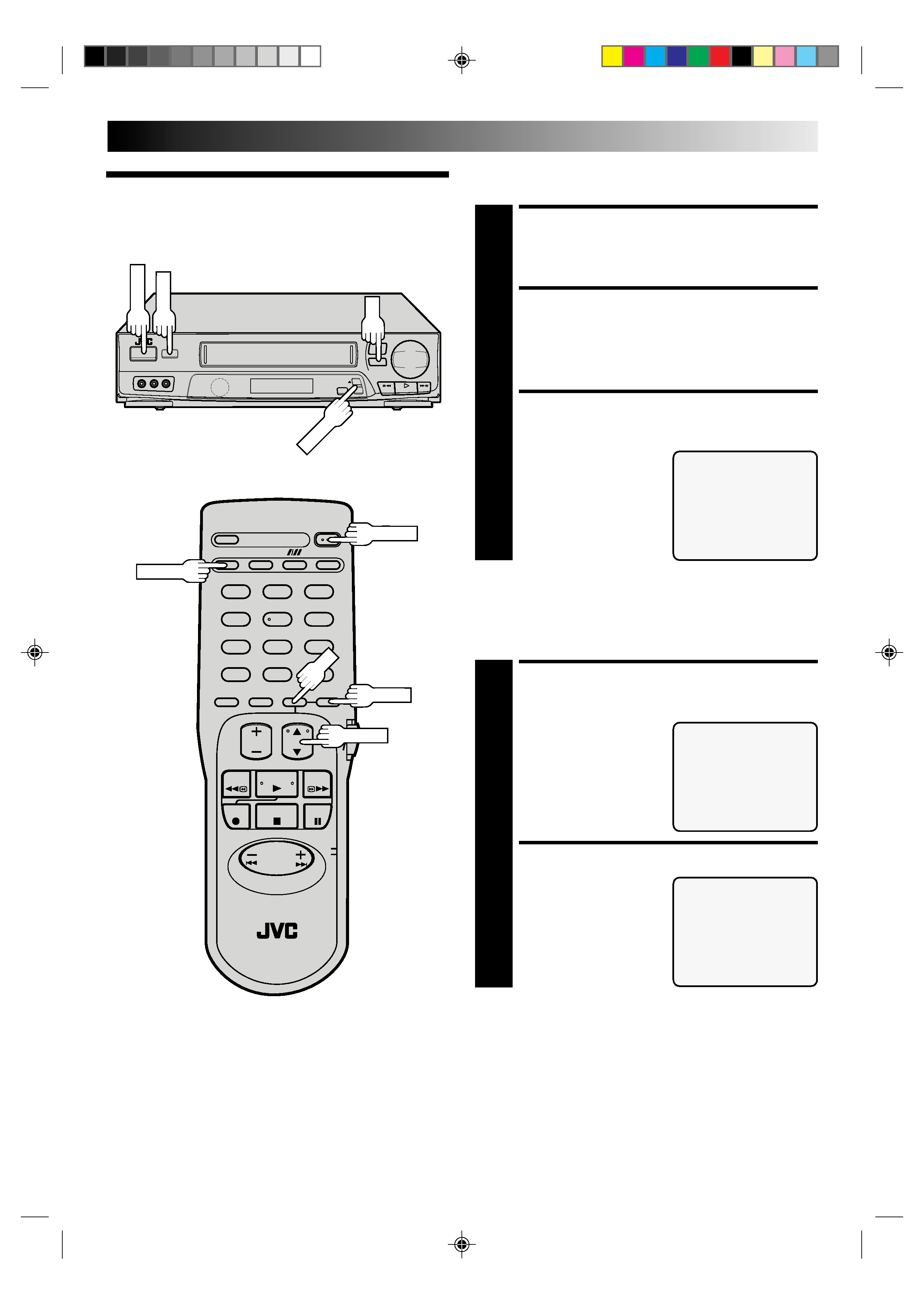
5
12
3
45
6
78
9
0
12
3
45
6
78
9
0
6
5
/8
q
TM
+
£
Clock
TURN ON THE VCR
1 PressPOWER.Ifwatchingchannel3or4,press
TV/VIDEO to select the VIDEO mode. VIDEO is
displayed on the front display panel.
ACCESS ON-SCREEN
MENU
2 PressMENUtobringuptheMainMenuscreen.
ACCESS INITIAL SET
SCREEN
3 AttheMainMenuscreen,
place the arrow next to
"AJUSTE INICIAL" by
pressing CH
5, then
press OK.
Preparation
Language Select
LANGUAGE SELECT
=ENGLISH
ESPAÑOL
PRESS (
5,) TO SELECT
PRESS (MENU) TO END
AJUSTE INICIAL
AJUSTE DEL RELOJ
=SELECCION DE IDIOMA
PRESIONE (
5,) LUEGO (OK)
PRESIONE (MENU) P/TERMINAR
ACCESS LANGUAGE
SELECT SCREEN
1 Themessagesarepresetto
appear in Spanish. If you
want to see them in
English, place the arrow
next to "SELECCION DE
IDIOMA" by pressing
CH
5, then press OK.
SELECT LANGUAGE
2 AttheLanguageSelect
screen, place the arrow
next to the desired
language by pressing
CH
5, then press MENU.
The Initial Set screen
reappears.
INITIAL SETTINGS
POWER
MENU
CH
5
OK
POWER
TV/VIDEO
CH
5
OK
MENU
MENU PRINCIPAL
=AJUSTE DE PROGRAMA
AJUSTE DE FUNCION
AJUSTE DE SINTONIZADOR
AJUSTE INICIAL
B.E.S.T.PICTURE SYSTEM
R.A.EDIT
PRESIONE (
5,) LUEGO (OK)
PRESIONE (MENU) P/TERMINAR
