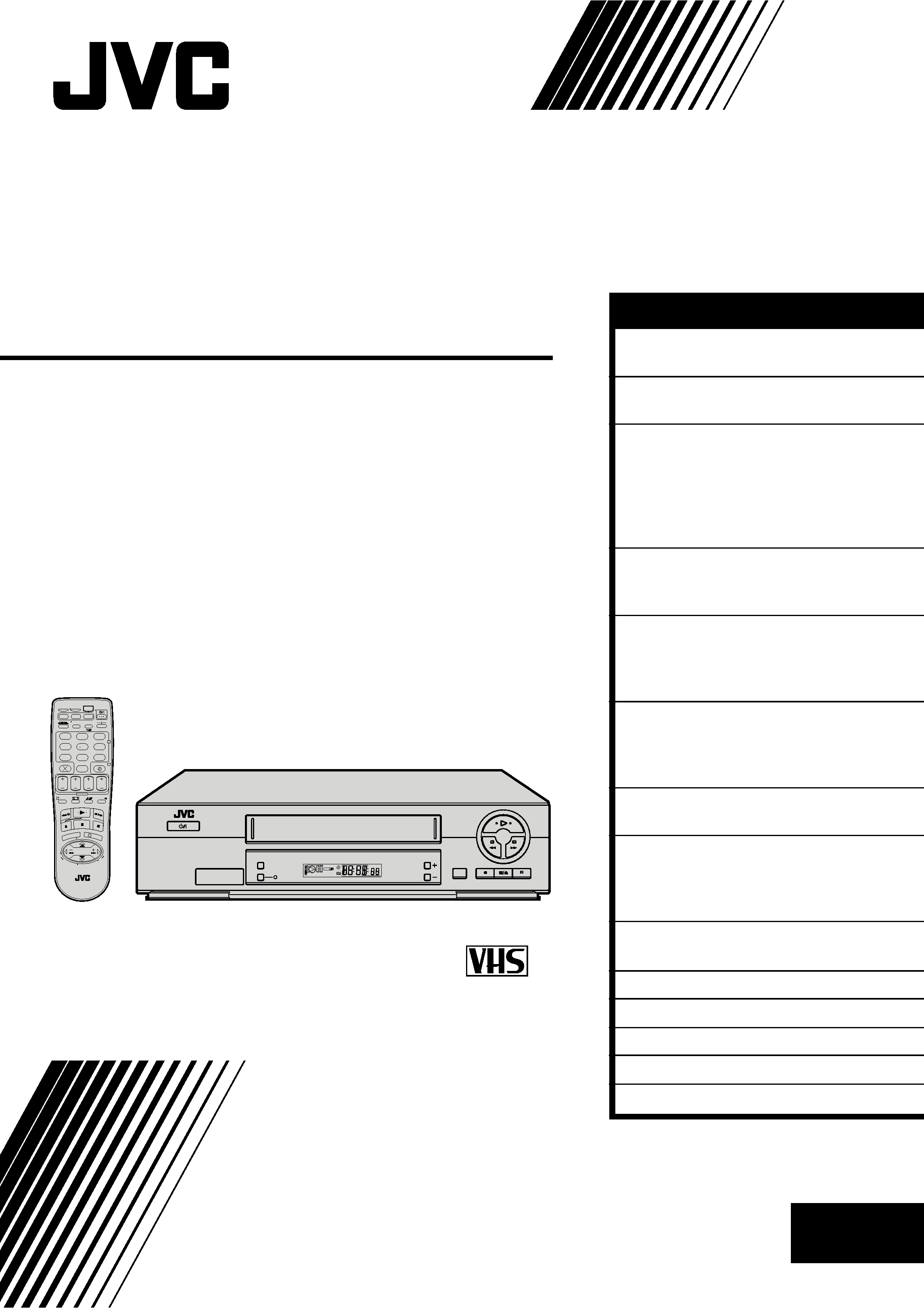
VIDEO
AUDIO
SP/LP/EP
HR-J377EM
HR-J371EM
VIDEO CASSETTE RECORDER
LPT0423-001A
INSTRUCTIONS
PAL NTSC
SP/LP/EP
PR
COLOUR SYSTEM
REC LINK
STANDBY/ON
MEN
U
123
45
6
7
89
0
1
OK
VCR
CABLE
/SAT
TV
2
4
EXPRESS
3
PROG
30 SEC
TV PR
TV PR +
+
TV
TV
ENTER/EN
TREE
PR
DATE
STOP
FIN
START
DEBUT
0000
AUX
DAILY/QTDN.
VPS/PDC
WEEKLY/HEBDO
AUDIO
TV/VCR
REVIEW
SP
EN
CONTENTS
ENGLISH
SAFETY FIRST
2
Safety Precautions ...................... 2
INSTALLING YOUR NEW RECORDER 3
Basic Connections ..................... 3
INITIAL SETTINGS
4
Video Channel Set ..................... 4
Auto Set Up ............................... 6
On-Screen Displays ................... 8
Select Language ......................... 9
Clock Set ................................. 10
PLAYBACK
11
Basic Playback .......................... 11
Playback Features .................... 12
RECORDING
16
Basic Recording ....................... 16
Recording Features .................. 17
B.E.S.T. Picture System ............. 18
TIMER RECORDING
20
Express Timer Programming ..... 20
Automatic Satellite Programme
Recording ................................ 25
SPECIAL FEATURES
26
Remote Control Functions ........ 26
EDITING
30
Edit To Or From Another Video
Recorder .................................. 30
Edit From A Camcorder ............ 31
INFORMATION ON MULTI-SYSTEM
COMPATIBILITY
32
TUNER SET
34
TROUBLESHOOTING
38
QUESTIONS AND ANSWERS
41
INDEX
42
SPECIFICATIONS
45
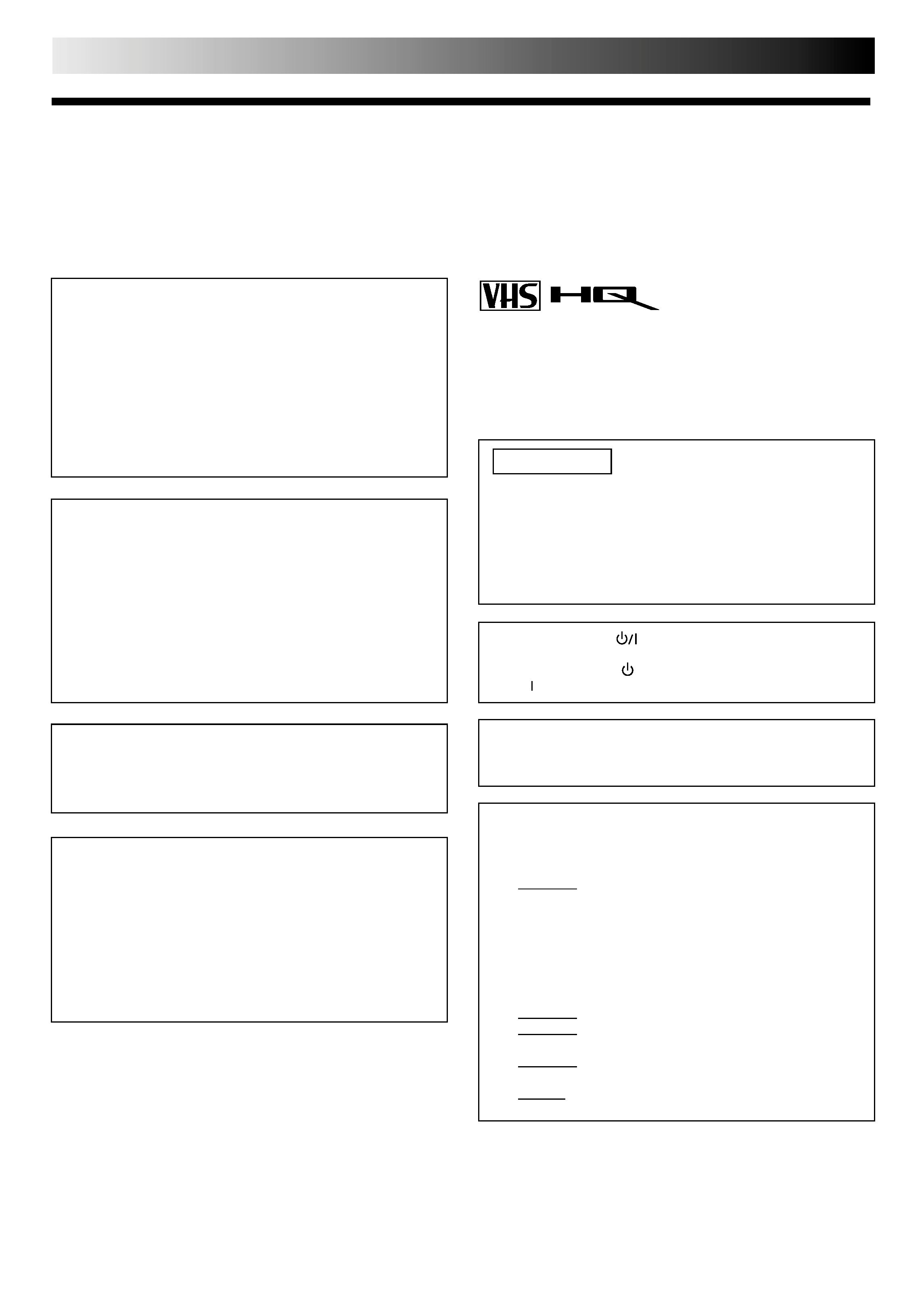
2 EN
SAFETY FIRST
IMPORTANT
Please read the various precautions on this page before
installing or operating the recorder.
It should be noted that it may be unlawful to re-record
pre-recorded tapes, records, or discs without the consent
of the owner of copyright in the sound or video record-
ing, broadcast or cable programme and in any literary,
dramatic, musical, or artistic work embodied therein.
The rating plate and the safety caution are on the rear of the unit.
WARNING: DANGEROUS VOLTAGE INSIDE
WARNING: TO PREVENT FIRE OR SHOCK HAZARD, DO NOT EXPOSE THIS UNIT TO RAIN OR
MOISTURE.
Safety Precautions
CAUTION
When you are not using the recorder for a long period of
time, it is recommended that you disconnect the power
cord from the mains outlet.
Dangerous voltage inside. Refer internal servicing to
qualified service personnel. To prevent electric shock or
fire hazard, remove the power cord from the mains
outlet prior to connecting or disconnecting any signal
lead or aerial.
Use the conversion plug (not provided in certain areas)
depending on the type of your AC wall outlet.
The STANDBY/ON
button does not completely shut
off mains power from the unit, but switches operating
current on and off. "
" shows electrical power standby
and " " shows ON.
Only cassettes marked "VHS" (or "S-VHS") can be used with
this videorecorder. However, S-VHS recording is not possible
with this model.
HQ VHS is compatible with existing VHS equipment.
Video tapes recorded with this video recorder in the LP (Long
Play) or EP (Extended Play) mode cannot be played back on a
single-speed video recorder.
ATTENTION
1.This recorder can also receive SECAM colour television
signals for recording and playback.
2.Recordings made of SECAM television signals produce
monochrome pictures if played back on another video
recorder of SECAM standard, or do not produce normal
colour pictures if played back on another video recorder
of PAL standard.
3.SECAM prerecorded cassettes or recordings made with a
SECAM video recorder produce monochrome pictures
when played back with this recorder.
POWER SYSTEM
This set operates on voltage of AC110 240 V` (Rating),
AC90 260 V` (Operating), 50/60 Hz with automatic
switching.
Caution on Replaceable lithium battery
The battery used in this device may present a fire or
chemical burn hazard if mistreated. Do not recharge,
disassemble, heat above 100°C or incinerate.
Replace battery with Panasonic (Matsushita Electric),
Sanyo, Sony or Maxell CR2025. Danger of explosion or
Risk of fire if the battery is incorrectly replaced.
Dispose of used battery promptly.
Keep away from children.
Do not disassemble and do not dispose of in fire.
PAL NTSC
Failure to heed the following precautions may result
in damage to the recorder, remote control or video
cassette.
1. DO NOT place the recorder . . .
... in an environment prone to extreme temperatures or
humidity.
... in direct sunlight.
... in a dusty environment.
... in an environment where strong magnetic fields are
generated.
... on a surface that is unstable or subject to vibration.
2. DO NOT block the recorder's ventilation openings.
3. DO NOT place heavy objects on the recorder or
remote control.
4. DO NOT place anything which might spill on top of
the recorder or remote control.
5. AVOID violent shocks to the recorder during transport.
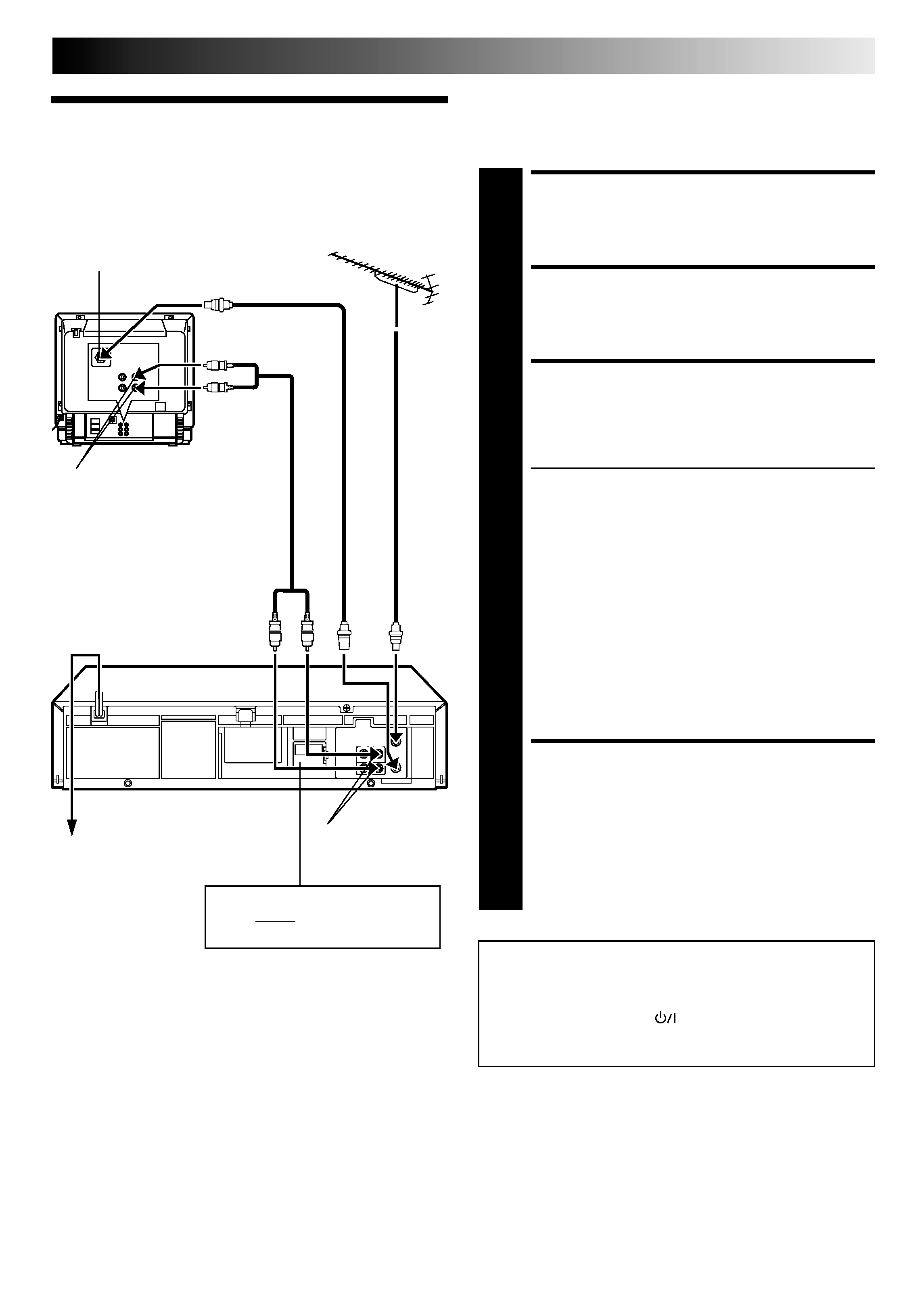
EN
3
Basic
Connections
CHECK CONTENTS
1 Makesurethepackagecontainsalloftheaccessories
listed in "Specifications" (
pg. 43).
SITUATE RECORDER
2 Placetherecorderonastable,horizontalsurface.
CONNECT RECORDER TO
TV
3 Theconnectionmethodyouusedependsonthetype
of TV you have.
RF CONNECTION
To Connect To A TV With NO AV Input Terminals . . .
a Disconnect the TV aerial cable from the TV.
b Connect the TV aerial cable to the ANT. IN jack
on the rear panel of the recorder.
c Connect the provided RF cable between the RF
OUT jack on the rear panel of the recorder and
the TV's aerial terminal.
AV CONNECTION
To Connect To A TV With AV Input Terminals . . .
a Connect the aerial, recorder and TV as per "RF
CONNECTION".
b Connect an optional AV cable between the
AUDIO OUT and VIDEO OUT connectors on the
rear panel of the recorder and the TV's AV-IN
terminals .
CONNECT RECORDER TO
MAINS
4 Plugtheendofthemainspowercordintoamains
outlet.
NOTE:
Use the conversion plug (not provided in certain areas)
depending on the type of your AC wall outlet.
It's essential that your video recorder be properly connected.
Follow these steps carefully. THESE STEPS MUST BE COM-
PLETED BEFORE ANY VIDEO OPERATION CAN BE PER-
FORMED.
INSTALLING YOUR NEW RECORDER
Aerial terminal
AV-IN terminals
Mains outlet
AUDIO OUT/
VIDEO OUT
Connect the power plug to an AC
outlet before installing the lithium
battery.
pg. 5
AV Cable
(not provided)
TV Aerial
Cable
RF Cable
(provided)
Back of TV
Mains Power
Cord
Rear View
ATTENTION
If you have finished all the necessary connections, go to
"Video Channel Set" on page 4, then perform Auto Set Up on
page 6; do NOT press the
button on the recorder/remote
control to turn on the recorder's power before you start Auto
Set Up.
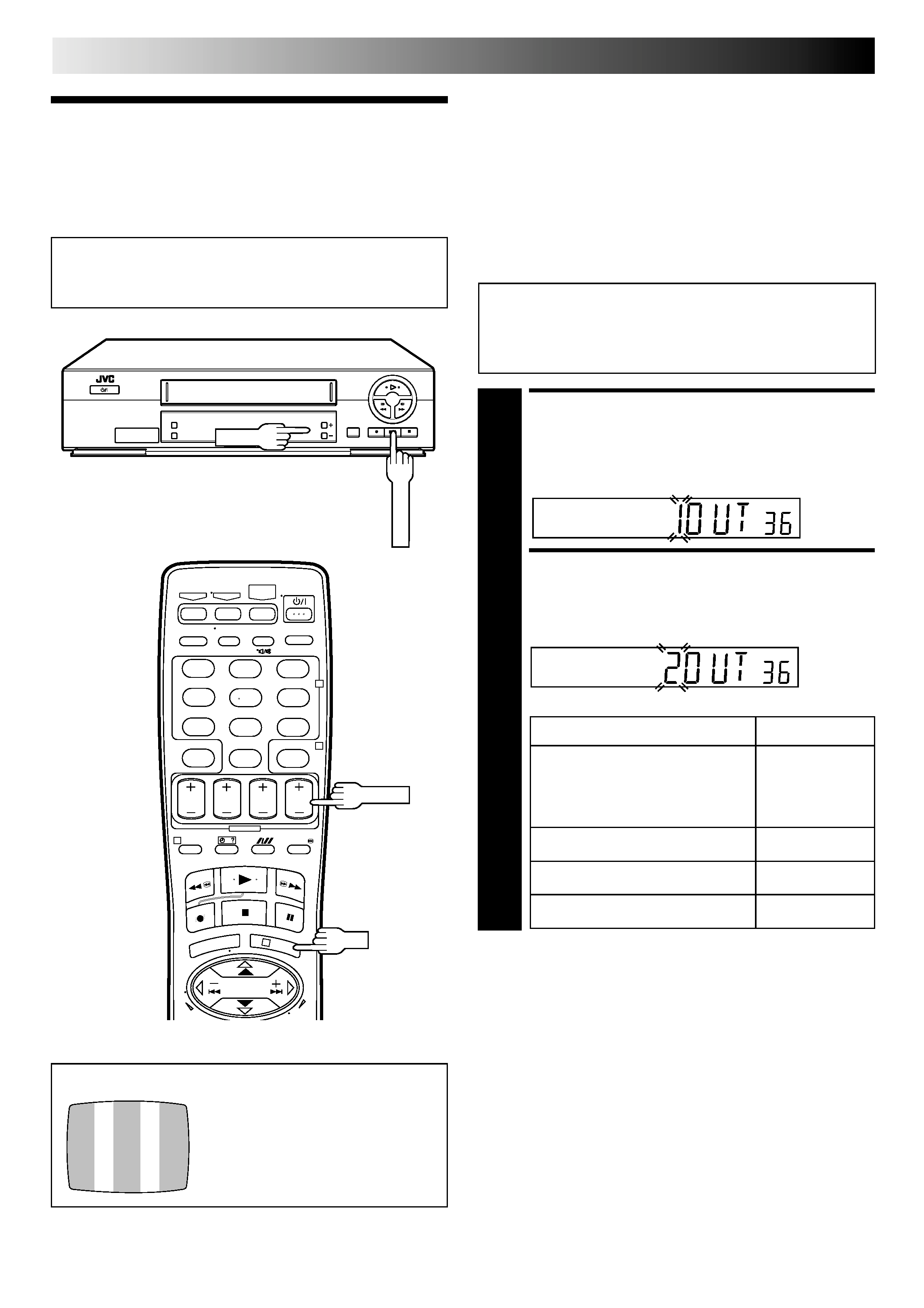
4 EN
Video
Channel Set
INITIAL SETTINGS
Video Channel (RF Output Channel) is the channel on
which your TV receives picture and sound signals from the
video recorder through the RF cable.
If you have connected the video recorder to your TV
via the provided RF cable only (RF connection) Go to
"With RF Connection" below.
If you have connected the video recorder to your TV
via both the provided RF cable and an AV cable (AV
connection) Go to "With AV Connection" on next
page.
ACCESS VIDEO CHANNEL
SET MODE
1 HolddownSTOP/EJECTontherecorderuntilthe
display panel shows the following.
SELECT TV SYSTEM
2 PressPR+ortosetappropriateTVsystemthat
matches the system of TV being used (refer to the table
below).
TEST SIGNAL
The channel on which the screen to
the left appear clearly in step 3 is
your Video Channel.
To view picture signals from the video recorder, set
your TV to the Video Channel.
IMPORTANT:
Before performing the following steps, make sure the
recorder's power is off and there is no cassette inserted in
the recorder.
With RF Connection
1 : B/G
2 : D/K
3 : I
Major Countries
TV System
New Zealand, Kuwait, U.A.E.,
Indonesia, Singapore, Thailand,
Malaysia, Iran, Saudi Arabia,
B/G
Egypt, Morocco, Lebanon, Iraq
China, Mongolia, Russia
D/K
Hong Kong
I
Australia
H
123
45
6
7
89
0
1
2
4
3
OK
4 : H
STOP/EJECT
PR +/
PR +/
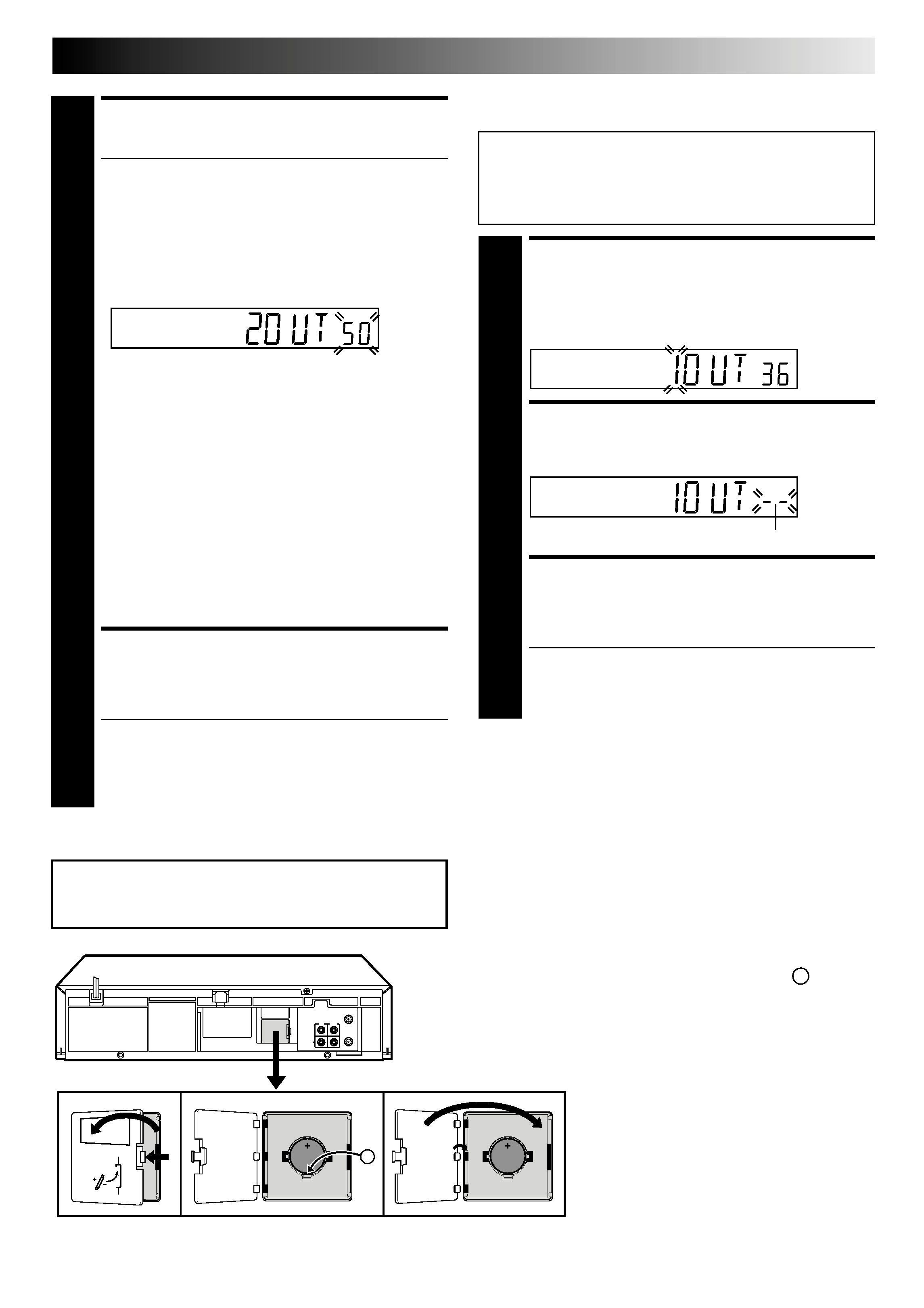
EN
5
(Ex.) If channel 50 is available in your area
SET VIDEO CHANNEL
3 SetyourTVtoUHFchannel34.
If the two vertical white bars appear clearly on the
screen as shown in the illustration (
"TEST SIGNAL"
on page 4), press OK and then go to step 4.
If the two vertical white bars do not appear clearly,
press OK and then PR + or to set the video recorder
to a vacant channel between 28 and 60 which is not
occupied by any local station in your area.
Then set your TV to UHF channel 50 and check if the
two vertical white bars appear clearly on the screen; if
so, go to step 4. If not, re-set the video recorder to
another vacant channel and try again.
NOTES:
If you set the video recorder to a channel which is
occupied by a local station or has neighbouring
channels that are occupied by local stations, the
picture reception quality will be affected and some
interference noise will appear on the TV screen. Be
sure to select a vacant channel which has no
broadcast on neighbouring channels.
If you cannot obtain the two vertical white bars
clearly with any channel between 28 and 60, consult
your JVC dealer.
FINISH VIDEO CHANNEL
SET
4 PressOK.
If Auto Set Up (
pg. 6) or Tuner Set (
pg. 34)
has not previously been performed, the Language
Select screen appears and Auto Set Up function
takes place automatically.
With AV Connection
IMPORTANT:
Before performing the following steps, make sure the
recorder's power is off and there is no cassette inserted in
the recorder.
ACCESS VIDEO CHANNEL
SET MODE
1 HolddownSTOP/EJECTontherecorderuntilthe
display panel shows the following.
SET VIDEO CHANNEL
2 PressOK,thenpressPRuntilthedisplaypanelshows
the following.
FINISH VIDEO CHANNEL
SET
3 PressOK.
If Auto Set Up (
pg. 6) or Tuner Set (
pg. 34)
has not previously been performed, the Language
Select screen appears and Auto Set Up function
takes place automatically.
To view picture signals from the video recorder, set
your TV to its AV mode.
Installing/Removing the lithium battery
1 Make sure that the power plug is connected to an AC outlet
and turn off the recorder power.
2 Open the battery cover while pressing the release tab as
illustrated.
3 Insert a lithium battery with the plus (+) side up and push it in.
To remove the lithium battery, press the latch A down-
ward using a pointed non-metallic object, then pull out
the lithium battery.
4 Close the battery cover until it clicks in place.
Be sure to connect the power plug to an AC outlet first
before installing the lithium battery; otherwise, the
battery's service life will be drastically shortened.
Now the video channel is set to off ( ).
A
