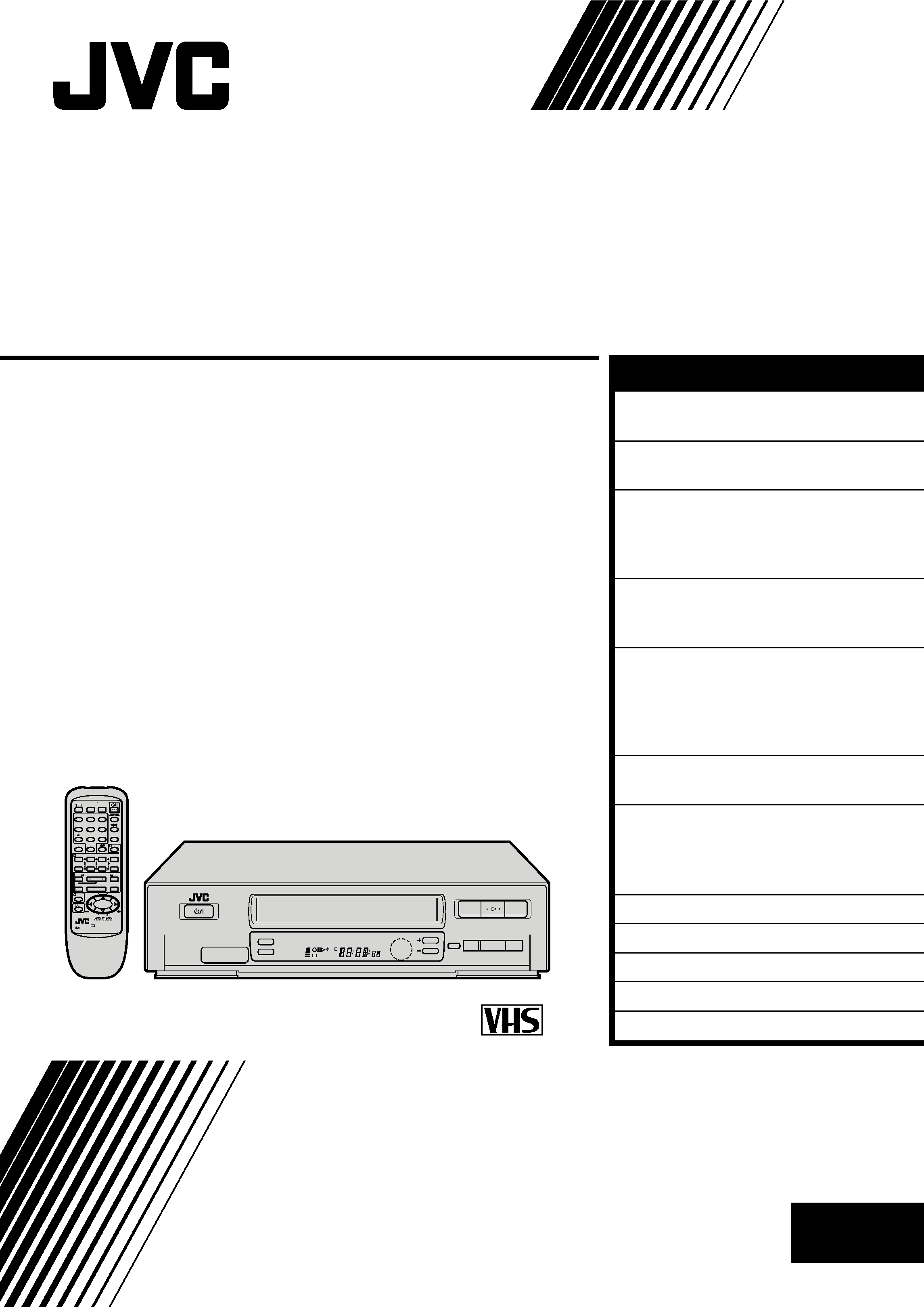
HR-J240E
VIDEO CASSETTE RECORDER
INSTRUCTIONS
LPT0002-085B
PAL
¶REC
1
4¢
7STOP
3PLAY
8PAUSE
FF
¡
TV
12
3
45/ADD TIME 6
7/
8/DAILY
0/AUX
9/WEEKLY
TV/VCR
(MONITOR)
.
CANCEL
/C.RESET
PROG CHECK
4 TIMER
TV PROG
DATE
STOP
START
PROG
/MENU
OK
C.MEMORY
TV VOL
TV VOL
DISPLAY
2
1
3
EXPRESS PROGRAMMING
PUSH JOG
Press and hold TV button while pressing
, TV PROG. + / , TV / VCR
REW
23
TV PROG
DISPLAY
q6
5
/8
COUNTER RESET
COUNTER MEMORY
STANDBY/ON
REVIEW
M
EN
CONTENTS
ENGLISH
SAFETY FIRST
2
Safety Precautions ...................... 2
INSTALLING YOUR NEW RECORDER 3
Basic Connections ...................... 3
INITIAL SETTINGS
4
Auto Set Up ............................... 4
Video Channel Set ...................... 5
Clock Set .................................... 6
PLAYBACK
7
Basic Playback ........................... 7
Playback Features ....................... 8
RECORDING
11
Basic Recording ....................... 11
B.E.S.T. Picture System ............. 12
On-Screen Displays .................. 14
Recording Features ................... 15
TIMER RECORDING
16
Timer Programming .................. 16
EDITING
19
Edit To Or From Another Video
Recorder .................................. 19
Edit From A Camcorder ............ 20
TUNER SET
21
QUESTIONS AND ANSWERS
25
TROUBLESHOOTING
26
INDEX
28
SPECIFICATIONS
31
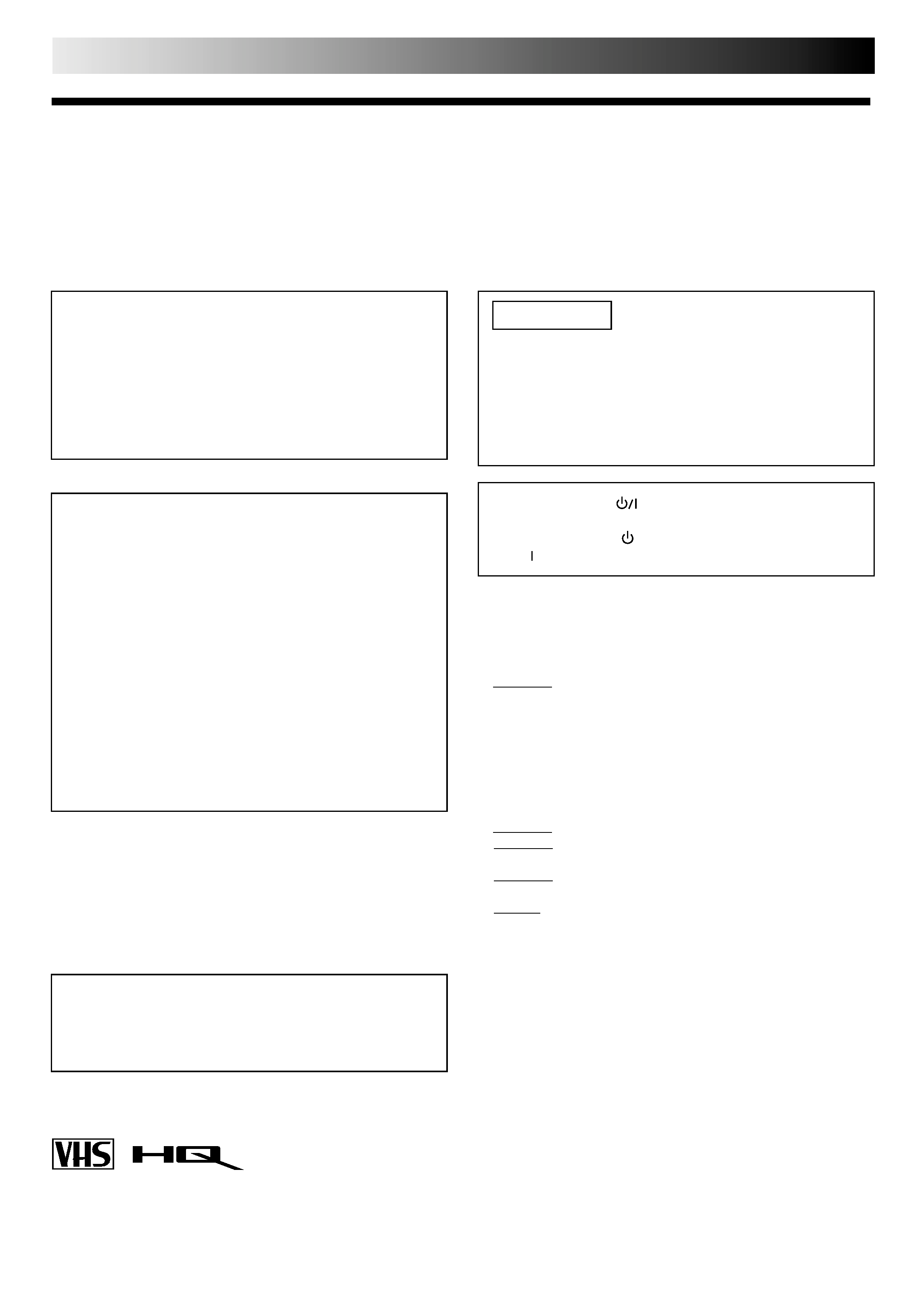
2 EN
SAFETY FIRST
IMPORTANT
Please read the various precautions on this page before
installing or operating the recorder.
It should be noted that it may be unlawful to re-record
pre-recorded tapes, records, or discs without the consent
of the owner of copyright in the sound or video record-
ing, broadcast or cable programme and in any literary,
dramatic, musical, or artistic work embodied therein.
The rating plate and the safety caution are on the rear of the unit.
WARNING: DANGEROUS VOLTAGE INSIDE
WARNING: TO PREVENT FIRE OR SHOCK HAZARD, DO NOT EXPOSE THIS UNIT TO RAIN OR
MOISTURE.
Safety Precautions
CAUTION
When you are not using the recorder for a long period of
time, it is recommended that you disconnect the power
cord from the mains outlet.
Dangerous voltage inside. Refer internal servicing to
qualified service personnel. To prevent electric shock or
fire hazard, remove the power cord from the mains
outlet prior to connecting or disconnecting any signal
lead or aerial.
WARNING
There are two different types of SECAM colour systems:
SECAM-L, used in FRANCE (also called SECAM-West), and
SECAM-B, used in Eastern European countries (also called
SECAM-East).
1.This recorder can also receive SECAM-B colour
television signals for recording and playback.
2.Recordings made of SECAM-B television signals produce
monochrome pictures if played back on a video recorder
of SECAM-L standard, or do not produce normal colour
pictures if played back on a PAL video recorder with
SECAM-B system incorporated (even if the TV set is
SECAM-compatible).
3.SECAM-L prerecorded cassettes or recordings made with
a SECAM-L video recorder produce monochrome
pictures when played back with this recorder.
4.This recorder cannot be used for the SECAM-L standard.
Use a SECAM-L recorder to record SECAM-L signals.
The STANDBY/ON
button does not completely shut
off mains power from the unit, but switches operating
current on and off. "
" shows electrical power standby
and " " shows ON.
For Italy:
"It is declared that this product, brand JVC, conforms to the
Ministry Decree n. 548 of 28 Aug.'95 published in the
Official Gazette of the Italian Republic n. 301 of 28 Dec.'95"
PAL
Only cassettes marked "VHS" can be used with this
videorecorder.
HQ VHS is compatible with existing VHS equipment.
Failure to heed the following precautions may result in
damage to the recorder, remote control or video
cassette.
1. DO NOT place the recorder . . .
... in an environment prone to extreme temperatures or
humidity.
... in direct sunlight.
... in a dusty environment.
... in an environment where strong magnetic fields are
generated.
... on a surface that is unstable or subject to vibration.
2. DO NOT block the recorder's ventilation openings.
3. DO NOT place heavy objects on the recorder or remote
control.
4. DO NOT place anything which might spill on top of the
recorder or remote control.
5. AVOID violent shocks to the recorder during transport.
MOISTURE CONDENSATION
Moisture in the air will condense on the recorder when you
move it from a cold place to a warm place, or under extremely
humid conditions--just as water droplets form in the surface of
a glass filled with cold liquid. Moisture condensation on the
head drum will cause damage to the tape. In conditions where
condensation may occur, keep the recorder turned on for a few
hours to let the moisture dry.
ABOUT HEAD CLEANING
Accumulation of dirt and other particles on the video heads
may cause the playback picture to become blurred or inter-
rupted. Be sure to contact your nearest JVC dealer if such
troubles occur.
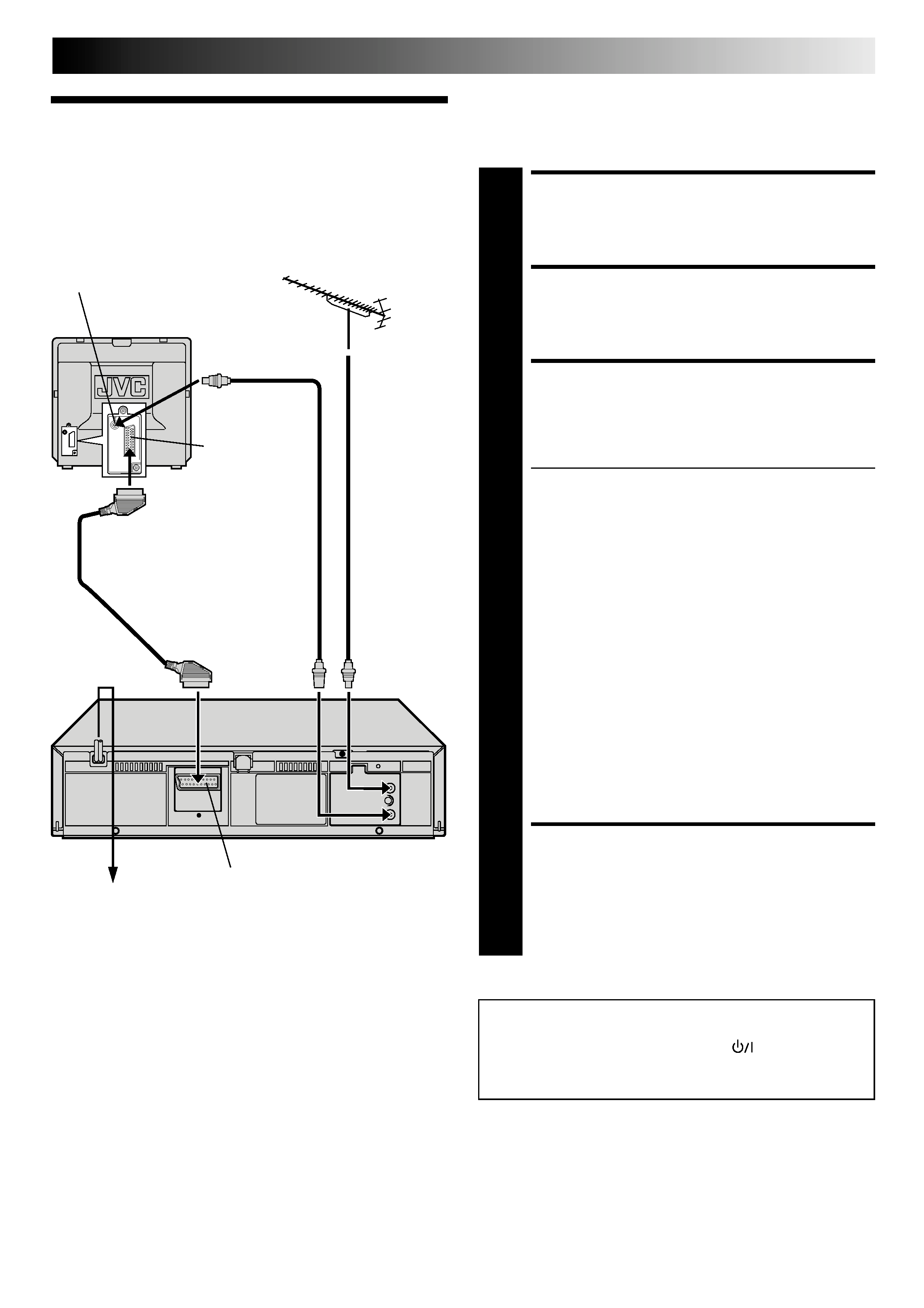
EN
3
Basic
Connections
CHECK CONTENTS
1 Makesurethepackagecontainsalloftheaccessories
listed in "Specifications" (
pg. 31).
SITUATE RECORDER
2 Placetherecorderonastable,horizontalsurface.
CONNECT RECORDER TO
TV
3 Theconnectionmethodyouusedependsonthetype
of TV you have.
RF CONNECTION
To Connect To A TV With NO AV Input Terminals . . .
a Disconnect the TV aerial cable from the TV.
b Connect the TV aerial cable to the ANT. IN jack
on the rear panel of the recorder.
c Connect the provided RF cable between the RF
OUT jack on the rear panel of the recorder and
the TV's aerial terminal.
Before operating the recorder, make sure the
TV's channel is set to the VIDEO channel
(
pg. 5).
AV CONNECTION
To Connect To A TV With AV Input Terminals . . .
a Connect the aerial, recorder and TV as per "RF
CONNECTION".
b Connect an optional SCART cable between the
AV1 IN/OUT socket on the rear panel of the
recorder and the TV's 21-pin SCART connector.
Before operating the recorder, make sure the TV
is set to the VIDEO (or AV) mode.
CONNECT RECORDER TO
MAINS
4 Plugtheendofthemainspowercordintoamains
outlet.
It's essential that your video recorder be properly connected.
Follow these steps carefully. THESE STEPS MUST BE COM-
PLETED BEFORE ANY VIDEO OPERATION CAN BE PER-
FORMED.
INSTALLING YOUR NEW RECORDER
21-pin SCART
connector
Back of TV
Mains Power
Cord
Aerial terminal
After you plug the mains power cord into a mains outlet, the
Auto Set Up display appears on the TV screen and/or on the
recorder's front display panel when the
button on the
recorder/remote control is pressed for the first time to power
on the recorder
pg. 4.
RF Cable
(provided)
TV Aerial
Cable
Mains outlet
Rear View
AV1 IN/OUT
21-pin SCART Cable
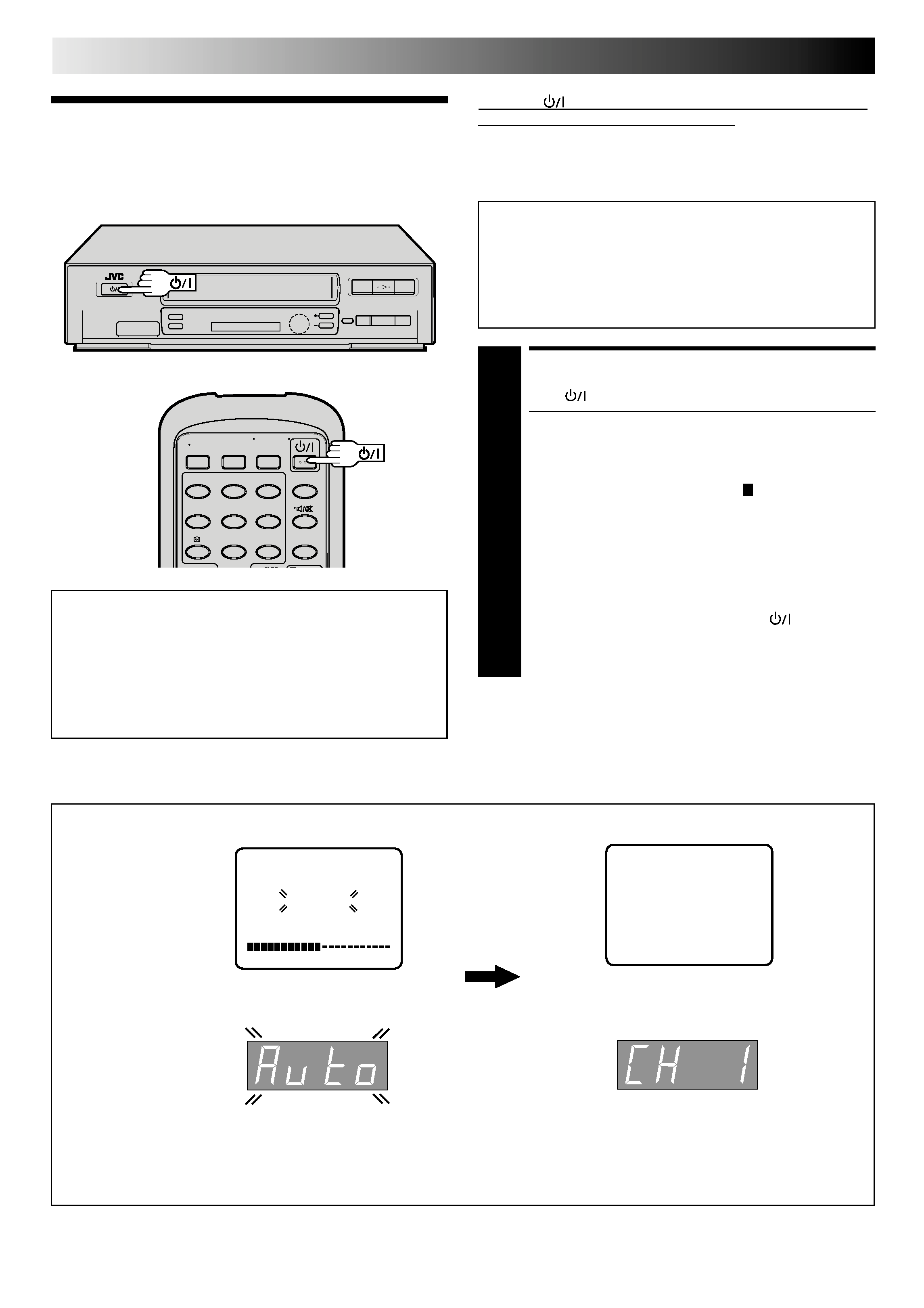
4 EN
23
q6
5
/8
INITIAL SETTINGS
When the
button on the recorder/remote control is pressed
for the first time to power on the recorder after you plug the
mains power cord into a mains outlet, the Auto Set Up function
sets the tuner channels automatically.
You can refer to the front display panel and/or the on-screen
display to perform this procedure.
Before starting, make sure of the following:
The TV aerial cable should be connected to the recorder.
The recorder's mains power cord should be connected to
a mains outlet.
pg. 3
If you want to use the on-screen display, the TV should
be set to its AV mode (with AV connection
pg. 3) or
UHF channel 36 (with RF connection
pg. 3).
Auto Set Up
Auto Channel Set
START AUTO SET UP
1 Press .
The Auto Set Up function scans all the channels that
are receivable by your VCR. It then automatically
assigns each receivable channels to the TV PROG
buttons. It skips non-receivable channels.
As Auto Set Up progresses, the " " mark on the
screen moves from left to right.
After you perform Auto Set Up, if the tuner channels
have not been set properly or if "CH " is displayed
on the front display panel, make sure that the aerial
cable is connected to the recorder properly and turn
off the recorder power once, and turn the power back
on to try Auto Set Up again.
If there is a power cut, or if you press
or MENU
while Auto Set Up is in progress, Auto Set Up will be
interrupted; be sure to turn off the recorder power once
and try again.
4
12
3
45
6
7/
8
0
9
ATTENTION
Once you have performed Auto Set Up, even if the
recorder's memory backup has expired, all the stored
stations remain in the recorder's memory and the recorder
will not perform Auto Set Up again.
If you have moved to a different area or a new station starts
broadcasting in your area, perform tuner setting.
pg. 21
On-Screen Display
Front Display Panel
NOTES:
If you have connected your TV to the recorder with RF connection and the on-screen display appearing on UHF channel 36
looks distorted, refer to the front display panel.
If you want to set the tuner manually such as to add or skip channels, to swap channel positions, or to fine-tune channels,
pg. 22.
AUTO CH SET
PLEASE WAIT
START
FINISH
TV Screen
During Auto Set Up
"PLEASE WAIT" blinks on the screen and "Auto" blinks on
the front display panel.
When Auto Set Up is completed, the lowest position
number will appear on the front display panel.
DO NOT press any button on the recorder or remote control while Auto Set Up is in progress.
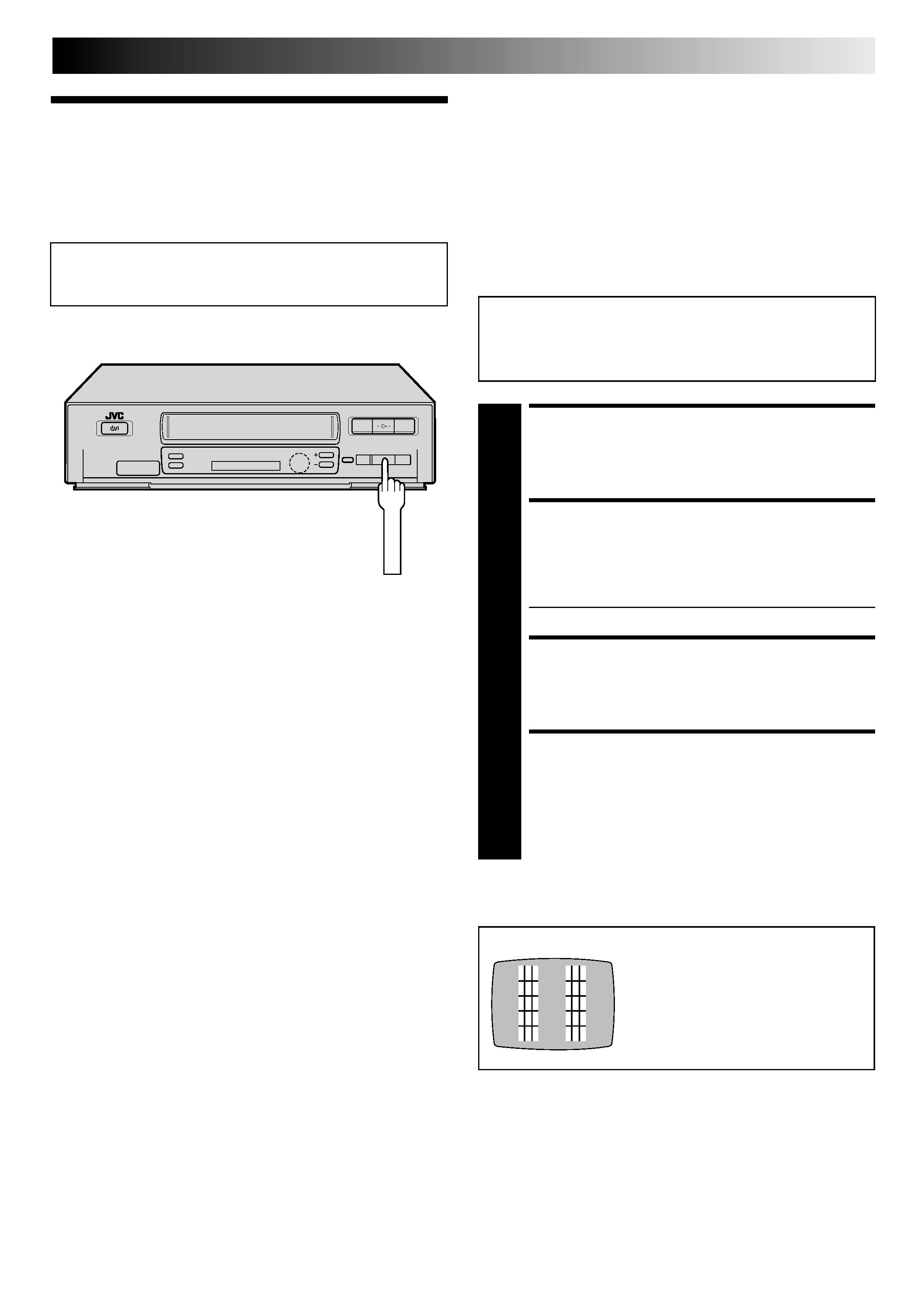
EN
5
Video
Channel Set
Video Channel (RF Output Channel) is the channel on
which your TV receives picture and sound signals from the
video recorder through the RF cable.
23
q6
5
/8
STOP/EJECT
The video recorder is designed to send picture and sound signals
via the connected RF cable to your TV on UHF channel 36.
After you have turned on the recorder, set your TV to UHF
channel 36, fine-tune as necessary, and check if picture and
sound being received from the recorder come out clearly or not:
If clear enough
you don't have to perform the following
steps.
If not
UHF channel 36 or neighbouring channels
may be occupied by local stations. Perform
the following steps to change the Video
Channel to another channel between 32 40.
TEST SIGNAL
The channel on which the screen to
the left appear clearly in step 3 is
your Video Channel.
To view picture signals from the video recorder, set
your TV to the Video Channel.
Before starting, make sure of the following:
The recorder's power should be off.
No cassette should be inserted in the recorder.
The connected TV's power should be on.
SET TV CHANNEL
1 SetyourTVtoachannelbetween32and40thatyou
want to use as the Video Channel on the TV.
BRING TEST SIGNAL ON
SCREEN
2 Holddowntherecorder'sSTOP/EJECTbuttonformore
than 5 seconds.
" OUT" appears on the display panel.
TUNE YOUR RECORDER
3 TurntheRFoutputchanneladjustmentscrewonthe
rear panel of the recorder by using a screwdriver until
the two vertical bars become as clear as they can be.
EXIT VIDEO CHANNEL SET
MODE
4 Presstherecorder'sSTOP/EJECTbuttonagaintofinish
the setting.
