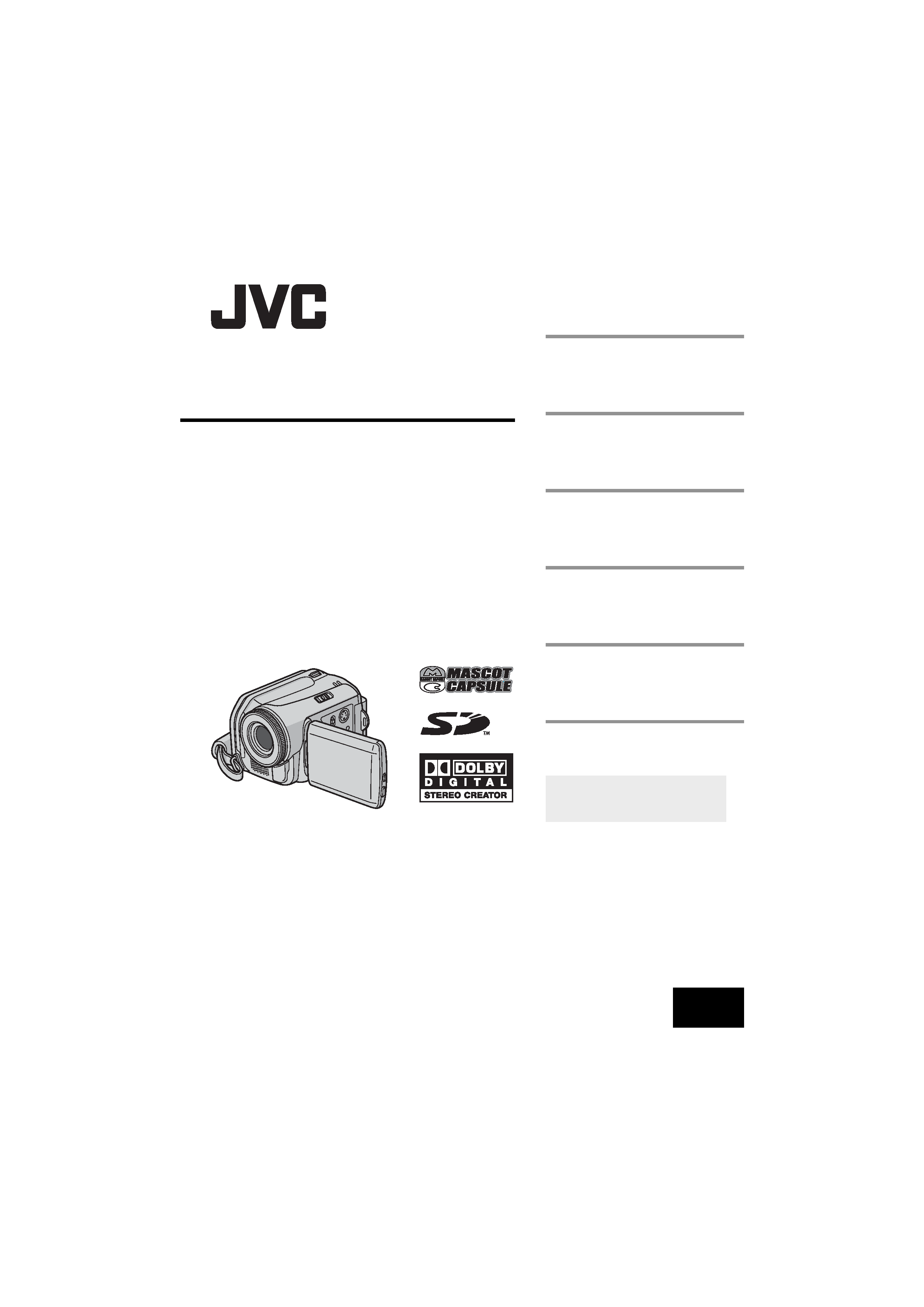
MasterPage: Cover
GZ-MG50AA/AG/AH/AS
GZ-MG40AC
GZ-MG30AA/AC
GZ-MG20AA/AC/AG/AH/AS
LYT1480-001B
EN
ENGLISH
HARD DISK CAMCORDER
GETTING STARTED
7
VIDEO RECORDING &
PLAYBACK
22
MENU SETTINGS
48
52
To deactivate the demonstration,
set "DEMO MODE" to "OFF".
(
pg. 48)
REFERENCES
INSTRUCTIONS
STILL IMAGE RECORDING
& PLAYBACK
28
ADVANCED OPERATIONS
31
M5E3Asia.book Page 1 Tuesday, August 9, 2005 10:19 AM
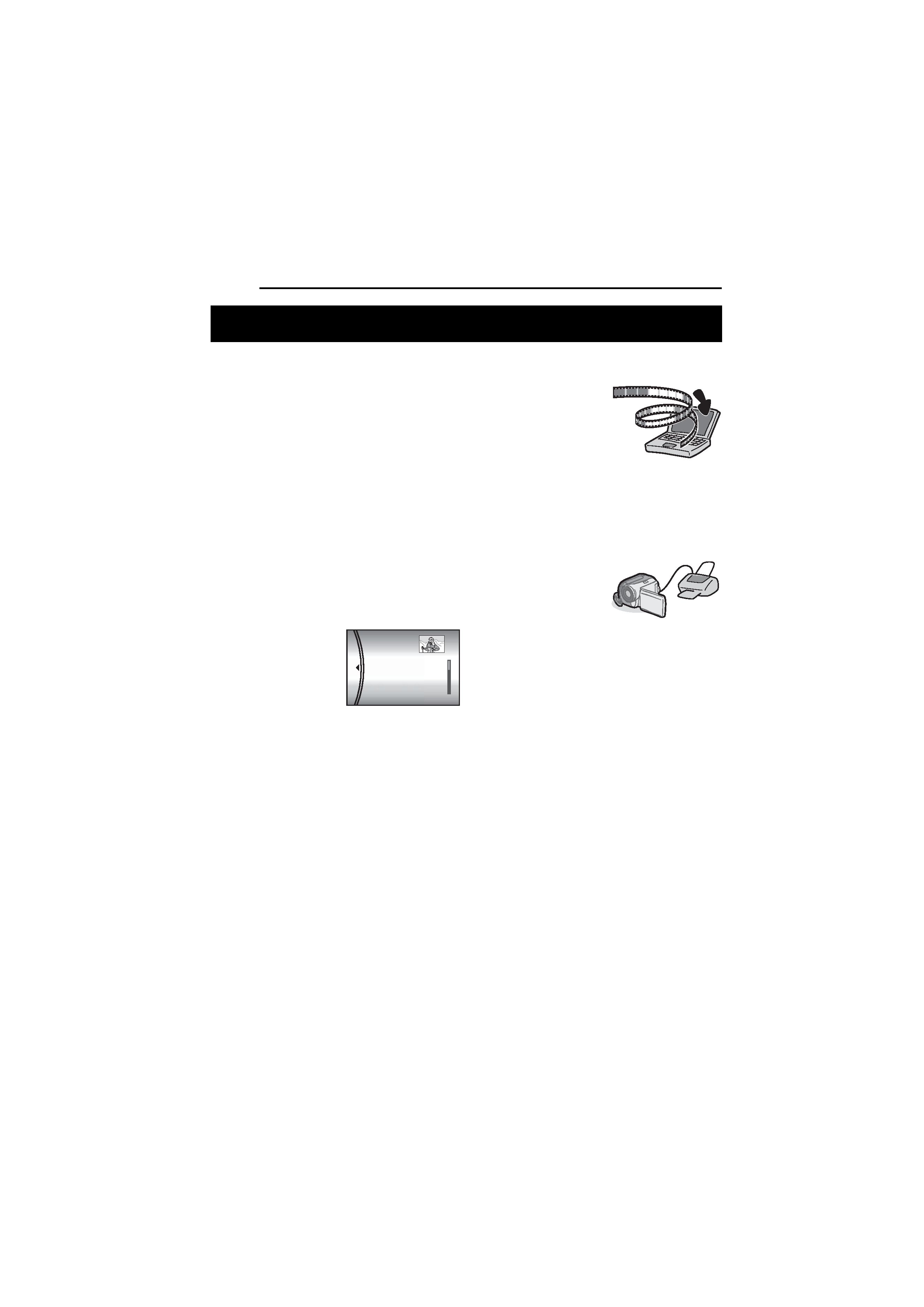
2 EN
MasterPage: Body_Left
Built-in Hard Disk
This hard disk camera records images to a
large, built-in hard disk drive (HDD) instead of a
DV tape like conventional video cameras. This
enables extended hours of high-resolution,
MPEG2 video recording.
Various Recording Modes
You can select the most suitable recording mode
for picture quality, image size, recording time,
and computer environment. (
pg. 62)
Enjoying Various Playback Features
Unlike tape operation, playback is simple and
easy in this camera since no time is needed for
rewinding or fast forward operations.
Playlist, playback effects,
and other functions are
also available for
enjoying many different
types of playback.
Editing Files on your PC
USB 2.0 enables the
smooth transfer of video
and still images to a
computer. With the
bundled image editing
software, you can easily
edit video and create your own DVDs. (Refer to
"Read this first!" and the software installation
and USB connection guide.)
Direct Printing
If your printer is
compatible with
PictBridge, still images
can be printed easily by
connecting the camera
with USB cable directly to the printer. (
pg. 47)
Major Features of this Camera
ALL SCENES
01 10.11 2005 11:30
02 15.11 2005 23:00
03 25.11 2005 11:00
PLAYLIST CONTENTS
M5E3Asia.book Page 2 Tuesday, August 9, 2005 10:19 AM
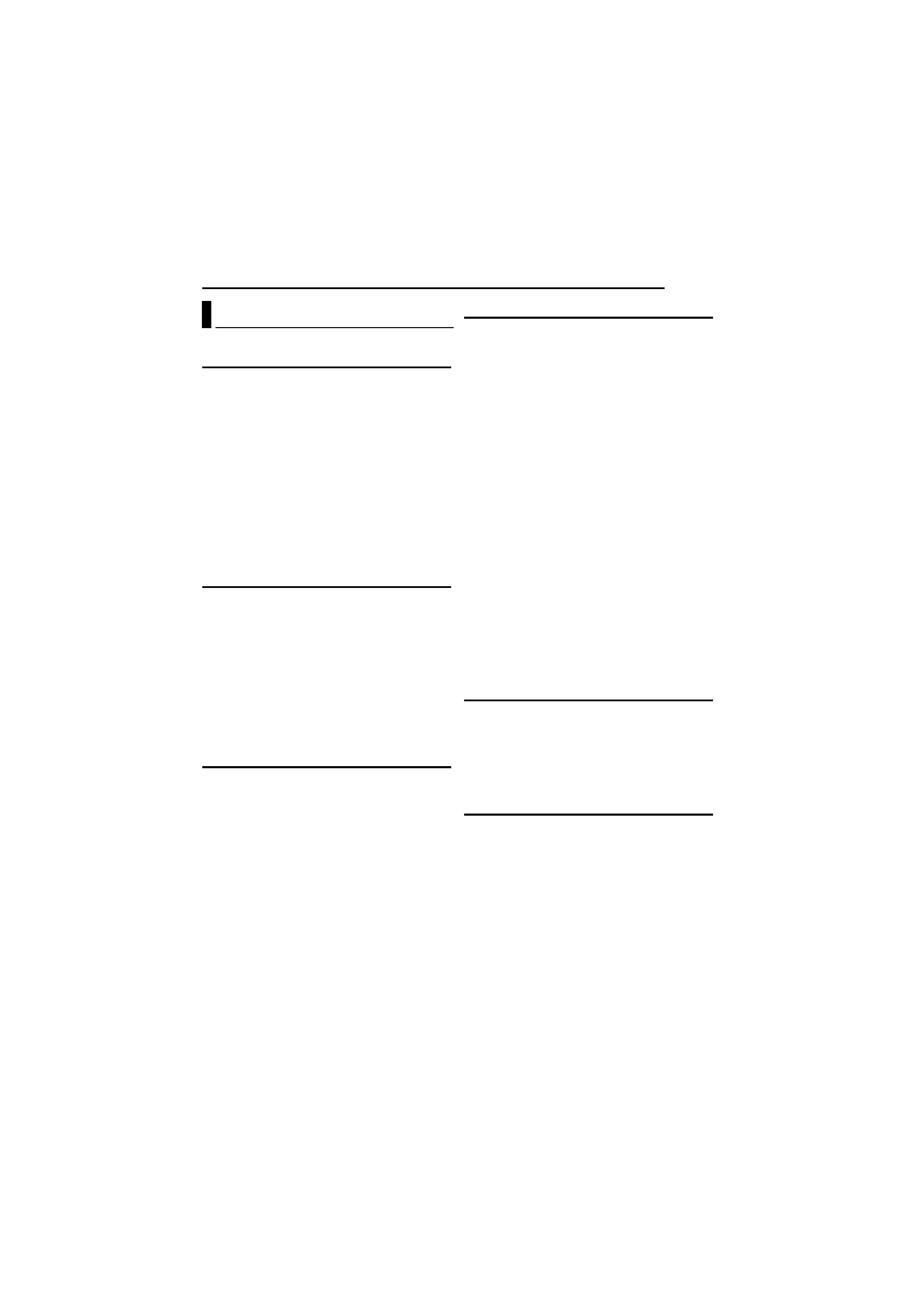
EN
3
MasterPage: Reference_Heading0_Right
GETTING STARTED
7
Provided Accessories ...................................... 7
Index .............................................................. 10
Power ............................................................. 14
Operation Mode ............................................. 17
Language Setting .......................................... 18
Date/Time Settings ........................................ 18
Brightness Adjustment of the Display ............ 19
Grip Adjustment ............................................. 19
Tripod Mounting ............................................. 19
Inserting/Removing an SD Card .................... 20
Formatting a Recording Medium ................... 20
Selecting a Recording Medium ...................... 21
Remaining Space on the Recording Media ... 21
Drop Detection ............................................... 21
VIDEO RECORDING & PLAYBACK
22
Video Recording ............................................ 22
Zooming ..................................................... 23
Video Playback .............................................. 24
How to Use the Scroll Bar ......................... 25
Date Index Screen ..................................... 25
Various Playback Operations .................... 25
Playback Zoom .......................................... 25
Connecting to a TV, VCR or VDR .................. 26
Playback on a TV ...................................... 26
Dubbing to a VCR (or DVD Recorder) ....... 26
Playback Using the Remote Control .............. 27
STILL IMAGE RECORDING & PLAYBACK 28
Still Image Recording ..................................... 28
Zooming ..................................................... 28
Continuous Shooting ................................. 28
Still Image Playback ...................................... 29
Slide Show ................................................. 29
Index Screen of Still Image Files ............... 29
How to Use the Scroll Bar ......................... 30
Date Index Screen ..................................... 30
Image Rotation .......................................... 30
Playback Zoom .......................................... 30
ADVANCED OPERATIONS
31
RECORDING FEATURES ..................................... 31
Backlight Compensation ................................ 31
Spot Exposure Control ................................... 31
LED Light ....................................................... 31
Manual Settings in MSET Menu .................... 32
How to Select a Menu Item ....................... 32
Manual Exposure ....................................... 32
Manual Focus ............................................ 33
White Balance ........................................... 34
Shutter Speed ............................................ 35
Program AE ............................................... 36
Effect ......................................................... 36
PLAYBACK FEATURES ....................................... 37
Wipe or Fader Effects .................................... 37
Playback Effects ............................................ 37
MANAGING FILES ............................................. 38
Viewing File Information ................................ 38
Protecting Files .............................................. 38
Deleting Files ................................................. 39
Cleaning Up a Recording Medium ................. 40
Copying/Moving Still Image Files ................... 41
Resetting the File Number ............................. 42
Creating Play List ........................................... 42
Playing Back Play List ................................... 43
DPOF Print Setting ........................................ 46
Direct Printing with a PictBridge Printer ......... 47
MENU SETTINGS
48
Changing the Menu Settings ......................... 48
Common Menus for All Modes ...................... 48
Video Recording Menus ................................ 50
Video Playback Menus .................................. 50
Still Image Recording Menus ......................... 51
Still Image Playback Menus ........................... 51
REFERENCES
52
Troubleshooting ............................................. 52
Warning Indications ....................................... 55
Cleaning the Camera ..................................... 57
Cautions ......................................................... 57
Specifications ................................................. 60
TERMS ............................................... Back cover
Contents
M5E3Asia.book Page 3 Tuesday, August 9, 2005 10:19 AM
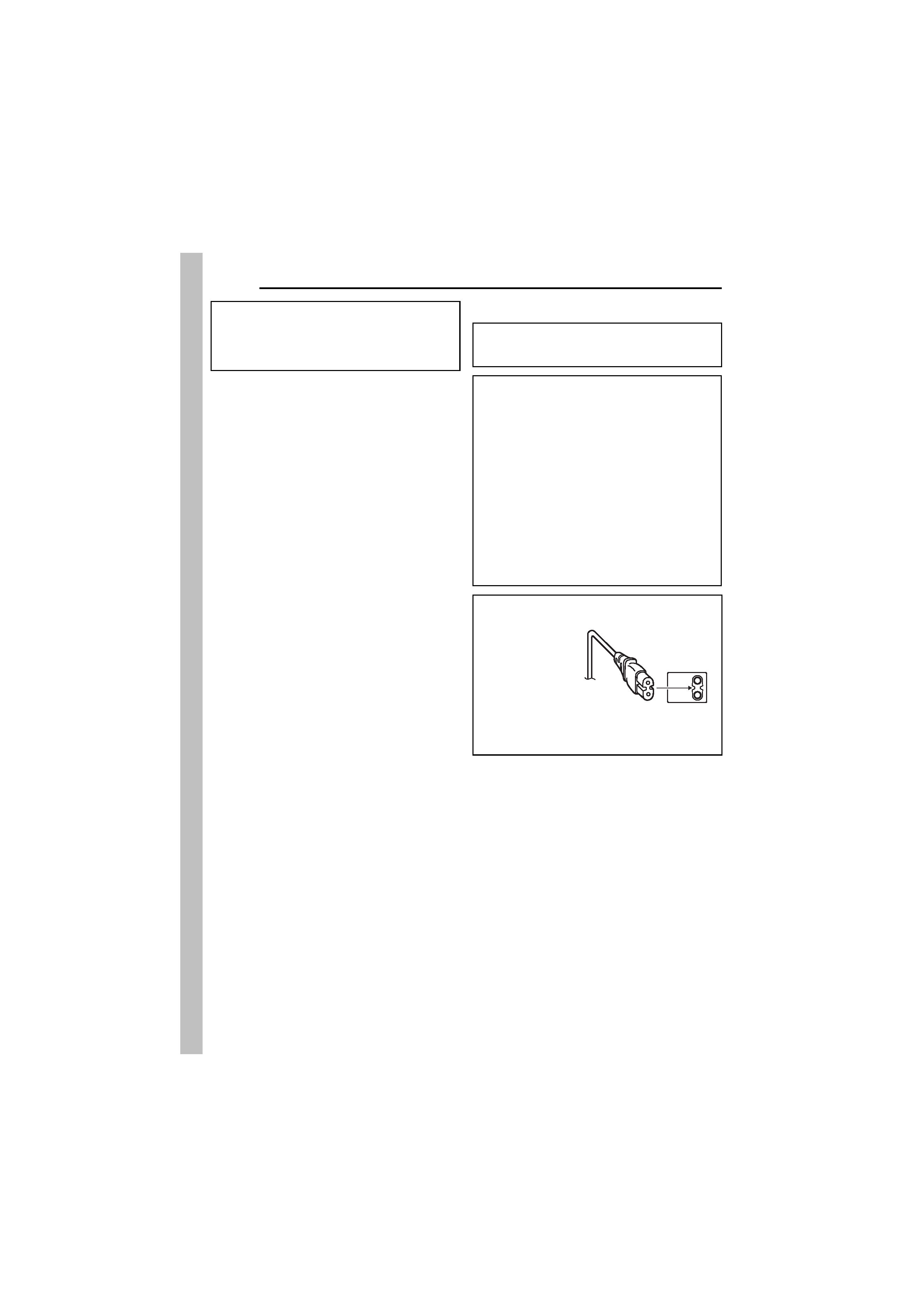
4 EN
MasterPage: Safty_Left
SAFETY PRECAUTIONS
Dear Customer,
Thank you for purchasing this hard disk camera.
Before use, please read the safety information
and precautions contained in the pages 4 5 to
ensure safe use of this product.
WARNING: TO PREVENT FIRE OR SHOCK
HAZARD, DO NOT EXPOSE THIS UNIT TO
RAIN OR MOISTURE.
CAUTIONS:
If you notice smoke or a peculiar smell coming
from the camcorder or AC Adapter, shut it
down and unplug it immediately. Continue
using the camcorder or AC Adapter under
these conditions could lead to fire or electric
shock. Contact your JVC dealer. Do not
attempt to repair the malfunction yourself.
To prevent shock, do not open the cabinet. No
user serviceable parts inside. Refer servicing
to qualified personnel.
When you are not using the AC adapter for a
long period of time, it is recommended that you
disconnect the power cord from AC outlet.
In certain areas, use the conversion plug
depending on the type of your AC wall outlet.
CAUTION:
To avoid electric
shock or damage
to the unit, first
firmly insert the
small end of the
power cord into
the AC Adapter
until it is no
longer wobbly,
and then plug the larger end of the power cord
into an AC outlet.
M5E3Asia.book Page 4 Tuesday, August 9, 2005 10:19 AM
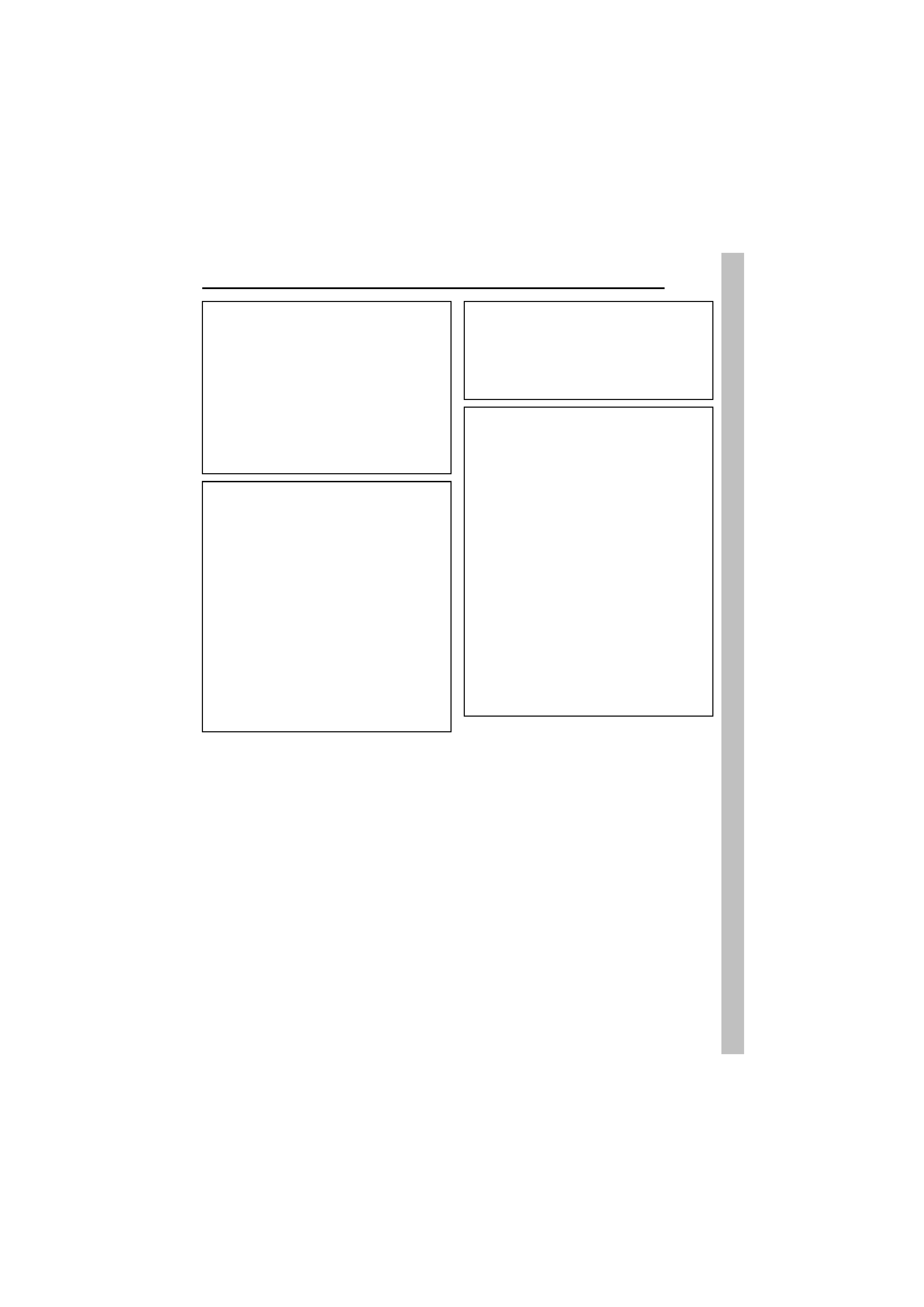
EN
5
MasterPage: Safty_Right
CAUTIONS:
This camera is designed to be used with PAL-
type colour television signals. It cannot be used
for playback with a television of a different
standard. However, live recording and LCD
monitor playback are possible anywhere.
Use the JVC BN-VF707U battery pack and, to
recharge it or to supply power to the camera
from an AC outlet, use the provided multi-
voltage AC adapter. (An appropriate
conversion adapter may be necessary to
accommodate different designs of AC outlets in
different countries.)
Do not point the lens directly into the sun. This
can cause eye injuries, as well as lead to the
malfunctioning of internal circuitry. There is also a
risk of fire or electric shock.
CAUTION!
The following notes concern possible physical
damage to the camera and to the user.
Carrying or holding the camera by the LCD
monitor can result in dropping the unit, or in a
malfunction.
Do not use a tripod on unsteady or unlevel
surfaces. It could tip over, causing serious
damage to the camera.
CAUTION!
Connecting cables (Audio/Video, S-Video, etc.) to
the camera and leaving it on top of the TV is not
recommended, as tripping on the cables will
cause the camera to fall, resulting in damage.
NOTES:
The rating plate and safety caution are on the
bottom and/or the back of the main unit.
The serial number plate is on the battery pack
mount.
The rating information and safety caution of the
AC adapter are on its upper and lower sides.
When the equipment is installed in a cabinet or
on a shelf, make sure that it has sufficient space
on all sides to allow for ventilation (10 cm) or
more on both sides, on top and at the rear).
Do not block the ventilation holes.
(If the ventilation holes are blocked by a
newspaper, or cloth etc. the heat may not be able
to get out.)
No naked flame sources, such as lighted candles,
should be placed on the apparatus.
When discarding batteries, environmental
problems must be considered and the local rules
or laws governing the disposal of these batteries
must be followed strictly.
The apparatus shall not be exposed to dripping or
splashing.
Do not use this equipment in a bathroom or
places with water.
Also do not place any containers filled with water
or liquids (such as cosmetics or medicines, flower
vases, potted plants, cups etc.) on top of this unit.
(If water or liquid is allowed to enter this
equipment, fire or electric shock may be caused.)
M5E3Asia.book Page 5 Tuesday, August 9, 2005 10:19 AM
