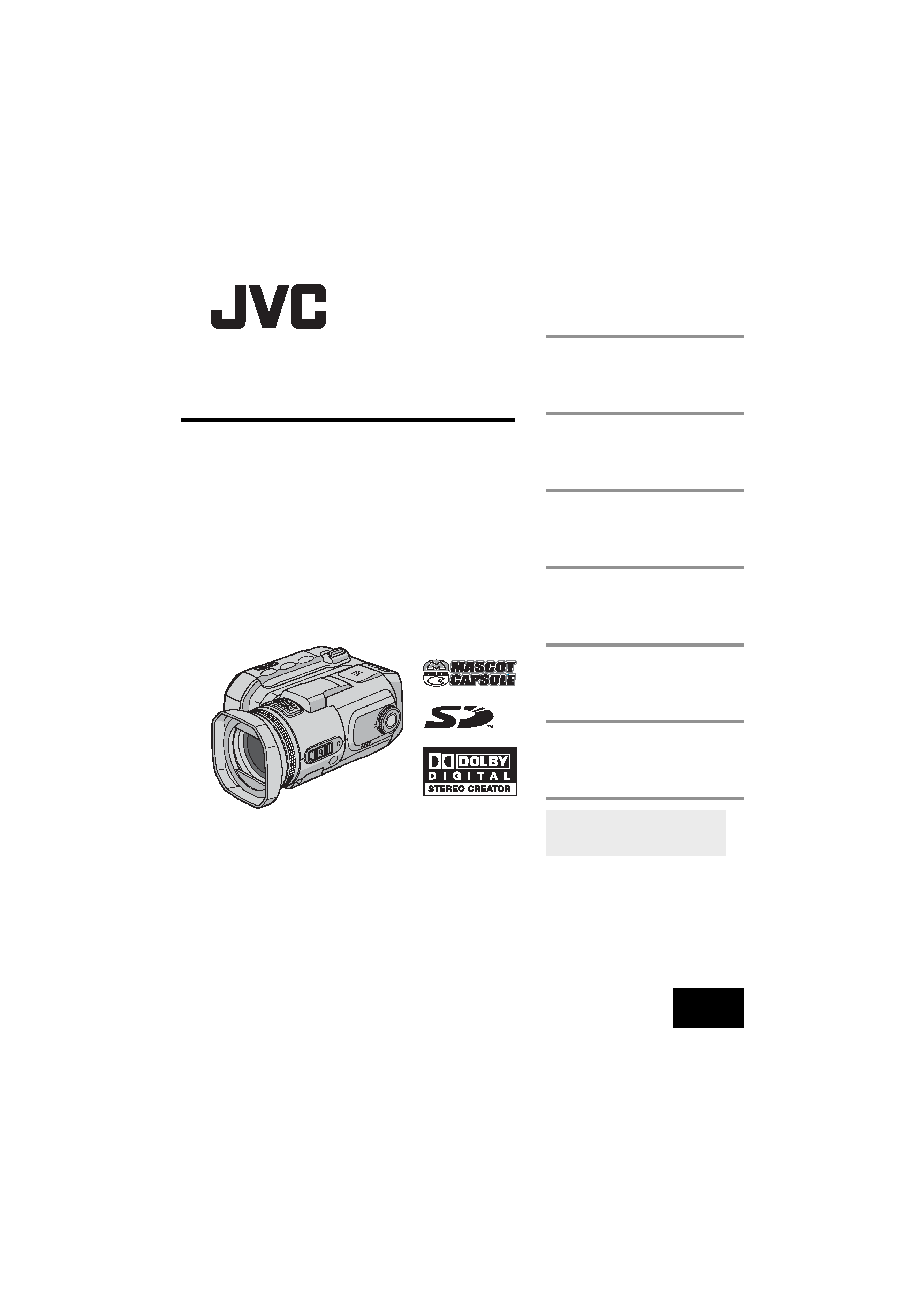
MasterPage: Cover
GZ-MC500E/EK
LYT1424-001A
EN
ENGLISH
DIGITAL MEDIA CAMERA
GETTING STARTED
7
VIDEO RECORDING &
PLAYBACK
20
MENU SETTINGS
48
52
To deactivate the demonstration,
set "DEMO MODE" to "OFF".
(
pg. 48)
REFERENCES
INSTRUCTIONS
STILL IMAGE RECORDING
& PLAYBACK
25
VOICE RECORDING &
PLAYBACK
29
ADVANCED OPERATIONS
31
GZ-MC500PAL.book Page 1 Wednesday, April 13, 2005 7:44 PM
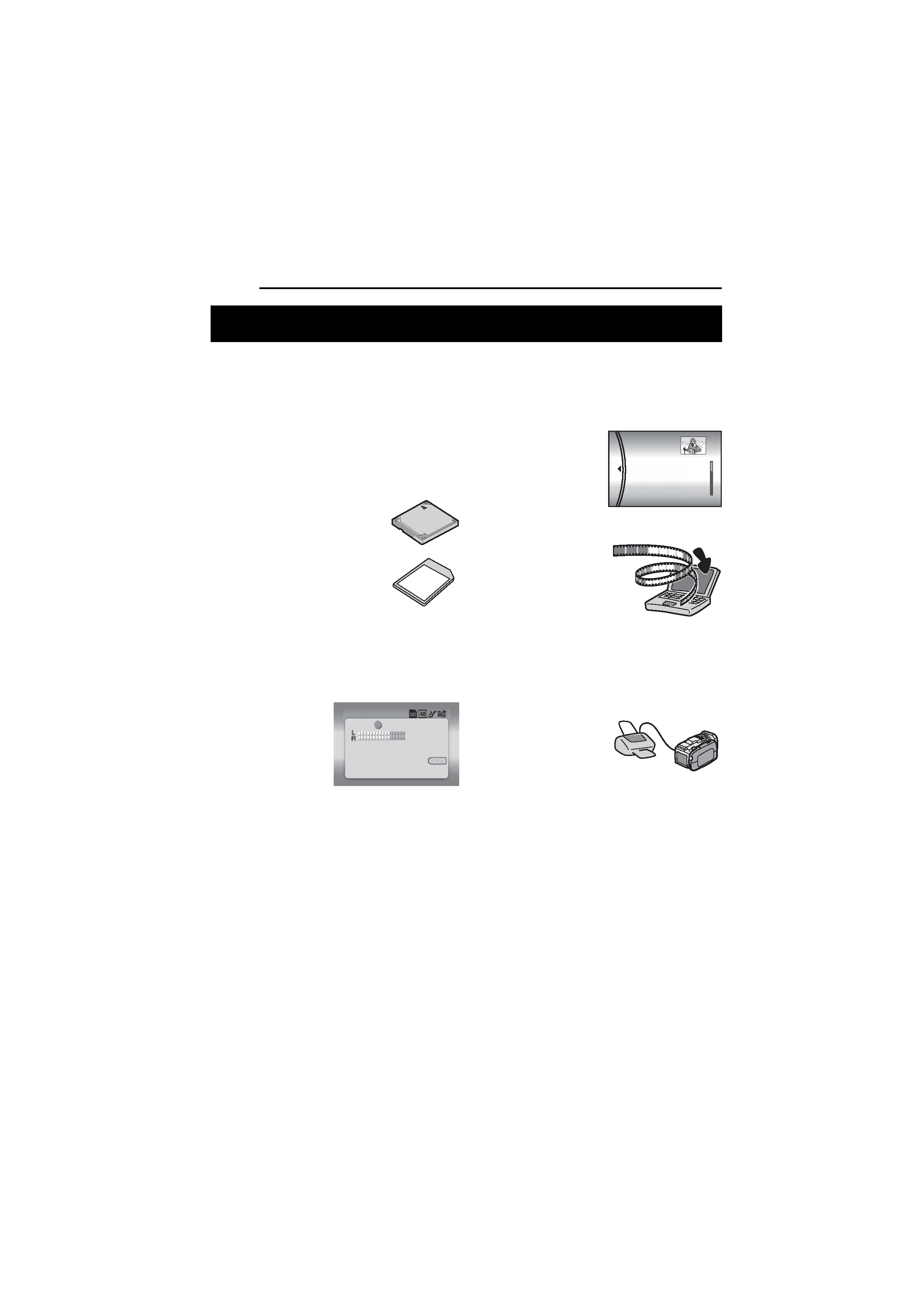
2 EN
MasterPage: Body_Left
Removable Hard Disk
In contrast to conventional digital video cameras
that record to DV tapes, the removable hard disk
is a new type of card media that enables
extended hours of high-resolution, MPEG2
video recording. (
pg. 6)
Various Recording Media and Modes
Video and still images can be
recorded to CompactFlash card
(CF card) and SD memory card.
The removable hard disk
(provided) or Microdrive® is a
type of CF card compliant with
CF+ Type II.
You can select the most suitable
recording medium and mode for picture quality,
image size, recording time, and computer
environment. (
pg. 62)
Voice Recording Features
The camera can be
used as a voice
recorder for audio
recordings. (
pg. 29)
Various Recording Features
The camera supports aperture-priority, shutter-
priority, portrait, bracket shooting, and a wide
range of other functions that you can select
according to the scene you are shooting.
(
pg. 31 36)
Enjoying Various Playback Features
Unlike tape operation, playback is simple and
easy in this camera since no time is needed for
rewinding or fast forward operations.
Playlist, playback effects,
and other functions are
also available for
enjoying many different
types of playback.
Editing Files on your PC
USB 2.0 enables the
smooth transfer of video
and still images to a
computer. With the
bundled Cyberlink
software, you can easily
edit video and create your own DVDs. (Refer to
the software installation and USB connection
guide.)
Direct Printing
If your printer is
compatible with
PictBridge, still images
can be printed easily by
connecting the camera with USB cable directly
to the printer. (
pg. 47)
Major Features of this Camera
VOICE RECORDING
[5h56m] 12:55:01
20.11.2005 11:30
PLAYLIST CONTENTS
ALL SCENES
01 10.11 2005 11:30
02 15.11 2005 23:00
03 25.11 2005 11:00
GZ-MC500PAL.book Page 2 Wednesday, April 13, 2005 7:44 PM
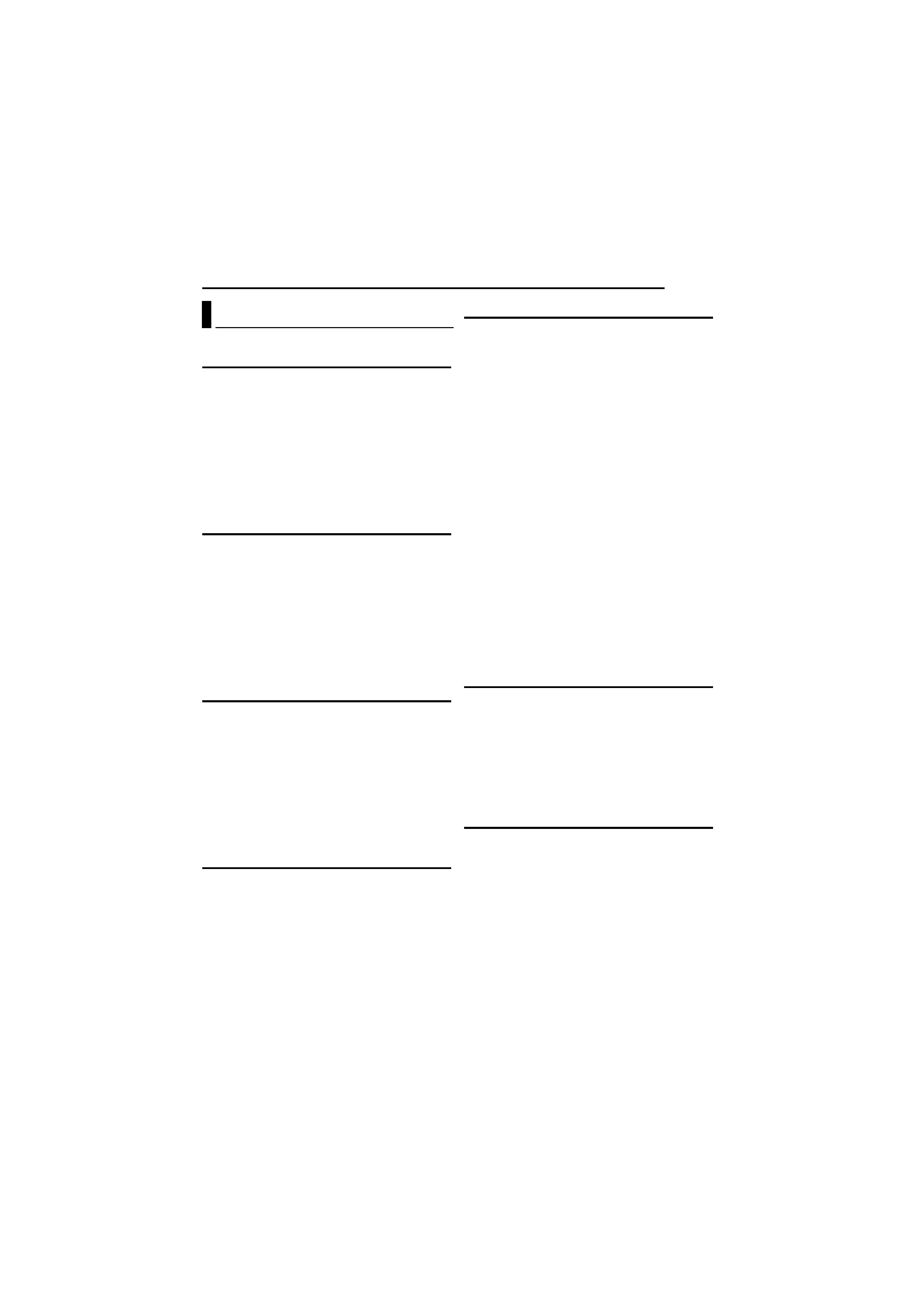
EN
3
MasterPage: Reference_Heading0_Right
GETTING STARTED
7
Provided Accessories ...................................... 7
Index .............................................................. 10
Power ............................................................. 14
Operation Mode ............................................. 16
Language Setting .......................................... 16
Date/Time Settings ........................................ 17
Inserting/Removing a CF Card ...................... 17
Inserting/Removing an SD Card .................... 18
Formatting a Recording Medium ................... 19
Selecting Recording Medium ......................... 19
VIDEO RECORDING & PLAYBACK
20
Video Recording ............................................ 20
Zooming ..................................................... 21
Angle Adjustment ...................................... 21
Video Playback .............................................. 22
How to Use the Scroll Bar ......................... 22
Various Playback Operations .................... 23
Playback Zoom .......................................... 23
Connecting to a TV or VCR ........................... 24
Playback on a TV ...................................... 24
Dubbing to a VCR ...................................... 24
STILL IMAGE RECORDING & PLAYBACK 25
Still Image Recording ..................................... 25
Zooming ..................................................... 25
Continuous Shooting ................................. 26
Flash .......................................................... 26
Still Image Playback ...................................... 27
Slide Show ................................................. 27
Index Screen of Still Image Files ............... 27
How to Use the Scroll Bar ......................... 28
Image Rotation .......................................... 28
Playback Zoom .......................................... 28
VOICE RECORDING & PLAYBACK
29
Voice Recording ............................................ 29
Voice Playback .............................................. 30
Various Playback Operations .................... 30
ADVANCED OPERATIONS
31
RECORDING FEATURES ..................................... 31
Backlight Compensation ................................ 31
Spot Exposure Control ................................... 31
Program AE ................................................... 31
Bracket Shooting ........................................... 33
Manual Focus ................................................ 33
Manual Settings in MSET Menu .................... 34
How to Select a Menu Item ....................... 34
Manual Exposure ....................................... 35
White Balance ........................................... 35
Effect ......................................................... 36
PLAYBACK FEATURES ....................................... 37
Wipe or Fader Effects .................................... 37
Playback Effects ............................................ 37
MANAGING FILES ............................................. 38
Viewing File Information ................................ 38
Protecting Files .............................................. 39
Deleting Files ................................................. 40
Cleaning Up a Recording Medium ................. 41
Copying/Moving Still Image Files ................... 41
Resetting the File Number ............................. 42
Creating Play List ........................................... 43
Playing Back Play List ................................... 44
DPOF Print Setting ........................................ 46
Direct Printing with a PictBridge Printer ......... 47
MENU SETTINGS
48
Changing the Menu Settings ......................... 48
Common Menus for All Modes ...................... 48
Video Recording Menus ................................ 50
Video Playback Menus .................................. 50
Still Image Recording Menus ......................... 51
Still Image Playback Menus ........................... 51
Voice Recording Menus ................................. 51
Voice Playback Menus .................................. 51
REFERENCES
52
Troubleshooting ............................................. 52
Warning Indications ....................................... 55
Cleaning the Camera ..................................... 57
Cautions ......................................................... 57
Specifications ................................................. 60
TERMS ............................................... Back cover
Contents
GZ-MC500PAL.book Page 3 Wednesday, April 13, 2005 7:44 PM
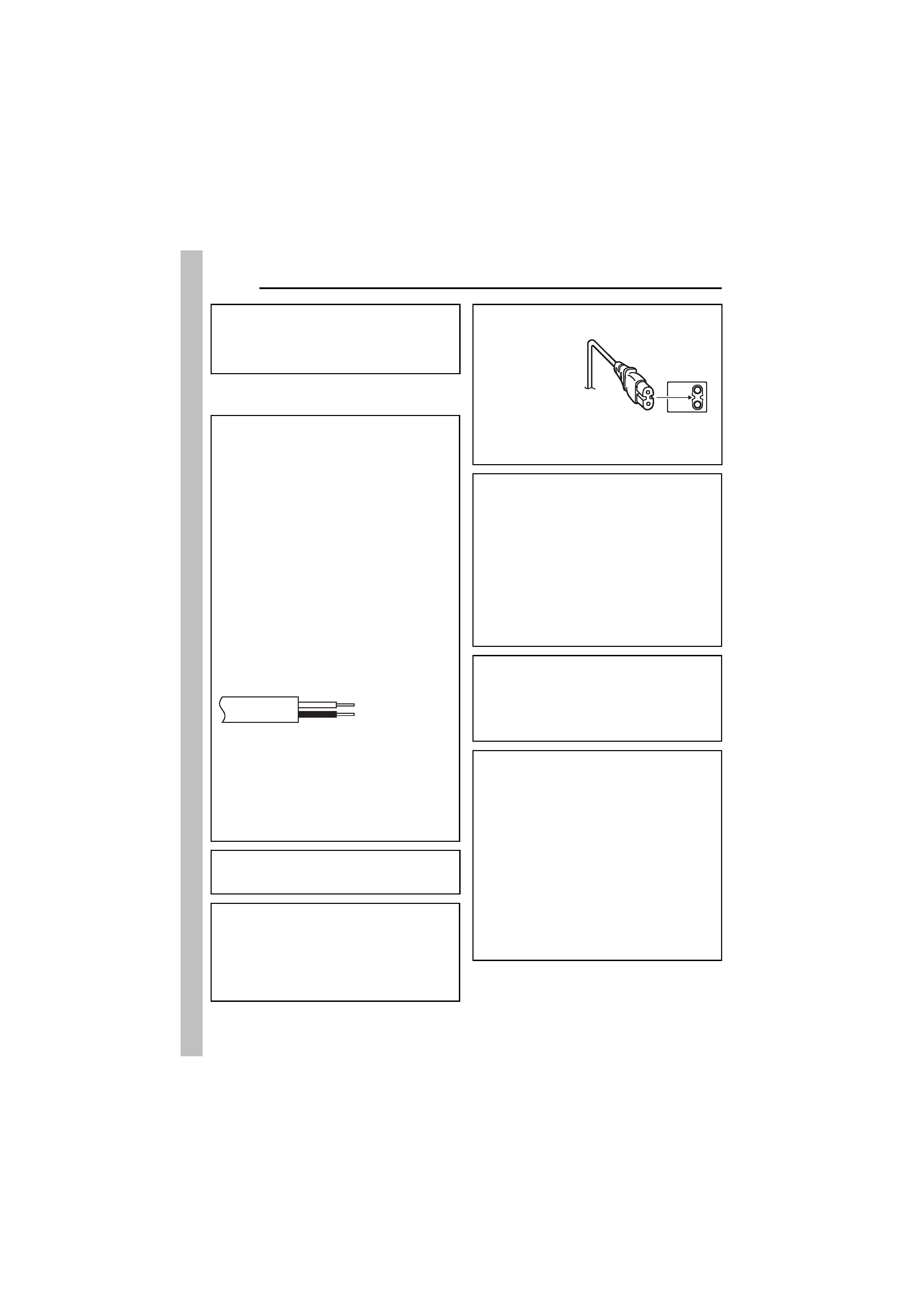
4 EN
MasterPage: Safty_Left
SAFETY PRECAUTIONS
Dear Customer,
Thank you for purchasing this digital media
camera. Before use, please read the safety
information and precautions contained in the
pages 4 5 to ensure safe use of this product.
IMPORTANT (for owners in the U.K.)
Connection to the mains supply in the United
Kingdom.
DO NOT cut off the mains plug from this
equipment.
If the plug fitted is not suitable for the power points
in your home or the cable is too short to reach a
power point, then obtain an appropriate safety
approved extension lead or consult your dealer.
BE SURE to replace the fuse only with an
identical approved type, as originally fitted,
and to replace the fuse cover.
If nonetheless the mains plug is cut off be sure to
remove the fuse and dispose of the plug
immediately, to avoid possible shock hazard by
inadvertent connection to the mains supply.
If this product is not supplied fitted with a mains
plug then follow the instructions given below:
DO NOT make any connection to the Larger
Terminal coded E or Green.
The wires in the mains lead are coloured in
accordance with the following code:
If these colours do not correspond with the
terminal identifications of your plug, connect as
follows:
Blue wire to terminal coded N (Neutral) or
coloured black.
Brown wire to terminal coded L (Live) or coloured
Red.
If in doubt -- consult a competent electrician.
WARNING: TO PREVENT FIRE OR SHOCK
HAZARD, DO NOT EXPOSE THIS UNIT TO
RAIN OR MOISTURE.
CAUTIONS:
To prevent shock, do not open the cabinet. No
user serviceable parts inside. Refer servicing
to qualified personnel.
When you are not using the AC adapter for a
long period of time, it is recommended that you
disconnect the power cord from AC outlet.
Blue to N (Neutral)
or Black
Brown to L (Live)
or Red
CAUTION:
To avoid electric
shock or damage
to the unit, first
firmly insert the
small end of the
power cord into
the AC Adapter
until it is no
longer wobbly,
and then plug the larger end of the power cord
into an AC outlet.
CAUTIONS:
This camera is designed to be used with PAL-
type colour television signals. It cannot be used
for playback with a television of a different
standard. However, live recording and LCD
monitor playback are possible anywhere.
Use the JVC BN-VM200U battery pack and, to
recharge it or to supply power to the camera
from an AC outlet, use the provided multi-
voltage AC adapter. (An appropriate
conversion adapter may be necessary to
accommodate different designs of AC outlets in
different countries.)
NOTES:
The rating plate (serial number plate) and
safety caution are on the bottom and/or the
back of the main unit.
The rating information and safety caution of the
AC adapter are on its upper and lower sides.
Do not point the lens directly into the sun. This
can cause eye injuries, as well as lead to the
malfunctioning of internal circuitry. There is also a
risk of fire or electric shock.
CAUTION!
The following notes concern possible physical
damage to the camera and to the user.
Do not use a tripod on unsteady or unlevel
surfaces. It could tip over, causing serious
damage to the camera.
CAUTION!
Connecting cables (Audio/Video, S-Video, etc.) to
the camera and leaving it on top of the TV is not
recommended, as tripping on the cables will
cause the camera to fall, resulting in damage.
GZ-MC500PAL.book Page 4 Wednesday, April 13, 2005 7:44 PM

EN
5
MasterPage: Safty_Right
SOME DO'S AND DON'TS ON THE SAFE USE
OF EQUIPMENT
This equipment has been designed and
manufactured to meet international safety
standards but, like any electrical equipment,
care must be taken if you are to obtain the best
results and safety is to be assured.
DO read the operating instructions before you
attempt to use the equipment.
DO ensure that all electrical connections (including
the mains plug, extension leads and
interconnections between pieces of equipment) are
properly made and in accordance with the
manufacturer's instructions. Switch off and withdraw
the mains plug when making or changing
connections.
DO consult your dealer if you are ever in doubt
about the installation, operation or safety of your
equipment.
DO be careful with glass panels or doors on
equipment.
DON'T continue to operate the equipment if you are
in any doubt about it working normally, or if it is
damaged in any way -- switch off, withdraw the
mains plug and consult your dealer.
DON'T remove any fixed cover as this may expose
dangerous voltages.
DON'T leave equipment switched on when it is
unattended unless it is specifically stated that it is
designed for unattended operation or has a standby
mode. Switch off using the switch on the equipment
and make sure that your family knows how to do
this. Special arrangements may need to be made
for infirm or handicapped people.
DON'T use equipment such as personal stereos or
radios so that you are distracted from the
requirements of road safety. It is illegal to watch
television whilst driving.
DON'T listen to headphones at high volume, as
such use can permanently damage your hearing.
DON'T obstruct the ventilation of the equipment, for
example with curtains or soft furnishings.
Overheating will cause damage and shorten the life
of the equipment.
DON'T use makeshift stands and NEVER fix legs
with wood screws -- to ensure complete safety
always fit the manufacturer's approved stand or legs
with the fixings provided according to the
instructions.
DON'T allow electrical equipment to be exposed to
rain or moisture.
ABOVE ALL
NEVER let anyone especially children push
anything into holes, slots or any other opening in
the case -- this could result in a fatal electrical
shock;
NEVER guess or take chances with electrical
equipment of any kind -- it is better to be safe
than sorry!
Before Using this Camera
This camera is designed exclusively for
CompactFlash Card (CF card) and SD Memory
Card.
The removable hard disk (provided) or
Microdrive® is a type of CF card compliant with
CF+ Type II.
This camera records video in MPEG2 format
compliant with SD-VIDEO format.
Remember that this camera is not compatible
with other digital video formats.
Remember that this camera is intended for
private consumer use only.
Any commercial use without proper permission is
prohibited. (Even if you record an event such as a
show, performance or exhibition for personal
enjoyment, it is strongly recommended that you
obtain permission beforehand.)
When the equipment is installed in a cabinet or
on a shelf, make sure that it has sufficient space
on all sides to allow for ventilation (10 cm or more
on both sides, on top and at the rear).
Do not block the ventilation holes.
(If the ventilation holes are blocked by a
newspaper, or cloth etc. the heat may not be able
to get out.)
No naked flame sources, such as lighted candles,
should be placed on the apparatus.
When discarding batteries, environmental
problems must be considered and the local rules
or laws governing the disposal of these batteries
must be followed strictly.
The apparatus shall not be exposed to dripping or
splashing.
Do not use this equipment in a bathroom or
places with water.
Also do not place any containers filled with water
or liquids (such as cosmetics or medicines, flower
vases, potted plants, cups etc.) on top of this unit.
(If water or liquid is allowed to enter this
equipment, fire or electric shock may be caused.)
CONTINUED ON NEXT PAGE
GZ-MC500PAL.book Page 5 Wednesday, April 13, 2005 7:44 PM
