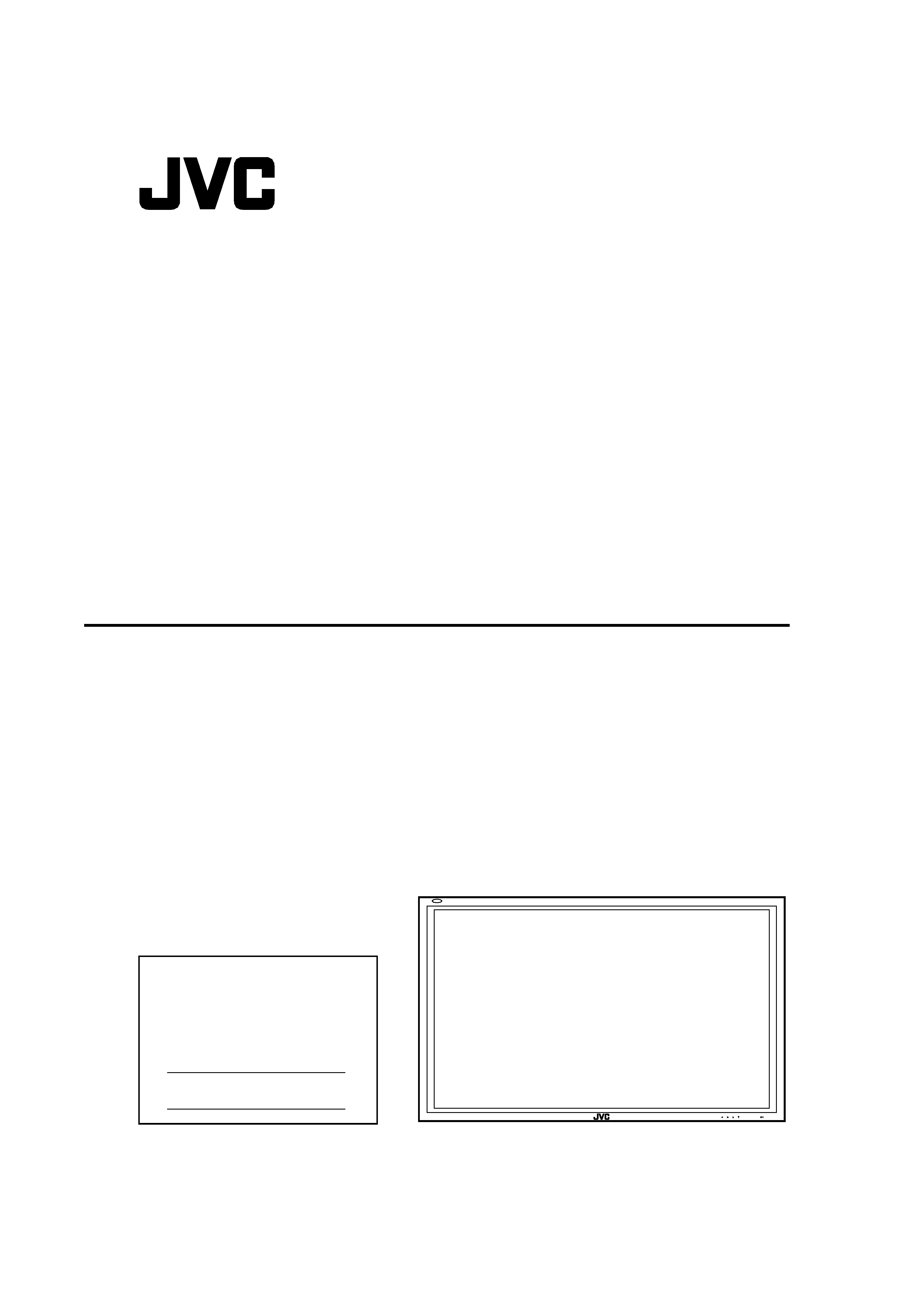
INSTRUCTIONS
GM-X50U
For Customer Use:
Enter below the Model No. and the Serial
No. which is located on the rear panel of the
cabinet. Retain this information for future
reference.
Model No.
Serial No.
MENU INPUT
PLASMA DISPLAY MONITOR
LCT1601-001A
Cover_GM_X50[US].p65
04.1.27, 8:38 AM
3
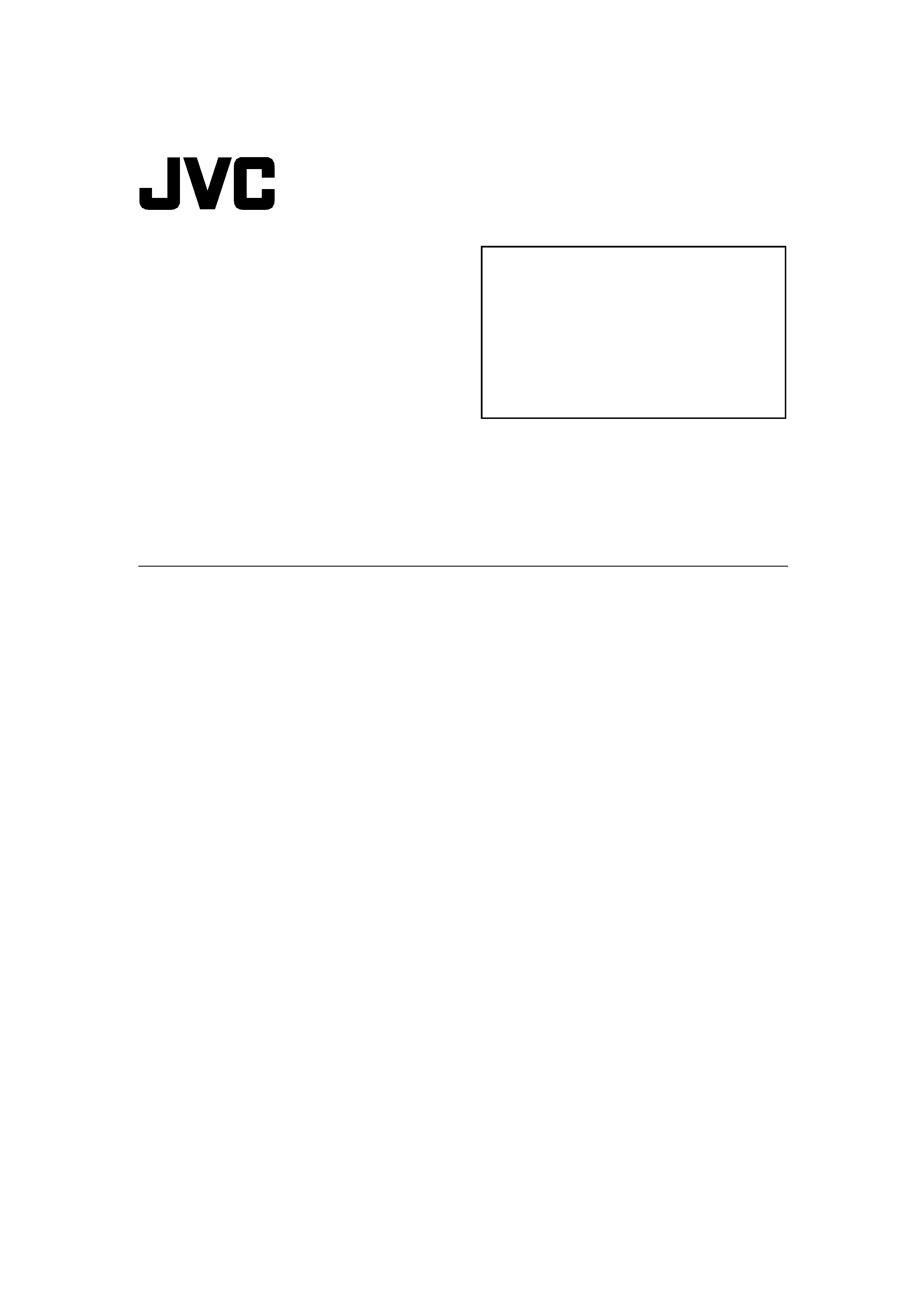
1
INSTRUCTIONS
Model
GM-X50U
Thank you for purchasing this JVC Monitor.
Before using the monitor, read this manual carefully so
that you know how to use the Monitor correctly.
Refer to this manual whenever questions or problems
about operation arise. Be sure to read and observe the
safety precautions.
Keep this manual where the user can see it easily.
* Installation and removal require special expertise.
Consult your product dealer for details.
Contents
Page
Safety Precautions .................................................... 2
Parts Identification .................................................... 4
· Monitor: Front View ............................................. 4
· Monitor: Rear Views 1 ........................................ 5
· Monitor: Rear Views 2 ........................................ 6
· Remote Control ................................................... 7
Preparations .............................................................. 8
· Checking the Accessories ................................... 8
· Installing the Batteries ......................................... 8
· About the Supplied Ferrite Core ......................... 8
Installation ................................................................. 9
· Precautions ......................................................... 9
Connections ............................................................ 10
· Precautions ....................................................... 10
· Available Signals ............................................... 10
· Connection Diagrams ....................................... 11
· Connecting an External Control Unit ................. 12
· External Speaker Connection ........................... 13
· Connecting the External Cooling Fan Unit ........ 13
Basic Operations ..................................................... 14
· Daily Operations ............................................... 14
· Changing the Aspect Ratio ............................... 15
Video Adjustments .................................................. 16
· Adjusting the Picture Quality ............................. 16
· Adjusting the Screen Size and Position ............ 17
· Adjusting the Color Temperature ....................... 19
· Changing the Aspect Ratio ............................... 19
· Setting the Receivable Signal Types ................. 20
· Setting the COMPONENT/RGB B Input ........... 20
· Changing the Resistance of the RGB B Input
Terminals ........................................................... 21
· Resetting the Function Selection Menu Settings .... 21
Page
Other Convenient Functions ................................... 22
· Showing On-screen Display .............................. 22
· Showing the On-screen When Changing
the Input Mode .................................................. 23
· Prohibiting the Monitor's Button Operations ...... 23
· Setting the Remote-Controllable Input .............. 24
· Setting the High-Definition Signal Types ........... 24
· Setting the Speed of the Internal Cooling Fan .. 25
· Adjusting the White Balance ............................. 25
· Setting the Clock and the Power On/Off
Timer ................................................................. 26
· Using the Pixel Shift Function ........................... 28
· Using the Power Save Function ........................ 28
· Preventing the Afterimage Effect ...................... 28
· Refreshing the Screen ...................................... 29
· Resetting All the Setup Menu Settings ............. 30
· Resetting All the Menu Settings ........................ 31
· Confirming the Use Time and Model Information ... 31
Menu Classifications ............................................... 32
· Main Menu ........................................................ 32
· Setup Menu ....................................................... 34
Troubleshooting ....................................................... 36
· Self-diagnostic Indication .................................. 37
Specifications .......................................................... 38
01-03_GM_X50[US].p65
04.1.27, 8:38 AM
1
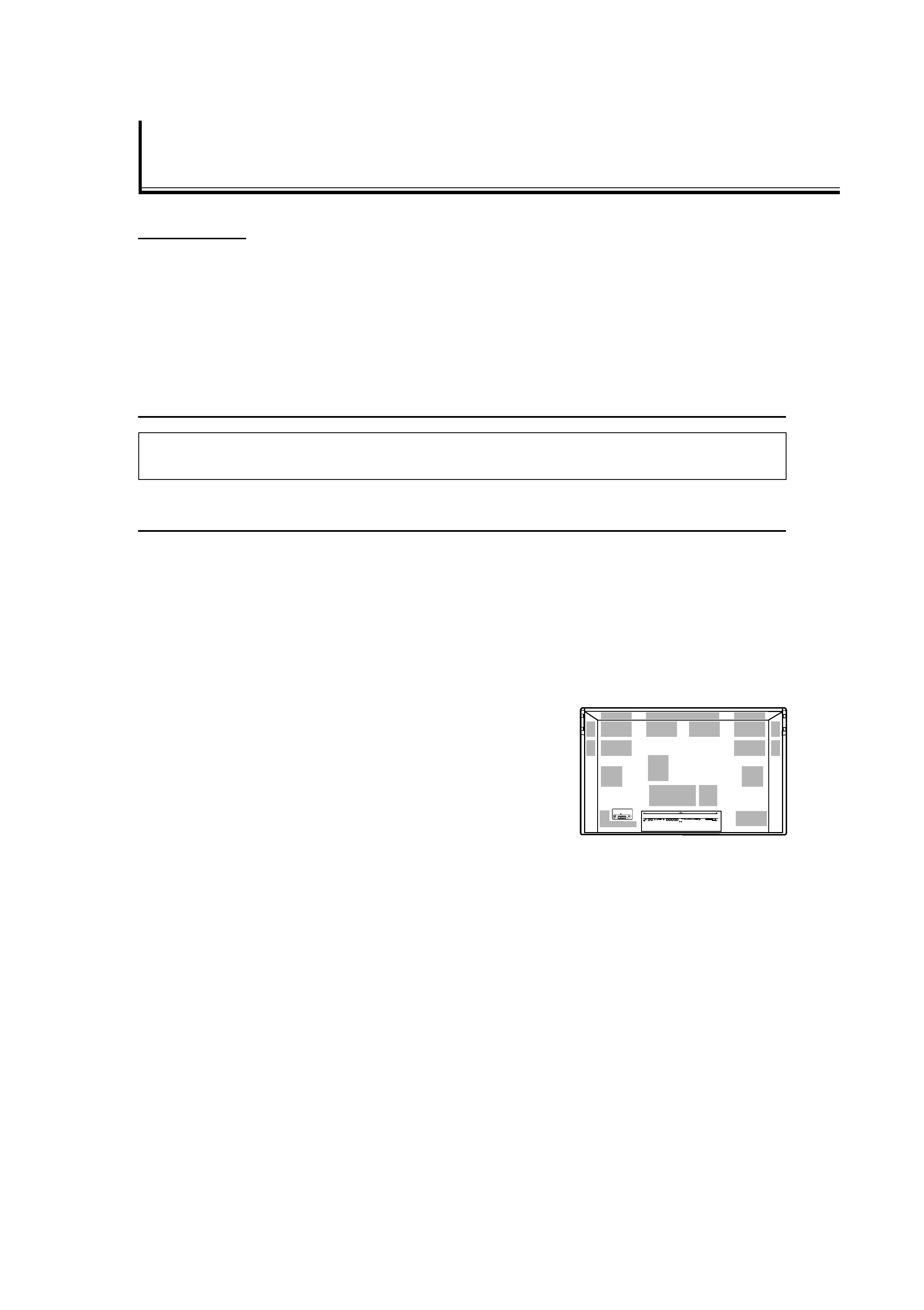
2
Safety Precautions
FCC NOTICE
CAUTION: Changes or modifications not approved by JVC could void the user's authority to operate the equipment.
NOTE: This equipment has been tested and found to comply with the limits for a Class A digital device, pursuant to Part 15 of
the FCC Rules. These limits are designed to provide reasonable protection against harmful interference when the equipment is
operated in a commercial environment. This equipment generates, uses, and can radiate radio frequency energy and, if not
installed and used in accordance with the instruction manual, may cause harmful interference to radio communications.
Operation of this equipment in a residential area is likely to cause harmful interference in which case the user will be required to
correct the interference at his own expense.
IMPORTANT INFORMATION
WARNING: TO REDUCE THE RISK OF FIRE AND ELECTRIC SHOCK, DO NOT EXPOSE THIS
PRODUCT TO RAIN OR MOISTURE.
IMPORTANT SAFEGUARDS
Electrical energy can perform many useful functions. This unit has been engineered and manufactured to assure
your personal safety. But IMPROPER USE CAN RESULT IN POTENTIAL ELECTRICAL SHOCK OR FIRE
HAZARD. In order not to defeat the safeguards incorporated into this product, observe the following basic rules for
its installation, use and service. Please read these "Important Safeguards" carefully before use.
All the safety and operating instructions should be read before the product is operated.
The safety and operating instructions should be retained for future reference.
All warnings on the product and in the operating instructions should be adhered to.
All operating instructions should be followed.
Unplug this product from the wall outlet before cleaning. Do not use liquid cleaners or aerosol cleaners. Use a damp
cloth for cleaning.
Use a vacuum cleaner to get rid of the dust around the intakes (all the
openings) on the rear. If a vacuum is not available, use a cloth and wipe it off.
Failure to do so will cause internal heat buildup and, therefore, cause damage
to the product.
Do not use attachments not recommended by the product manufacturer as
they may be hazardous.
Do not use this product near water. Do not use immediately after moving from
a low temperature to high temperature, as this causes condensation, which
may result in fire, electric shock, or other hazards.
Do not place this product on an unstable cart, stand, or table. The product
may fall, causing serious injury to a child or adult, and serious damage to the product. The product should be mounted
according to the manufacturer's instructions, and should use a mount recommended by the manufacturer.
01-03_GM_X50[US].p65
04.1.27, 8:38 AM
2
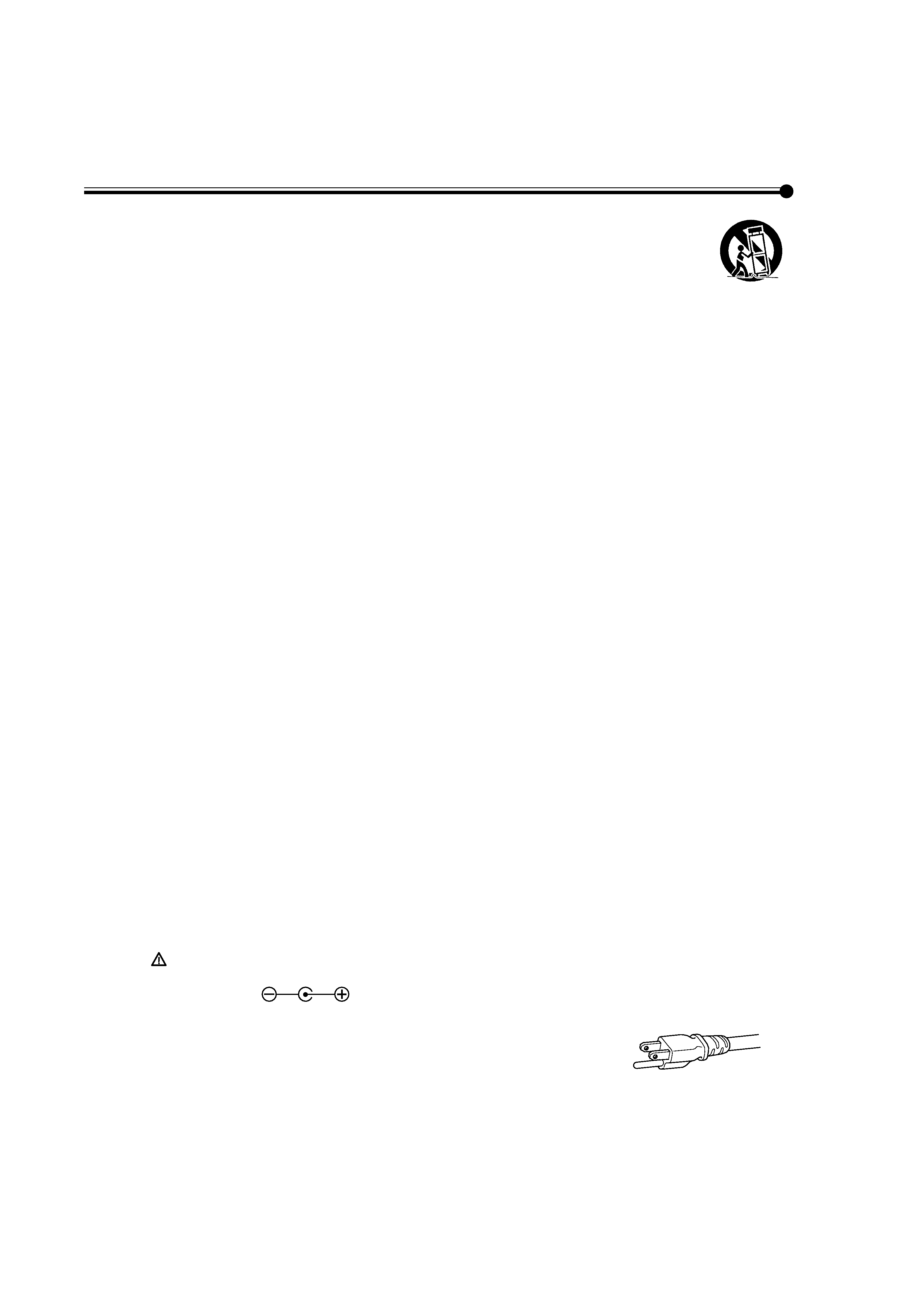
3
When the product is used on a cart, care should be taken to avoid quick stops, excessive force, and
uneven surfaces which may cause the product and cart to overturn, damaging equipment or causing
possible injury to the operator.
Slots and openings in the cabinet are provided for ventilation. These ensure reliable operation of the
product and protect it from overheating. These openings must not be blocked or covered. (The openings
should never be blocked by placing the product on bed, sofa, rug, or similar surface. It should not be placed in a built-in
installation such as a bookcase or rack unless proper ventilation is provided and the manufacturer's instructions have
been adhered to.)
For proper ventilation, separate the product from other equipment, which may prevent ventilation and keep distance
more than 10 cm (3 15/16 inches).
This product should be operated only with the type of power source indicated on the label. If you are not sure of the
type of power supply to your home, consult your product dealer or local power company.
This product is equipped with a three-wire plug. This plug will fit only into a grounded power outlet. If you are unable to
insert the plug into the outlet, contact your electrician to install the proper outlet. Do not defeat the safety purpose of the
grounded plug.
Power-supply cords should be routed so that they are not likely to be walked on or pinched by items placed upon or
against them. Pay particular attention to cords at doors, plugs, receptacles, and the point where they exit from the
product.
For added protection of this product during a lightning storm, or when it is left unattended and unused for long periods
of time, unplug it from the wall outlet and disconnect the cable system. This will prevent damage to the product due to
lightning and power line surges.
Do not overload wall outlets, extension cords, or convenience receptacles on other equipment as this can result in a
risk of fire or electric shock.
Never push objects of any kind into this product through openings as they may touch dangerous voltage points or short
out parts that could result in a fire or electric shock. Never spill liquid of any kind on the product.
Do not attempt to service this product yourself as opening or removing covers may expose you to dangerous voltages
and other hazards. Refer all service to qualified service personnel.
Unplug this product from the wall outlet and refer service to qualified service personnel under the following conditions:
a) When the power supply cord or plug is damaged.
b) If liquid has been spilled, or objects have fallen on the product.
c) If the product has been exposed to rain or water.
d) If the product operated normally by following the operating instructions. Adjust only those controls that are covered
by the Operation Manual, as an improper adjustment of controls may result in damage and will often require
extensive work by a qualified technician to restore the product to normal operation.
e) If the product has been dropped or damaged in any way.
f) When the product exhibits a distinct change in performance this indicates a need for service.
When replacement parts are required, be sure the service technician has used replacement parts specified by the
manufacturer or with same characteristics as the original part. Unauthorized substitutions may result in fire, electric
shock, or other hazards.
Upon completion of any service or repairs to this product, ask the service technician to perform safety checks to
determine that the product is in proper operating condition.
The product should be placed more than 30 cm (11 15/16 inches) away from heat sources such as radiators, heat
registers, stoves, and other products (including amplifiers) that produce heat.
When connecting other products such as VCR's, and personal computers, you should turn off the power of this product
for protection against electric shock.
Do not place combustibles behind the cooling fan. For example, cloth, paper, matches, aerosol cans or gas lighters that
present special hazards when over heated.
Use only the accessory cord designed for this product to prevent shock.
Option terminal: This terminal is intended exclusively to be used to drive the fan motor.
Do not connect any plugs to the terminal other than JVC's recommended optional parts.
Polarity of terminal
POWER CONNECTION
The power supply voltage rating of this product is AC 120 V.
Do not use other power cords than the power cord attached to this unit.
For U.S.A. and Canada: AC 120 V
01-03_GM_X50[US].p65
04.2.5, 11:30 AM
3
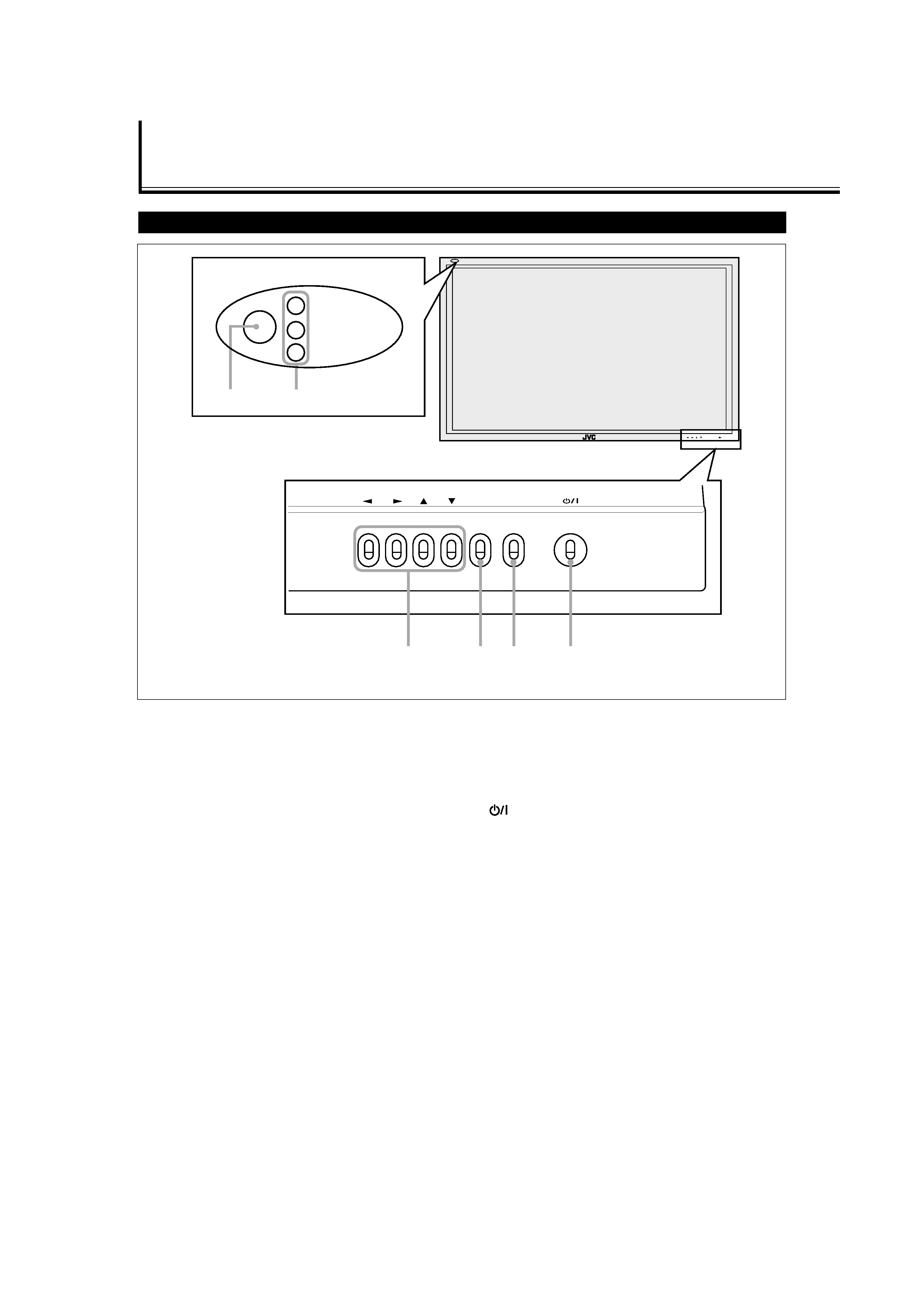
4
Monitor: Front View
1 Remote sensor/power lamp
Point the front end of the wireless remote control toward
here.
When the Monitor is turned on, the power lamp glows
green. It glows orange in standby mode.
2 Self-diagnostic lamps (page 37)
These lamps light/flash if something abnormal occurs
with the Monitor.
3
2 / 3 / 5 / buttons
Use these buttons to select menu items and to make
adjustments.
· When no menu is displayed, you can use the
2 / 3
buttons to adjust the volume level.
4 MENU button
Use this button to display or erase menus.
While a sub-menu is displayed, pressing this button will
move you one screen back to the preceding menu.
5 INPUT button (page 14)
Use this button to switch between inputs.
To select the COMPONENT or RGB B input, you have to
set "COMPO./RGB B" correctly on the menu (see page
20).
6
button (page 14)
Use this button to turn on and off (on standby) the
Monitor when the POWER switch on the rear of the
Monitor is "| (on)."
MENU INPUT
12
MENU INPUT
MENU INPUT
34
5
6
Bottom View
Parts Identification
04-13_GM_X50[US].p65
04.1.27, 8:38 AM
4
