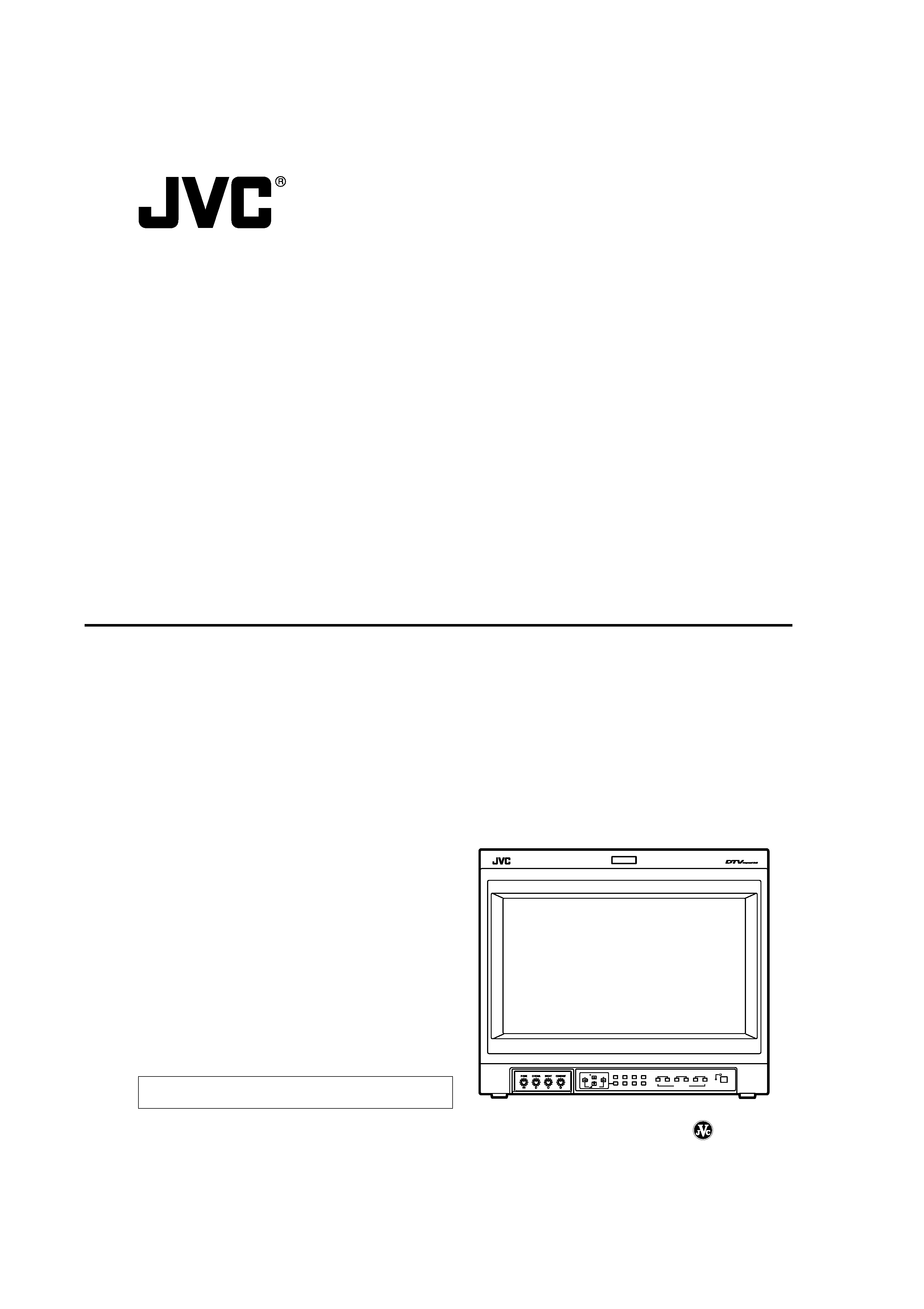
INSTRUCTIONS
DT-V1910CG
DT-V1710CG
MULTI-FORMAT MONITOR
VOLUME
SLOT1
A
B
DEGAUSS
MENU
MUTING
SCREENS
CHECK
ASPECT
AREA
MARKER
UNDER
SCAN
PULSE
CROSS
COLOR
OFF
SLOT2
C
D
SLOT3
POWER
E
F
INPUT SELECT
The illustration shows the DT-V1910CG with provided wide
mask attached.
LCT1318-001A
0303-MA-CR-VP
© 2003 VICTOR COMPANY OF JAPAN, LIMITED
(DT-V1910CG shown)
00_DT1910CG
03/4/4, 9:28
1
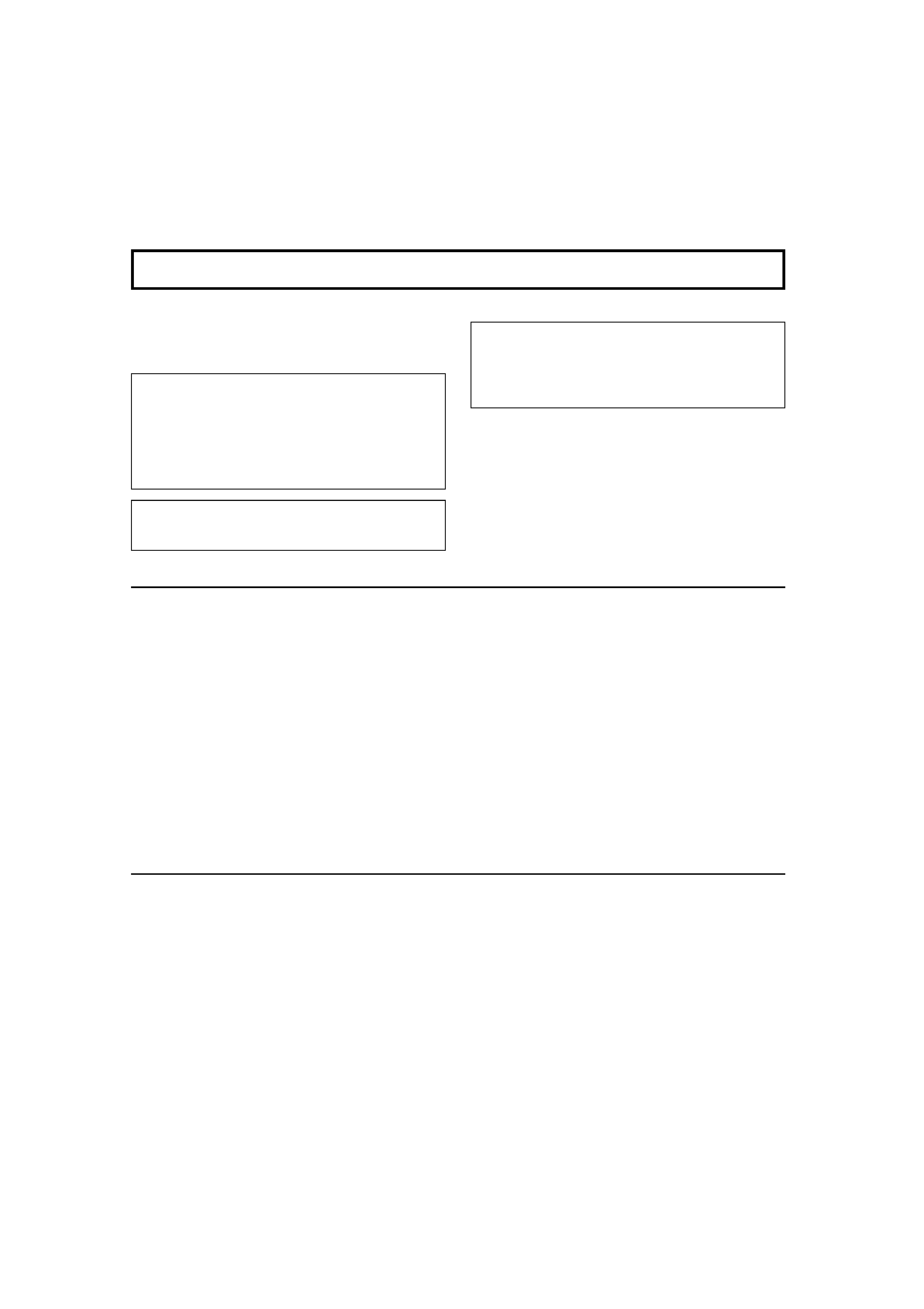
2
SCREEN BURN
It is not recommended to keep a certain still image
displayed on screen for a long time as well as displaying
extremely bright images on screen. This may cause a
burning (sticking) phenomenon on the screen of cathode-ray
tube. This problem does not occur as far as displaying
normal video playback motion images.
PRECAUTIONS
Use only the power source specified on the unit.
(220 V AC, 50 Hz/60 Hz)
Keep flammable material, water, and metal objects away
from the unit especially the interior of the unit.
This unit incorporates high voltage circuitry.
For your own safety and that of your equipment, do not
attempt to modify or disassemble this monitor.
There are no user-serviceable parts inside.
Video or audio signals cannot be input to this monitor
without optional input cards.
In these instructions, all explanations (except where noted)
refer to the DT-V1910CG and DT-V1710CG with input cards
installed.
HANDLING
Avoid shocks or vibrations. These may damage the unit and
cause it to malfunction.
Do not block the ventilation slots.
Do not expose this unit to high temperatures.
Extended exposure to direct sunlight or a heater could
deform the cabinet or cause the performance of internal
components to deteriorate.
Do not place the unit near appliances generating strong
electric or magnetic fields. There can generate picture noise
and instability.
Keep the monitor clean by wiping the cabinet and CRT
screen with a piece of soft cloth. Do not apply thinner or
benzine. These chemicals can damage the finish and erase
printed letters. When the unit is excessively dirty, use a
diluted neutral cleanser, then wipe away the cleanser with a
dry cloth.
DEGAUSS
Do not use a magnet eraser to degauss the monitor's
cathode ray tube from the outside. Doing so may distort its
aperture grill and cause a malfunction.
In order to prevent any fatal accidents caused by misoperation
or mishandling the monitor, be fully aware of all the following
precautions.
WARNINGS
To prevent fire or shock hazard, do not expose this
monitor to rain or moisture. Dangerous high voltages
are present inside the unit. Do not remove the back
cover of the cabinet. When servicing the monitor,
consult qualified service personnel. Never try to service
it yourself.
WARNING : THIS APPARATUS
MUST BE EARTHED.
SAFETY PRECAUTIONS
Thank you for purchasing this JVC Multi-Format Monitor. Before using it, read and follow all in-
structions carefully to take full advantage of the monitor's capabilities.
WARNING
This is a class A product. In a domestic environment
this product may cause radio interference in which
case the user may be required to take adequate
measures.
01_DT1910CG_p2-17
03/4/4, 9:28
2
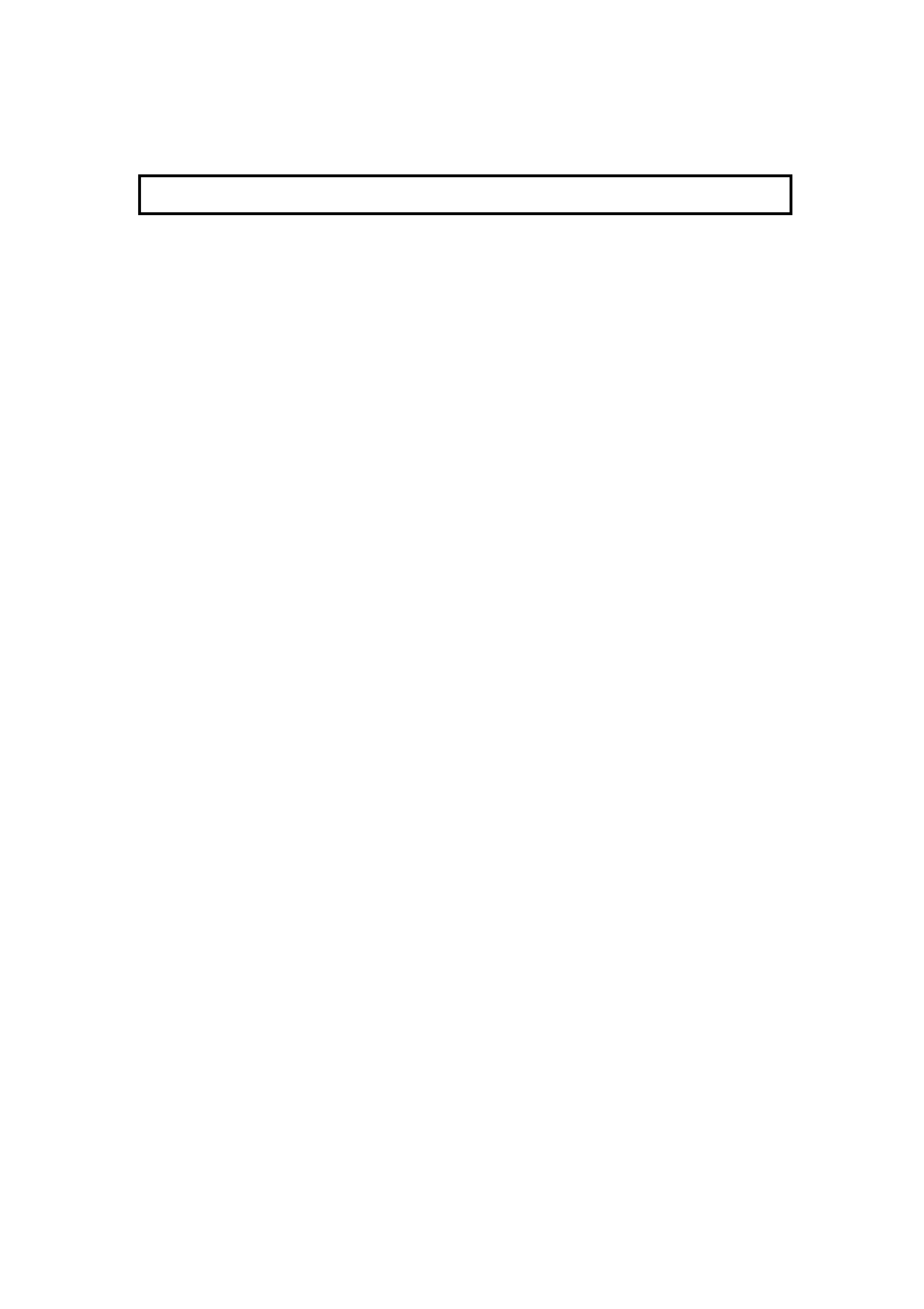
3
SAFETY PRECAUTIONS ........................................................................ 2
CONTROLS AND FEATURES ................................................................ 4
CONTROLS AND FEATURES
(INPUT CARD: OPTIONAL) .................................................................. 7
PREPARATION ...................................................................................... 11
BASIC MENU OPERATIONS
(MAIN MENU, SETUP MENU)............................................................. 13
HOW TO USE "MAIN MENU"................................................................ 15
HOW TO USE "SETUP MENU" ............................................................. 18
HOW TO USE EXTERNAL CONTROL.................................................. 23
TROUBLESHOOTING ........................................................................... 25
SELF-CHECK INDICATIONS .............................................................. 27
SPECIFICATIONS ................................................................................. 28
CONTENTS
01_DT1910CG_p2-17
03/4/4, 9:28
3
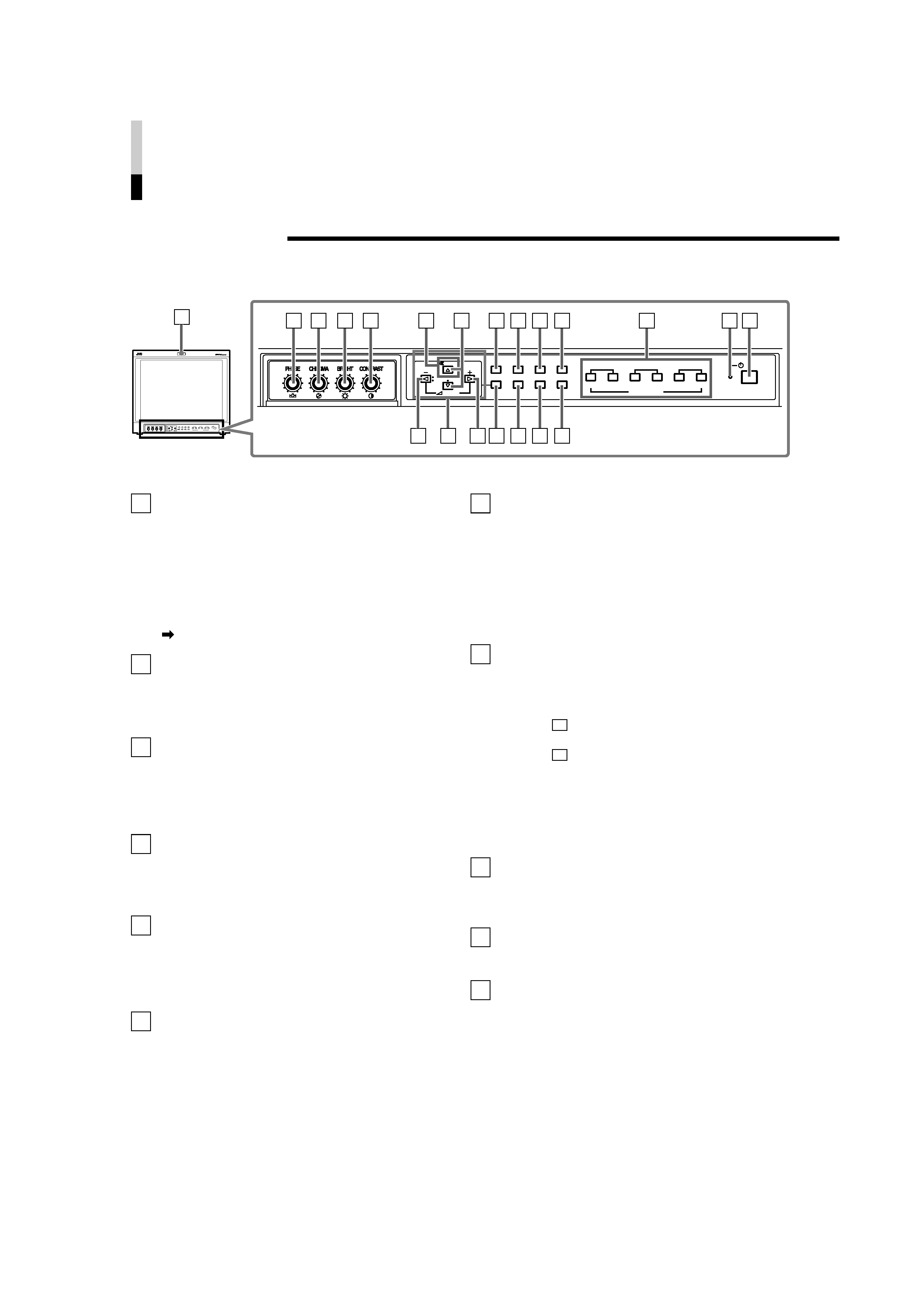
4
CONTROLS AND FEATURES
FRONT VIEW
<Front Panel>
Tally lamp
Lights when the tally control signal is ON.
· Set the MAKE/TRIGGER terminal's tally control in the
REMOTE (external control) terminal setup menu.
The lamp colour can be set to red or green.
· To set the colour, use TALLY SELECT in the "FUNC-
TION SETTING" setup menu or MAKE/TRIGGER in the
REMOTE (external control) terminal setup menu.
For details, refer to Page 19 and 23.
PHASE adjustment knob
Adjusts picture hue.
· Turn the knob to the left to make the picture redder, and
turn it to the right to make the picture greener.
CHROMA adjustment knob
Adjusts picture colour density.
· Turn the knob to the left to make the picture colour
lighter, and turn it to the right to make the picture colour
deeper.
BRIGHT adjustment knob
Adjusts picture brightness.
· Turn the knob to the left to make the picture darker, and
turn it to the right to make the picture brighter.
CONTRAST adjustment knob
Adjusts picture contrast.
· Turn the knob to the left to make the picture contrast
lower, and turn it to the right to make the picture
contrast higher.
VOLUME buttons
Adjusts the speaker volume.
· Pressing this button displays the VOLUME level bar on
the screen. Pressing the button again allows you to
adjust speaker volume.
1
10
2
3
4
5
6
9
11
VOLUME
SLOT1
A
B
DEGAUSS
MENU
SCREENS
CHECK
ASPECT
AREA
MARKER
UNDER
SCAN
PULSE
CROSS
COLOR
OFF
SLOT2
C
D
SLOT3
POWER
E
F
INPUT SELECT
VOLUME
SLOT1
A
B
DEGAUSS
MENU
MUTING
SCREENS
CHECK
ASPECT
AREA
MARKER
UNDER
SCAN
PULSE
CROSS
COLOR
OFF
SLOT2
C
D
SLOT3
POWER
E
F
INPUT SELECT
2
3
4
5
8
11 12 13 14
10
9
6
6
15 16 17
18
19 20
1
MUTING
7
8
7
!
!
MUTING button
Pressing this button mutes the output sound.
· To cancel "MUTING ON" (no sound), press MUTING
button again, or press the VOLUME "" or "+" buttons.
NOTE:
When a menu or setting item (such as MAIN MENU, SETUP
MENU, sub-menu, or VOLUME bar) is displayed on the screen,
this button functions as a control button for the menu screen. In
this case, it will not mute the sound when pressed.
EMBEDDED AUDIO channel switch button
Press this button while the VOLUME bar is
displayed on the screen to change the input
sound channel.
· When the
button is pressed, the next highest
channel is selected.
· When the
button is pressed, the next lowest channel
is selected.
NOTES:
Switchable channels correspond with the group selected in the
"E.AUDIO GROUP" of the "FUNCTION SETTING" setup menu.
* Valid when an input card compliant with EMBEDDED AUDIO is
installed.
Menu select buttons
Selects menu screen items or set-up menu
screen.
MENU button
Displays, adjusts or closes a menu screen.
DEGAUSS button/lamp
Press the DEGAUSS button. The button lights
and degaussing is performed automatically.
· When the degaussing is completed, the light goes off.
(Front view of DT-V1910CG
shown)
01_DT1910CG_p2-17
03/4/4, 9:28
4
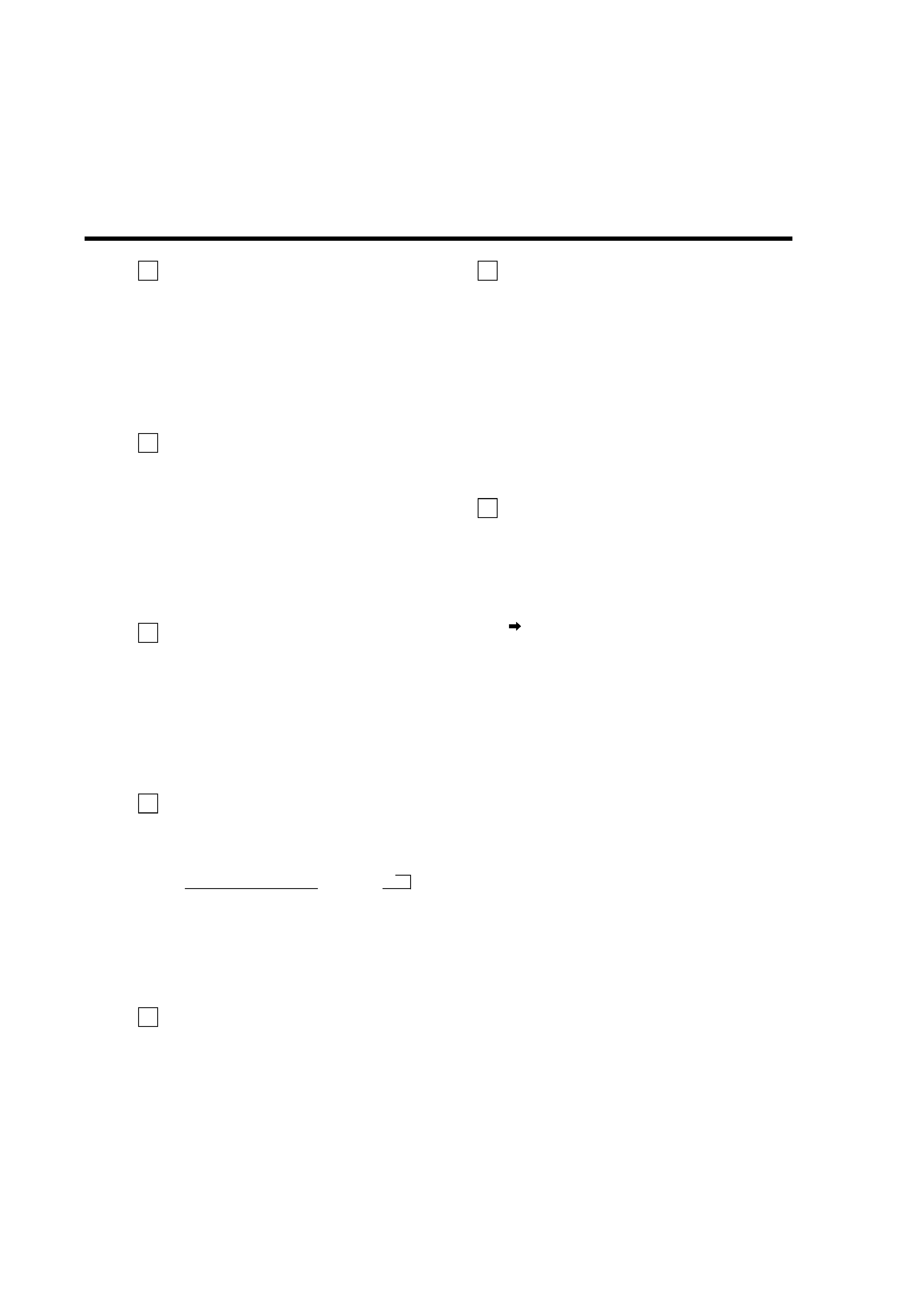
5
13
12 UNDER SCAN button/lamp
Press the UNDER SCAN button. The button
lights and the screen is reduced (under-scan)
and the whole screen is displayed.
· When the UNDER SCAN button is pressed while lit, the
light goes off and the screen returns to normal size
(over-scan).
· Use this function to check the whole screen.
NOTE:
This function is invalid with the RGB-input screen.
PULSE CROSS button/lamp
When you press the PULSE CROSS button, the
button lights and the picture moves horizontally
and vertically. The synchronized signal is dis-
played and the screen automatically brightens to
make it easier to confirm the synchronized
sections.
· When the PULSE CROSS button is pressed while lit,
the light goes off and the normal screen is restored.
NOTE:
This function is invalid with the RGB-input screen.
COLOR OFF button/lamp
When you press the COLOR OFF button, the
button lights and the screen becomes mono-
chrome. Only the brightness signal is displayed.
· When the COLOR OFF button is pressed while lit, the
light goes off and the normal screen is restored.
· Use this function to confirm the noise in the brightness
signal or to confirm the white balance.
NOTE:
This function is invalid with the RGB-input screen.
SCREENS CHECK button/lamp
Press the SCREENS CHECK button. The button
lights and the screen changes in the following
order:
Normal screen[Red screen[Green screen
Blue screen
· Press the SCREENS CHECK button when the blue
screen is displayed. The light goes off and the normal
screen is restored.
· Use this function to confirm or adjust CHROMA or
PHASE.
NOTE:
This function is invalid with the RGB-input screen.
ASPECT button/lamp
When the ASPECT button is pressed while the
screen ratio is 4:3, the button lights and the
screen ratio changes to 16:9.
· When the ASPECT button is pressed while lit, the light
goes off and the normal screen is restored.
NOTE:
This function is invalid with the RGB-input screen.
14
15
16
17
18
[
AREA MARKER button/lamp
This button turns the AREA MARKER function
ON/OFF.
· AREA MARKER function includes MARKER, ZOOM,
and SAFETY AREA functions. Refer to "AREA
MARKER" on page 16 for more information.
· When AREA MARKER is set to ON, the button lights.
NOTES:
· Functions do not operate when they are set to OFF in the
"AREA MARKER".
· Initial setting of each function in the "AREA MARKER" Menu is
OFF. Before you can use the AREA MARKER function, you
must change the "AREA MARKER" Menu settings first. Refer
to "AREA MARKER" on page 16 for details.
· This button does not operate when RGB is input.
· The ZOOM function does not operate in the under-scan mode.
INPUT SELECT button
Selects an input signal from one of the input
cards installed in the monitor's card slots
(SLOT1 SLOT3).
Select SLOT1: press A or B
Select SLOT2: press C or D
Select SLOT3: press E or F
Refer to the input card instructions on pages 7 and 8 for
details on the correspondence between the input terminals
and the INPUT SELECT buttons.
· The INPUT SELECT button corresponding to the
current input signal lights.
· When the input is switched, the new input status is
displayed on the screen for about 3 seconds.
· To display the current input status again, press the
illuminated INPUT SELECT.
About status display
Displays information on the current input selection and
the monitor settings.
INPUT C ................ Selected input
VIDEO ................... Input card status (*1)
NTSC .................... Signal format (*2)
HIGH ..................... Setting of "COLOR TEMP." (*3)
EXT SYNC ............ External synchronization (*4)
*1 Notes
· "NO SLOT" is displayed when there is no input card inserted in
the slot corresponding to the selected input.
· "COMP." or "RGB" is displayed when a component or RGB
signal (input from COMPONENT/RGB INPUT CARD) is
selected.
· "VIDEO(Y/C)" is displayed when S-video is input from VIDEO
2(INPUT SELECT B/D/F).
*2 Notes
· "NO SYNC" is displayed when no video signal is input.
· When "SYNC SELECT" is set as "EXT" (external), "NO SYNC"
is displayed even when a video signal is input and a synchro-
nized signal is not input. Refer to "SYNC SELECT" on page 19
for more information.
*3 Note
Refer to "COLOR TEMP." on page 20 for details on "COLOR
TEMP" settings.
*4 Note
When "SYNC SELECT" is set to "INT." (internal synchronization),
no message is displayed. Refer to "SYNC SELECT" on page 19
for more information.
01_DT1910CG_p2-17
03/4/4, 9:28
5
