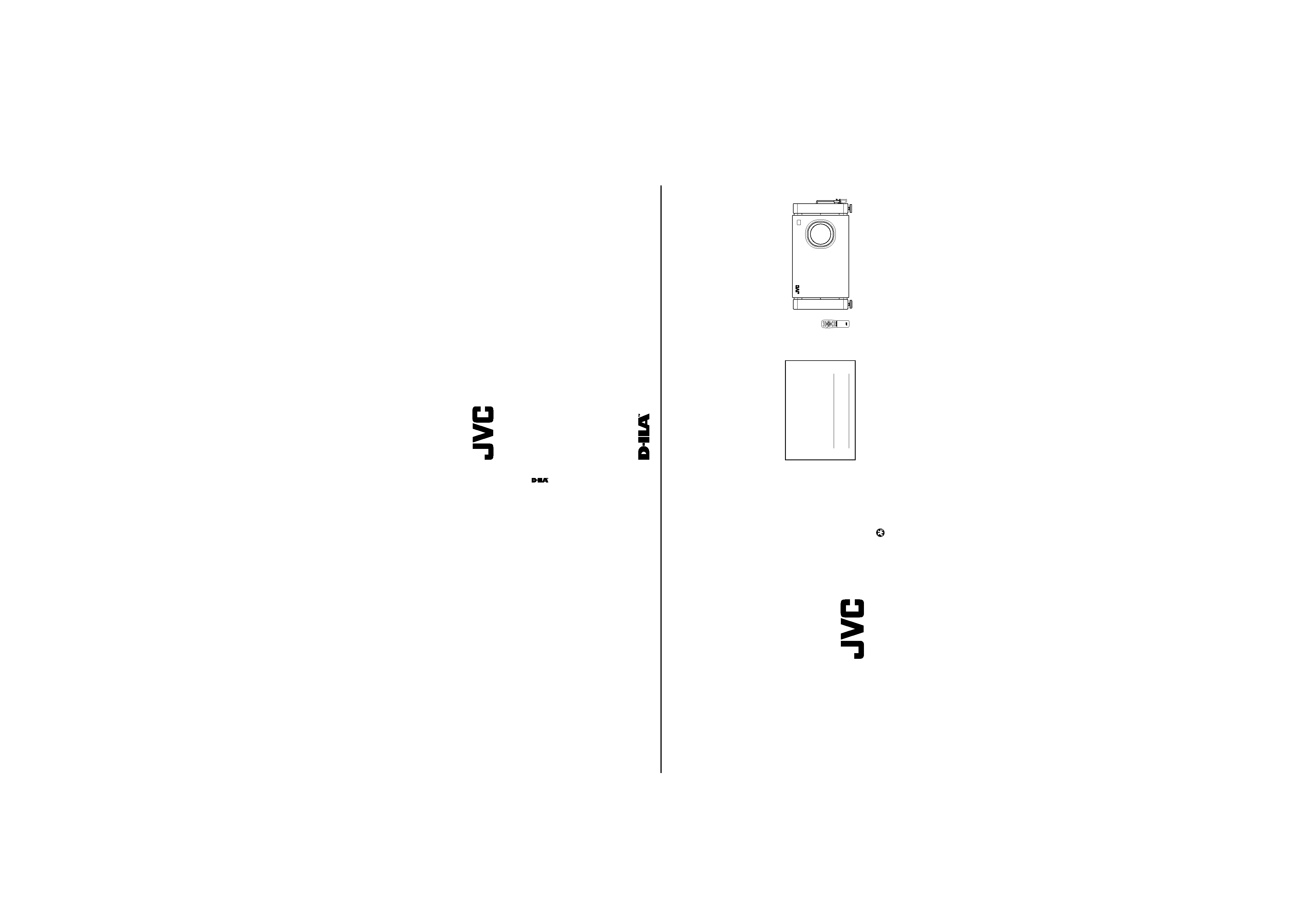
No.51666
DLA-M4000LU
DLA-M4000LE
DLA-M4000LU
SUPER
PROJECT
OR
© 1999 VICTOR COMPANY OF JAPAN, LIMITED
Printed in Japan
LCT0534-001A
1199-K-M-Ni
VICTOR COMPANY OF JAPAN, LIMITED
DLA-M4000LU
INSTRUCTIONS
SUPER PROJECTOR
For customer Use:
Enter below the Serial No. which is located
on the side panel of the cabinet. Retain this
information for future reference.
Model No.
DLA-M4000LU
Serial No.
MEN
U/E
N
T
E
R
QUICK
ALIGN.
AV HIDE
OPERATE
PRESET
AV
SHIFT
ZOOM
FOCUS
RM-M4100G REMOTE CONTROL UNIT
LENS
UT
+
DW
RGB/COMPUTER
LENS
LOCK
UNLOCK
PAGE BACK
OPERATING
INSTRUCTIONS
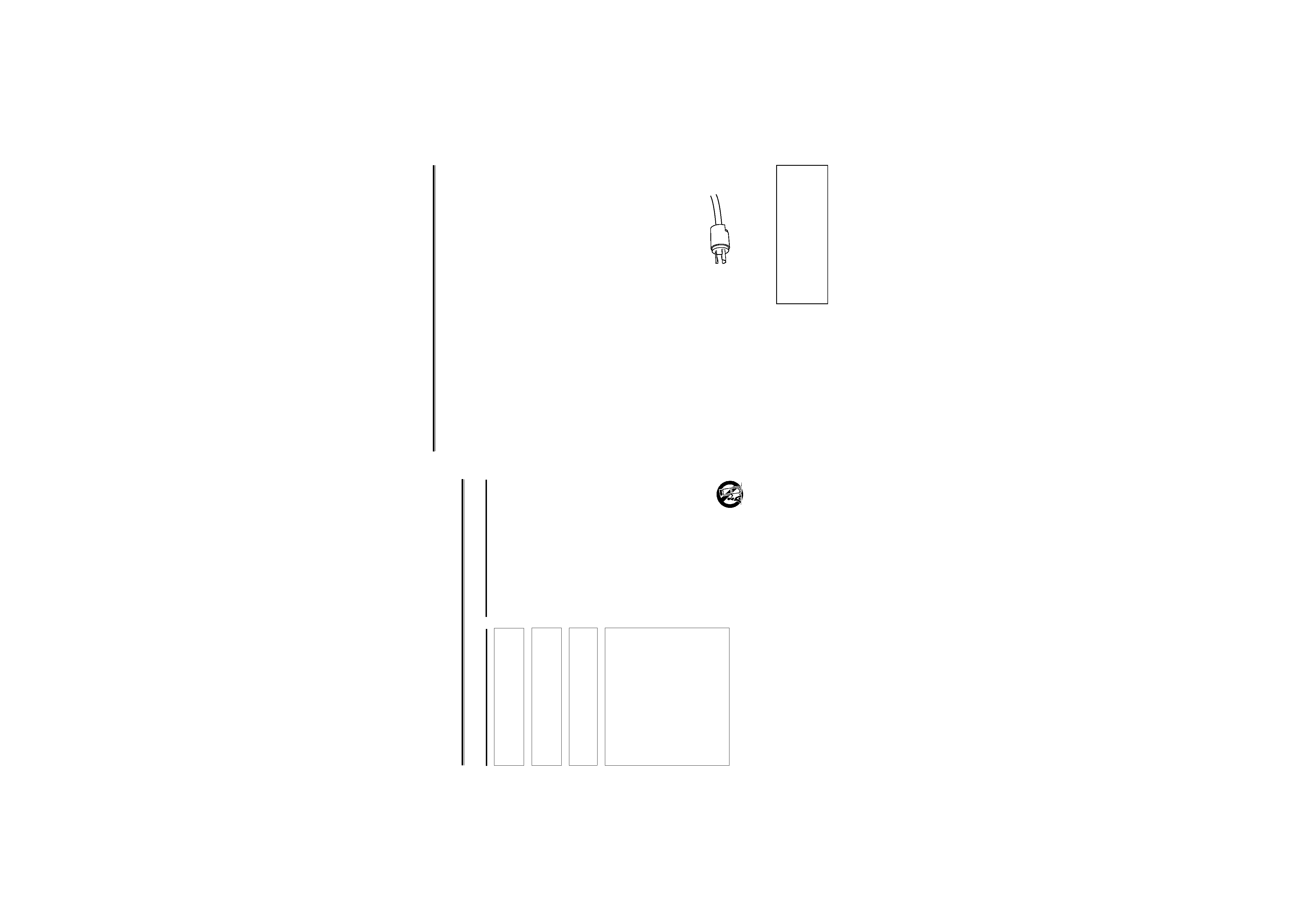
No.51666
DLA-M4000LU
DLA-M4000LE
2
Thank you for purchasing this projector. Before using it, read and follow all instructions carefully to take full
advantage of the projector's capabilities.
SAFETY PRECAUTIONS
WARNING :
TO PREVENT FIRE OR SHOCK HAZARDS, DO NOT
EXPOSE THIS APPLIANCE TO RAIN OR MOISTURE.
CAUTION :
To reduce the risk of electric shock, do not remove cover.
Refer servicing to qualified service personnel.
FCC INFORMATION (U.S.A. only)
CAUTION: Changes or modification not approved by
JVC could void the user's authority to operate the
equipment.
NOTE: This equipment has been tested and found to
comply with the limits for a Class A digital device,
pursuant to Part 15 of the FCC Rules. These limits
are designed to provide reasonable protection against
harmful interference when the equipment is operated
in a commercial environment. This equipment
generates, uses, and can radiate radio frequency
energy and, if not installed and used in accordance
with the instruction manual, may cause harmful
interference to radio communications. Operation of
this equipment in a residential area is likely to cause
harmful interference in which case the user will be
required to correct the interference at his own
expense.
IMPORTANT SAFEGUARDS
Electrical energy can perform many useful functions. This
unit has been engineered and manufactured to assure
your personal safety. But IMPROPER USE CAN RESULT
IN POTENTIAL ELECTRICAL SHOCK OR FIRE
HAZARD.
In order not to defeat the safeguards
incorporated into this product, observe the following basic
rules for its installation, use and service. Please read these
"Important Safeguards" carefully before use.
All the safety and operating instructions should be read
before the product is operated.
The safety and operating instructions should be retained
for future reference.
All warnings on the product and in the operating
instructions should be adhered to.
All operating instructions should be followed.
Unplug this product from the wall outlet before cleaning.
Do not use liquid cleaners or aerosol cleaners. Use a
damp cloth for cleaning.
Do not use attachments not recommended by the
product manufacturer as they may be hazardous.
Do not use this product near water.
Do not use
immediately after moving from a low temperature to high
temperature, as this causes condensation, which may
result in fire, electric shock, or other hazards.
Do not place this product on an unstable cart, stand, or
table. The product may fall, causing serious injury to a
child or adult, and serious damage to the product. The
product should be mounted according to the
manufacturer's instructions, and should use a mount
recommended by the manufacturer.
When the product is used on a cart, care
should be taken to avoid quick stops,
excessive force, and uneven surfaces
which may cause the product and cart to
overturn, damaging equipment or causing
possible injury to the operator.
Slots and openings in the cabinet are provided for
ventilation. These ensure reliable operation of the
product and protect it from overheating. These openings
must not be blocked or covered. (The openings should
never be blocked by placing the product on bed, sofa,
rug, or similar surface. It should not be placed in a built-
in installation such as a bookcase or rack unless proper
ventilation is provided and the manufacturer' s
instructions have been adhered to.)
For proper ventilation, separate the product from other
equipment, which may prevent ventilation and keep
distance more than 60 cm (19-3/4").
IMPORTANT INFORMATION
This projector is equipped with a 3-blade grounding-type
plug to satisfy FCC rule. If you are unable to insert the
plug into the outlet, contact your electrician.
About burning-in of the D-ILA device
Do not allow the same still picture to be projected for a long
time or an abnormally bright video picture to be projected.
Do not project video images with high-intensity or high-
contrast on a screen. The video image could be burned in
to the D-ILA device.
Use special care when projecting video games or computer
program images. There is no problem with ordinary video-
cassette playback images.
3
This product should be operated only with the type of
power source indicated on the label. If you are not sure
of the type of power supply to your home, consult your
product dealer or local power company.
This product is equipped with a three-wire plug. This
plug will fit only into a grounded power outlet. If you are
unable to insert the plug into the outlet, contact your
electrician to install the proper outlet. Do not defeat the
safety purpose of the grounded plug.
Power-supply cords should be routed so that they are
not likely to be walked on or pinched by items placed
upon or against them. Pay particular attention to cords
at doors, plugs, receptacles, and the point where they
exit from the product.
For added protection of this product during a lightning
storm, or when it is left unattended and unused for long
periods of time, unplug it from the wall outlet and
disconnect the cable system. This will prevent damage
to the product due to lightning and power line surges.
Do not overload wall outlets, extension cords, or
convenience receptacles on other equipment as this can
result in a risk of fire or electric shock.
Never push objects of any kind into this product through
openings as they may touch dangerous voltage points
or short out parts that could result in a fire or electric
shock. Never spill liquid of any kind on the product.
Do not attempt to service this product yourself as opening
or removing covers may expose you to dangerous
voltages and other hazards. Refer all service to qualified
service personnel.
Unplug this product from the wall outlet and refer service
to qualified service personnel under the following
conditions:
a) When the power supply cord or plug is damaged.
b) If liquid has been spilled, or objects have fallen on
the product.
c) If the product has been exposed to rain or water.
d) If the product does not operate normally by following
the operating instructions. Adjust only those controls
that are covered by the Operation Manual, as an
improper adjustment of controls may result in damage
and will often require extensive work by a qualified
technician to restore the product to normal operation.
e) If the product has been dropped or damaged in any
way.
f ) When the product exhibits a distinct change in
performance this indicates a need for service.
When replacement parts are required, be sure the service
technician has used replacement parts specified by the
manufacturer or with same characteristics as the original
part. Unauthorized substitutions may result in fire, electric
shock, or other hazards.
Upon completion of any service or repairs to this product,
ask the service technician to perform safety checks to
determine that the product is in proper operating
condition.
The product should be placed more than one foot away
from heat sources such as radiators, heat registers,
stoves, and other products (including amplifiers) that
produce heat.
When connecting other products such as VCR's, and
personal computers, you should turn off the power of
this product for protection against electric shock.
Do not place combustibles behind the cooling fan. For
example, cloth, paper, matches, aerosol cans or gas
lighters that present special hazards when over heated.
Do not look into the projection lens while the illumination
lamp is turned on. Exposure of your eyes to the strong
light can result in impaired eyesight.
Do not look into the inside of this unit through vents
(ventilation holes), etc. Do not look at the illumination
lamp directly by opening the cabinet while the illumination
lamp is turned on. The illumination lamp also contains
ultraviolet rays and the light is so powerful that your
eyesight can be impaired.
Xenon gas is enclosed with high pressure inside the light-
source lamp (lamp unit) of this projector. If you drop or
impart a shock to the lamp, or discard it as is, there is
the possibility of explosion, leading to personal injury.
Use special care when handling the lamp. For any
unclear points, consult your product dealer.
Use only the accessory cord designed for this product to
prevent shock.
The power supply voltage rating of this product is AC
220 V~ 240 V, the power cord attached conforms to
the following power supply voltage. Use only the
power cord designated by our dealer to ensure Safety
and EMC.
When it is used by other power supply voltage, power
cable must be changed.
Consult your product dealer.
SAFETY PRECAUTIONS (Cont.)
* DO NOT allow any unqualified person to install
the unit.
Be sure to ask your dealer to install the unit
(eg. attaching it to the ceiling) since special technical
knowledge and skills are required for installation.
If installation is performed by an unqualified person, it
may cause personal injury or electrical shock.
Power supply voltage: AC 220 V~ 240 V
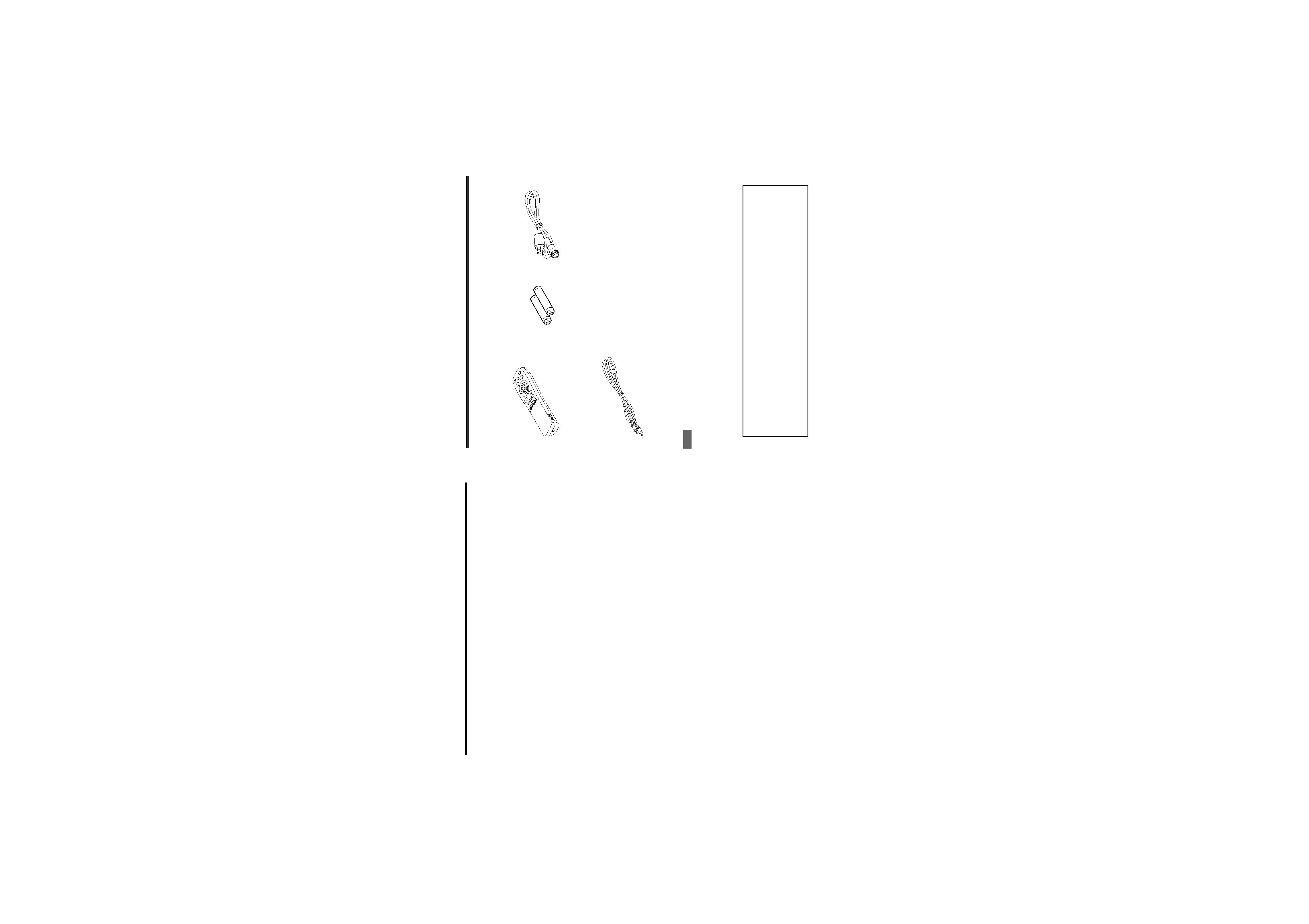
No.51666
DLA-M4000LU
DLA-M4000LE
4
Contents
SAFETY PRECAUTIONS ........................... 2
Accessories ............................................... 5
Controls and Features .............................. 6
Front Side / Top Surface / Right Side .................... 6
Left-hand side / Back Side .................................... 7
Control Panel ........................................................ 8
Connector Panel ................................................. 10
Remote Control Unit ........................................... 11
MENU / ENTER (Menu Operation) Button .......... 13
Installing Batteries ............................................... 13
Installing the Projector ........................... 14
Precautions for Installation .................................. 14
Relationship relative to Glass Surface ................ 15
Lens Shift Function ............................................. 16
Projection Distance and Screen Size .................. 18
Connecting to Various Devices .............. 19
Signals that Can Be Input to the Projector .......... 19
Examples of System Configuration ..................... 20
Connecting to Computer Devices ....................... 21
Connecting to Devices which Control the
Projector ......................................................... 22
Connecting the Power Cord (Supplied) .............. 23
When Turning On the Devices Connected to the
Projector ......................................................... 24
Basic Operations ..................................... 26
1. Turning on the Power ...................................... 26
2. Select the video input to be projected ............. 27
3. Adjust the screen size ..................................... 27
4. Adjust focus ..................................................... 28
· For Operating Other Functions ......................... 27
Operating the Setting Menu ................... 30
Making Basic Settings ......................................... 30
Operating the Main Menu ....................... 31
Configuration of the Main Menu .......................... 31
Operating the Main Menu (Basic Operation of the
Main Menu) .................................................... 33
Changing the Color System ................................ 34
Changing the Language Display ......................... 35
Adjusting the Pixel Clock .................................... 36
Adjusting the Screen Position ............................. 37
Adjusting Picture Quality ..................................... 38
Setting and Adjusting Other Functions
(OPTIONS) .................................................... 41
Changing (Setting) the Source ............................ 44
Setting Up Channels ........................................... 47
Setting Up Channels (LINE setup) ...................... 48
Setting Up Channels (SOURCE setup) .............. 49
Setting Up Channels (SWNo. setup) .................. 51
Changing Channels (CH Change) ...................... 52
Setting Up (or Changing) User Source ............... 54
Setting Up (or Changing) the Display Size ......... 57
Filter Maintenance and Light-Source
Lamp Replacement ............................. 59
Cleaning and Replacing the Filter ....................... 59
About Light-Source Lamp Replacement ............. 60
Troubleshooting ...................................... 61
Specifications .......................................... 64
5
Remote control unit (RM-M4000G)
AA/R6-size dry cell battery (
×2)
(for checking operation)
Power code
[approx. 3.35 m (11 ft)]
Remote control cable
[approx. 15 m (49.2 ft)]
Accessories
The following accessories are included with this projector. Check for them; if any item is missing, please contact your
dealer.
Memo
In addition to the above accessories, an operator manual (this book) and warrantee sheet are included. If any is missing, also
contact your dealer.
Information on separately sold items
· Projection lens
GL-M4023SZ
3 : 1~7 : 1 zoom lens
GL-M4015S
1.5 : 1 fixed-focus lens
· Video board
PK-G1101D
A board to be used for adding composite video signal input and Y/C (S-Video)
function to the projector.
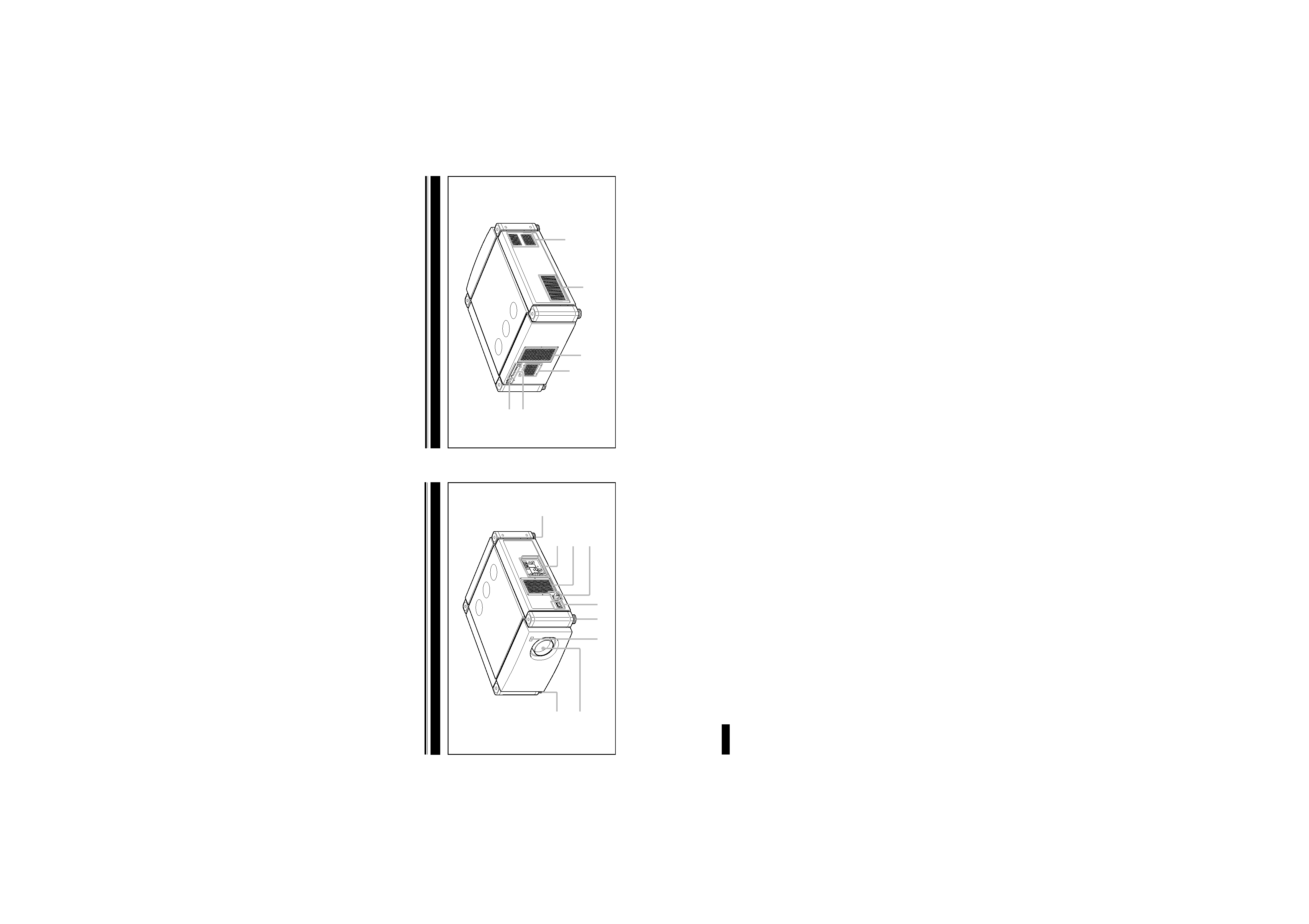
No.51666
DLA-M4000LU
DLA-M4000LE
6
Controls and Features
Front Side / Top Surface / Right Side
5
7
4
3
1
1
2
1
6
1 Adjustable foot
It is set at the shortest position when shipped from the
factory. Turn the foot to make the projector level. Adjustment
can be made in the range of ±4° from the vertical and ±5°
from the horizontal.
2 Connector panel
For details, refer to "Connector Panel" on page 10.
3 Air intake area (filter)
Air is taken in through this area to cool the light-source
lamp. If this area is blocked or if something that obstructs
taking in or exhausting air is placed around the projector,
heat may build up inside and could cause a fire. For details,
refer to "Precautions for Installation" on page 14.
CAUTIONS
· Be careful as paper, cloth or soft cushion could be drawn in
if placed nearby. Do not block the intake area, or heat may
build up and could cause a fire.
· Clean the filter periodically. For details, refer to "Cleaning
and Replacing the Filter" on page 59.
Deposition of dirt on the filter works to reduce the cooling
effect, causing heat to build up inside, which could cause a
fire or malfunction.
4 AC IN (power input) terminal
This is the power input terminal where the supplied power
cord is connected. For details, refer to page 23.
5 MAIN POWER switch
This is the main power switch. When it is turned on, the
projector goes into stand-by state, and the STAND BY
indicator on the control panel comes on.
ON [ ]: The main power turns on.
OFF [
]: The main power turns off.
6 Remote sensor
When operating with the remote control, aim it toward this
sensor. An additional remote sensor is provided on the back
of the projector. The effective operating distance of the
remote control is 10 m from each of the sensors. The
effective operating range of angles is 50° left and right,
and 15° up and down.
7 Lens mount
Attach a projection lens separately sold to this mount.
GL-M4023SZ
3 : 1~7 : 1 zoom lens
GL-M4015S
1.5 : 1 fixed-focus lens
For information on attaching the lens, consult the dealer
or service center who performed the installation and
adjustments of your projector.
7
Controls and Features (cont.)
Left-hand side / Back Side
8 Exhaust vents
Vents for cooling fans through which warm air comes out.
9 Control panel
For details, refer to "Control Panel" (page 8 and 9).
p Remote sensor
When operating with the remote control, aim it toward this
sensor. An additional remote sensor is provided on the front
of the projector. The effective operating distance of the
remote control is 10 m from each of the sensors. The
effective operating range of angles is 50° left and right,
and 15° up and down.
q Air exhaust port
Warm air comes out of this port from the cooling fan for the
light-source lamp power supply. This fan continues running
as long as the MAIN POWER switch is on.
9
8
p
q
3
8
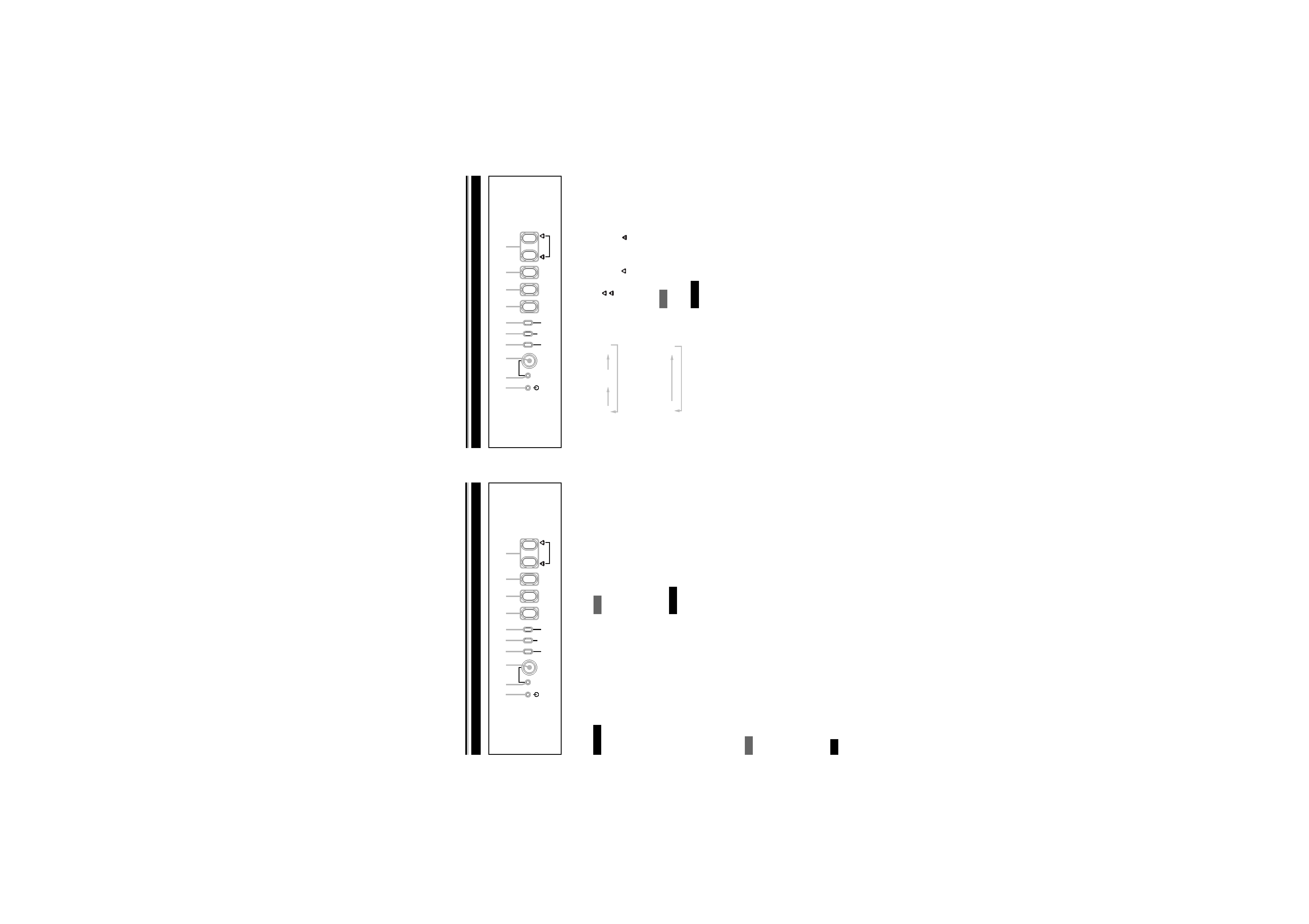
No.51666
DLA-M4000LU
DLA-M4000LE
8
Controls and Features (cont.)
Control Panel
STAND BY
OPERATE LAMP
EMERGENCY
AV
RGB
SETTING
QUICK
ALIGN.
TEMP
1 23 4 5 6
7
8
9
p
1 STAND BY Indicator
ON
: When in stand-by mode.
Blinking : When in cool-down mode.
CAUTIONS
· The cool-down mode continues for about 20 seconds, during
which projection cannotbe started again. After the cooling-
down period, the projector goes into stand-by mode, but the
cooling fans will continue to run for about 10 minutes more
before they stop (exept the cooling fan for the light-source
lamp power supply which continues running as long as the
MAIN POWER switch is on).
· The purpose of the cool-down mode is to prevent inner parts
from being deformed or broken by heat from the heated lamp
as well as to prolong the life of the lamp. Do not turn off the
main power switch while in the cool-down mode. Also, do
not block any of exhaust openings while in cool-down mode.
2 OPERATE indicator
ON: When the projector is in operation (projecting)
3 OPERATE button
When the projector is in the stand-by mode, press this
button for one or more seconds, and the main power switch
is turned on, causing the OPERATE indicator to light. Press
it again, and the projector goes into the cool-down mode,
then stand-by mode.
Memo
While in the cool-down mode:
If you press the OPERATE button, the projector is not tuned on.
4 Lamp indicator
ON
: After the light-source lamp has been used for
more than approx. 900 hours.
Blinking : Replace the lamp. (Ask the dealer where you
purchased your projector to replace the lamp.)
5 TEMP indicator
ON
: The temperature inside the projector has
abnormally risen.
Note
· While the TEMP indicator is on (during abnormal temperature), the
power is automatically cut off, and an emergency mode is shown
(with the EMERGENCY indicator blinking).
6 EMERGENCY indicator
Blinking: Something abnormal has occurred with the
projector.
Memo
About the emergency mode:
The emergency mode is shown when the following anomalies have
occurred with the projector (the EMERGENCY indicator blinks). In
the emergency mode, projection is automatically interrupted and the
cooling fans operate for about 10 minutes (except the cooling fan for
the light-source lamp power supply which continues running as long
as the MAIN POWER switch is on).
· When the filter is clogged.
· When the light-source lamp has suddenly gone off.
· When the fans have stopped.
· When the temperature inside has risen abnormally high.
CAUTION
· When an emergency mode is shown:
After the cooling fans (except the one for the light-source
lamp power supply) have stopped, turn off the main power
switch and unplug the power cord from the wall outlet.
Check that the filter covers are correctly installed. Then, plug
in the power cord again and try operating the projector.
If it goes into an emergency mode again, after the cooling
fans have stopped, turn off the main power switch, unplug
the power cord, and call your dealer for repair.
9
Controls and Features (cont.)
Control Panel (Cont.)
7 AV button
Use this button to select a device such as a video deck
connected to the EXT. IN terminal of the projector. Each
time you press the button, the device selected changes as
follows:
Y/C
VIDEO
YPBPR
* Y/C and VIDEO can be used only when a video board
separately sold has been installed.
8 RGB button
Use this button to select a device connected to the RGB
-1 or -2 terminals. Each time you press the button, the
selection changes as follows:
RGB 1
RGB 2
9 SETTING button
Use this button to call up the setting menu. For details,
refer to "Making Basic Settings" on page 30.
p QUICK ALIGN. button
While a menu screen is shown, use this button to adjust
the values for the item selected. When no menu is shown,
the quick alignment function works.
· When a menu is shown
button: The value for the selected item increases.
button: The value for the selected item decreases.
· When no menu is shown
Press the
button and
button at the same time:
QUICK ALIGNMENT is displayed on the screen and the
quick alignment function works (TRACKING, PHASE, H.
POS. and V. POS. are automatically adjusted). When the
adjustment is finished, the display goes off automatically.
Memo
The quick alignment function :
· Works for computer input (RGB- 1 and - 2 input terminals) signals.
· Does not work for video input (EXT. IN input terminal) signals.
CAUTION
· Automatic adjustment with the quick alignment function
should be done on a bright still-picture screen. This function
may not work correctly on a dark screen or motion-picture
screen. If adjustment with this function is not satisfactory,
adjust TRACKING, PHASE, H. POS. and V. POS. manually
(see pages 30, 36 and 37).
STAND BY
OPERATE LAMP
EMERGENCY
AV
RGB
SETTING
QUICK
ALIGN.
TEMP
1 23 4 5 6
7
8
9
p
**
