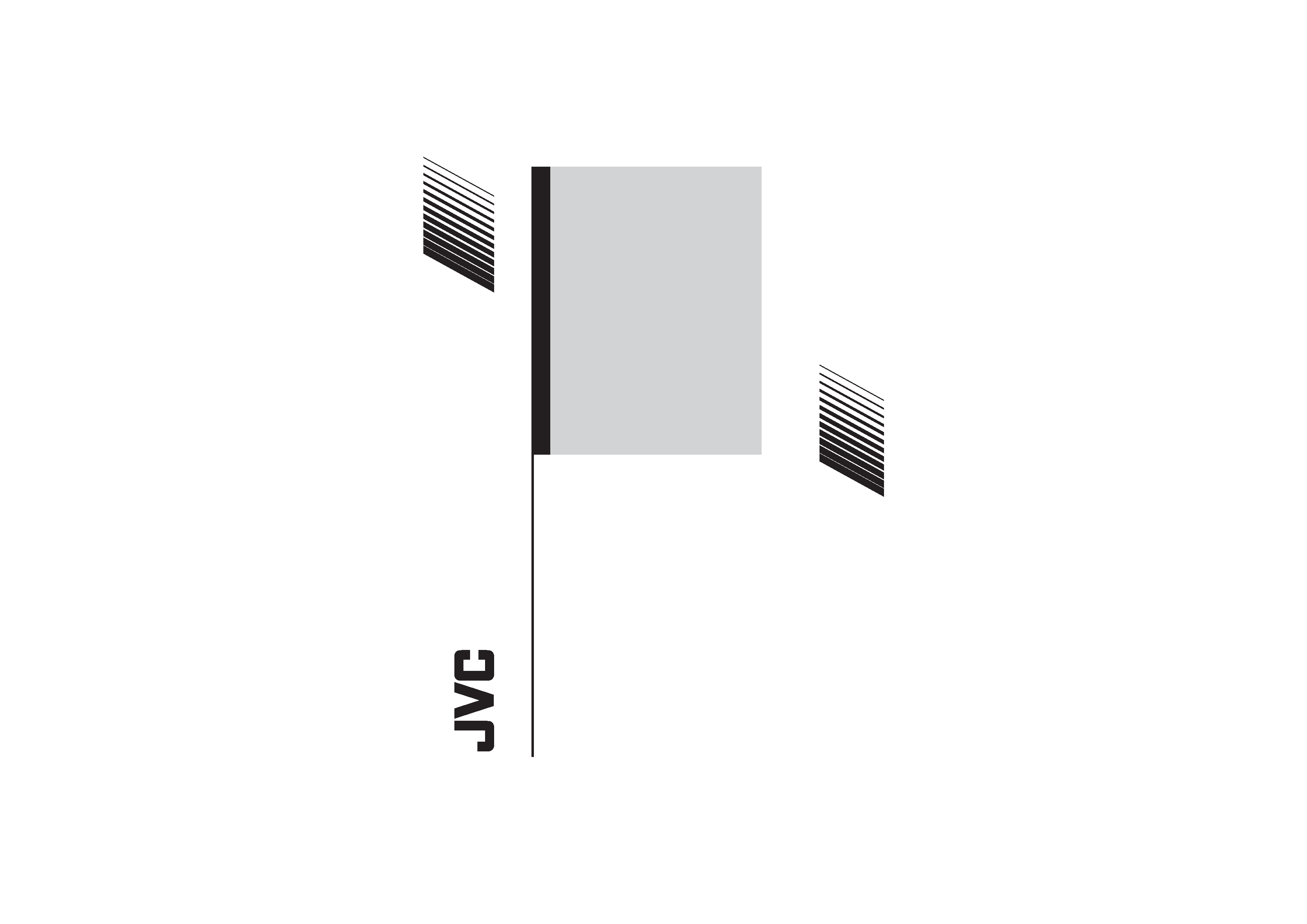
INSTRUCTIONS
GGT0114-001A-H
AV-21MT16
AV-29MT16
AV-21MT36
AV-29MT36
AV-25MT16
COLOR TELEVISION
EQUALIZER · CINEMA SURROUND · COMPONENT INPUT
Contents
Knowing your TV's features .................................................... 3
Remote control buttons and basic functions ........................... 4
TV buttons and functions......................................................... 6
Setting up your TV................................................................... 7
Basic setting for picture .......................................................... 9
Advanced setting for picture...................................................11
Basic setting for sound .......................................................... 12
Advanced setting for sound................................................... 13
DVD function ......................................................................... 14
Customized setting ............................................................... 15
TV channel presetting .......................................................... 17
Additional preparation .......................................................... 18
Troubleshooting..................................................................... 20
Specifications ........................................................................ 21
GGT0114-001A-H.indd 1
GGT0114-001A-H.indd 1
23.01.2006 11:10:45 Uhr
23.01.2006 11:10:45 Uhr
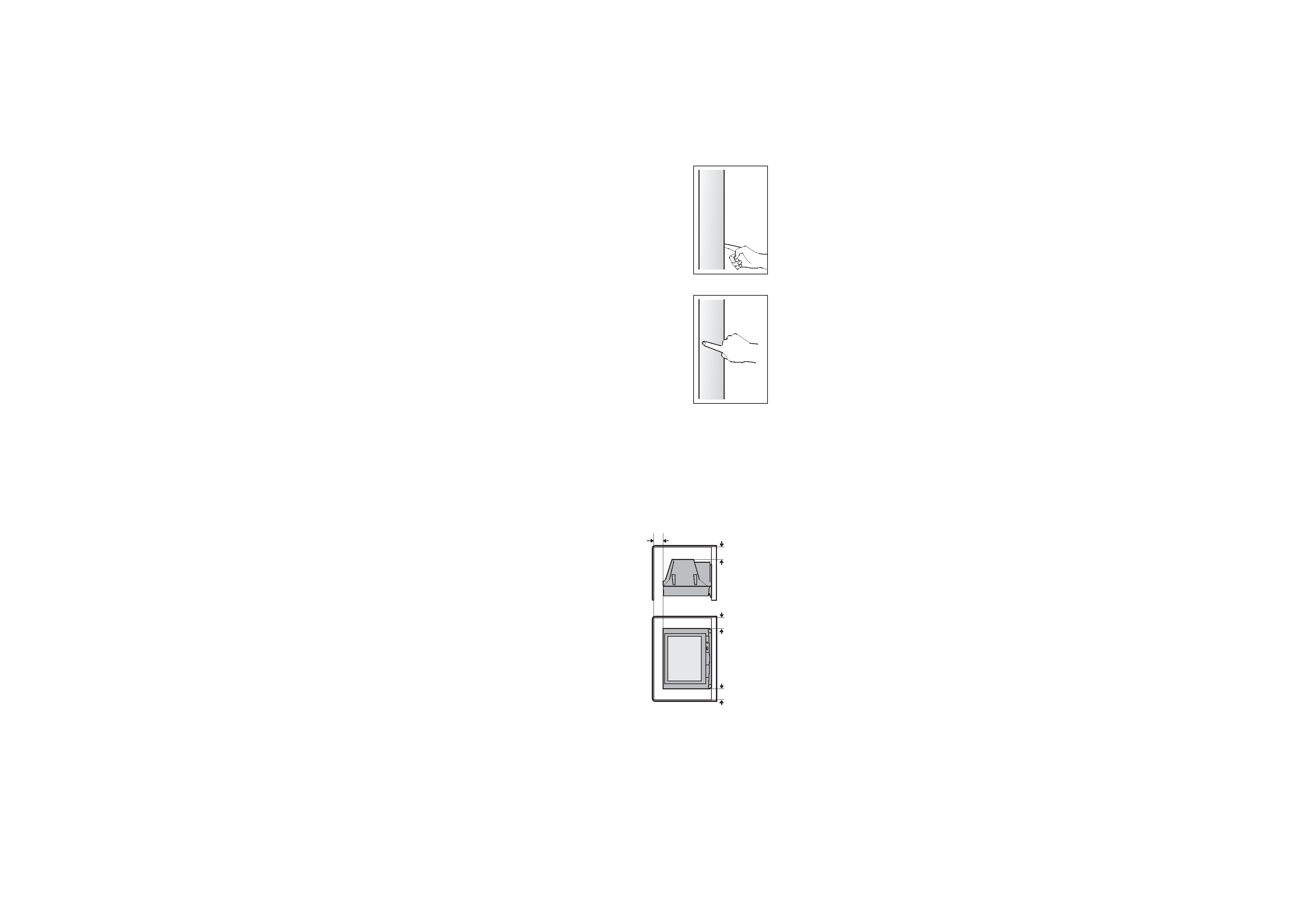
2
15 cm
10 cm
10 cm
15 cm
WARNING: TO PREVENT FIRE OR SHOCK HAZARD, DO NOT
EXPOSE THIS APPLIANCE TO RAIN OR MOISTURE.
CAUTION: TO ENSURE PERSONAL SAFETY, OBSERVE THE
FOLLOWING RULES REGARDING THE USE OF THIS TV.
1 Operate only from the power source indicated on the rear of the TV.
2 Avoid damaging the power cord and mains plug. When unplugging the
TV, grasp the mains plug. Do not pull on the power cord.
3 Never block or cover the ventilation openings.
Never install the TV where good ventilation is unattainable.
When installing this TV, leave spaces for ventilation around the TV of
more than the minimum distances as shown.
4 Do not allow objects or liquid into the cabinet openings.
5 In the event of a fault, unplug the unit and call a service technician. Do
not attempt to repair it yourself or remove the rear cover.
6 The surface of the TV screen is easily damaged. Be very careful with
it when handling the TV. Should the TV screen become soiled, wipe it
with a soft dry cloth. Never rub it forcefully. Never use any cleaner or
detergent on it.
7 This TV can be turned on / off power by connecting / disconnecting the
AC Plug into AC outlet. While this TV is being installed, enough space
should be reserved for connecting / disconnecting the AC Plug into AC
outlet by hand.
8 The apparatus shall not be exposed to dripping or splashing and that
no objects filled with liquids, such as vases, shall be placed on the ap-
paratus.
WARNING: <AV-21M, AV-25M, AV-29M Series>
YOU CAN DETACH THE PROTECT SHEET ON THE TOP
AND BOTTOM OF FRONT FRAME IF YOU NEEDED.
THE FRONT BUTTON DOOR OF THE TV SHOULD BE
PULLED OUT FROM ITS BOTTOM. DO NOT PRESS THE
UPPER PART, OR YOUR FINGER MAY BE PINCHED.
Thank you for buying this JVC color television.
To make sure you understand how to use your new TV, please read this manual thoroughly before you begin.
PULL
PULL
GGT0114-001A-H.indd 2
GGT0114-001A-H.indd 2
23.01.2006 11:10:46 Uhr
23.01.2006 11:10:46 Uhr
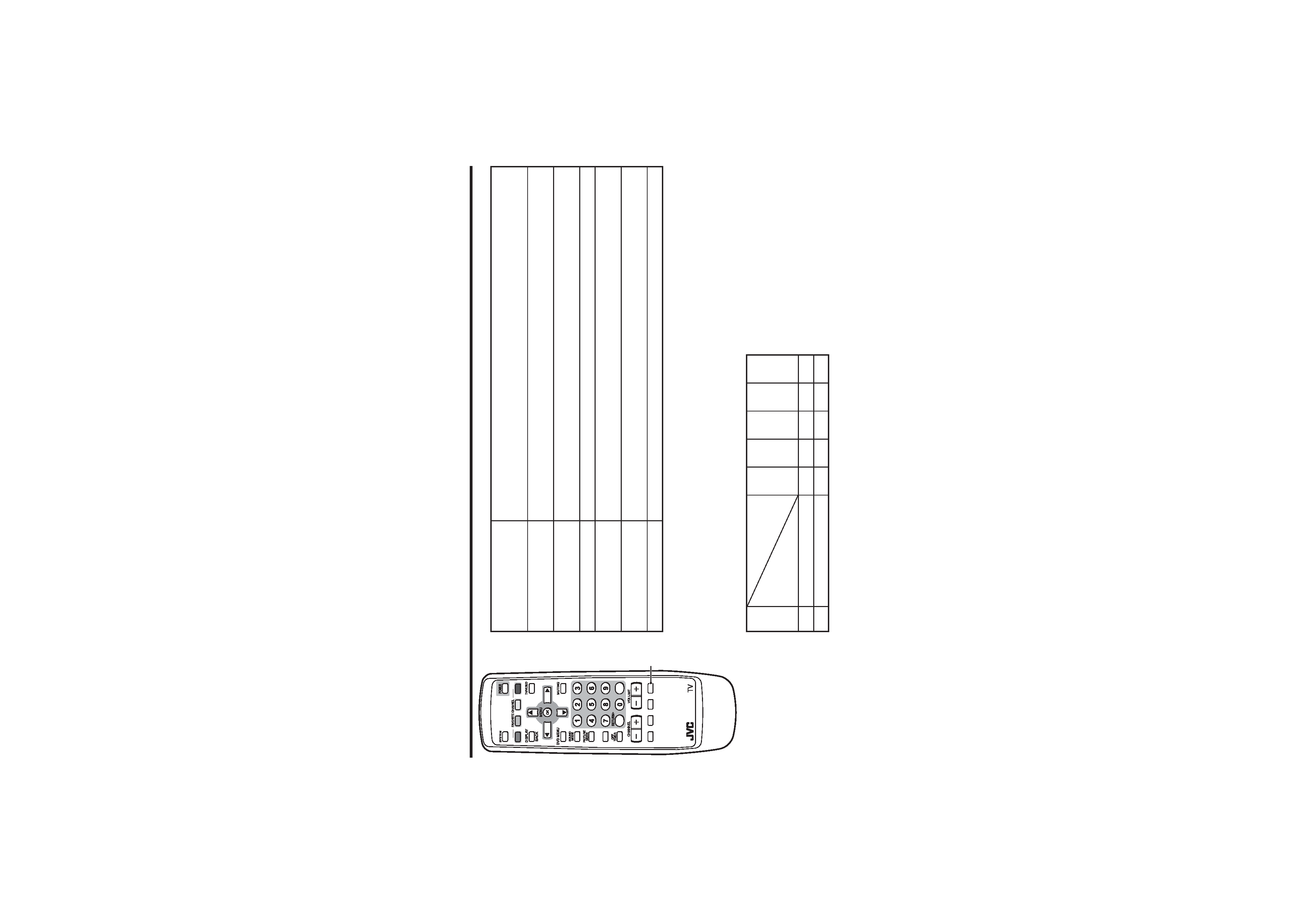
3
Knowing your TV's features
1
EXIT
CLOSED
CAPTION
VNR
ECO
CINEMA
SURROUND
BASS
RM-C1287
100+
COLOR
Main features
DVD MENU
Just connect DVD player to the television. The television will detect DVD signal and display
picture on the screen automatically and you can adjust pictures and sound while you are
watching DVD as your desire.
MTS
You can listen the stereo sound or SAP from TV program broadcasting by MTS system.
(SAP: Second audio program.)
CLOSED CAPTION
You can display dialog on the screen from TV broadcasting with Closed caption system.
You also may be able to display some information in text form if available.
FAVORITE CH (Channel)
You can register up to four favorite channels for quick recall with one press.
AI ECO
TV detects the brightness of your room and automatically adjust the picture brightness to a
suitable level for a better eye care.
AI VOLUME
TV adjusts the volume automatically to the same level for all TV channels to avoid sudden
change of the volume when selecting different TV channel or selecting Video mode.
VNR
You can reduce the picture noise when viewing noisy TV programs or video sources.
Confirm your TV's functions
Some functions written in this instruction manual may not be available for your TV.
Please see the chart below and check the functions that are equipped for your TV's model number. The
model number is indicated at the rear of your TV. When you press a button concerned to a function that is
not available for your TV, it does not work and the logo "Ø" appears on the screen.
NO.
Model No.
Function
A
V
-21MT16
A
V
-21MT36
A
V
-25MT16
A
V
-29MT16
A
V
-29MT36
1
SUPER BASS
--
O
--
--
O
--
PICTURE TILT
--
--
--
O
O
GGT0114-001A-H.indd 3
GGT0114-001A-H.indd 3
23.01.2006 11:10:47 Uhr
23.01.2006 11:10:47 Uhr

4
Remote control buttons and basic functions
1
6
3
7
9
5
8
2
!
4
EXIT
CLOSED
CLOSED
CAPTION
CAPTION
100+
VNR
RM-C1287
COLOR
"
#
No. Press
To
1
POWER
Turn on or off the TV from standby mode.
2
MENU/OK
Display menu and confirm selected function.
3
5 / / 2 / 3
Select and adjust menu function.
4
CHANNEL -/+
Select the desired channel number.
5
VOLUME -/+
Adjust the volume level.
6
TV/VIDEO
EXIT
Select TV or video terminal input.
On the other hand, you can use this button to EXIT from the menu.
7
MUTING
Turn off the volume.
Press this button again to resume the volume.
8
DISPLAY
/BACK
Display the program number or video terminal number on the screen.
On the other hand, you can use this button to return the previous menu.
9
0~9, 100+
Select the program number. For three digits program number, press 100+, then press the
number button.
!
RETURN+
a) Return to the frequently view channel with one touch.
1 Choose the channel you want to register.
2 Press and hold RETURN+ button until "RETURN PLUS PROGRAMMED!" appears.
To cancel, press and hold RETURN+ button until "RETURN PLUS CANCELED!" appears.
b) Return to the previously viewed channel, if you have not set or have canceled the Return
channel as above.
"
CLOSED CAPTION Display information in text which are broadcasted by some TV channels.
#
FAVORITE
CHANNEL
(color buttons:
red, green,
yellow, blue)
Register and recall 4 favorite channels.
1. Choose the TV channel you want to register then press and hold a color button until
"FAVORITE CHANNEL PROGRAMMED!" appears.
2. To register other favorite channels, repeat step 1.
To recall the favorite channel, press the color button.
When the TV is in menu mode, the favorite channel function is not available.
GGT0114-001A-H.indd 4
GGT0114-001A-H.indd 4
23.01.2006 11:10:49 Uhr
23.01.2006 11:10:49 Uhr
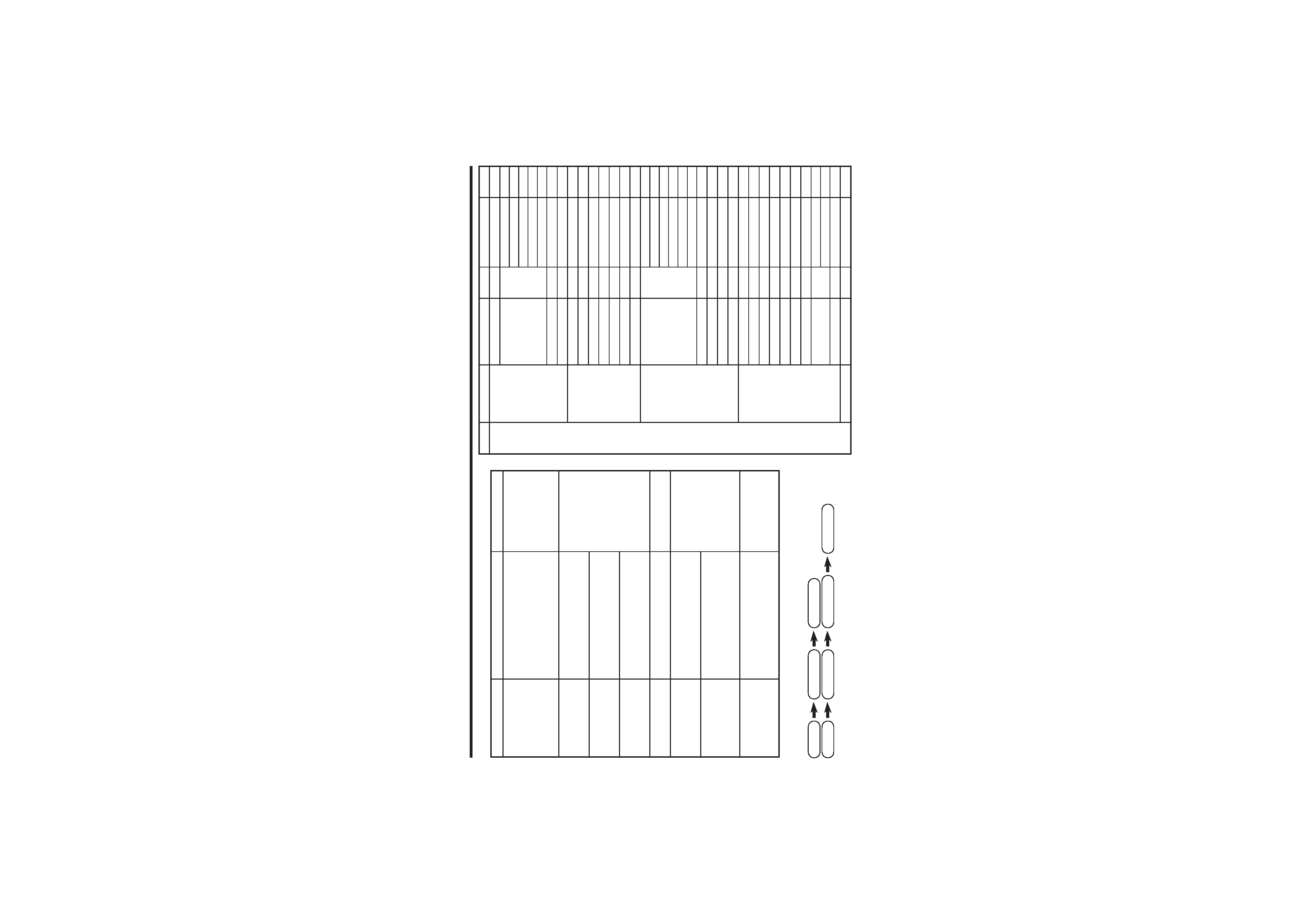
5
Remote control buttons and basic functions (continued)
The following chart shows locations of functions in menus. In this manual,
location of a function is described as follows:
Note: Some functions have the 4th menus as the sub-menus.
How to operate menus and menus locations
To
Operation
Note
Display the MENU
Press the MENU/OK button 2.
To exit the MENU,
press the DISPLAY/
BACK button 8 or
choose EXIT menu
or TV/VIDEO/EXIT
button 6.
Display the top
menu
Press
5/ buttons 3 to choose a
menu title. Then press MENU/OK
button 2.
Press
button 3 to
display the next page
for more functions.
Display the 2nd
menu
Press
5/ buttons 3 to choose a
menu title. Then press MENU/OK
button 2.
Display the 3rd
menu
Press
5/ buttons 3 to choose a
menu title. Then press MENU/OK
button 2.
Return to the
previous menu
Press the DISPLAY/BACK button
8.
Choose the setting
of a function
Press
5/ buttons 3 to choose
a function. Then press the
2/3
buttons 3 to change the setting.
Press the TV/VIDEO/
EXIT button 6 to
exit from the menu.
Adjust the effect
level of a function
Press
5/ buttons 3 to choose
a function. Then press the
2/3
buttons 3 to adjust the effect
level.
Display the sub
menu of a function.
Press the
5/ buttons 3 to
choose a function. Then press
MENU/OK button 2 to display
the sub menu.
MENU
Top menu
2nd menu
Top menu
2nd menu
3rd menu
MENU
Top menu
2nd menu
Location 3rd menu
Location
MENU
PICTURE
PICTURE MODE
P.9
----
PICTURE SETTING
P.10
PICTURE
P.10
BRIGHT
P.10
DETAIL
P.10
COLOR
P.10
TINT
P.10
WHITE BALANCE
P.10
----
VNR
P.15
----
SOUND
MTS
P.13
----
AI VOLUME
P.13
----
SOUND MODE
P.12
----
EQUALIZER
P.13
----
BALANCE
P.12
----
CINEMA SURROUND
P.13
----
SUPER BASS
P.12
----
FEATURES
DVD MENU
P.14
AUTO SIGNAL DETECT P.14
DVD PICTURE MODE
P.14
TINT COLOR
P.14
WHITE BALANCE
P.14
SOUND MODE
P.14
CINEMA SURROUND
P.14
OFF TIMER
P.15
----
CHILD LOCK
P.15
----
COMPRESS (16:9)
P.11
----
AI ECO SENSOR
P.11
----
INSTALL
SETUP TOUR
P.16
----
AUTO PROGRAM
P.17
----
CHANNEL SUMMARY P.17
----
COLOR SYSTEM
P.9
----
LANGUAGE
P.16
----
VIDEO-2 SETTING
P.16
----
BLUE BACK
P.11
----
CLOSED CAPTION
P.15
CAPTION
P.15
TEXT
P.15
PICTURE TILT
P.11
----
EXIT
----
--
--
GGT0114-001A-H.indd 5
GGT0114-001A-H.indd 5
23.01.2006 11:10:49 Uhr
23.01.2006 11:10:49 Uhr
