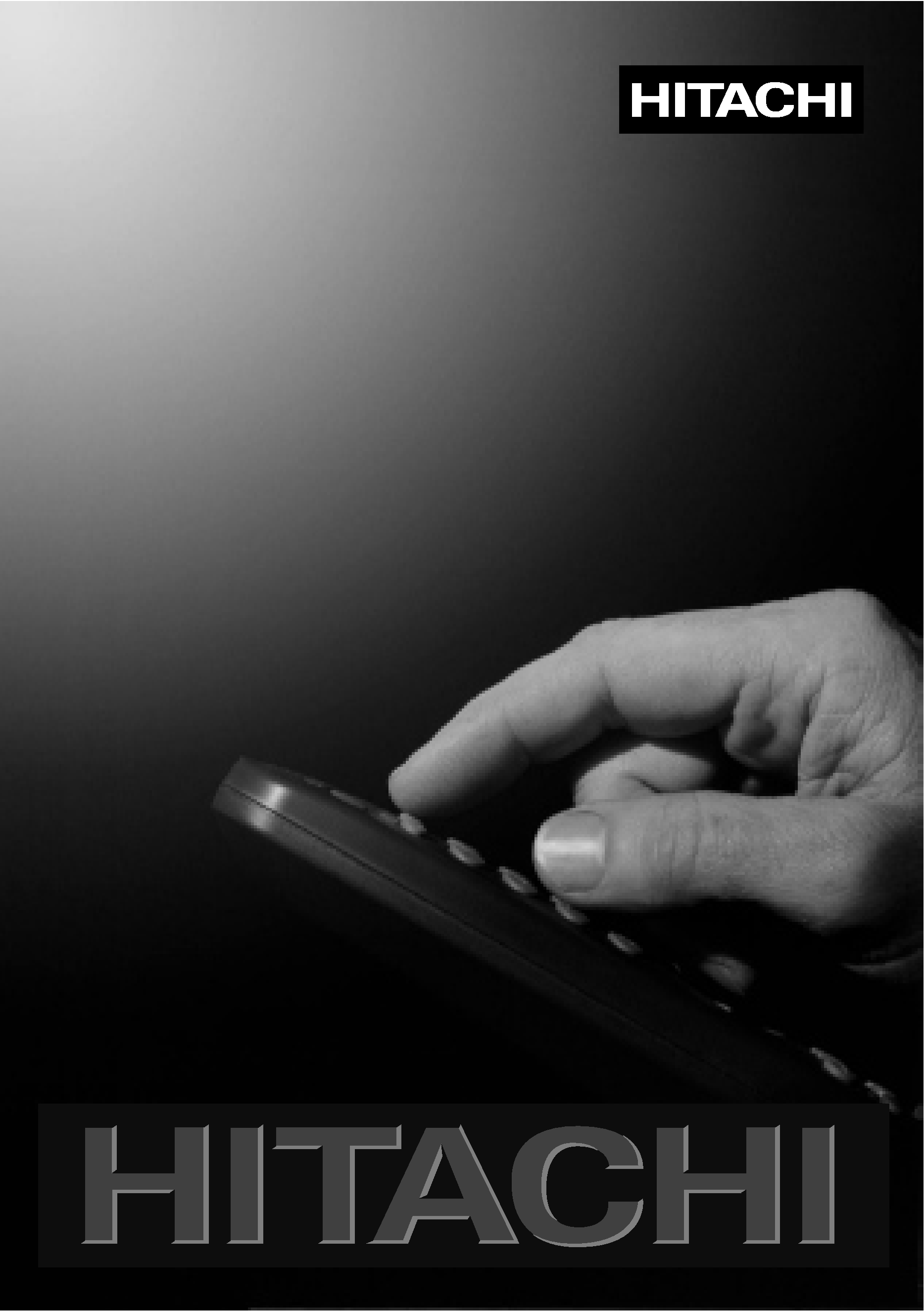
USERS GUIDE
WIRELESS NETWORK MODULE
WNM80
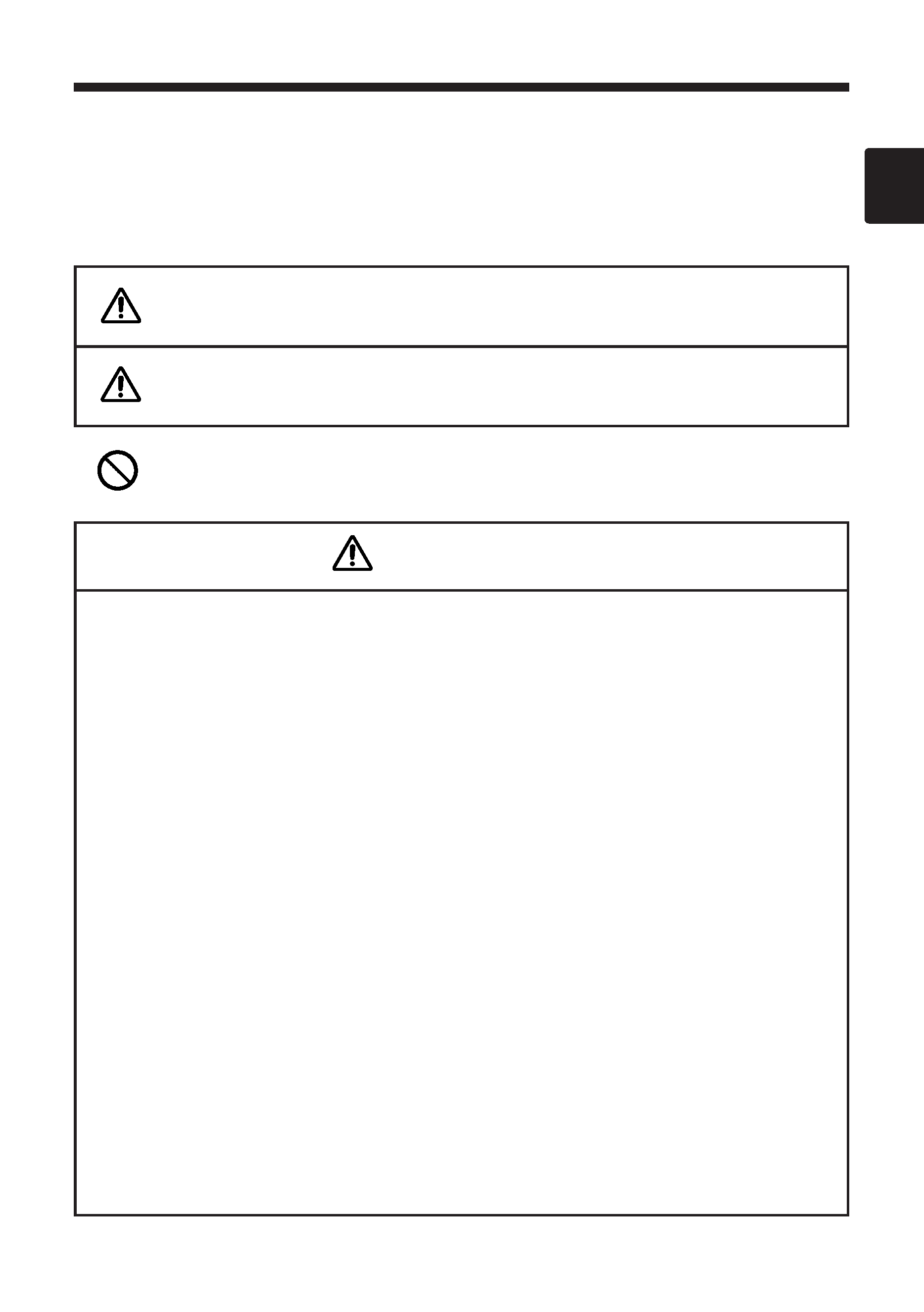
Before You Get Started
Safety Precautions
The following safety icons are used throughout this WNM80 user guide to alert you to situations that
could result in personal injury and physical damage. Please make sure that you understand the
warnings, cautions and restrictions associated with these icons before reading the remainder of this
user guide.
Indicates a forbidden operation.
WARNING
CAUTION
Indicates a potentially hazardous situation which, if not
avoided, could result in death or serious injury.
Indicates a potentially hazardous situation which, if not avoided,
may result in minor or moderate injury or physical damage.
ISHOULD SOMETHING ABNORMAL OCCUR
GContinuing to use the WNM80 when there is an abnormal condition such as smoke,
an abnormal smell or an abnormal noise, MAY RESULT IN FIRE AND/OR ELECTRIC
SHOCK! Should anything abnormal occur, turn off the power of the projector (that
the WNM80 module is mounted to) and unplug the power cord from the outlet. After
making sure that there is no more smoke (as the case may be), ask your dealer to
repair your WNM80 module. UNDER NO CIRCUMSTANCES WHATSOEVER
SHOULD YOU ATTEMPT TO REPAIR THE WNM80 MODULE YOURSELF!
GIn the event that water or other liquid should get spilled on or in some other way
get inside the WNM80 module, turn off the power of the projector (that the WNM80
module is mounted to), unplug the power cord from the outlet and contact your
dealer. CONTINUED USE MAY RESULT IN FIRE AND/OR ELECTRIC SHOCK!
IDO NOT ALTER THE WNM80 MODULE IN ANY WAY!
ALTERING THE WNM80 MAY RESULT IN FIRE AND/OR ELECTRIC SHOCK!
IDO NOT EXPOSE THE WNM80 MODULE TO IMPACT!
In the event that you should drop the WNM80 module or damage its
cabinet, turn off the power of the projector (that the WNM80 module is
mounted to), unplug the power cord from the outlet and contact your
dealer. CONTINUED USE MAY RESULT IN FIRE AND/OR ELECTRIC
SHOCK!
WARNING
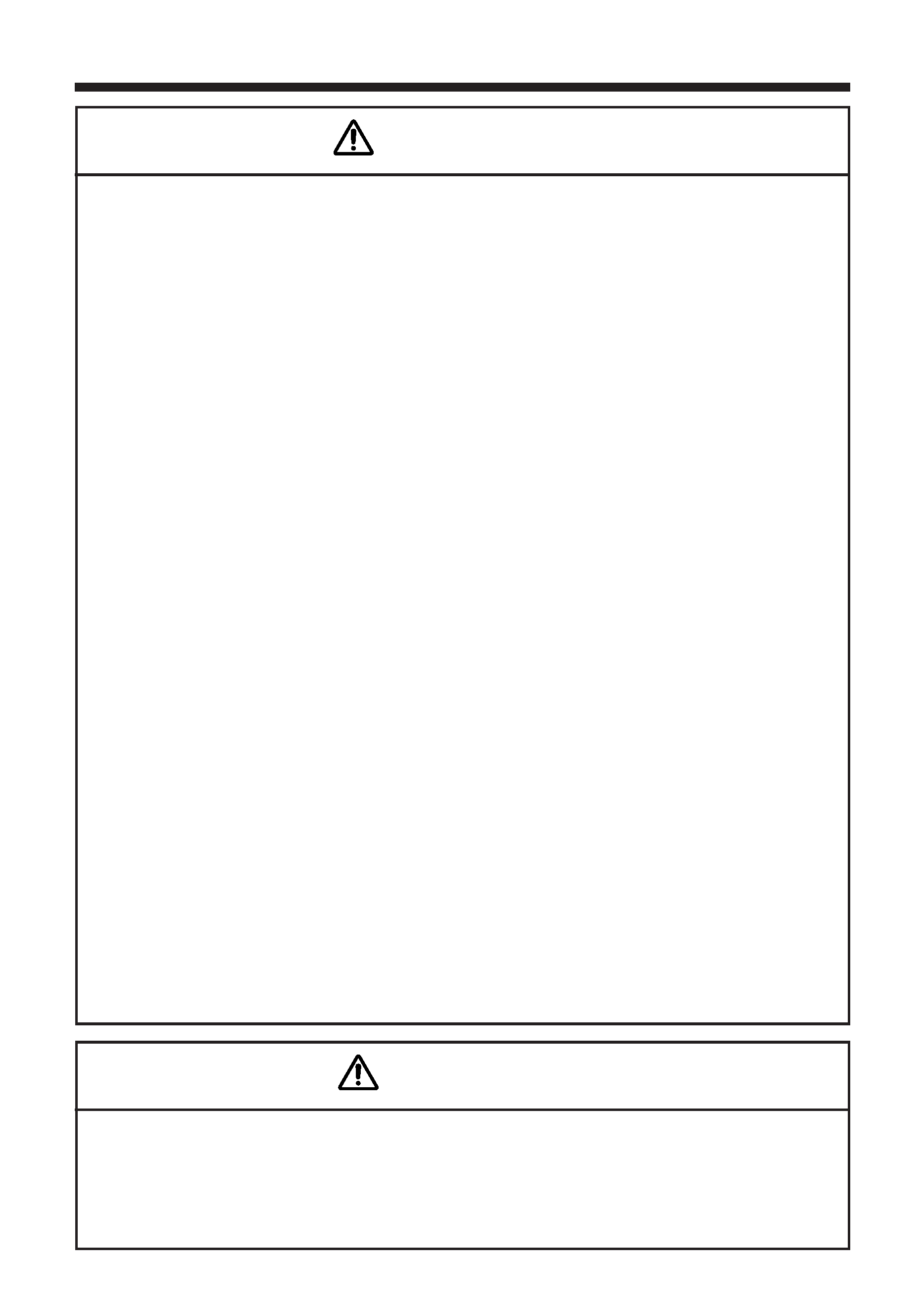
Before You Get Started (continued)
IDO NOT INSERT FOREIGN OBJECTS INTO THE WNM80 MODULE!
GNever attempt to insert metallic or flammable objects into to the WNM80
module's PC card slot, connector ports, etc. Such actions may lead to damage
to PC cards connectors and MAY RESULT IN FIRE AND/OR ELECTRIC SHOCK!
GIn the event that a foreign object is inserted into the WNM80 module, turn
off the power of the projector (that the WNM80 module is mounted to),
unplug the power cord from the outlet and contact your dealer.
CONTINUED USE MAY RESULT IN FIRE AND/OR ELECTRIC SHOCK!
Households with toddlers and young children should be especially careful.
GNever attempt to plug a phone line into the WNM80 module's LAN jack.
Connecting a phone line to the LAN jack may lead to failure and/or
cause damage and MAY RESULT IN FIRE AND/OR ELECTRIC SHOCK!
IDO NOT ATTEMPT TO CONNECT THE WNM80 MODULE TO UNSUPPORTED
PROJECTORS
Hitachi does not guarantee the operation of the WNM80 module if it is
connected to unsupported projectors. In addition, connecting the WNM80
to any projector other than for that which it was designed MAY RESULT IN
FIRE AND/OR ELECTRIC SHOCK!
IDO NOT DAMAGE, MUTILATE OR FORCIBLY BEND THE POWER CORD!
In addition, do not forcibly pull on the power cord or heat it up. Any such
damage to the power cord could result in malfunction and MAY RESULT
IN FIRE AND/OR ELECTRIC SHOCK!
IThe WNM80 module is an option module designed for use with Hitachi
specified projectors only. Please read and follow the instructions in this user
guide to ensure that you properly mount the module to the projector. Improper
mounting MAY RESULT IN PERSONAL INJURY AND/OR DAMAGE!
IIn addition, please heed all the precautions and instructions included in
the user guide of the corresponding projector.
WARNING
IOnly use the accompanying CD-ROM in a computer CD drive.
The CD-ROM is designed for PC use only. NEVER INSERT THE CD-ROM INTO A NON-
COMPUTER CD PLAYER! Inserting the CD-ROM into an incompatible CD drive may
produce a loud noise, which in turn MAY RESULT IN EAR AND SPEAKER DAMAGE!
CAUTION
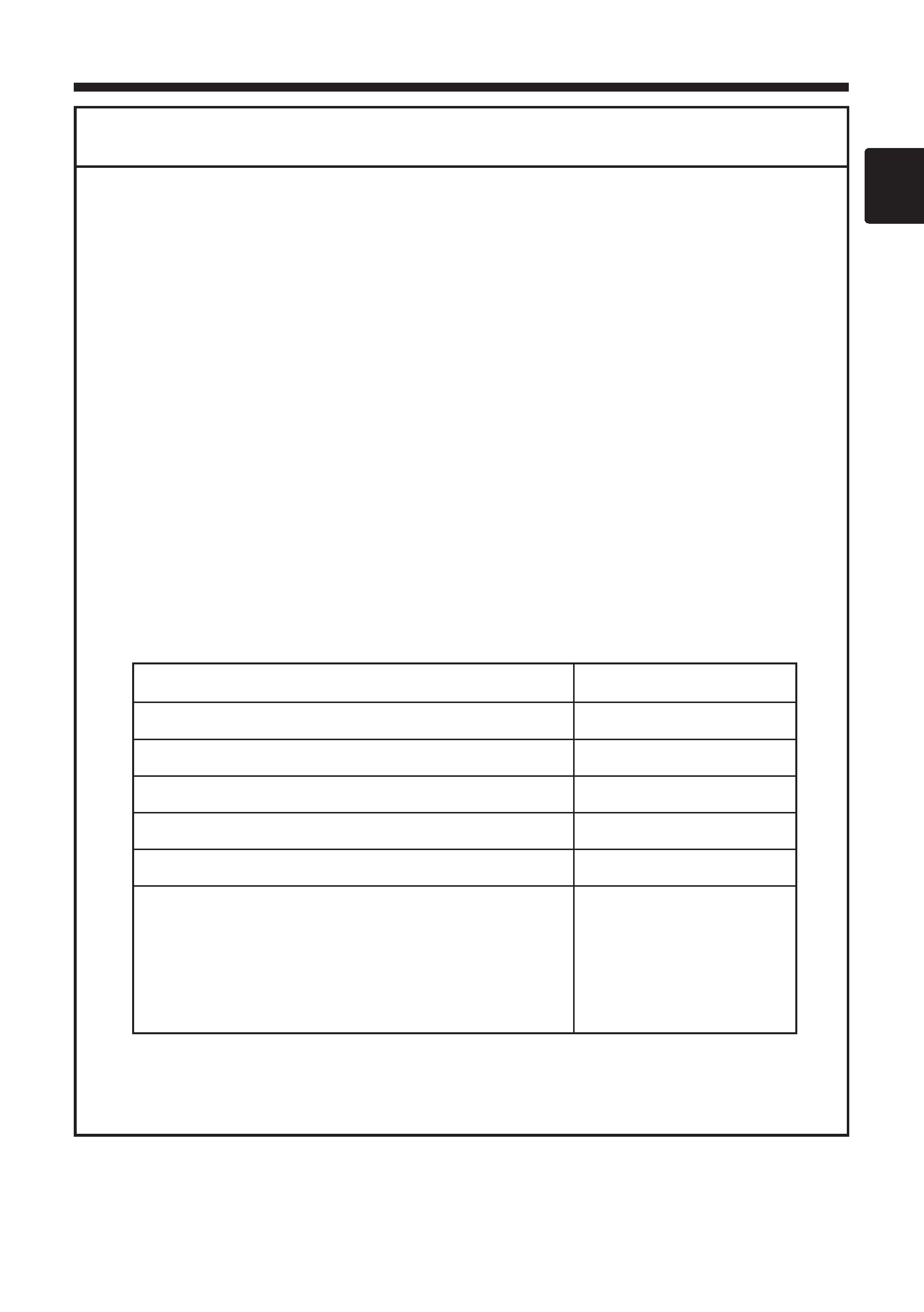
IThe accompanying 802.11b wireless LAN card uses the 2.4GHz radio frequency band. You
do not need a radio license to use this card, but you should be aware of the following:
G DO NOT USE NEAR THE FOLLOWING!
· Microwave ovens
· Industrial, scientific or medical devices
· Designated low power radio stations
· Premises radio stations
Using the wireless LAN card near the above may result in radio interference, which in turn
may result in a decrease in communication speed and even a complete loss of
communication.
G Depending on the location where you attempt to use the wireless LAN card, there may be
interference with the radio waves, which may result in a decrease in communication speed
and even a complete loss of communication. In particular, please be aware that using the
wireless LAN card in locations where there is reinforced steel, other metals and concrete
may interfere with radio communication.
G Available Channels
The wireless LAN card uses the 2.4GHz radio frequency band, but depending on the
country or region you are in, you might be limited to the channels you can use. Please refer
to the following table for confirming where and with what channels you may use the
accompanying 802.11b wireless LAN card. Please consult with your dealer for countries
not included in the table.
G You may not bring the wireless LAN card into countries not listed above as there is a
possibility that use of the wireless LAN card in those countries could lead to an
infringement of established radio laws.
Country or Region
Available Channels
Japan
1 to 11
USA
1 to 11
Taiwan
1 to 11
France
10, 11
Canada
1 to 11
UK, Spain, Germany, Italy, Austria, Switzerland,
Belgium, Sweden, Netherlands, Portugal, Denmark,
Finland, Greece, Norway
1 to 11
Additional Safety Precautions
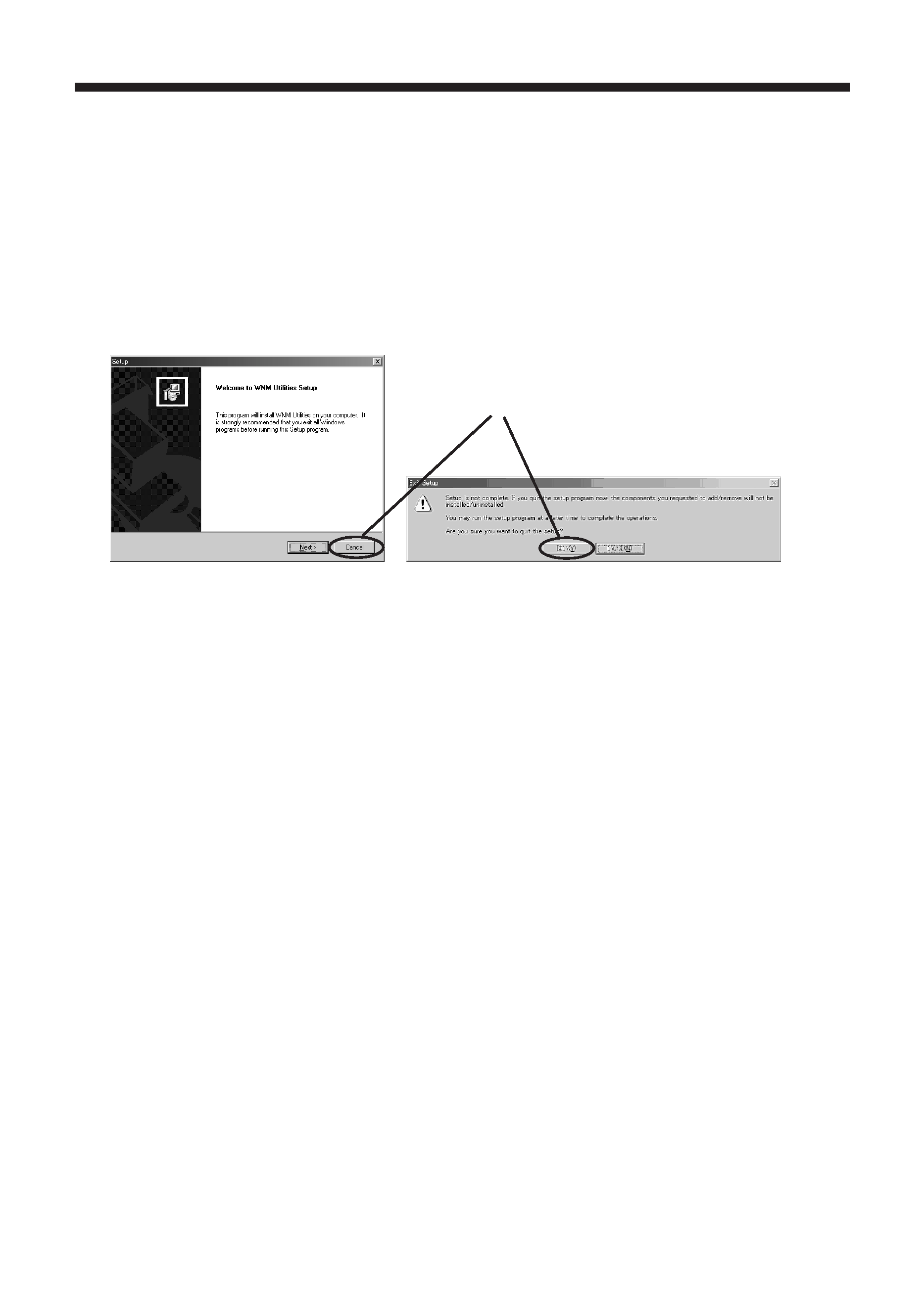
Accessing the User Guide on the CD-ROM
This WNM80 user guide is located in PDF file format on the accompanying CD-ROM and can be
viewed on a PC. In order to view the corresponding file, you will first need to install Adobe®
Acrobat® Reader® (*1).
How to Install Adobe® Acrobat® Reader®
The installation program for Adobe® Acrobat® Reader® is located in the accompanying CD-
ROM. Follow the below instructions to install Adobe® Acrobat® Reader® on a PC:
(1) Turn on the PC.
(2) Insert the accompanying CD-ROM into the PC's CD-ROM drive.
(3) After a moment, the [Welcome to WNM Utilities Setup] dialog will appear as shown below.
Press [Cancel]. After that an [Exit Setup] dialog will appear. Press [Yes].
(4) Open up Windows® Explorer® (or other file viewer application). Select the drive where you
inserted the CD-ROM, right click on the corresponding drive and then select [Open] from the
menu.
(5) Choose [ACROBAT] > [English] > AcroReader51_ENU.exe to begin the installation.
Follow the instructions in the installation program to complete the installation.
To view the user guide:
(1) Open Adobe® Acrobat® Reader®.
(2) Choose [File] > [Open] and then select the drive where the CD-ROM is located.
(3) Choose [Manual] > [English] > WNM80 manual en.pdf and then press [Open].
(4) The user guide is displayed.
(*1) Minimum PC Specifications for Using the Accompanying CD-ROM
· OS:
Windows 98, Windows 98SE, Windows Me, Windows 2000 Professional,
Windows XP
· Graphic Interface:
DirectX 6.1a or higher; Video RAM 4MB or higher (8MB recommended)
· CPU:
Pentium III (600MHz or higher recommended)
· Display:
VGA 640x480 or higher (XGA 1024x768 recommended) 65,536
simultaneous colors or higher
· Memory:
64MB or higher (128MB or higher if using Windows XP)
· Available Hard Disk Space: 10MB or higher
· Web browser:
Internet Explorer® (4.0 or higher) or Netscape Communicator® 4.5X,
4.7X, etc.
· CD-ROM drive
