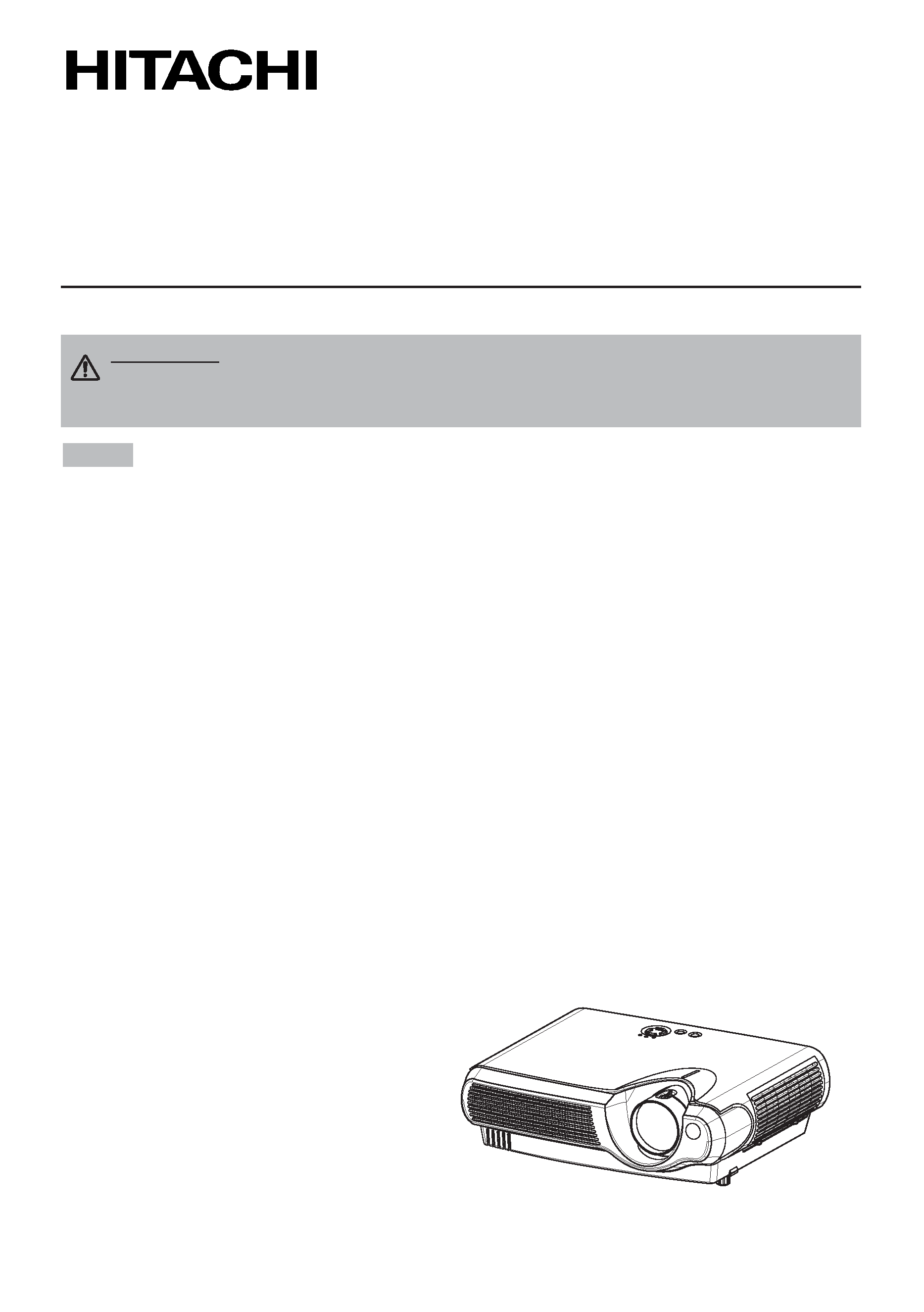
Thank you for purchasing this projector.
· The information in this manual is subject to change without notice.
· The manufacturer assumes no responsibility for any errors that may appear in this manual.
· The reproduction, transmission or use of this document or contents is not permitted without
express written authority.
TRADEMARK ACKNOWLEDGMENT :
· VGA and XGA are registered trademarks of the International Business Machines Corporation.
· Apple and Mac are registered trademarks of Apple Computer, Inc.
· VESA and SVGA are trademarks of the Video Electronics Standard Association.
· Windows is a registered trademark of Microsoft Corporation.
All other trademarks are the property of their respective owners.
NOTE
WARNING Before using, read the "User's Manual - Safety Guide" and
these manuals to ensure correct usage through understanding. After reading,
store them in a safe place for future reference.
Projector
User's Manual - Operating Guide
1
PJ-LC5
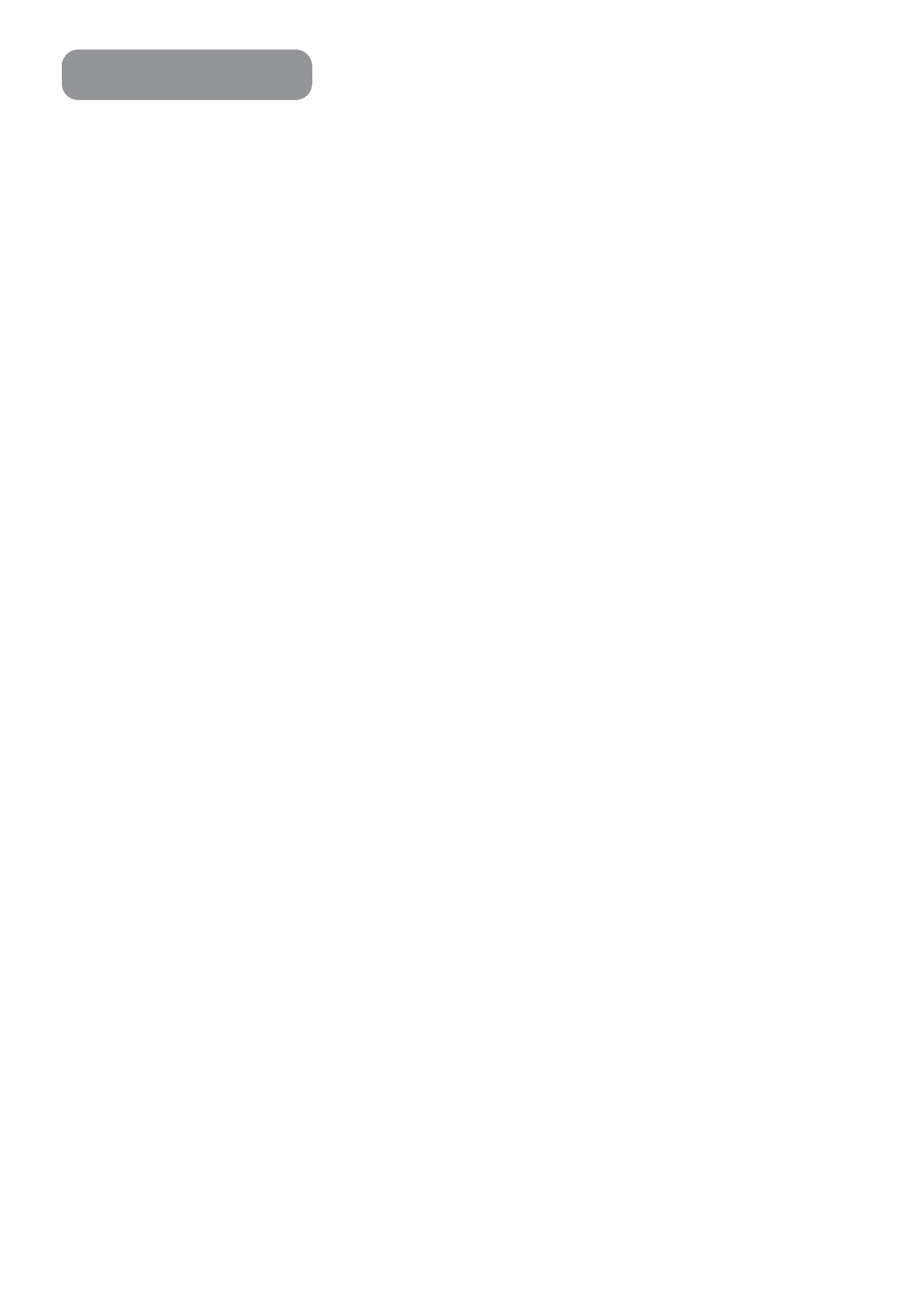
Projector Features
3
Preparation
3
Part Names
4
The Projector
4
Fastening The Lens Cap
4
The Remote Control
6
Setting Up
7
Arrangement
7
Adjusting The Projector's
Elevator
8
Connecting Your Devices
9
Connecting Power Supply
11
Remote Control
12
Putting Batteries
12
Operating The Remote Control
13
Power ON/OFF
14
Turning On The Power
14
Selecting An Input Signal
15
Turning Off The Power
16
Operating
17
Adjusting The Volume
17
Temporarily Muting The Sound
17
Adjusting The Position
18
Using The Automatic
Adjustment Feature
19
Correcting Keystone
Distortions
19
Using The Magnify Feature
20
Freezing The Screen
20
Signal Searching
21
Selecting The Aspect Ratio
21
Temporarily Blanking
The Screen
21
Multifunctional Settings
22
Using The Menu Functions
22
MAIN Menu
23
PICTURE-1 Menu
24
PICTURE-2 Menu
26
INPUT Menu
27
AUTO Menu
29
SCREEN Menu
30
OPTION Menu
31
Lamp
32
Replacing The Lamp
33
Air Filter
34
Caring For The Air Filter
34
Replacing The Air Filter
35
Other Care
36
Caring For The Inside
Of The Projector
36
Caring For The Lens
36
Caring For The Cabinet
And Remote Control
36
Troubleshooting
37
Related Messages
37
Regarding
The Indicator Lamps
39
Phenomena That May Easily Be
Mistaken For Machine Defects
41
Warranty And After-Service
42
Specifications
43
Contents
2
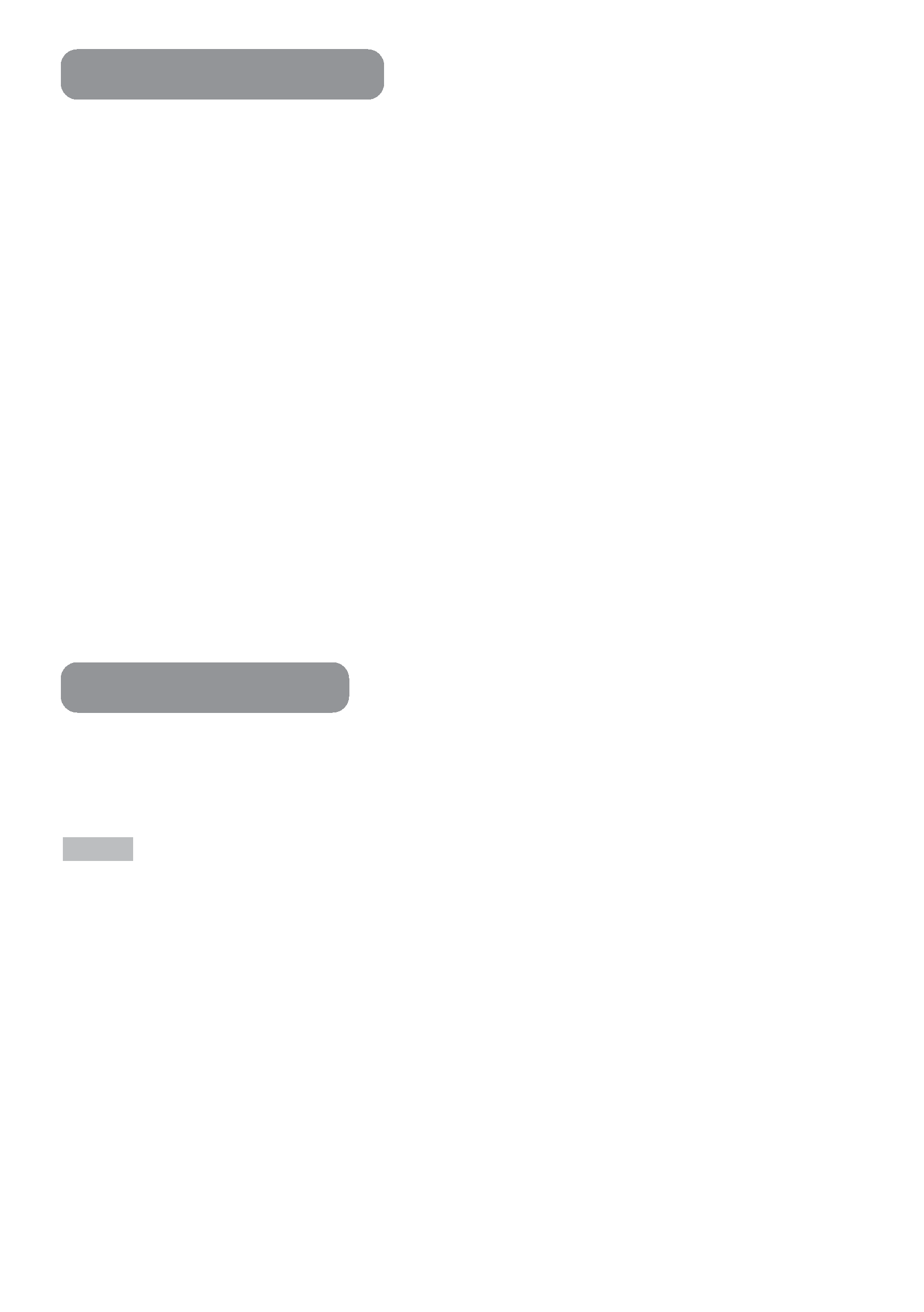
3
GUltra High Brightness
Crisp, ultra-bright presentations is achieved by using a UHB (ultra high brightness) lamp and a highly
efficient optical system.
GWhisper Mode Equipped
Special mode is available for reducing projector noise to achieve quieter operation.
GUser Memory Function
This projector can memorize 4 settings by MY MEMORY function.
GPartial Magnification Function
Interesting parts of images can be magnified for closer viewing.
GKeystone Distortion Correction
Quick correction of distorted images electrically.
Preparation
Please see the "Contents Of Package" of the "User's Manual Quick Guide".
Your projector should come with the items shown there. Contact your dealer
anything is missing.
Projector Features
This multimedia projector is used to project various computer signals as well as
NTSC / PAL / SECAM video signals onto a screen. Little space is required for
installation and large images can easily be realized.
· Keep the original packing material for future reshipment.
NOTE
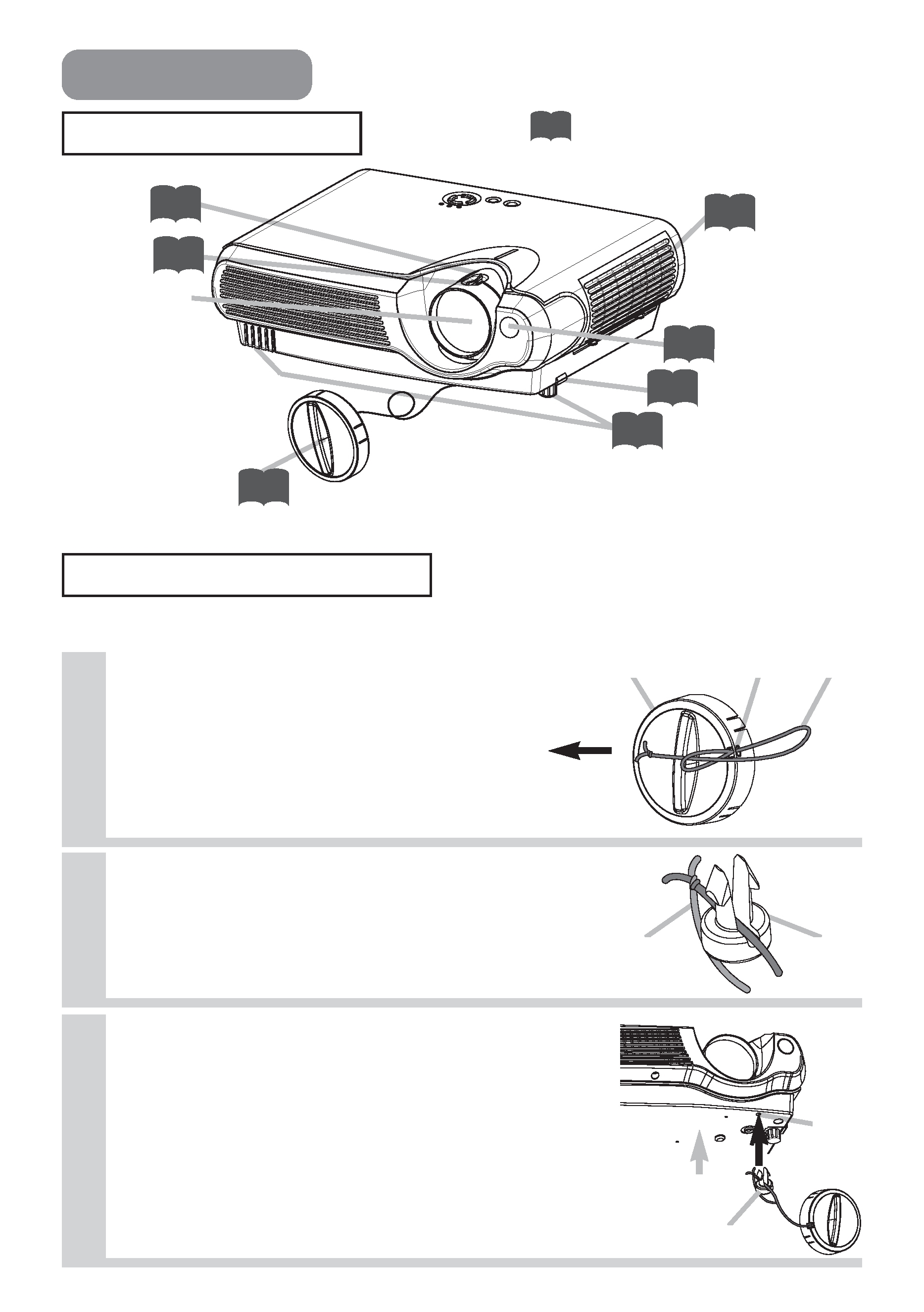
4
Strap
Rivet
Strap
hole
Part Names
The Projector
Zoom ring
Focus ring
Air filter cover
(An air filter is
inside.)
Elevator button
Elevator feet
Indicates the corresponding
reference page
Lens cap
Lens
(The picture is
projected from
here.)
Remote sensor
Projector (Front/Right)
Fastening The Lens Cap
To avoid losing, please fasten the lens cap to the projector using the strap.
1
Fix the strap to the strap ring of lens
cap, as the right drawing.
2
Put one piece of the strap into the
groove on rivet, as the right drawing.
3
Push the rivet into the strap hole.
Lens cap
Strap ring
Strap
Pull
Rivet
Push in
(Bottom side)
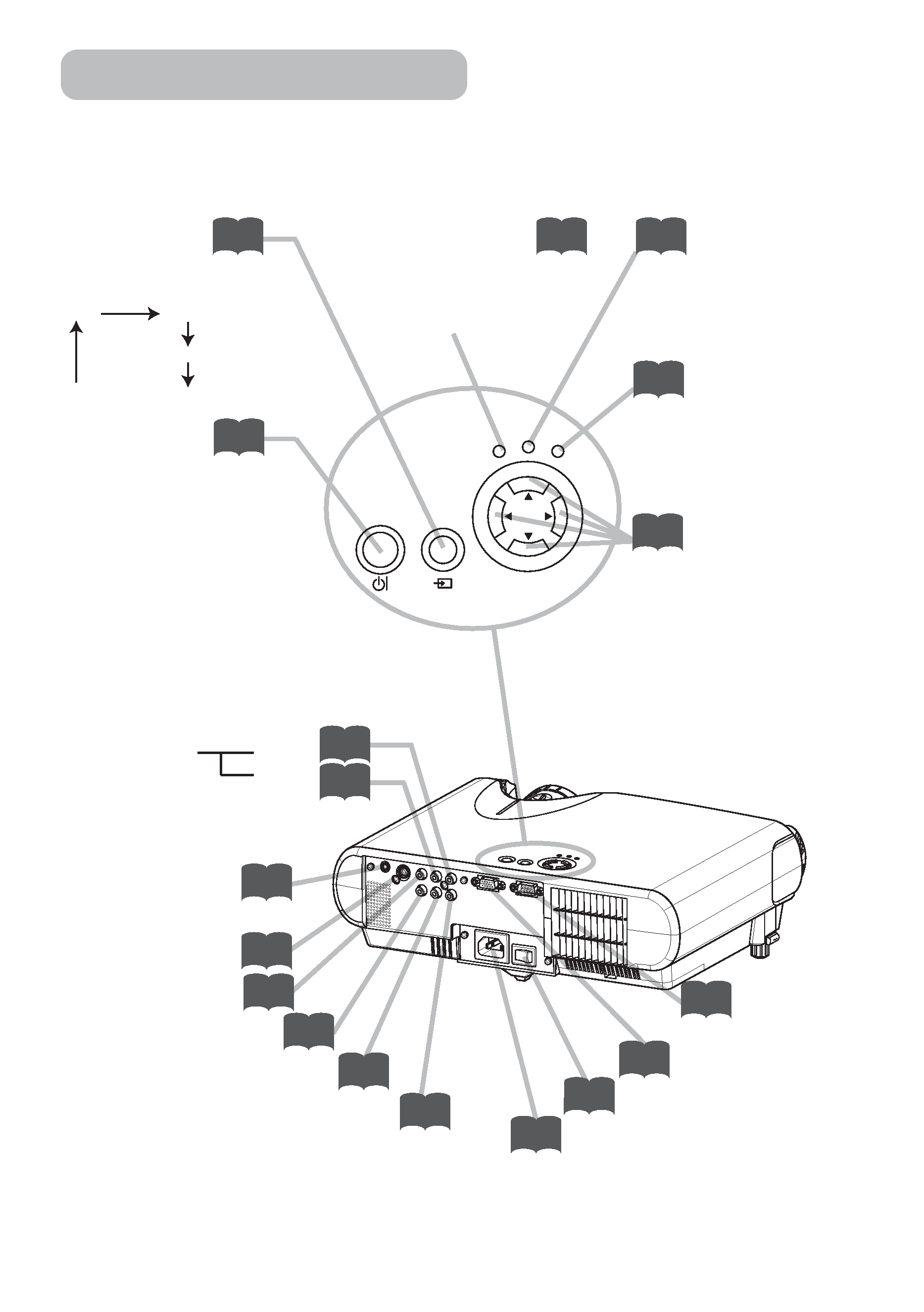
5
AC inlet
VIDEO port
AUDIO port
(from a computer)
S-VIDEO port
COMPONENT VIDEO - Y
COMPONENT VIDEO - CB/PB
COMPONENT VIDEO - CR/PR
AUDIO
R port
L port
(from a video equipment)
Power switch
RGB port
CONTROL
port
Projector (Rear/Left)
STANDBY/ON
INPUT
POWER
LAMP
TEMP
MENU
POWER indicator
tells the state of power
supply. Refer to the section
"Power ON/OFF".
INPUT button
toggles between the signal
ports.
MENU buttons
operate the menu function.
STANDBY/ON
button
prepares for turning the
power on/off. Refer to the
section "Power ON/OFF".
TEMP indicator
lights or blinks when any
problem about internal
temperature has happened.
LAMP indicator
lights or blinks when any
problem about the lamp has
happened.
RGB
VIDEO
S-VIDEO
COMPONENT VIDEO
Part Names (continued)
The Projector (continued)
