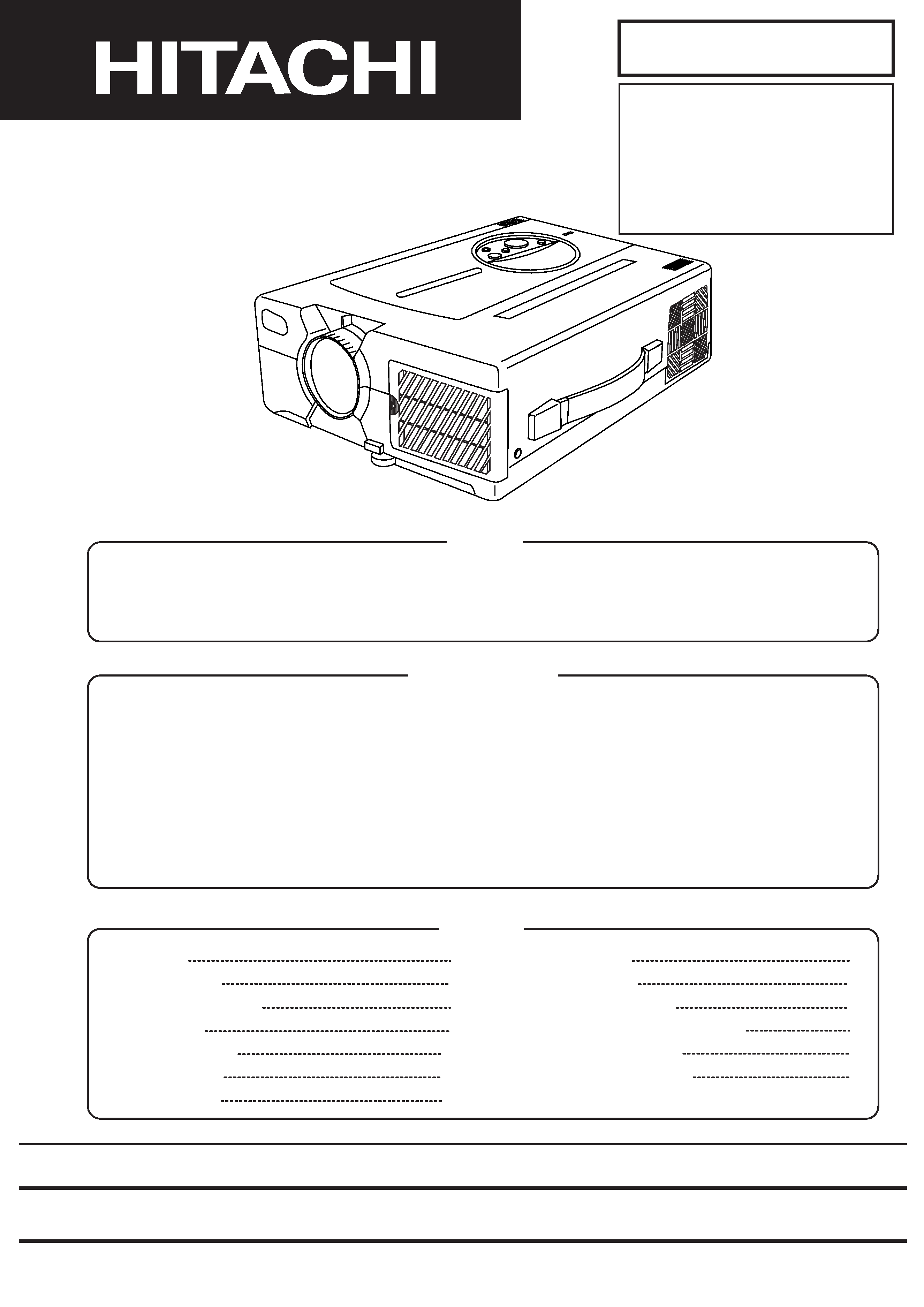
Be sure to read this manual before servicing. To assure safety from fire, electric shock, injury, harmful radiation
and materials, various measures are provided in this Hitachi liquid crystal projector. Be sure to read cautionary
items described in the manual to maintain safety before servicing.
1. Features
2
2. Specifications
2
3. Names of each part
3
4. Adjustment
8
5. Troubleshooting
13
6. Service points
21
7. Dust cleaning
25
8. Block diagram
26
9. Wiring diagram
27
10.Basic circuit diagram
29
11.Connector connection diagram
47
12.Disassembly diagram
48
13.Replacement parts list
50
Contents
Caution
1. When replacing the lamp, avoid burns to your fingers. The lamp becomes very hot.
2. Never touch the lamp bulb with a finger or anything else. Never drop it or give it a shock. They may cause
bursting of the bulb.
3. This projector is provided with a high voltage circuit for the lamp. Do not touch the electric parts of power unit
(main), when turning on the projector.
4. Do not touch the exhaust fan, during operation.
5. The LCD module ass'y is likely to be damaged. If replacing the LCD module ass'y, do not hold the FPC of
the LCD module ass'y.
Service Warning
SPECIFICATIONS AND PARTS ARE SUBJECT TO CHANGE FOR IMPROVEMENT.
Liquid Crystal Projector
February 2000
SM0503
PJL1035 2
SERVICE MANUAL
CPX940WB
CPX940E
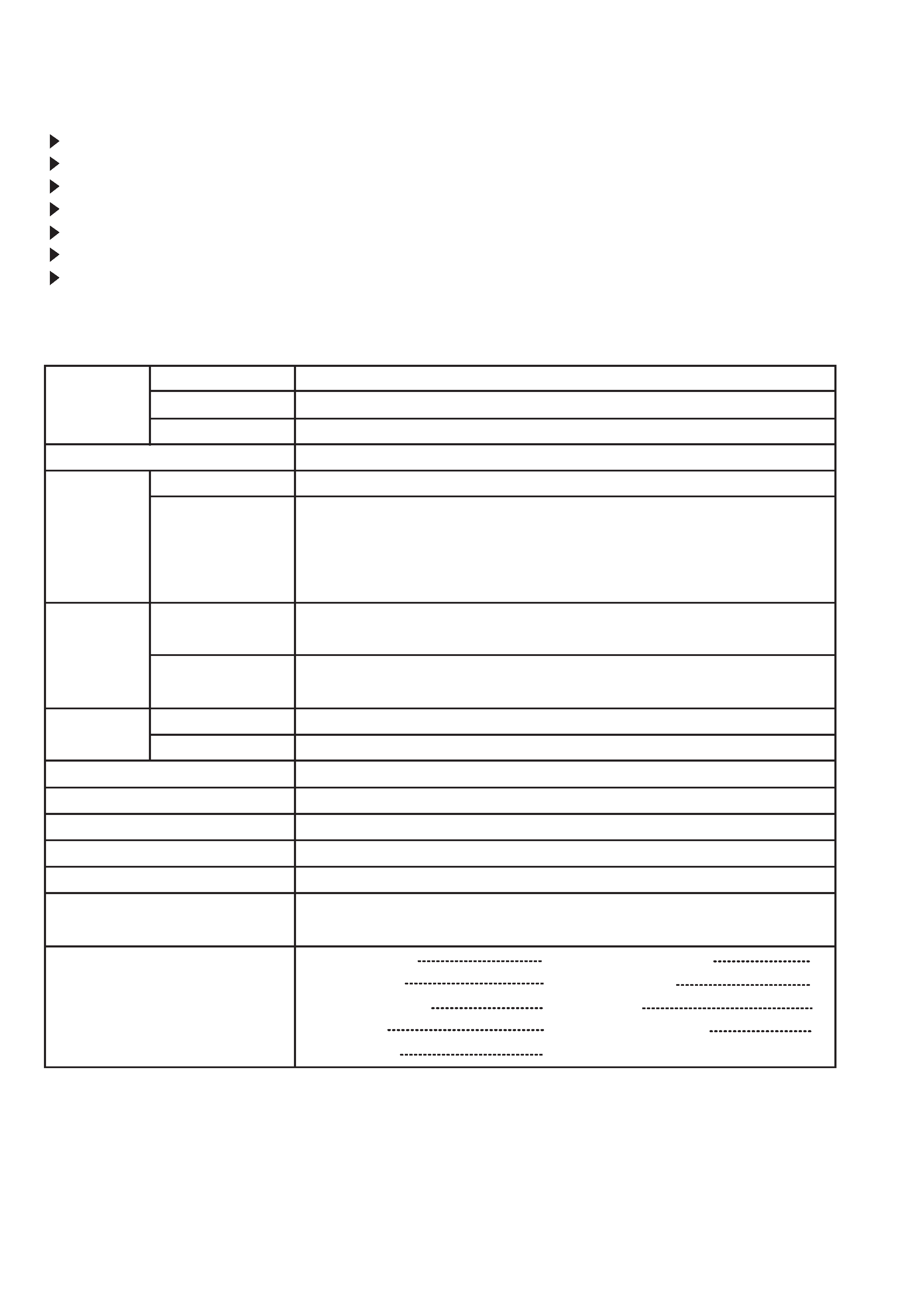
2
1. Features
High brightness, High resolution
Compact size, light weight for portability
RGB output terminal
RS232C Communication
Mouse emulation
Complies with VESA DDC1/2B specifications
Auto-adjustment function
2. Specifications
Liquid crystal
panel
Drive system
TFT active matrix
Number of pixels
1024 (H) x 768 (V)
Lamp
UHP lamp 150W
Video input
System
NTSC , 4.43NTSC , PAL , M-PAL , or SECAM (N-PAL : only compulsion mode)
Level
Composite
1.0Vp-p (75
termination)
Y/C
Y : 1.0Vp-p (75
termination)
C : 0.286Vp-p (NTSC burst signal, 75
termination)
0.3Vp-p (PAL/SECAM burst signal, 75
termination)
RGB input /
output
Video signal
Analog RGB input
0.7Vp-p (75
termination)
Sync signal
H/V separate
TTL level
Audio
Input
200mVrms, 20k
or less
Output
0~200mVrms, 1k
Speaker output
1W + 1W (stereo)
Power supply
AC100~120V/2.9A,AC220~240V/1.3A (50/60Hz)
Power consumption
260W
Dimensions
248 (W) x 106 (H) x 336 (D) mm
Weight
4.5kg
Temperature range
Operation
: 0~35°C
Storage
: -20~60°C
Accessories
Panel size
0.9 inches
Remote control
1
Video/Audio cable
1
POWER cord
3
Mouse cable
3
BATTERIES LR6
2
S-cable
1
RGB cable
1
Stereo mini cable
1
Mac adapter
1
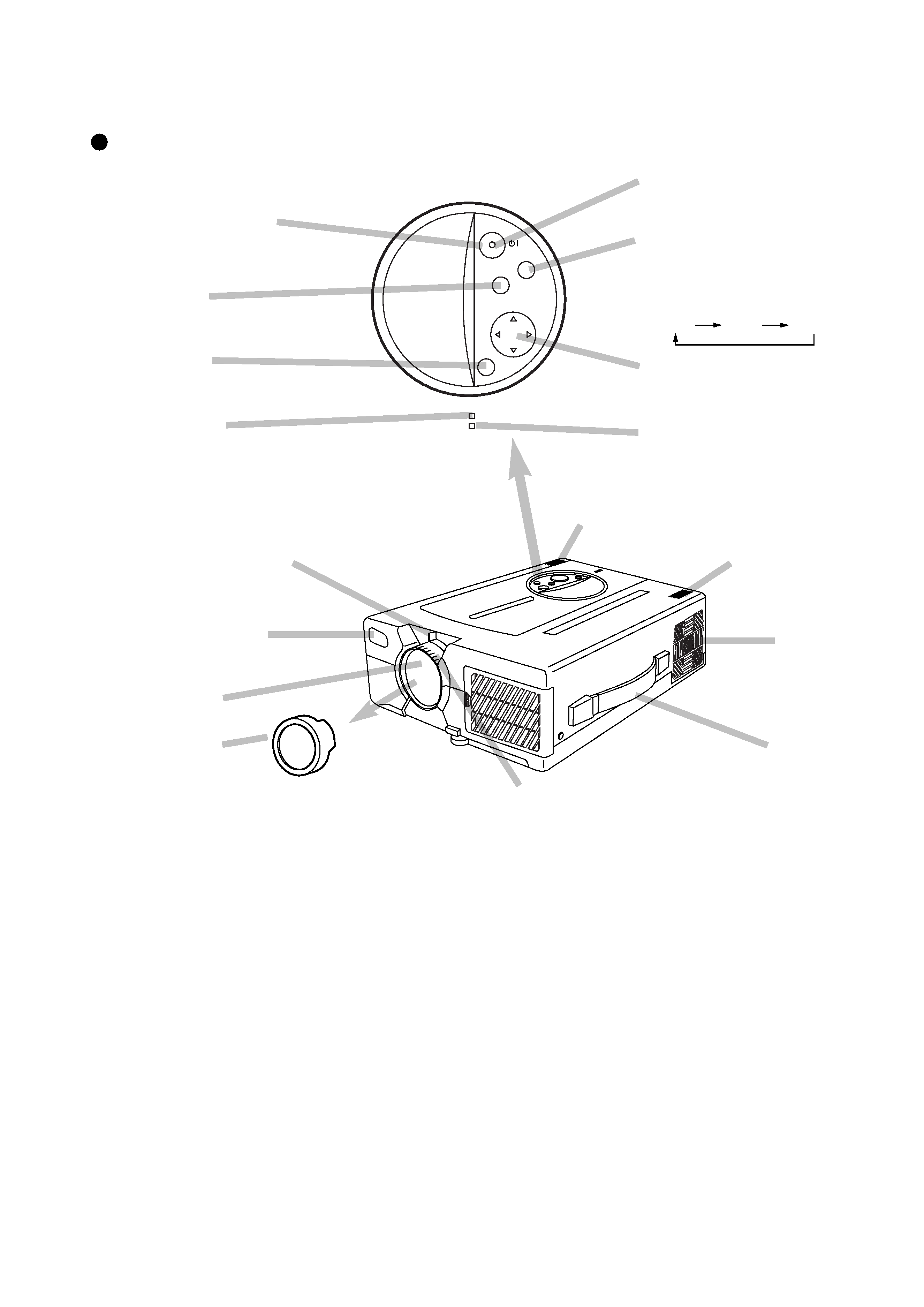
3
3. Names of Each Part
Main Unit
Lens
Speaker
Speaker
Remote control
sensor
· Use the remote control transmitter within the range of
about 16 feet from the remote control sensor and within
30
° to both the left and right.
Cooling fan
(exhaust)
Handle
STANDBY / ON button
Power ON/OFF button.
OFF sets the unit in standby mode.
LAMP indicator
This lights or blinks when the lamp does
not light.
TEMP indicator
This blinks when fan is abnormal.
INPUT button
To select the input source.
Each time this button is pressed, the input
source is changed in sequence as shown
below.
ZOOM knob
Adjusts picture size.
FOCUS ring
Adjusts focus.
MENU button
Picture adjustments.
RESET button
Resets unit to factory settings.
Lens cap
MUTE button
Silences the sound. (Cancels the mute
when the unit is set in mute mode.)
RGB1
RGB2
VIDEO
ON indicator
This blinks in the standby mode and lights
in the operation mode.
RESET
MENU
MUTE
INPUT
LAMP
TEMP
STANDBY/ON
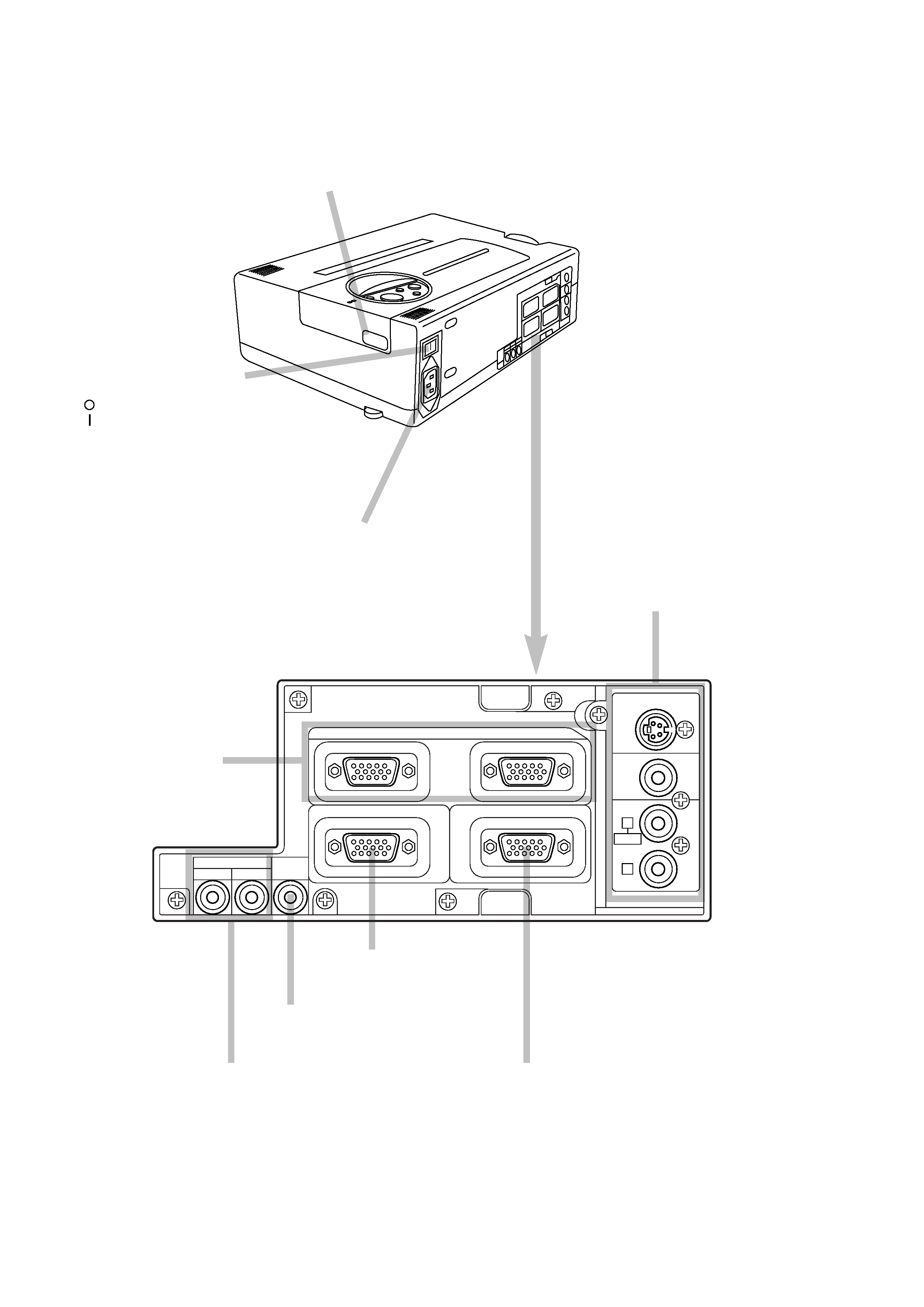
4
RGB input terminal
D-sub 15pin shrink terminal (1/2)
VIDEO input terminal
(on video-equipped models only)
S-VIDEO input terminal
Mini DIN 4pin connector
VIDEO input terminal
RCA Jack
AUDIO L/R input terminal
RCA Jack
AC IN socket
Connect the provided power cord.
MAIN POWER switch
Main power ON/OFF switch.
: OFF
: ON
RGB output terminal
D-sub 15pin shrink terminal
RGB output can be displayed
even in the standby mode.
CONTROL terminal
D-sub 15pin shrink terminal
AUDIO input terminal
Stereo mini jack (1/2)
AUDIO output terminal
(RGB/VIDEO)
Stereo mini jack
Remote control sensor
S-VIDEO IN
RGB IN
CONTROL
AUDIO
OUT
AUDIO IN
12
RGB OUT
12
VIDEO IN
AUDIO IN
L
R
MONO
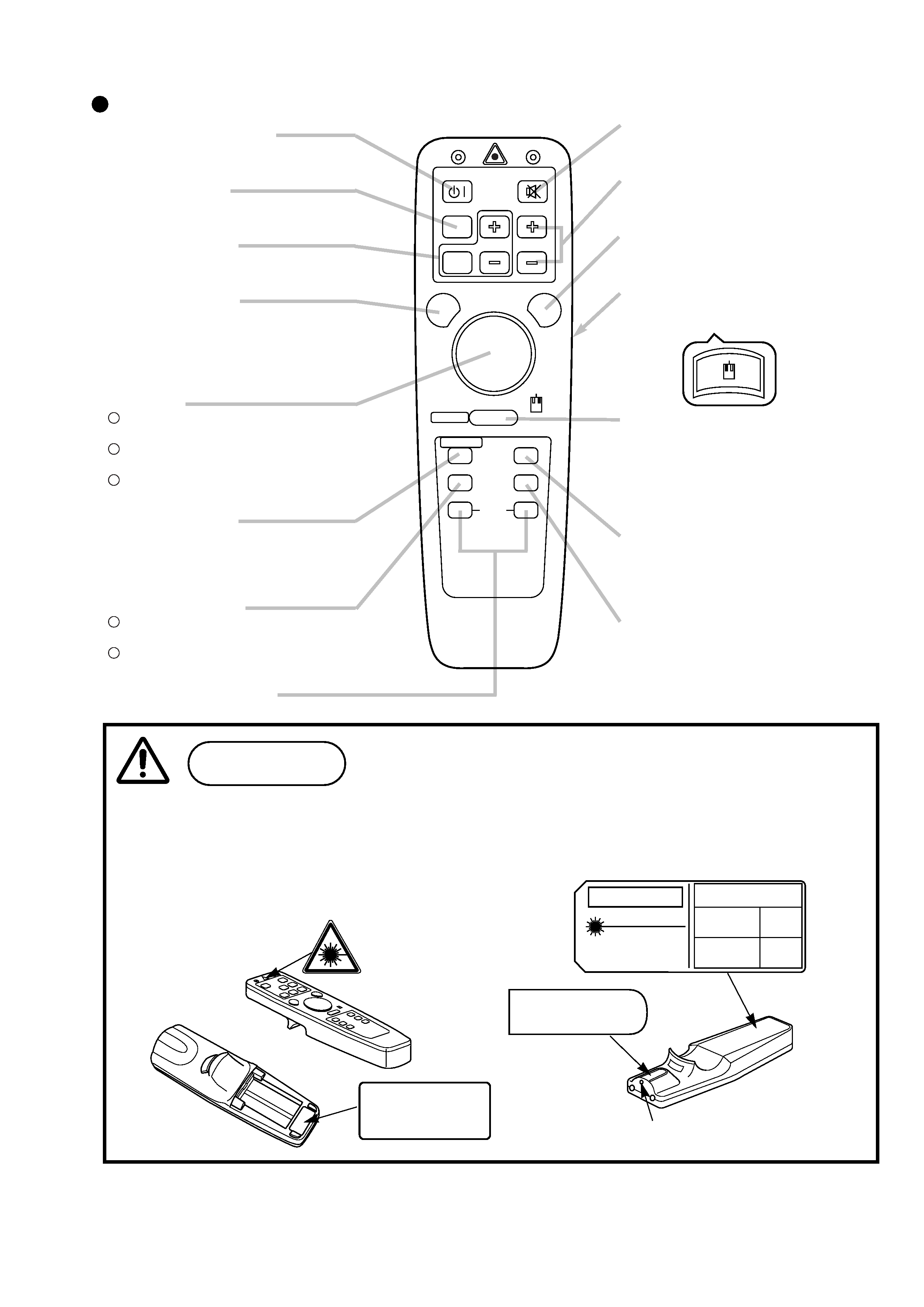
5
Remote Control Transmitter
· The laser pointer on the remote control unit radiates the laser beam from the laser aperture.
· This laser pointer used as a stick (for indication).
Do not stare directly into the laser aperture or radiate the laser beam to other persons as the laser emitted
is a class 2 laser and it could damage you vision , etc.
Especially pay attention if children are present.
· The three labels below are caution labels for the laser beam.
LASER APERTURE
CAUTION
LASER RADIATION -
DO NOT STARE INTO BEAM
WAVE LEGTH : 670nm
MAX. OUTPUT : 1mW
CLASS 2 LASER PRODUCT
RADIAZIONI LASER
NON GUARDARE NEL RAGGIO LUCE
APPARECCHIO LASER DI CLASS 2
RAYONNEMENT LASER
MANUFACTURED
NE PAS REGARDER DANS
LE FAISCEAU APPAREIL
August-97
A LASER DE CLASSE 2
LASER-STRAHLUNG
NICHT IN DEN STRAHL
BLICKEN LASAER KLASSE 2 MANUFACTURER
AVOID EXPOSURE-LASER
RADIATION IS EMITTED
FROM THIS APERTURE
Caution
Cautions on use of the laser pointer.
LASER RADIATION
DO NOT STARE INTO BEAM
CLASS 2 LASER PRODUCT
WAVE LENGTH : 670nm
MAX. OUTPUT : 1mW
IEC60825-1 : 1993 + A1 : 1997
MUTE button
Silences the sound. (Cancels the mute when
the unit is set in mute mode.)
VOLUME button
Adjusts volume. The sound is loud or low
while pressing the "+" or "-" button.
LASER button
Laser pointer ON button. Use as a stick (for
indication).
MOUSE LEFT button
Mouse left button is the left click of the
mouse. (bottom button)
RESET / RIGHT button
When displays the on-screen menus, resets
the menu item to factory settings.
When operates the mouse emulation, works
as right click of mouse in computer mode.
After moving the picture (POSITION ON),
resets the position to factory settings.
MOUSE ON button
Mouse emulation mode starts.
When menu are open or blank screen is
displayed or icon of position is displayed,
there are stopped and back light off.
TIMER ON / OFF button
Displays the setting time by count down.
STANDBY / ON button
Power ON/OFF button.
OFF sets the unit in standby mode.
FREEZE Button
Pressing this button displays a still picture
(by freezing).
MAGNIFY button
Pressing this button partially magnifies a
displayed picture.
POSITION button
Moves the picture by DISK PAD after
pressed the POSITION ON button.
(Only RGB signal input)
While the back light on, you can operate
POSITION.
DISK PAD
When the back light of MENU ON button
on, selects or adjusts the menu item.
When removes the on-screen menus,
works as mouse.
When the back light of the POSITION ON
button on, moves picture.
MENU ON button
Displays the on-screen menus.
And back light on.
While the back light on, you can operate
MENU.
BLANK ON button
The blank screen which is displayed by
pressing BLANK.
And the blank screen will be revealed
down by pressing BLANK again.
INPUT SELECT button
Selects the input source.
2
1
3
2
1
STANDBY/ON
MUTE
POSITION ON
OFF
FREEZE
LASER
RESET
MOUSE ON
BLANK
TIMER
RGB
VIDEO
INPUT
MENU ON
RIGHT
VOLUME
MAGNIFY
