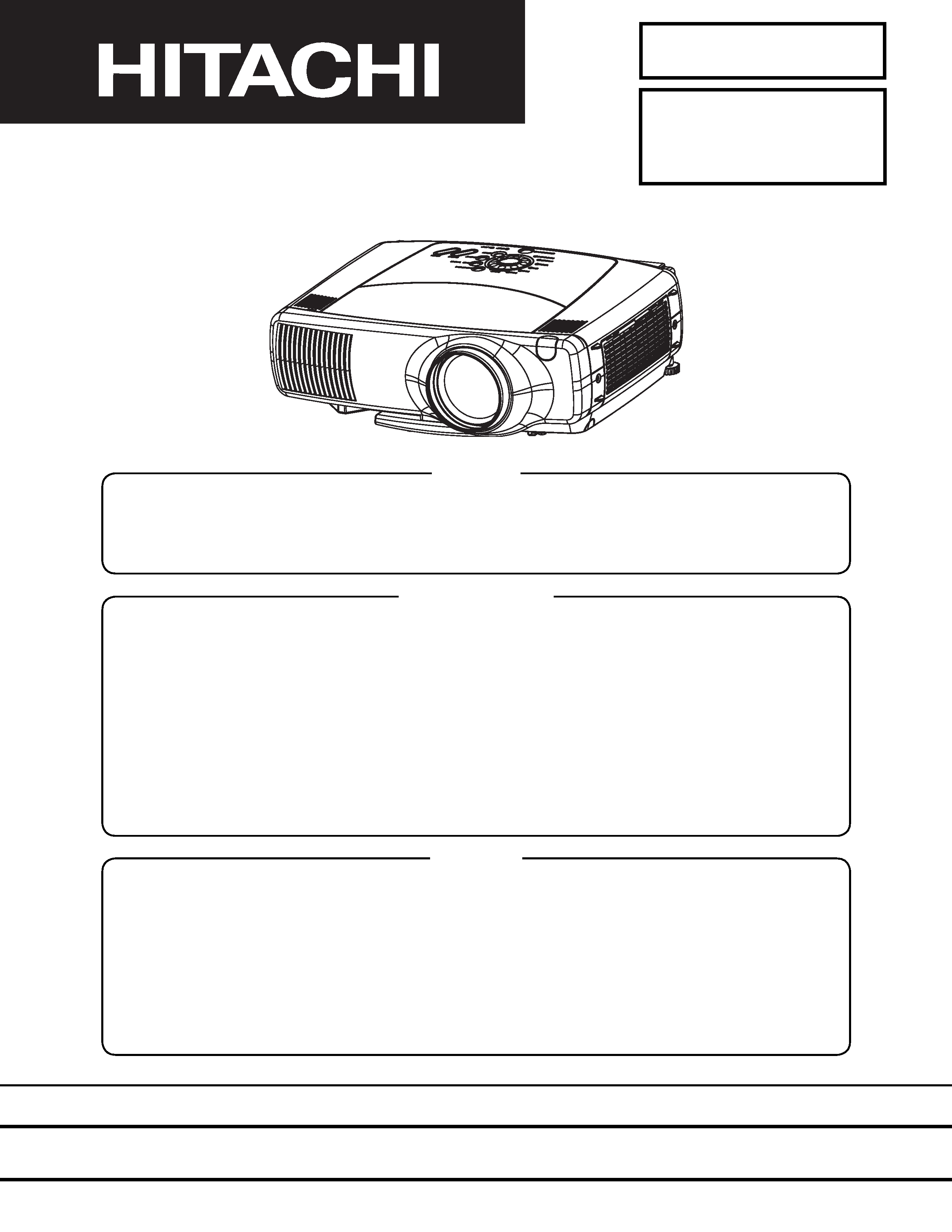
SM0533
CPX870
(C8XD)
SPECIFICATIONS AND PARTS ARE SUBJECT TO CHANGE FOR IMPROVEMENT.
Multimedia LCD Projector
February 2003
Digital Media Division
SERVICE MANUAL
Be sure to read this manual before servicing. To assure safety from fire, electric shock, injury, harmful
radiation and materials, various measures are provided in this Multimedia LCD Projector. Be sure to
read cautionary items described in the manual to maintain safety before servicing.
Caution
1. When replac
ing the lamp, avoid burns to your fingers as the lamp becomes very hot.
2. Never touch the lamp bulb with a finger or anything else. Never drop it or give it a shock. They may
cause bursting of the bulb.
3. This projector is provided with a high voltage circuit for the lamp. Do not touch the electric parts of
power unit (main), when turn
ing on the projector.
4. Do not touch the exhaust fan during operation.
5. The LCD module assembly is likely to be damaged. If replacing the LCD module assembly, do
not hold the FPC of the LCD module assembly.
6. Use the cables which are included with the projector or
as specified.
Service Warning
1. Features -----------------------------------------------2
2. Specifications-----------------------------------------2
3. Names of each part ---------------------------------3
4. Adjustment --------------------------------------------5
5. Troubleshooting------------------------------------ 11
6. Service points -------------------------------------- 16
7. Wiring diagram ------------------------------------- 31
8. Disassembly diagram----------------------------- 37
9. Replacement parts list---------------------------- 39
10.RS-232C communication ------------------------ 40
11.Block diagram -------------------------------------- 46
12.Connector connection diagram ---------------- 47
13.Basic circuit diagram------------------------------ 48
Contents
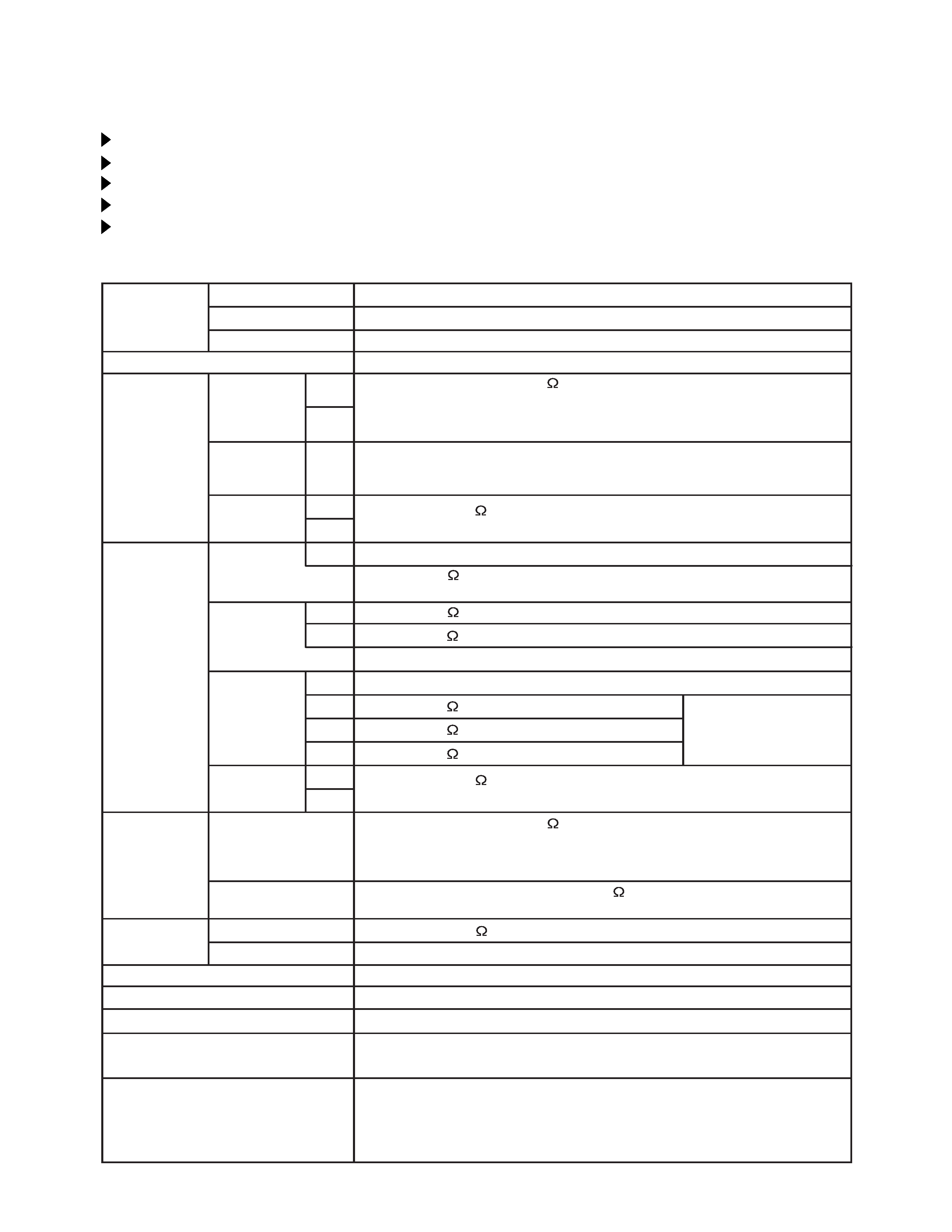
CP-X870
2
1. Features
High brightness
Full connectivity (BNC)
Easy operation
My screen
Convenient lamp replacement
Liquid crystal
panel
Lamp
RGB
signal
input
Video
signal
input
Signal
output
Drive system
Panel size
Number of pixels
RGB IN
Digital input
Signal
System
System
AUDIO IN
AUDIO IN
COMPOSITE
VIDEO
RGB OUT
AUDIO OUT
S-VIDEO
COMPONENT
VIDEO
Audio signal
Power supply
Power consumption
Weight
Temperature range
Accessories
TFT active matrix
1.3 inches
1024 (H) × 768 (V)
150W UHB
Video: Analog 0.7Vp-p, 75
terminator
H/V. sync.: TTL level (positive/negative)
Composite sync.: TTL level
D-sub 15-pin shrink jack
Type: T.M.D.S
Amplitude differential signal: DC: 150~1200mV
AC: 1.56Vp-p
Amplitude signal: TTL level
Video: Analog 0.7Vp-p, 75
output impedance (positive)
H/V. sync.: TTL level (positive/negative)
Composite sync.: TTL level
D-sub 15-pin shrink jack
1.0Vp-p, 75
terminator
0.3Vp-p, 75
terminator
Mini DIN 4-pin jack
200mVrms, 57k
Stereo mini jack
NTSC, NTSC4.43, PAL (BGDHI), SECAM, PAL-M, PAL-N, PAL60
200mVrms, 57k
(max. 3.0Vp-p)
RCA jack ×2
1.0Vp-p, 75
terminator
RCA jack
1.0Vp-p, 75
terminator
0.7Vp-p, 75
terminator
0.7Vp-p, 75
terminator
RCA jack ×3, BNC ×3
200mVrms, 57k
1W +1W (stereo)
AC100~120V/3.0A, AC220~240V/1.4A
270W
6.0kg (13.2lbs)
Operation
: 0~35°C
Storage
: -20~60°C
Remote control transmitter × 1
RGB cable × 1
Video/Audio cable × 1
RS-232C adapter (15P-9P) × 1
POWER cord × 3
Input
Output (Speaker)
0~200mVrms, output impedance 1k
Stereo mini jack
Battery × 2
Carrying bag × 1
User's manuals (Vol.1,2) × 1
Safety instructions × 1
1
2
1
2
Y
Y
C
L
R
CB/CR
PB/PR
525i (480i), 525p (480p), 625i (575i), 720p, 1080i/1035i
2. Specifications
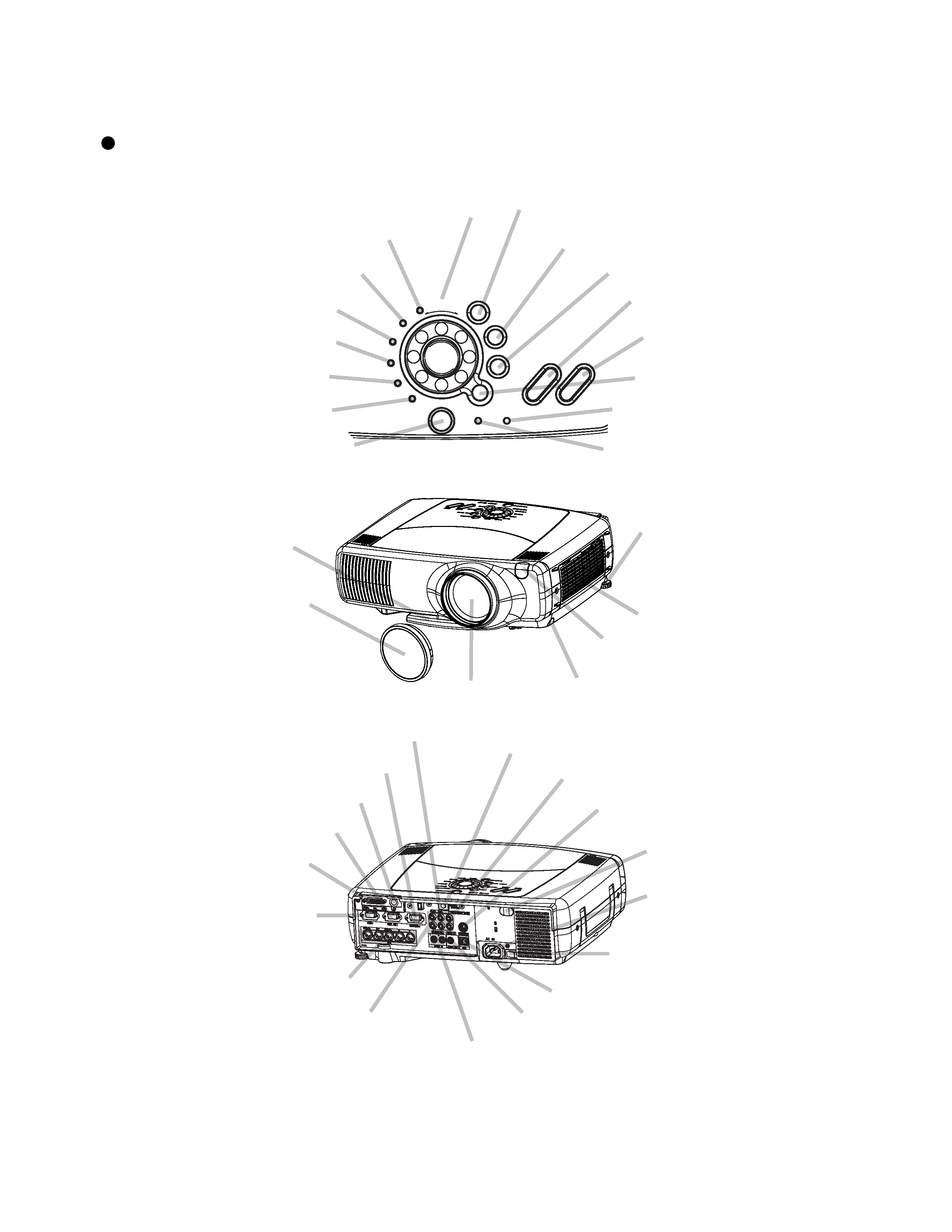
CP-X870
3
3. Names of each part
Parts names
Air filter
Elevator button
Elevator screw
COMPONENT indicator
S-VIDEO indicator
VIDEO indicator
DVI indicator
BNC indicator
RGB indicator
INPUT dial
ZOOM button
FOCUS button
RESET button
MENU button
ONE TOUCH button
KEYSTONE button
TEMP indicator
LAMP indicator
Lens
Remote sensor
Lens cap
Elevator feet
Remote sensor
S-VIDEO IN port
VIDEO IN port
DVI port
RGB port
BNC port
AUDIO IN R/L port
AUDIO IN 1/2 port
AUDIO OUT port
REMOTE CONTROL port
CONTROL port
WIRELESS & NETWORK
MODULE port
RGB OUT port
USB port
COMPONENT VIDEO port
Power switch
STANDBY/ON
INPUT
KEYSTONE
RESET
MENU
LA P
TE P
ONE TOUCH
RGB
BNC
DVI
VIDEO
S-VIDEO
COMPONENT
FOCUS
ZOOM
Control Panel
AC power inlet
STANDBY/ON button
M
M
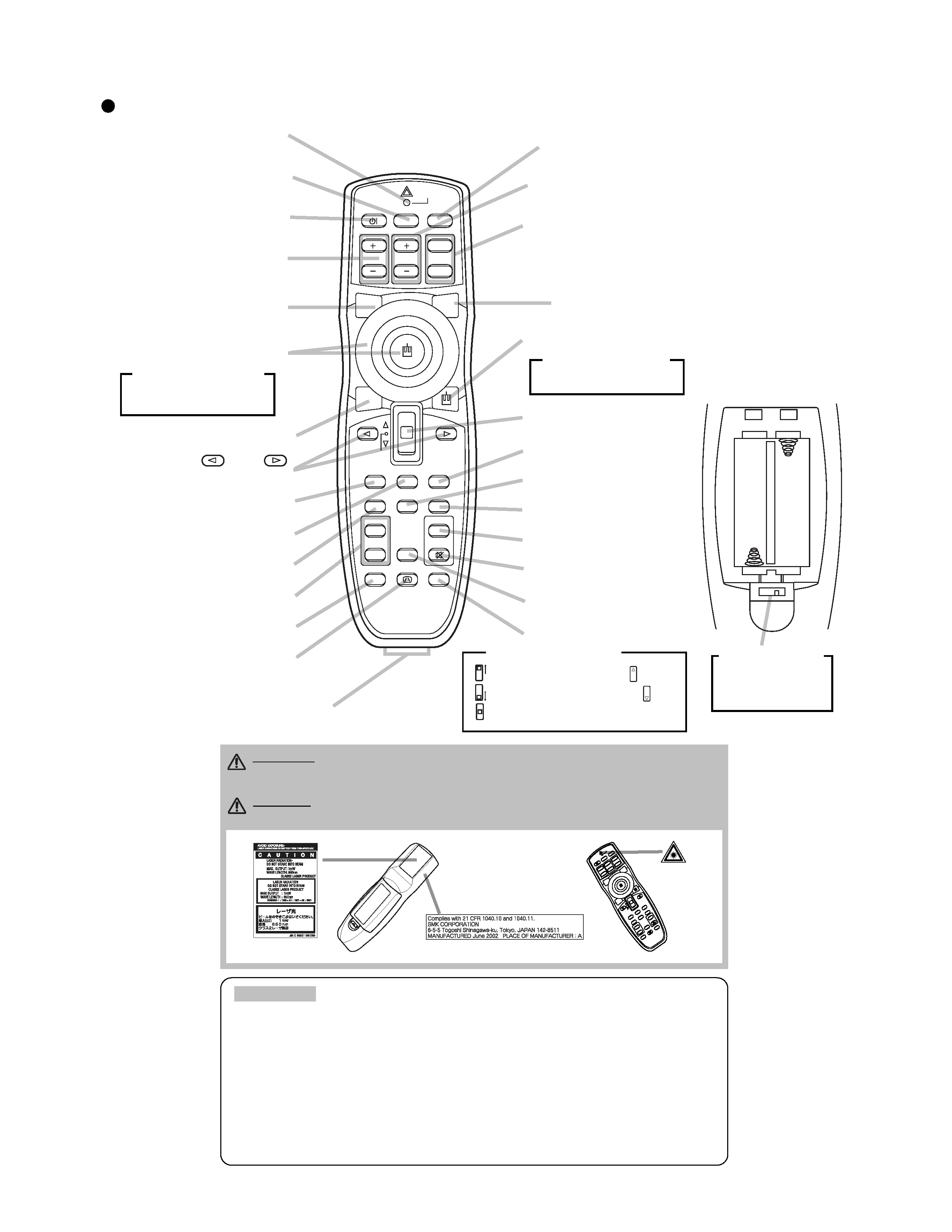
CP-X870
4
Remote control transmitter
ZOOM buttons
Right mouse button
VIDEO button
LASER INDICATOR
RGB button
LASER button
FOCUS buttons
PAGE buttons
BLANK button
ASPECT button
ESC button
MENU button
POSITION button
MAGNIFY buttons
KEYSTONE button
REMOTE CONTROL port
Left
/Right
Key buttons
Lever switch (*)
RESET button
AUTO button
PinP button
VOLUME button
MUTE button
FREEZE button
ONE TOUCH button
STANDBY/ON
VIDEO
UP
DOWN
BLANK
ASPECT
PUSH
LASER
INDICATOR
LASER
RGB
FOCUS
ENTER
ON
OFF
ESC
MENU
RESET
POSITION
MAGNIFY
VOLUME
MUTE
WIRELESS
KEYSTONE
FREEZE
ONE TOUCH
AUTO
PinP
ZOOM
PAGE
STANDBY/ON button
<For mouse control>
Mouse cursor movement
Left mouse click
<For mouse control>
Right mouse click
WIRELESS button
Disk pad
Precautions to observe when using the remote control
· Do not disassemble the remote control.
· Do not drop or otherwise expose the remote control to physical impact.
· Do not get the remote control wet or place it on wet objects. Doing so may result in malfunction.
· Do not place the remote control near the projector's lens, fan, or vents.
· Remove the batteries from the remote control and store them in a safe place if you
won't be using the remote control for an extended period.
· Replace the batteries whenever the remote control starts to malfunction.
· When strong light, such as direct sunlight or light from an extremely close range (such as from an
inverter fluorescent lamp), hits the projector's remote sensor, the remote control may cease to function.
Adjust the direction of the projector to keep light from directly hitting the projector's remote sensor.
ATTENTION
WARNING · The laser pointer of the remote control transmitter is used in
place of a finger or rod. Never look directly into the laser beam outlet or point
the laser beam at other people. The laser beam can cause vision problems.
CAUTION · Use of controls or adjustments or performance of procedures
other than those specified herein may result in hazardous radiation exposure.
* Using the lever switch
Flip toward disk pad : Up ( ) key
Flip toward MENU button: Down ( ) key
Press in center
: ENTER button
1
2
Battery box
LASER switch
1: Enable
2: Disable
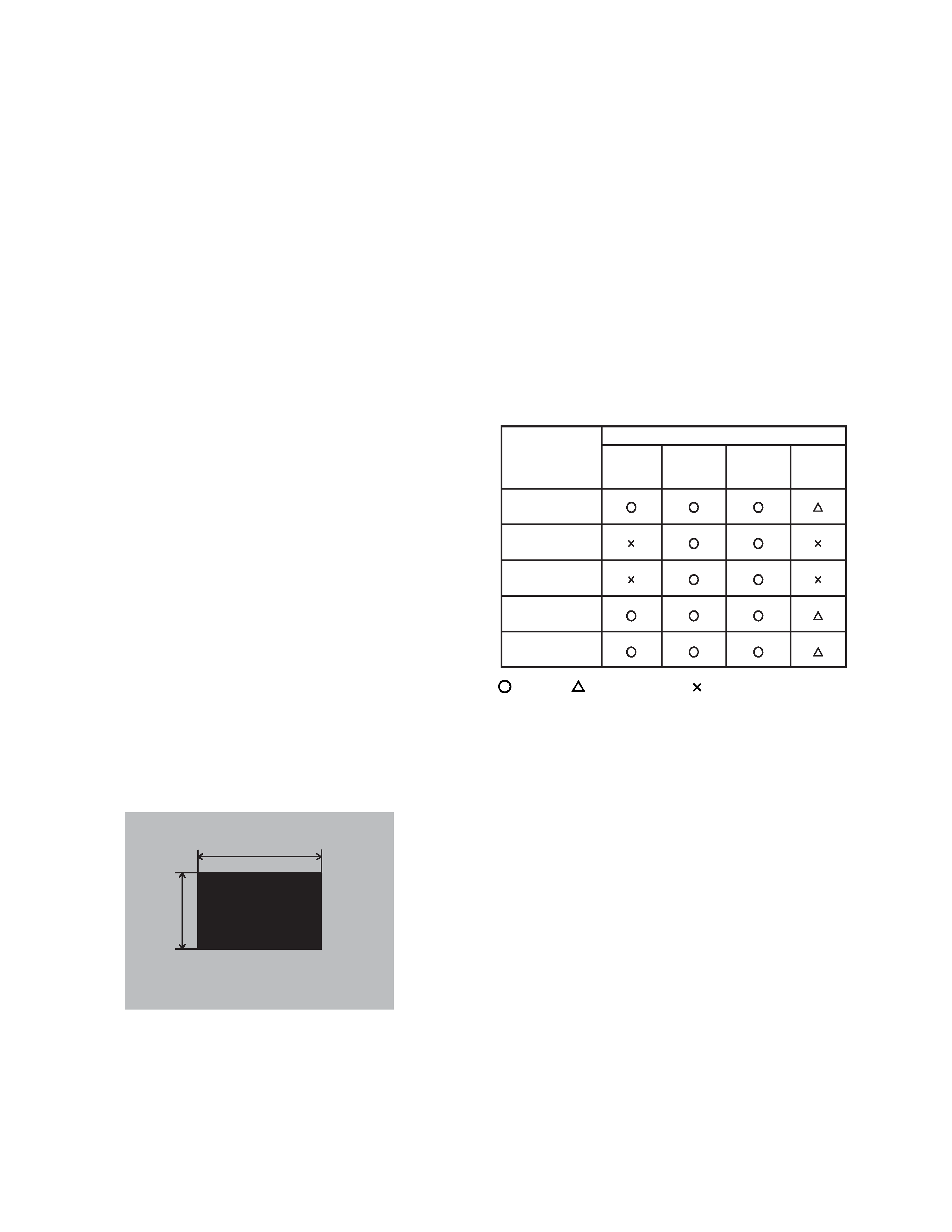
CP-X870
5
4. Adjustment
4-1 Before adjusting
4-1-1 Adjustment menu
1. Before starting adjustment, warm up the
projector for about 10 minutes. (Blank white)
2. Set Zoom Wide to Max. and project an image a
distance of more than 40 inches.
3. Normalizing the video adjustment.
(Press the [MENU] button of the Remote control
transmitter to display the Setup menu, then press
the [RESET] button. And select the [DEFAULT].)
4. Perform all adjustments from the Adjustment
menu.
Perform the following operations to display the
Adjustment menu.
a. Press the [MENU] button of the Remote control
transmitter (the Setup menu will appear).
b. Next, press the [RESET] button one time. And
press the [RESET] button again for 5 seconds
or more (the Adjustment menu will appear).
4-2 Ghost adjustment
Signals for internal adjustment
30%
30%
112/255
0/255
Adjustment procedure
1. Use DAC-P - GHOST - R: in the Adjustment menu
to adjust so that R color ghost is at a minimum.
(Press the [RESET] button, then raise the value.
When a ghost appears to the left of a vertical
line, reduce the value by 2 steps.)
2. In the same way, use DAC-P - GHOST-G: in the
Adjustment menu to adjust so that G color
ghost is at a minimum.
3. In the same way, use DAC-P - GHOST-B: in the
Adjustment menu to adjust so that B color ghost
is at a minimum.
4-1-2 Required adjustment
Relation between the replacement part and
required adjustment are shown in Table 4-1-2.
Tabel 4-1-2: Required adjustment
Required
adjustment
Dichroic
optics unit
LCD/LENS
prism
assembly
PWB
assembly
drive
Lamp
unit
Ghost
(Chap.4-2)
Flicker
(Chap.4-3)
NRSH
(Chap.4-4)
White balance
(Chap.4-5)
Color uniformity
(Chap.4-6)
Replaced part
: need
: recommend
: no need
