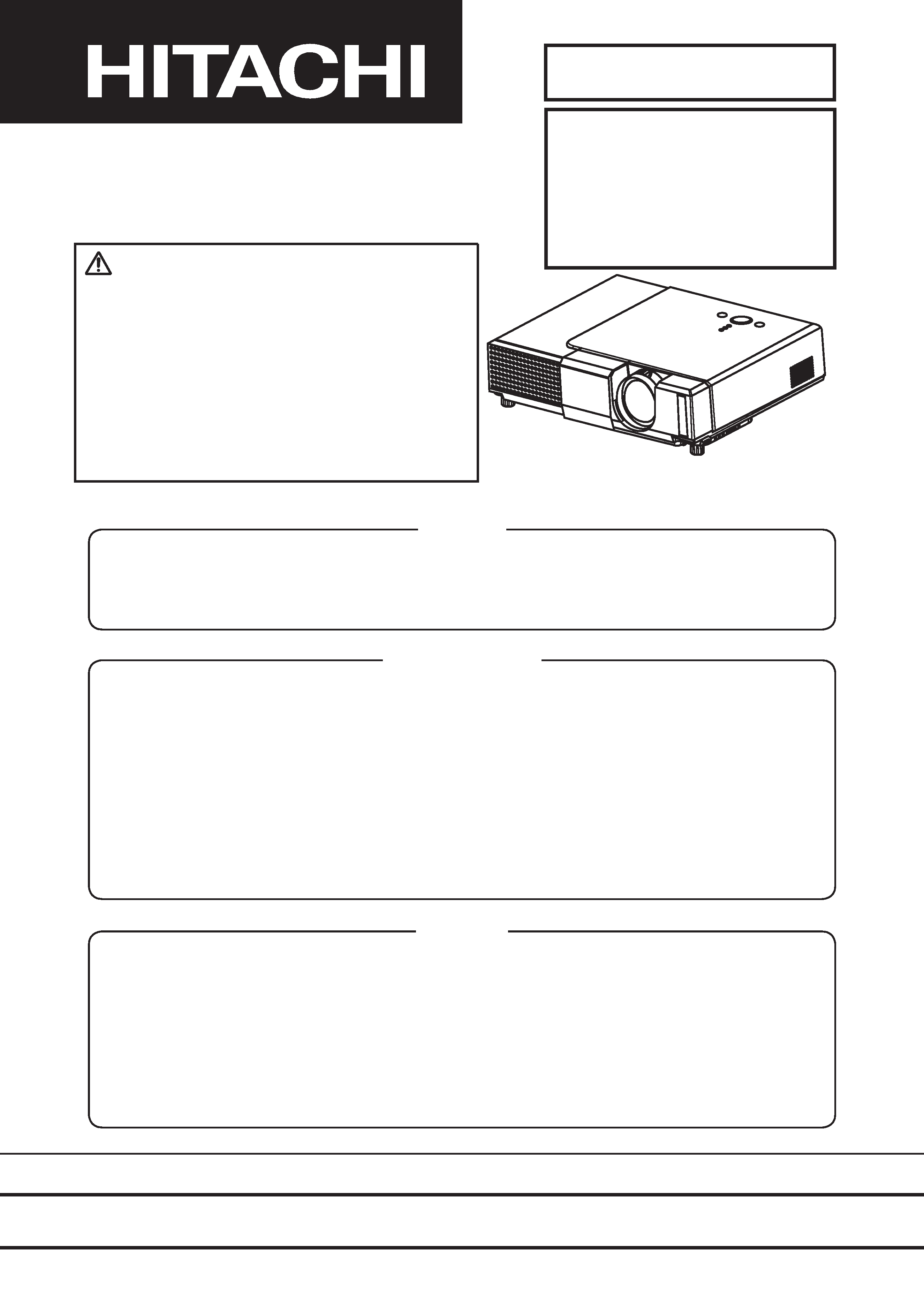
SPECIFICATIONS AND PARTS ARE SUBJECT TO CHANGE FOR IMPROVEMENT.
Multimedia LCD Projector
August 2004 Digital Media Division
SM0547
CP-S335
W (C9SM)
CP-X340
W/F (C9X)
CP-X345
W/F (C9XM)
SERVICE MANUAL
Be sure to read this manual before servicing. To assure safety from fire, electric shock, injury, harmful
radiation and materials, various measures are provided in this Hitachi Multimedia LCD Projector. Be
sure to read cautionary items described in the manual to maintain safety before servicing.
Caution
1. When replac
ing the lamp, avoid burns to your fingers. The lamp becomes very hot.
2. Never touch the lamp bulb with a finger or anything else. Never drop it or give it a shock. They may
cause bursting of the bulb.
3. This projector is provided with a high voltage circuit for the lamp. Do not touch the electric parts of
power unit (main), when turn on the projector.
4. Do not touch the exhaust fan, during operation.
5. The LCD module assembly is likely to be damaged. If replacing the LCD LENS/PRISM assembly,
do not hold the FPC of the LCD module assembly.
6. Use the cables which are included with the projector or specified.
Service Warning
Warning
The technical information and parts shown in this
manual are not to be used for: the development,
design, production, storage or use of nuclear, chemical,
biological or missile weapons or other weapons of
mass destruction; or military purposes; or purposes that
endanger global safety and peace. Moreover, do not
sell, give, or export these items, or grant permission for
use to parties with such objectives. Forward all inquiries
to Hitachi Ltd.
1. Features ----------------------------------------------- 2
2. Specifications -----------------------------
----------- 2
3. Names of each part ---------------------
------------ 3
4. Adjustment -------------------------------------------- 5
5. Troubleshooting --------------------------
---------- 12
6. Service points -------------------------------------- 17
7. Wiring diagram ------------------------------------- 30
8. Disassembly diagram
--------------------------- 36
9. Replacement parts list
-------------------------- 42
10.RS-232C commands ----------------------------- 4
6
11. Block diagram ------------------------------------- 5
5
12.Connector connection diagram ---------------- 5
6
13.Basic circuit diagram ----------------------------- 5
7
Contents
PJ552 (C9X)
PJ562 (C9XM)
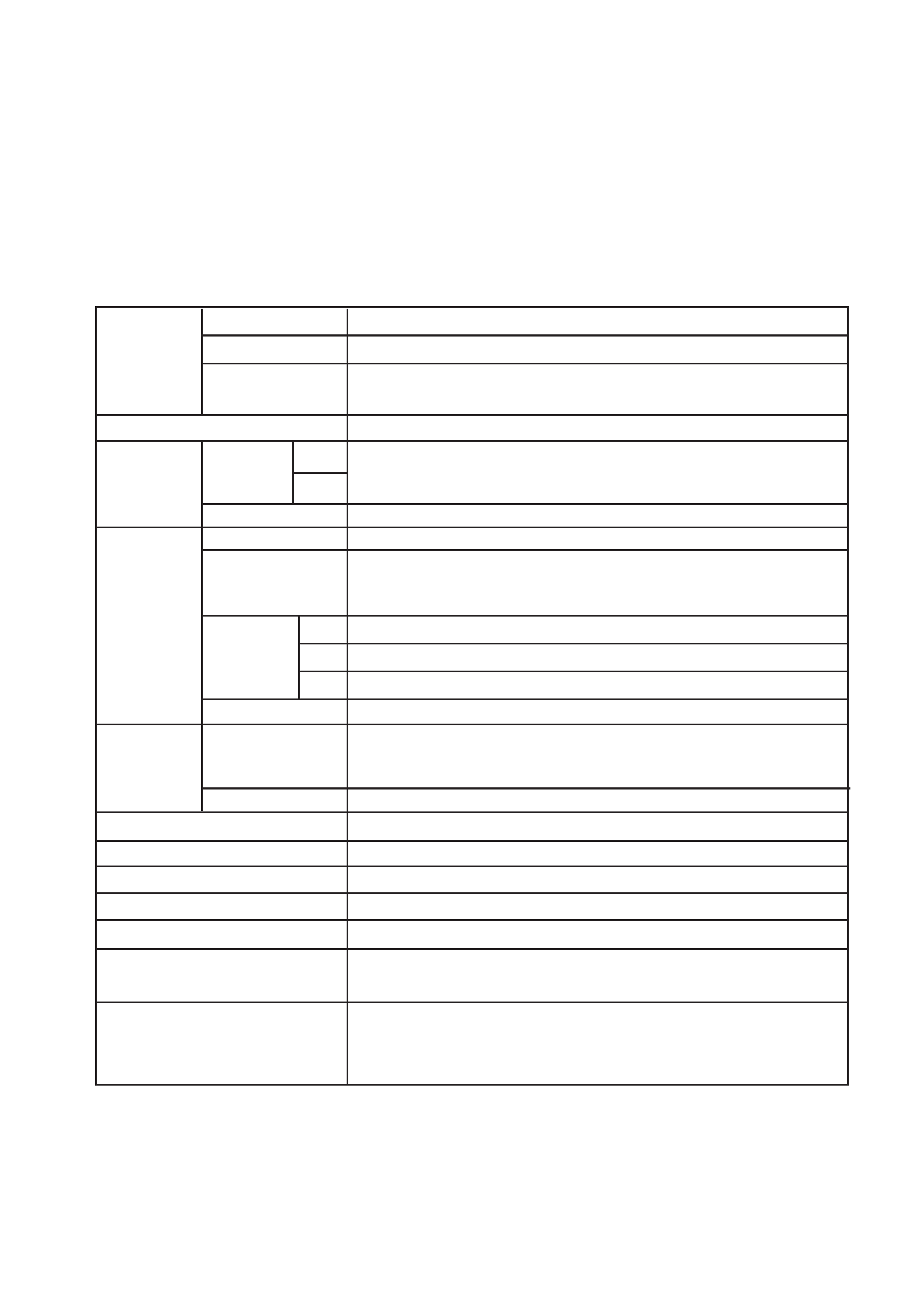
2
CP-S335(C9SM)/CP-X340
, PJ552 (C9X)/CP-X345, PJ562 (C9XM)
1. Features
· High Brightness
· Low Noise
· Rich Connectivity
· Compact Body
2. Specifications
1.0
Vp-p 75 termination (positive)
0.7
Vp-p, 75 termination (positive)
Liquid crystal
panel
Lamp
RGB
signal
input
VIDEO
signal
input
Drive system
Panel size
Number of pixels
RGB IN
AUDIO IN2
VIDEO IN
S-VIDEO IN
COMPONENT
VIDEO
Speaker output
Power supply
Power consumption
Dimensions
Weight
Temperature range
Accessories
TFT active matrix
1.8 cm (0.7 type)
CP-S335 : 800 (H) × 600 (V)
CP-X340/
CP-X345/PJ552/PJ562 : 1024 (H) x 768(V)
165W UHB
Video: Analog 0.7Vp-p(75 termination)
H/V. sync.: TTL level (positive/negative)
Composite sync.: TTL level
Y signal: 1.0
Vp-p, (75 termination)
C signal: 0.286
Vp-p (NTSC burst signal, 75 termination)
0.3
Vp-p (PAL/SECAM burst signal, 75 termination)
200mVrms, 47k or more (max. 3.0Vp-p)
1.0Vp-p (75 termination)
1W (mono)
AC100~120V/2.7A, AC220~240V/1.5A
240W
297 (W) × 64 (H) × 233 (D) mm ( Not including protruding parts )
2.5kg (5.5lbs)
Operation
: 5~35°C
Storage
: -20~60°C
Remote control × 1
RGB cable × 1
Power cords × 3
Batteries × 2
Filter cover for bottom up use × 1
Soft case × 1
User's manuals x 1
Y
CB/PB
CR/PR
AOUDIO IN1
200mVrms, 47k or more (max.3.0Vp-p)
0.7
Vp-p, 75 termination (positive)
Signal
output
AUDIO OUT
200mVrms, output impedance 1k (max. 5.0Vp-p)
RGB OUT
Video: Analog 0.7Vp-p, 75 output impedance (positive)
H/V. sync.: TTL level (positive/negative)
Composite sync.: TTL level
Video cable x 1 (PJ552/PJ562 only)
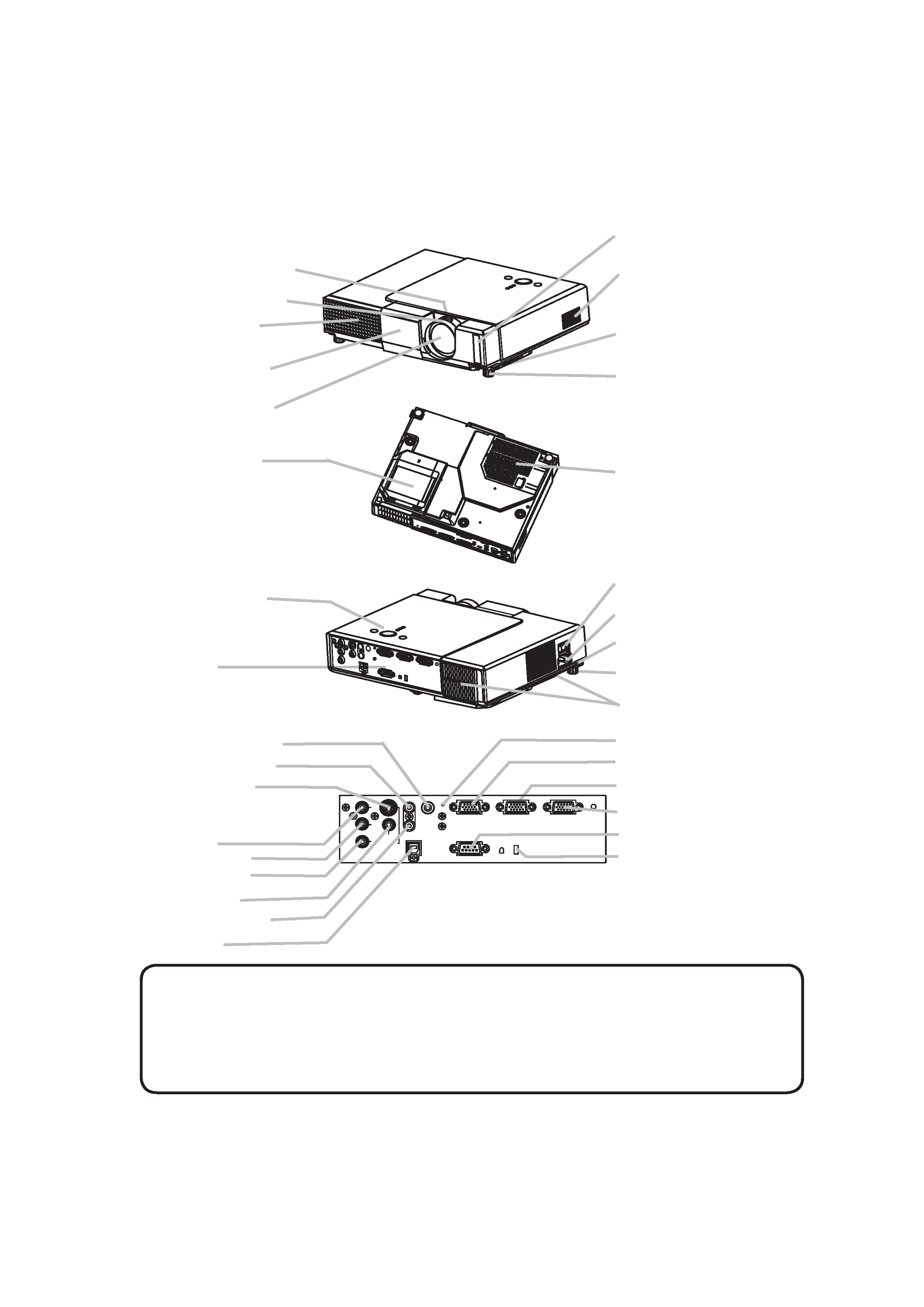
3
CP-S335(C9SM)/CP-X340, PJ552 (C9X)/CP-X345, PJ562 (C9XM)
3. Names of each part
Lens
Lens cover
(Slide door)
Filter cover
(Air filter and intake vent
are inside.)
Elevator button
Elevator foot
Remote sensor
Zoom knob
Focus ring
Vent
AC inlet
Power switch
Elevator button
COMPONENT
VIDEO ports
Y
CB/PB
CR/PR
S-VIDEO port
VIDEO port
CONTROL port
Projector
Lamp cover
(Lamp unit is inside.)
Elevator foot
Speaker
Control buttons
(See
following page.)
Ports
(See below.)
Vent
AUDIO OUT port
AUDIO IN1 port
AUDIO IN2 port
USB port
Restart switch (*)
RGB IN1 port
RGB IN2 port
RGB OUT port
Kensington lock slot
NOTE (*) About Restart switch: This Projector is controlled by an internal
microprocessor. Under certain exceptional circumstances, the projector may not
operate correctly and the microprocessor will need to be reset. In such a case,
please push the Restart switch by using a cocktail stick or similar and before
turning on again, make the projector cool down at least 10 minutes without
operating. Only push the Restart switch in these exceptional instances.
Y
VIDEO
AUDIO IN1
RGB IN1
CONTROL
RGB IN2
RGB OUT
AUDIO IN2
AUDIO OUT
USB
S-VIDEO
COMPONENT VIDEO
CB/PB
CR/PR
Part names
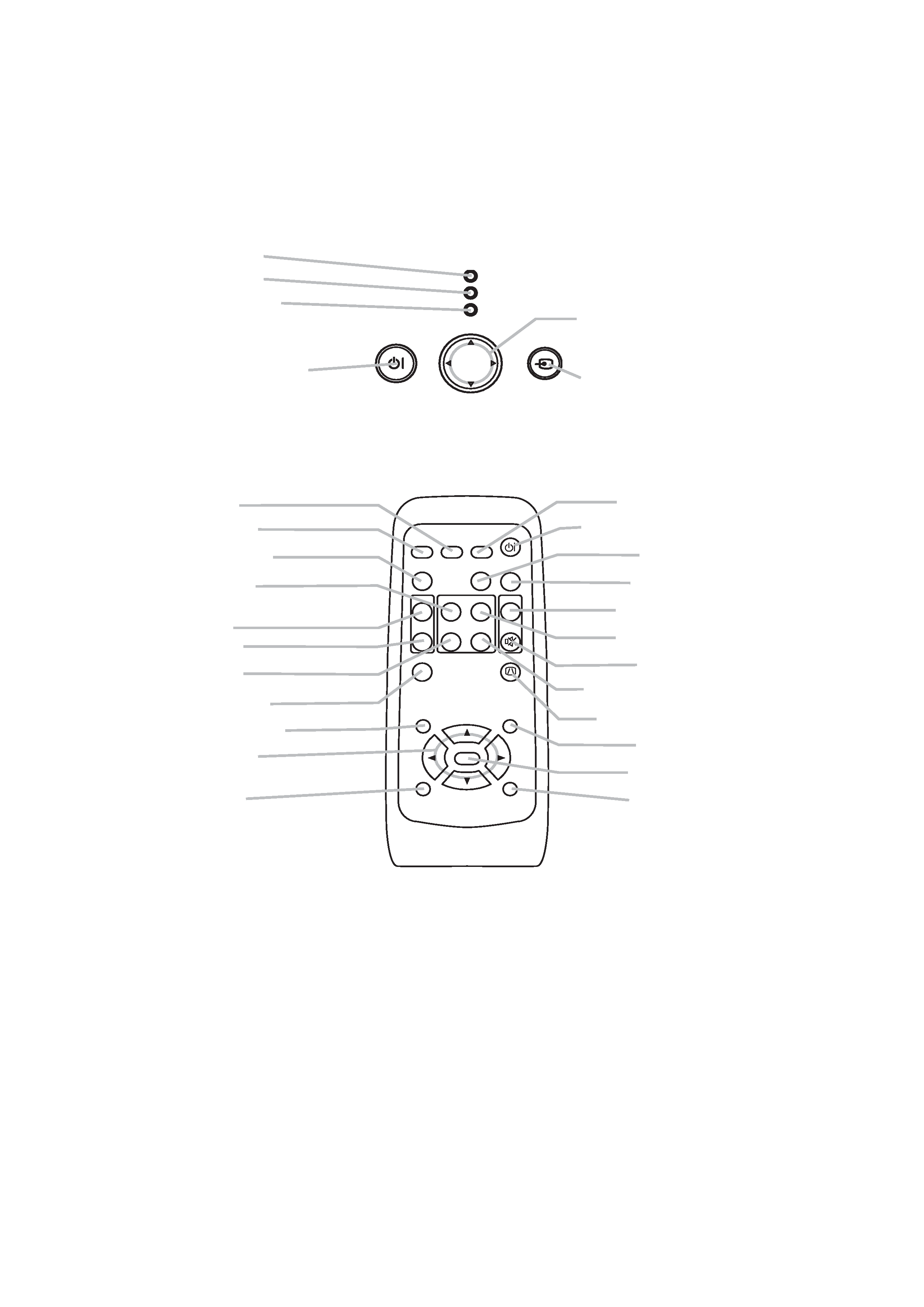
4
CP-S335(C9SM)/CP-X340, PJ552 (C9X)/CP-X345, PJ562 (C9XM)
LAMP indicator
TEMP indicator
POWER indicator
STANDBY/ON button
Cursor buttons
,,,
INPUT button
Remote control
RGB button
VIDEO button
ASPECT button
HOME button
MAGNIFY
ON button
OFF button
END button
FREEZE button
POSITION button
Cursor buttons
,,,
ESC button
SEARCH button
STANDBY/ON button
AUTO button
BLANK button
VOLUME button
PAGE UP button
MUTE button
PAGE DOWN button
KEYSTONE button
MENU button
ENTER button
RESET button
Control buttons
STANDBY/ON
INPUT
MENU
POWER
TEMP
LAMP
VIDEO
RGB
SEARCH
STANDBY/ON
FREEZE
OFF
ON
MAGNIFY
ASPECT
AUTO
BLANK
HOME
PAGE UP
PAGE DOWN
END
MUTE
VOLUME
KEYSTONE
POSITION
ESC
ENTER
MENU
RESET
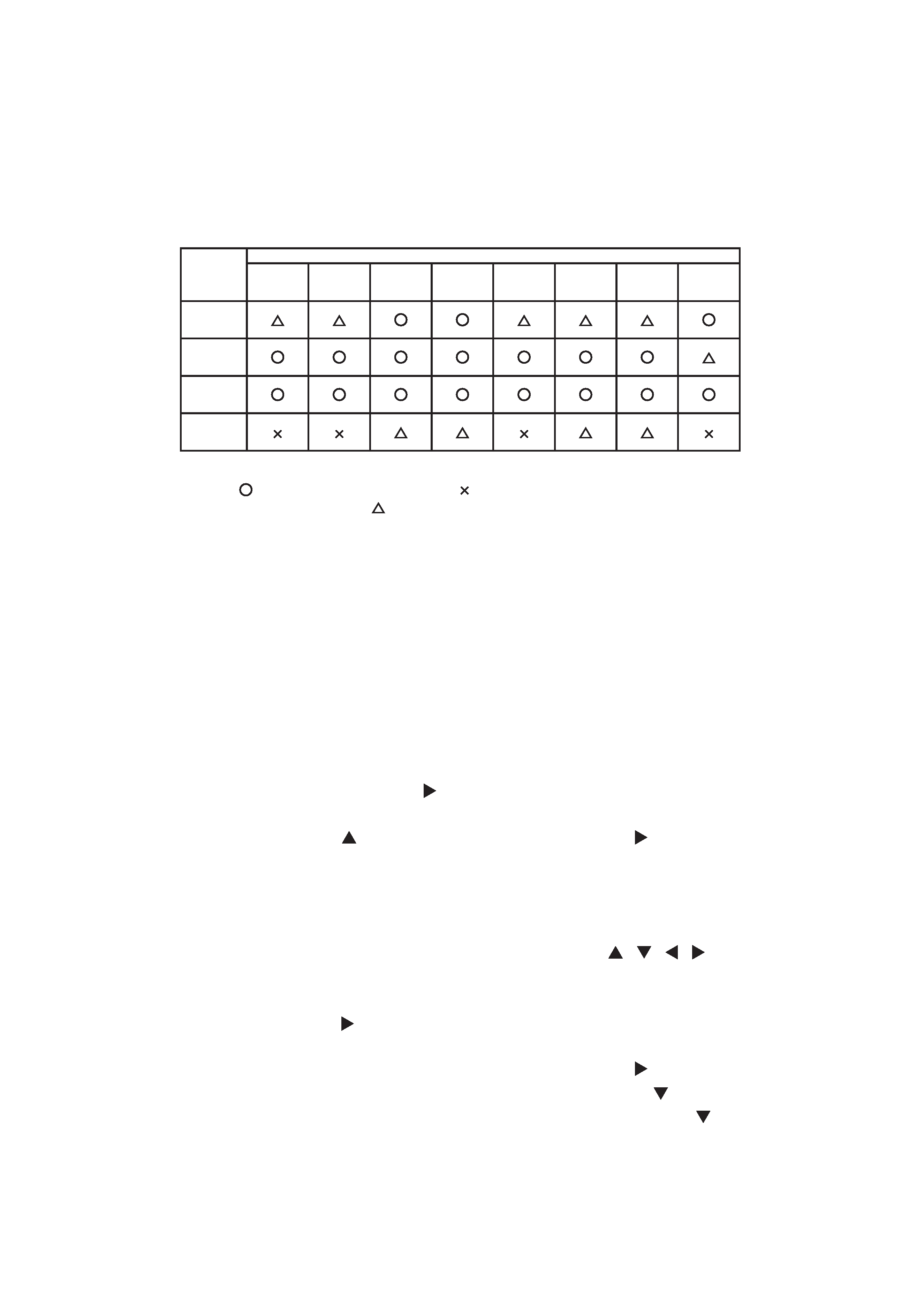
5
CP-S335(C9SM)/CP-X340, PJ552 (C9X)/CP-X345, PJ562 (C9XM)
4. Adjustment
4-1 Before adjusting
4-1-1 Selection of adjustment
When any parts in the table 4-1 are changed, choose the proper adjusting items with the chart.
Table 4-1: Relation between the replaced part and adjustment
Replaced
part
Adjustment
Convergence
(Chap.4-2)
E-POS
(Chap.4-3)
Ghost
(Chap.4-4)
Flicker
(Chap.4-5)
NRSH
(Chap.4-6)
White
balance
(Chap.4-7)
Color
uniformity
(Chap.4-8)
AIR-FLOW-
SENS
(Chap.4-9)
Dichroic
optics unit
LCD/LENS
prism
assembly
PWB
assembly
Main
Lamp
unit
assembly
: means need for adjustment.
: means not need for djustment.
: means recommended.
4-1-2 Setting of condition before adjustment
1. Before starting adjustment, warm up projector
for about 10 minutes.
2. Set Zoom Wide to Max. And project an image
with more than 1m (40 inches) in diagonal size.
3. Normalizing the video adjustment
Press the [MENU] button to display the Easy
menu. If Advance menu comes up, move to the
Easy menu.
Select RESET in the Easy menu and press [ ]
or [ENTER] button to open the RESET menu
window. Choose EXECUTE with [ ] button.
Note that no signal input may not allow to reset
the adjustments.
4. Select PICTURE > GAMMA in the Advance
menu to set to DEFAULT1.
Note that PICTURE menu is not selectable with
no signal input displayed.
5. Select PICTURE > COLOR TEMP > CUSTOM
in the Advance menu, then press [ ] or [ENTER]
button to display the equalizing window. Set all
the values of OFFSET and GAIN in the window
to zero.
Caution: Before this performance, make a note
of your customer's adjustments, because the
data is overwritten.
6. Perform all adjustments from the FACTORY
MENU.
Perform the following operations to display the
FACTORY MENU.
< When you use the remote control... >
a. Press the [MENU] button of remote control to
display the Easy menu. (If the Advance menu
appears, move to the Easy menu from EASY
MENU.)
b. Select the [RESET] in the Easy menu and
then press the [ ] or [ENTER] button.
c. Next, press the [RESET] button one time.
And hold the [RESET] button for 3 seconds
or more (the FACTORY MENU will appear).
< When you use the keypad... >
a. Press the [
]/[]/[]/[ ] button of remote
control to display the Easy menu. (If the
Advance menu appears, move to the Easy
menu from EASY MENU.)
b. Select the [RESET] in the Easy menu and
then press the [ ] button.
c. Next, press the [
] button one time. And
repress and hold the [
] button together
with the [INPUT] button for 3 seconds or
more (the FACTORY MENU will appear).
