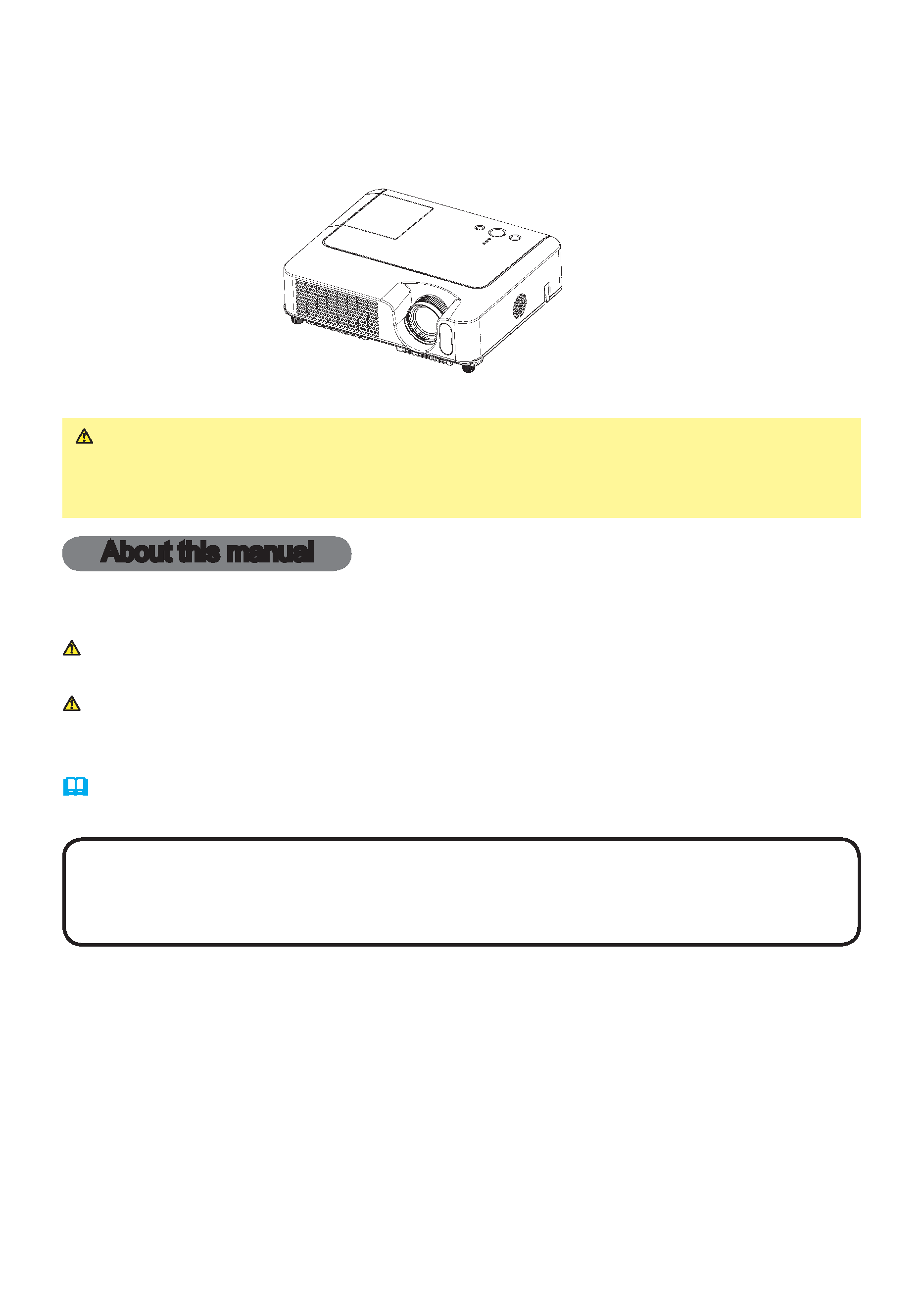
1
Projector
CP-S240/CP-X250
User's Manual Operating Guide
Thank you for purchasing this projector.
WARNING Before using this product, please read the "User's Manual -
Safety Guide" and related manuals to ensure the proper use of this product.
After reading them, store them in a safe place for future reference.
About this manual
Various symbols are used in this manual. The meanings of these symbols are
described below.
WARNING This symbol indicates information that, if ignored, could possibly
result in personal injury or even death due to incorrect handling.
CAUTION This symbol indicates information that, if ignored, could possibly
result in personal injury or physical damage due to incorrect
handling.
Please refer to the pages written following this symbol.
NOTE · The information in this manual is subject to change without notice.
· The manufacturer assumes no responsibility for any errors that may appear in this manual.
· The reproduction, transfer or copy of all or any part of this document is not permitted
without express written consent.
Trademark acknowledgment
· VGA and XGA are registered trademarks of International Business Machines Corporation.
· Apple and Mac are registered trademarks of Apple Computer, Inc.
· VESA and SVGA are trademarks of Video Electronics Standard Association.
· Windows is a registered trademark of Microsoft Corporation.
All other trademarks are the properties of their respective owners.
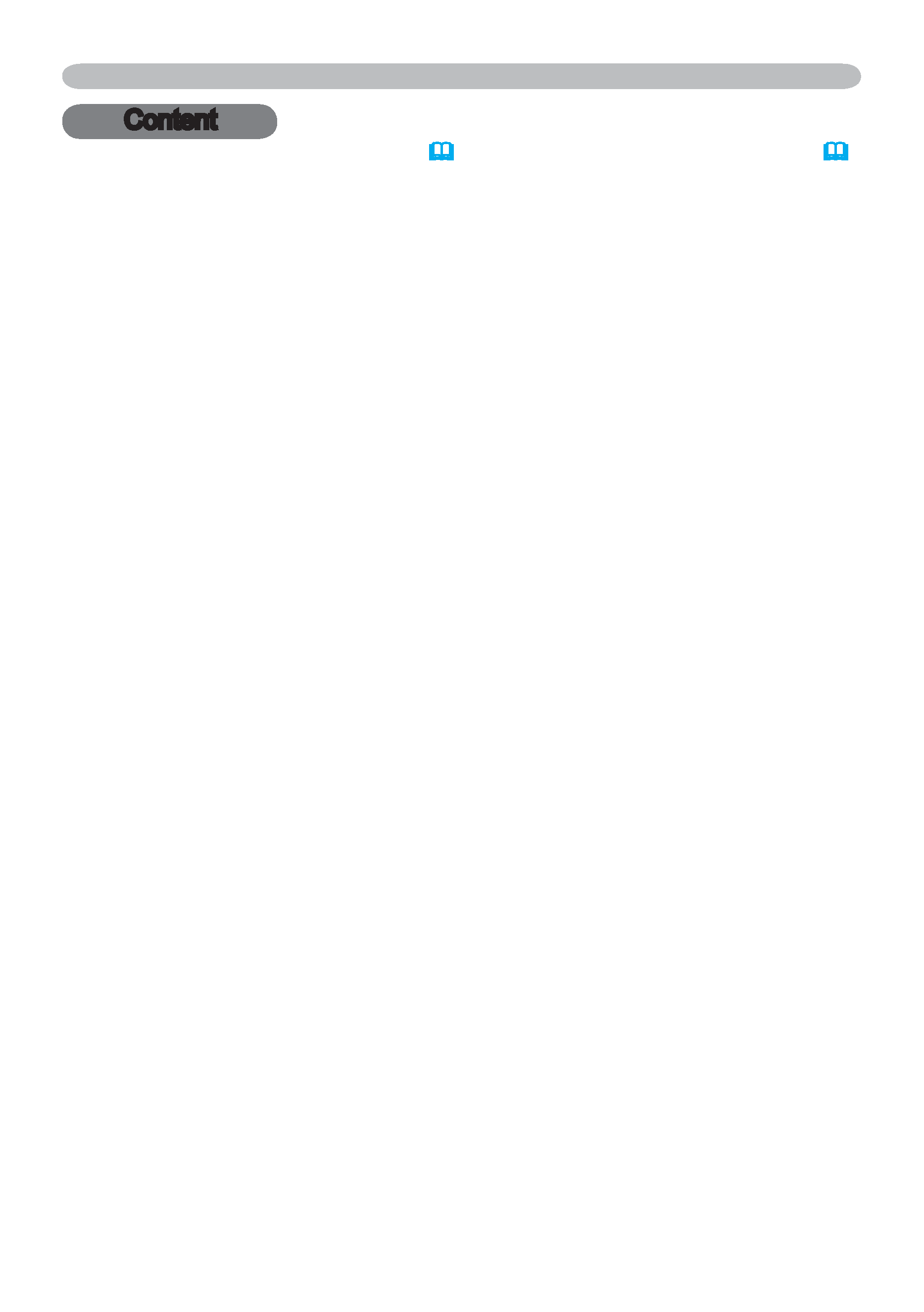
2
About this manual. . . . . . . . . . 1
Content . . . . . . . . . . . . . . . . . . 2
Projector features. . . . . . . . . . 3
Preparations . . . . . . . . . . . . . . 3
About contents of package . . . . . . . 3
Fastening the lens cover . . . . . . . . . 3
Part names . . . . . . . . . . . . . . . 4
Projector . . . . . . . . . . . . . . . . . . . . . 4
Control buttons . . . . . . . . . . . . . . . . 6
Remote control . . . . . . . . . . . . . . . . 6
Setting up . . . . . . . . . . . . . . . . 7
Arrangement . . . . . . . . . . . . . . . . . . 8
Adjusting the projector's elevator . . 9
Using the Security Bar. . . . . . . . . . 10
Connecting your devices . . . . . . . . .11
Connecting power supply . . . . . . . 14
Remote control . . . . . . . . . . . 15
Putting batteries . . . . . . . . . . . . . . 15
Using the remote control . . . . . . . . 16
Power on/off . . . . . . . . . . . . . 17
Turning on the power. . . . . . . . . . . 17
Turning off the power. . . . . . . . . . . 17
Operating . . . . . . . . . . . . . . . 18
Adjusting the volume . . . . . . . . . . . 18
Temporarily muting the sound . . . . 18
Selecting an input signal . . . . . . . . 18
Searcting an input signal . . . . . . . . 19
Selecting an aspect ratio . . . . . . . . 19
Adjusting the zoom and focus . . . . 19
Using the automatic adjustment feature . 20
Adjusting the position . . . . . . . . . . 20
Correcting the keystone distortions 21
Using the magnify feature . . . . . . . 21
Freezing the screen. . . . . . . . . . . . 22
Temporarily blanking the screen . . 22
Operating the computer screen. . . 23
Multifunctional settings . . . . 24
Using the menu function . . . . . . . . 24
Content
Content
EASY Menu. . . . . . . . . . . . . . . . . . 25
Aspect, Keystone, Mode, Brightness,
Contrast, Color, Tint, Sharpness,
Whisper, Mirror, Reset, Filter time,
Language,
Go to advanced menu
PICTURE Menu. . . . . . . . . . . . . . . 27
Brightness, Contrast, Gamma,
Color temp, Color, Tint, Sharpness,
Progressive, My memory
IMAGE Menu. . . . . . . . . . . . . . . . . 30
Aspect, Over scan, V. position, H. position,
H. phase, H. size, Auto adjust execute
INPUT Menu . . . . . . . . . . . . . . . . . 32
Color space, Component, Video format,
Frame lock, Information
SETUP Menu. . . . . . . . . . . . . . . . . 34
Keystone, Whisper, Mirror, Volume,
Audio
SCREEN Menu . . . . . . . . . . . . . . . 35
Language, Menu position, OSD bright.,
Blank, Start up, MyScreen,
MyScreen lock, Message
OPTION Menu. . . . . . . . . . . . . . . . 38
Auto search, Auto off, Lamp time,
Filter time, Service
Maintenance . . . . . . . . . . . . . 40
Lamp . . . . . . . . . . . . . . . . . . . . . . . 40
Air filter . . . . . . . . . . . . . . . . . . . . . 42
Other care . . . . . . . . . . . . . . . . . . . 44
Troubleshooting . . . . . . . . . . 45
Related messages. . . . . . . . . . . . . 45
Regarding the indicator lamps. . . . 46
Phenomena that may easily be
mistaken for machine defects . . . . 48
Warranty and after-service. . . 51
Specifications . . . . . . . . . . . . 51
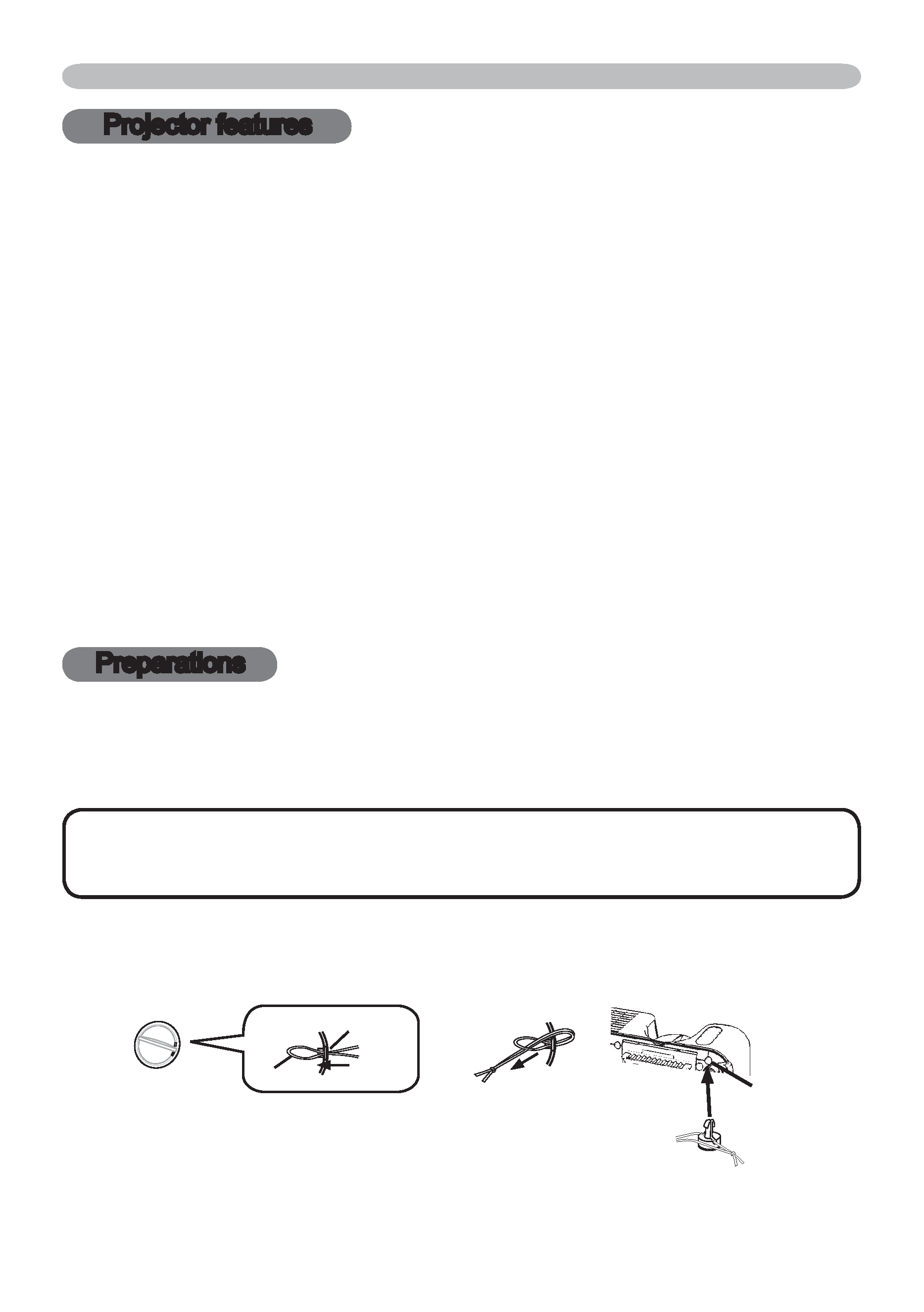
3
Fastening the lens cover
To avoid losing the lens cover, please fasten it the lens cap to the projector using
the strap.
1. Fix the strap to the strap ring of the lens cover.
2. Put the strap into the groove on the rivet.
3. Push the rivet into the strap hole.
Projector features / Preparations
Projector features
This projector is used to project various computer signals as well as NTSC/PAL/
SECAM, Component (SD, HD) video signals onto a screen. It requires just a little
space for installation and gets a large image from short distance.
High Brightness
Newly developed 180W UHB (Ultra High Brightness) lamp gives you a higher
brightness image on a screen. The image can be still kept as bright and clean
enough for use in bright rooms.
Low Noise
WHISPER mode is available for reducing acoustic noise to realize quieter
operation. It is perfect for use in low luminance rooms where low noise is more
important than brightness.
Rich Connectivity
This projector has a variety of I/O ports. It can be easily connected to many
signal sources like PC, DVD and so on. The rich connectivity provides you
more options to make your presentation impressive.
Compact Body
Even with its many features, this projector is extremely compact and slim,
which gives you more flexibility and usability to use it where you want.
Preparations
About contents of package
Please see the "Contents of package" of the "User's Manual - Quick Guide". Your
projector should come with the items shown there. Contact immediately your
dealer if anything is missing.
NOTE · Keep the original packing materials for future reshipment. For
moving the projector, be sure to use the original packing materials. Use special
caution for the lens part.
Strap ring
Strap
Strap hole
Bottom side
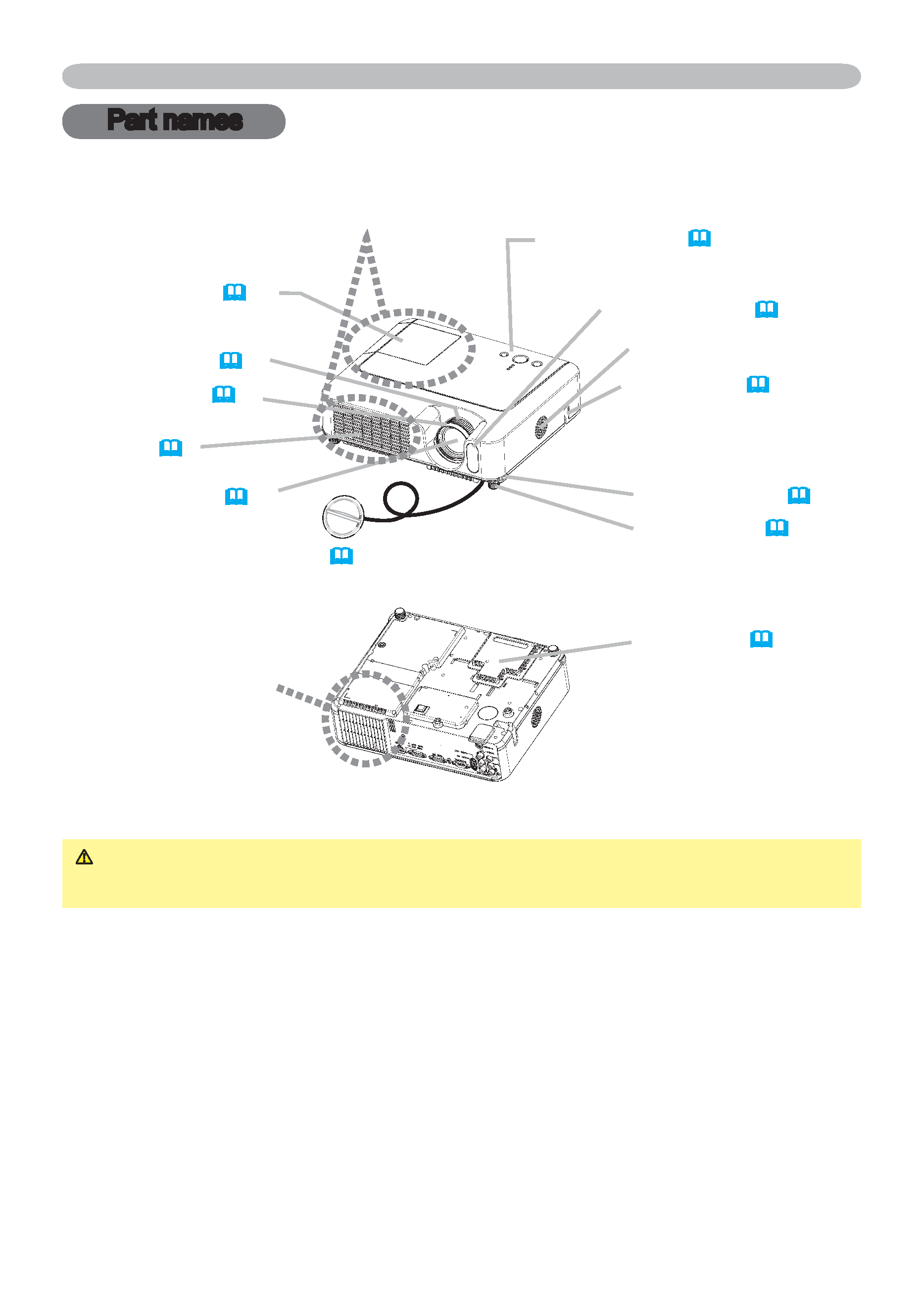
4
Part names
Part names
Lens (17)
Filter cover (42)
(Air filter and intake vent
are inside.)
Elevator button (9)
Elevator foot (9)
Remote sensor (16)
Zoom knob (19)
Focus ring (19)
Vent (7)
Projector
Lamp cover (41)
(Lamp unit is inside.)
Bottom side
Speaker
Lens cover (3)
Security bar (10)
Use for attaching a
commercial anti-theft
chain or wire.)
Control buttons (6)
WARNING During use or immediately after use, do not touch around the
lamp and vents of the projector. () It could cause a burn.
Front-Right side
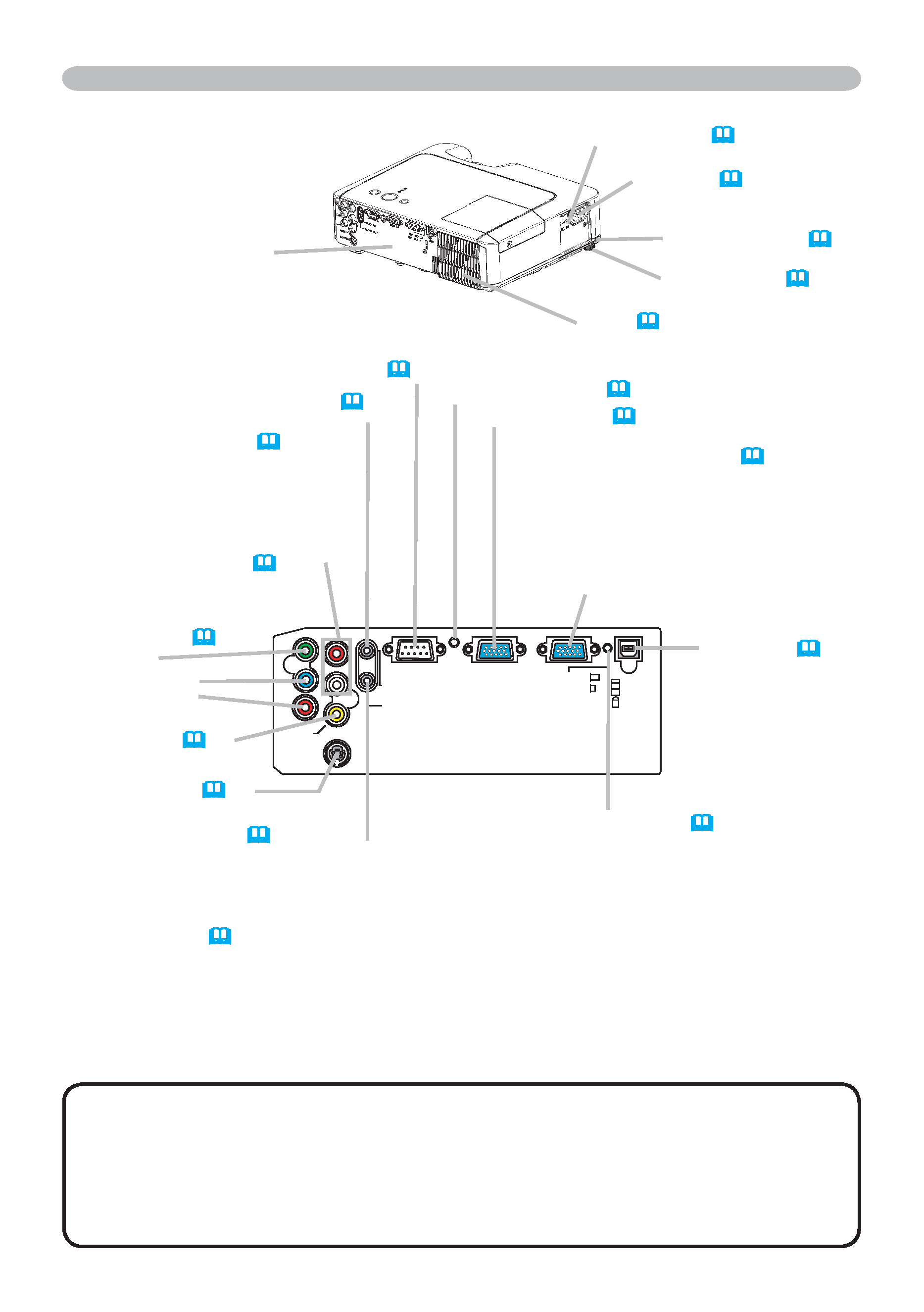
5
Y
R
L
AUDIO IN2
AUDIO OUT
CONTROL
RGB IN1
RGB IN2
USB
RGB OUT
AUDIO IN1
VIDEO
S-VIDEO
CB/PB
CR/PR
K
AC inlet (14)
Power switch (17)
Elevator button (9)
COMPONENT
VIDEO ports (13)
Y
CB/PB
CR/PR
S-VIDEO port (13)
VIDEO port (13)
CONTROL port (12)
Elevator foot (9)
Rear-Left side
Ports (See below.)
Vent (7)
AUDIO-OUT port (12)
Ports
AUDIO IN1 port (12)
(In the default setting, the AUDIO
IN1 port is the audio port for the
RGB IN1 and RGB IN2 ports,
however, it is possible to change
the settings. 34)
AUDIO IN2 L/R port (13)
(In the default setting, the
AUDIO IN2 L/R port is the audio
port for the VIDEO, S-VIDEO
and COMPONENT VIDEO
ports, however it is possible to
change the settings. 34)
RGB IN1 port (12)
RGB IN2 /RGB OUT port (12)
(Use the RGB IN OUT switch to select
RGB IN2 or RGB OUT for this port.)
RGB IN2 port: Inputs the RGB signal from
a PC.
RGB OUT port: When connected to a
monitor, outputs the signal input via RGB
IN1.
NOTE (*) About Restart switch: This projector is controlled by an internal
microprocessor. Under certain exceptional circumstances, the projector may not
operate correctly and the microprocessor will need to be reset. In such a case,
please push the Restart switch by using a cocktail stick or similar, and before
turning on again, make the projector cool down at least 10 minutes without
operating. Only push the Restart switch in these exceptional instances.
Restart switch (*) (48)
RGB IN OUT switch (12)
Use this button to select either RGB IN2
or RGB OUT for the corresponding port.
When this switch is not pushed in, RGB
IN2 is selected.
When this switch is pushed in, RGB OUT
is selected.
Part names
USB port (12)
