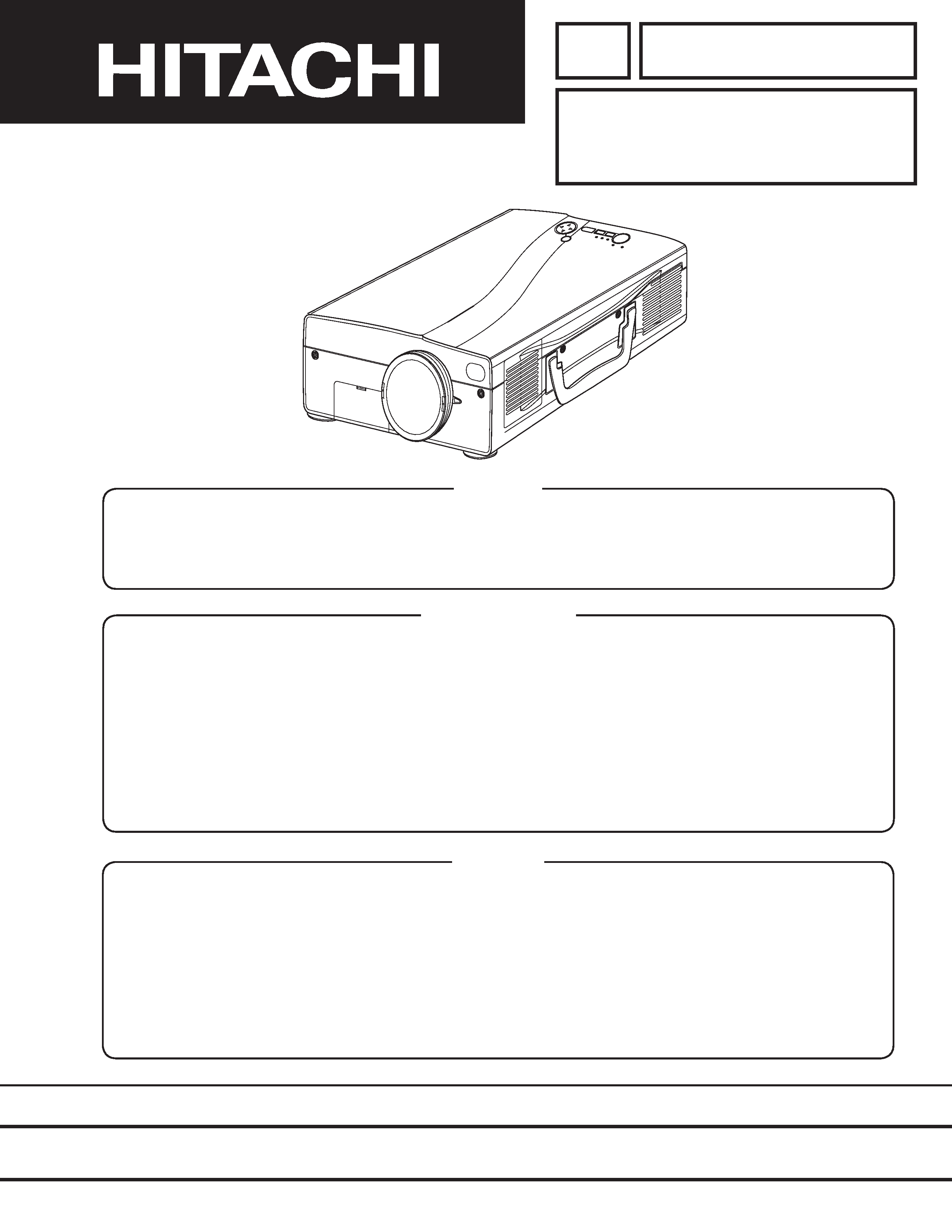
YK
No.0517E
CP-SX5500W
SPECIFICATIONS AND PARTS ARE SUBJECT TO CHANGE FOR IMPROVEMENT.
Multimedia LCD Projector
November 2001 Digital Media Systems Division
SERVICE MANUAL
Be sure to read this manual before servicing. To assure safety from fire, electric shock, injury, harmful
radiation and materials, various measures are provided in this Hitachi Multimedia LCD Projector. Be sure to
read cautionary items described in the manual to maintain safety before servicing.
Caution
1. When replace the lamp, to avoid burns to your fingers. The lamp becomes too hot.
2. Never touch the lamp bulb with a finger or anything else. Never drop it or give it a shock. They may cause
bursting of the bulb.
3. This projector is provided with a high voltage circuit for the lamp. Do not touch the electric parts of power
unit (main), when turn on the projector.
4. Do not touch the exhaust fan, during operation.
5. The LCD module assembly is likely to be damaged. If replacing to the LCD module assembly, do not hold
the FPC of the LCD module assembly.
ServiceWarning
1. Features --------------------------------------------------- 2
2. Specifications--------------------------------------------- 2
3. Names of each part ------------------------------------- 3
4. Adjustment ------------------------------------------------ 5
5. Troubleshooting ---------------------------------------- 11
6. Service points ------------------------------------------ 16
7. Block diagram ------------------------------------------ 25
8. Connector connection diagram -------------------- 26
9. Wiring diagram ----------------------------------------- 27
10.Basic circuit diagram---------------------------------- 29
11.Disassembly diagram--------------------------------- 81
12.Replacement parts list ------------------------------- 82
13.RS-232C communication ---------------------------- 83
Contents
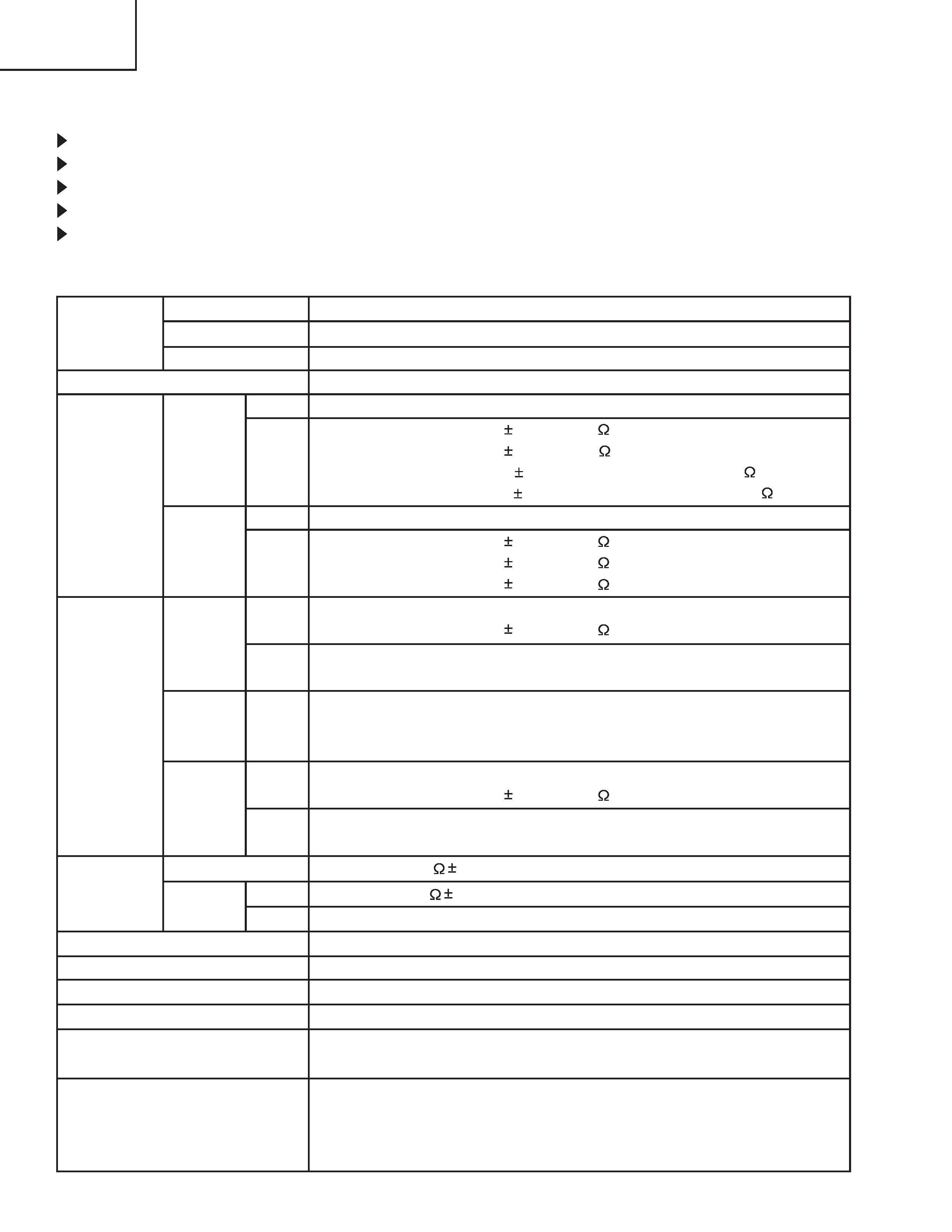
2
CP-SX5500W
1. Features
0.9 inches reflecting type liquid crystal panel use.
High brightness, High resolution.
RS-232C communication.
Complies with VESA DDC1/2B specifications.
Right and left reversal, vertical reversal function.
2. Specifications
Liquid crystal
panel
Lamp
Video input
RGB
Drive system
Panel size
Number of pixels
Input level
System
Composite
Level
Digital input
Analog input
Analog output
Output level
Audio
Power supply
Power consumption
Dimensions
Weight
Temperature range
Accessories
Driver built-in type active matrix
0.9 inches
1365 (H) × 1024 (V)
220W UHB
Composite
S-video
NTSC(3.58/4.43), PAL(B,G,D,H,I), PAL(M,N), SECAM
Type
Amplitude signal
Type
Amplitude signal
Type
Amplitude differential signal
Amplitude signal
Type
Amplitude signal
Type
Amplitude signal
200mVrms, 20K
5%
0~200Vrms, 1K
5%
1.0W (mono)
AC100~120V/4.0A, AC220~240V/1.8A
360W
250 (W) × 103 (H) × 335 (D) mm
5.6kg (12.4lbs)
Operation
: 0~35°C
Storage
: -20~60°C
Remote control transmitter × 1
RGB cable × 1
Component cable × 1
POWER cord × 3
1.0 0.1Vp-p (75
termination)
0.30 0.1Vp-p (PAL/SECAM burst signal, 75
termination)
Y : 1.0 0.1Vp-p (75
termination)
C : 0.29 0.1Vp-p (NTSC burst signal, 75
termination)
Battery (inside Remote control transmitter)× 1
Mouse cable × 1
Video/Audio cable × 1
User's manual (with Safety Instructions)× 1
System
Video
signal
Sync
signal
Video
signal
Sync
signal
signal
terminal
Speaker
Component
Level
Y
Cb/Cr
Pb/Pr
480i, 480p, 625i, 720p, 1080i, 1035i
1.0 0.1Vp-p (75
termination)
0.7 0.1Vp-p (75
termination)
0.9 0.1Vp-p (75
termination)
R.G.B separate
0.7 0.1Vp-p (75
termination)
H.V separate
TTL level ("L" : less than 0.8V, "H" : more than 2.0V)
T.M.D.S
DC : 150~1200mV
AC : 1.56Vp-p
TTL level ("L" : less than 0.8V, "H" : more than 2.0V)
R.G.B separate
0.7 0.1Vp-p (75
termination)
Based on input type
TTL level (Sync on G : 0.3Vp-p)
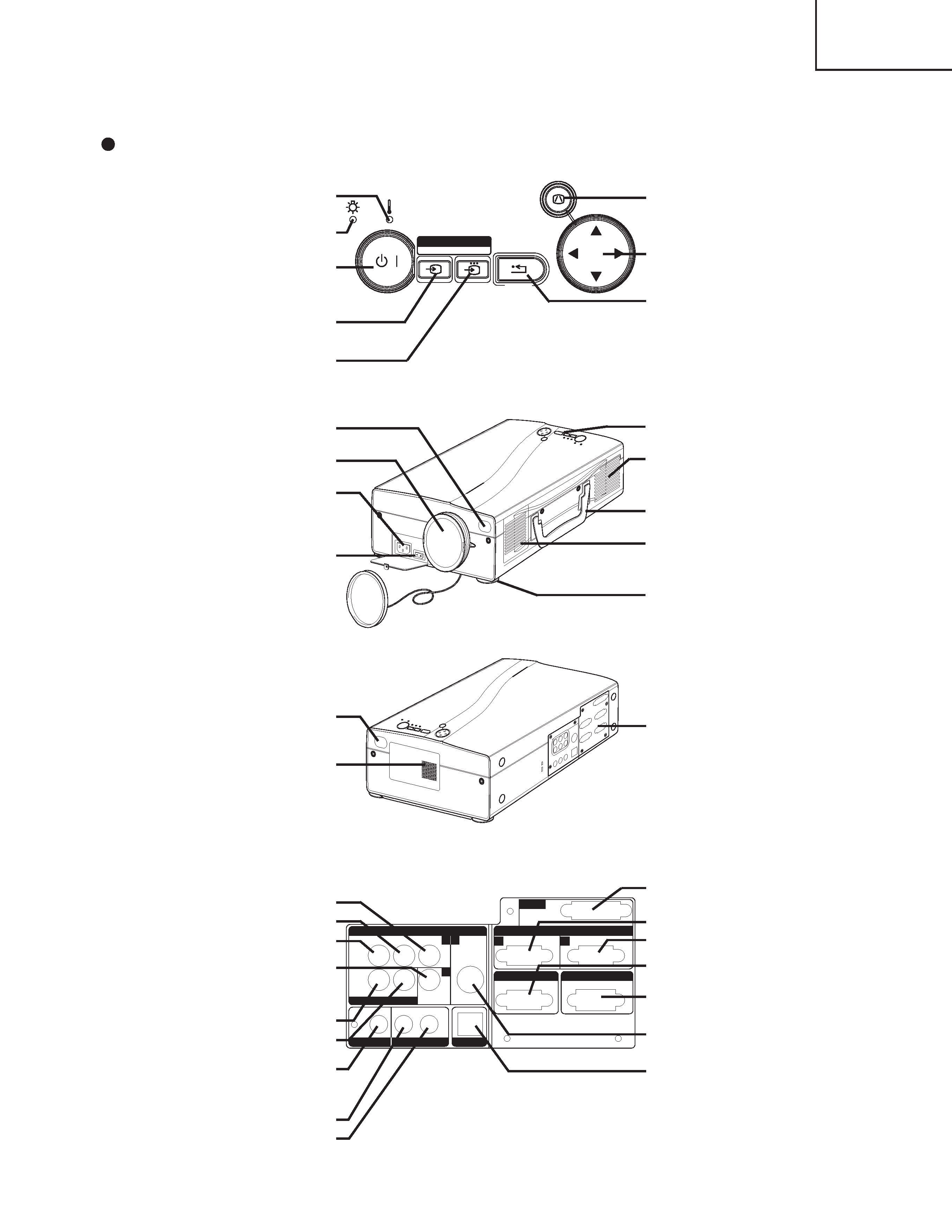
3
CP-SX5500W
3. Names of each part
Parts names
Control Panel
Front/Right View
Rear/Left View
Terminal Panel
(Refer below)
Terminal Panel
COMPONENT VIDEO
Y Terminal
CB/PB Terminal
CR/PR Terminal
VIDEO Terminal
VIDEO AUDIO IN
R Terminal
L/MONO Terminal
AUDIO OUT Terminal
RGB AUDIO IN
RGB 1/DVI Terminal
RGB 2 Terminal
VIDEO IN
VIDEO AUDIO IN
AUDIO OUT
RGBAUDIO IN
RGB OUT
CONTROL
RGB IN
DVl
USB
COMPONENT VIDEO
CR/PR
VIDEO
S-VIDEO
R
L/MONO
RGB1/DVl
RGB2
CB/PB
Y
3
12
2
3
1
LAMP
TEMP
STANDBY / ON
INPUT SELECT
RGB
VIDEO
RESET
MENU
KEYSTONE
123
TEMP Indicator
LAMP Indicator
STANDBY/ON Button
STANDBY/ON Indicator)
VIDEO Button
RGB Button
KEYSTONE
Button
MENU Button
RESET Button
Remote Control Sensor
Lens
AC Inlet
(to Power Cord)
Power Switch
Lens Cap
Control Panel
Ventilation Openings
(exhaust)
Carrying Handle
Air Filter and Intake
for the Cooling Fan
Foot Adjuster
Remote Control Sensor
Speaker
DVI Terminal
RGB IN 1 Terminal
RGB IN 2 Terminal
RGB OUT Terminal
CONTROL Terminal
S-VIDEO Terminal
USB Terminal
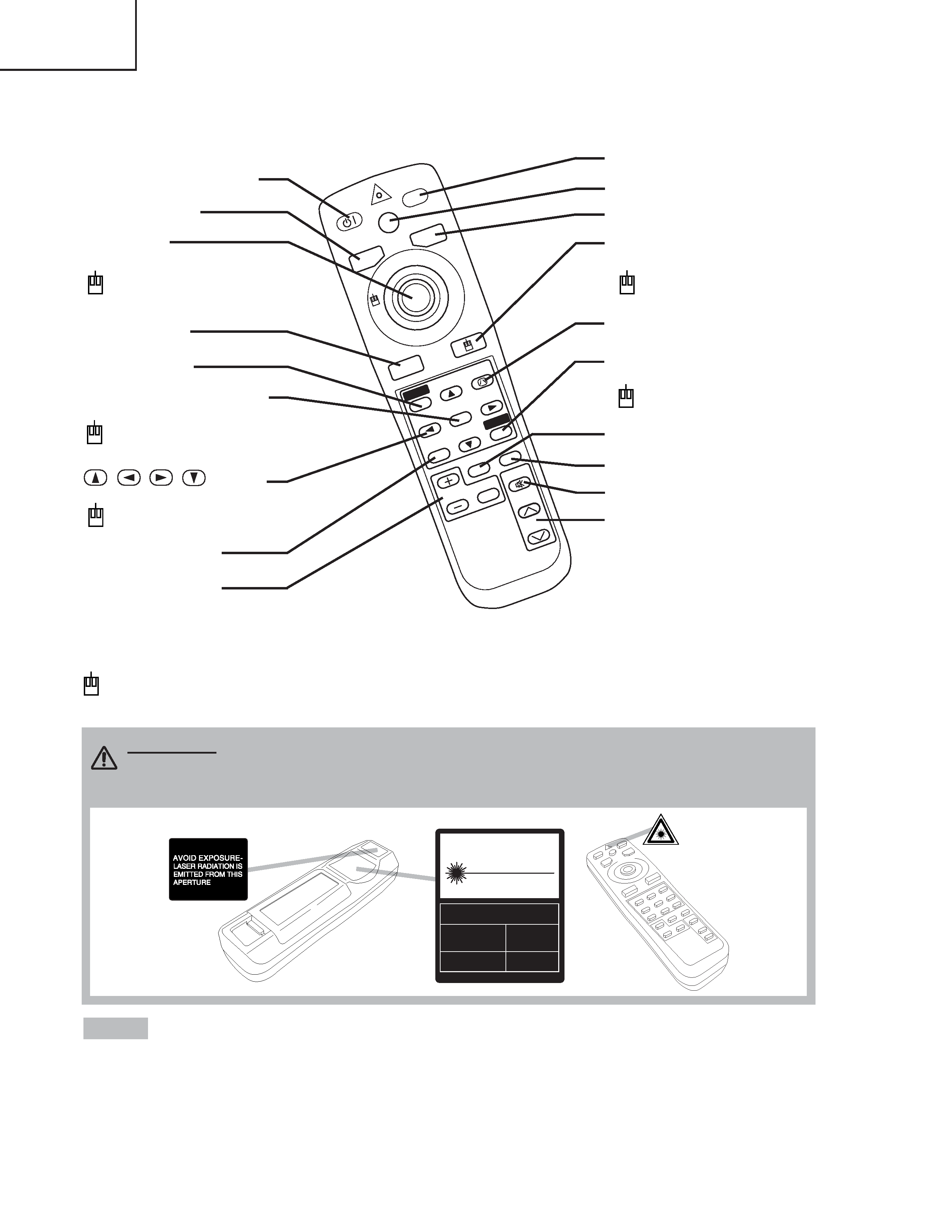
4
CP-SX5500W
STAN
DBY/O
N
LASER
BLANK
RGB
VIDEO
AUT
O
MENU
MENU
SELE
CT
KEYS
TONE
RESET
FREEZE
PinP
MAGNIFY
POSITION
OFF
VOLUME
MUTE
REMOTE CONTROL TRANSMITTER
To prevent any malfunction;
· Do not give the remote control transmitter any physical impact. Take care not to drop.
· Do not place the heavy objects on the remote control transmitter.
· Do not wet the remote control transmitter or place it on any wet object.
· Do not place the remote control transmitter close to the cooling fan of the projector.
· Do not disassemble the remote control transmitter in case of malfunction. Please bring it to the
service station.
NOTE
CAUTION
LASER RADIATION-
DO NOT STARE INTO BEAM
WAVE LENGTH: 650nm
MAX . OUTPUT: 1mW
CLASS 2 LASER PRODUCT
RADIAZIONI LASER
NON GUARDARE NEL RAGGIO LUCE
APPARECCHIO LASER DI CLASSE 2
RAYONNEMENT LASER
NE PAS REGARDER DANS
LE FAISCEAU APPAREIL
A LASER DE CLASSE 2
LASER-STRAHLUNG
NICHT IN DEN STRAHL
BLICKEN LASER KLASSE2
MANUFACTURED
PLACE OF
MANUFACTURER:
A
MADE IN JAPAN
IEC60825-1:1993+A1:1997
STANDBY/ON Button
LASER Button
VIDEO Button
Disk Pad
Used to operate the
mouse shift function and
left click function.
AUTO Button
MENU Button
MENU SELECT Button
Used to click the left
mouse button.
,
,
,
Button
Used to operate the
mouse shift function.
MAGNIFY Button
BLANK Button
RGB Button
MOUSE / RIGHT Button
Used to click the right
mouse button.
RESET Button
Used to click the right
mouse button.
PinP Button
FREEZE Button
MUTE Button
KEYSTONE Button
VOLUME Button
These functions works when the mouse control function is activated. Remember, the POSITION,
BLANK ON and MENU ON functions disable the mouse control function.
WARNING · The laser pointer of the remote control transmitter is used in
place of a finger or rod. Never look directly into the laser beam outlet or point
the laser beam at other people. The laser beam can cause vision problems.
POSITION Button
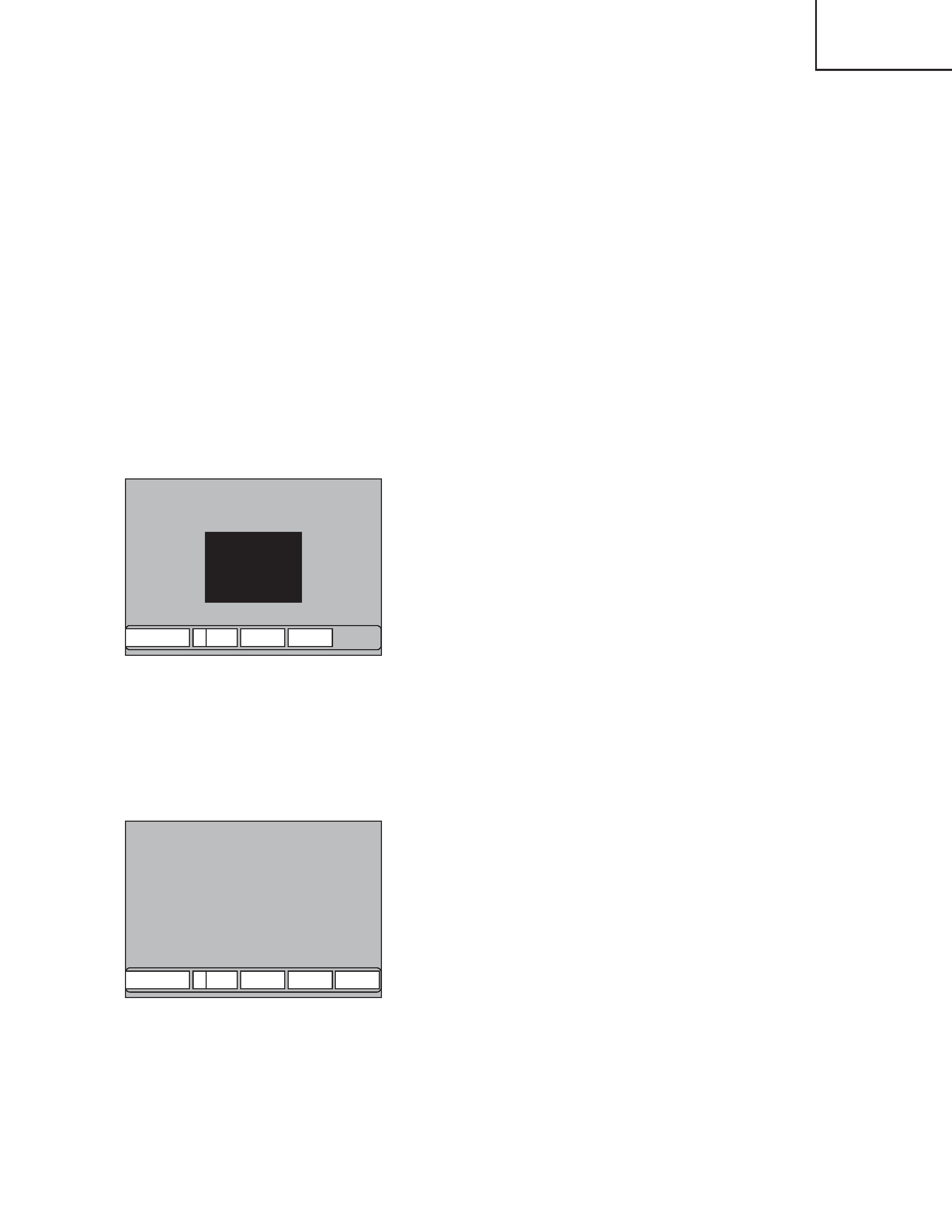
5
CP-SX5500W
4. Adjustment
4-1 Before adjusting
1. Before starting adjustment, warm up the projector
for about 30 minutes.(Blank white)
2. Set Zoom Wide to Max. And project an image a
distance of more than 40 inches.
3. Normalizing the video adjustment.
(Press the [MENU] button of the Remote control
transmitter to display the Setup menu, and then press
the [RESET] button. And select the [DEFAULT].)
*note : The setup menu is not displayed on with no
signal.
4. Perform all adjustments from the Adjustment menu.
Perform the following operations to display the
Adjustment menu.
a. Press the [MENU] button of the Remote control
transmitter (the Setup menu will appear).
b. Next, press the [RESET] button one time. And
press the [RESET] button again for 5 seconds
or more (the Adjustment menu will appear).
4-2 Ghost adjustment
Signals for internal adjustment
0/256
112/256
GHOST
R
1
G
1
B
1
Adjustment procedure
1. Use DAC-P - GHOST - R: in the Adjustment menu
to adjust so that R color ghost is at a minimum.
(Set the adjustment value to default, and then raise
the value. When a ghost appears to the left of a
vertical line, reduce the value by 1 steps.)
2. In the same way, use DAC-P - GHOST-G: in the
Adjustment menu to adjust so that G color ghost is
at a minimum.
3. In the same way, use DAC-P - GHOST-B: in the
Adjustment menu to adjust so that B color ghost is
at a minimum.
4-3 Flicker adjustment (V.COM adjustment)
Signals for internal adjustment
112/256
V.COM
R
70
G
70
B
70
W
70
Adjustment procedure
1. Make this adjustment after completing the
adjustment in 4-2 Ghost adjustment.
2. Use DAC-P - V.COM - R: in the Adjustment menu
to adjust so that the flicker at the center of the
screen is less than the flicker at the periphery.
(When the flicker is about the same across the
whole screen, adjust so that the flicker at the
center of the screen is somewhat less than
elsewhere.)
3. In the same way, use DAC-P - V.COM-G: in the
Adjustment menu to adjust the G color flicker.
4. In the same way, use DAC-P - V.COM-B: in the
Adjustment menu to adjust the B color flicker.
