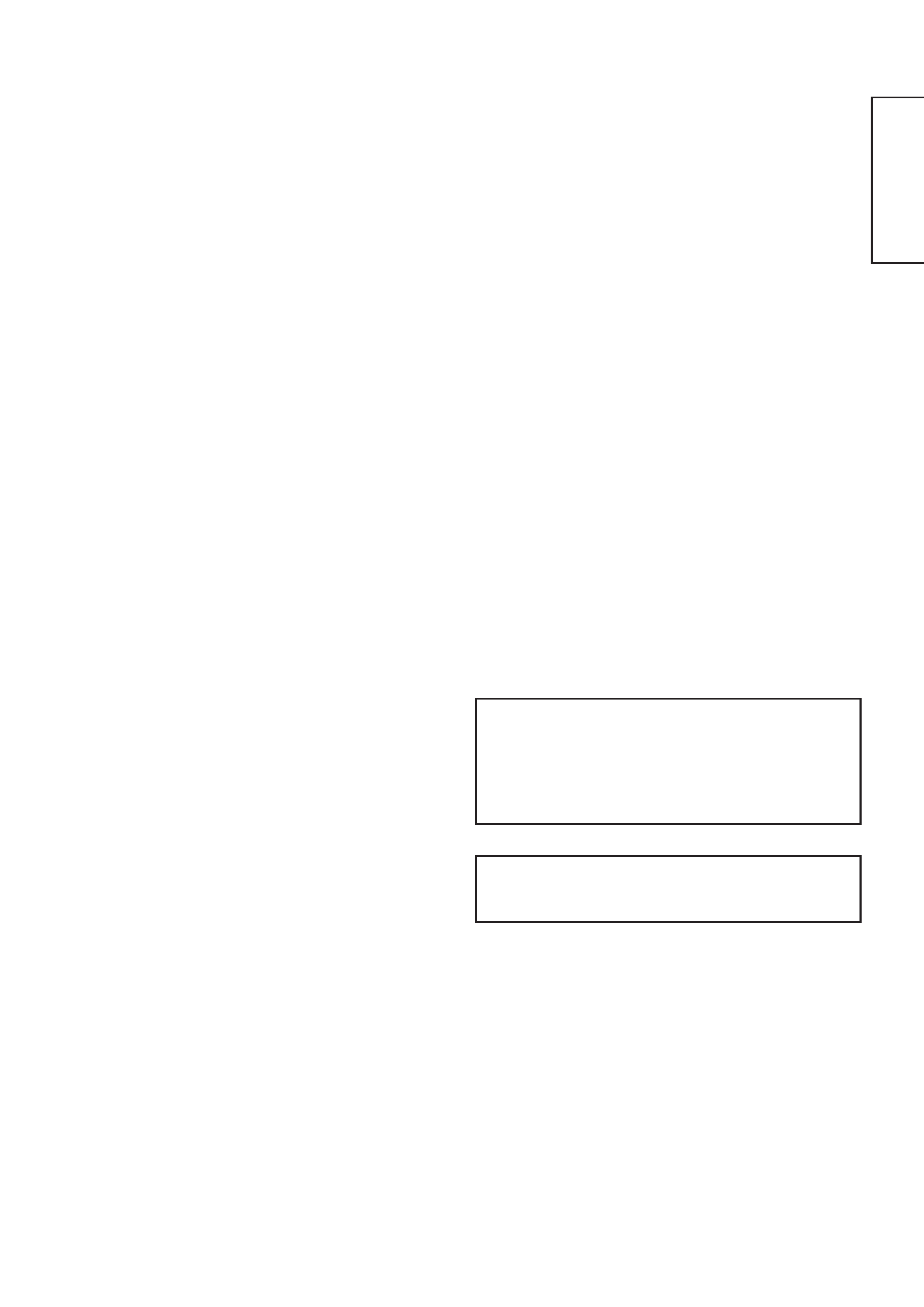
ENGLISH
USER'S MANUAL
Thank you very much for purchasing the HITACHI Plasma Display
Monitor.
Before using your monitor, please carefully read the "SAFETY
GUIDELINES" and this "USER'S MANUAL" so you will know how to
operate the monitor properly. Keep this manual in a safe place. You
will find it useful in the future.
Notes on lnstallation Work:
This product is marketed assuming that it is installed by qualifed
personnel with enough skill and competence. Always have an
installation specialist or your dealer install and set up the product.
HITACHI cannot assume liabilities for damage caused by mistake
in installation or mounting, misuse, modification or a natural
disaster.
Note for Dealers:
After installation, be sure to deliver this manual to the customer
and explain to the customer how to handle the product.
CMP4201
CMP4202
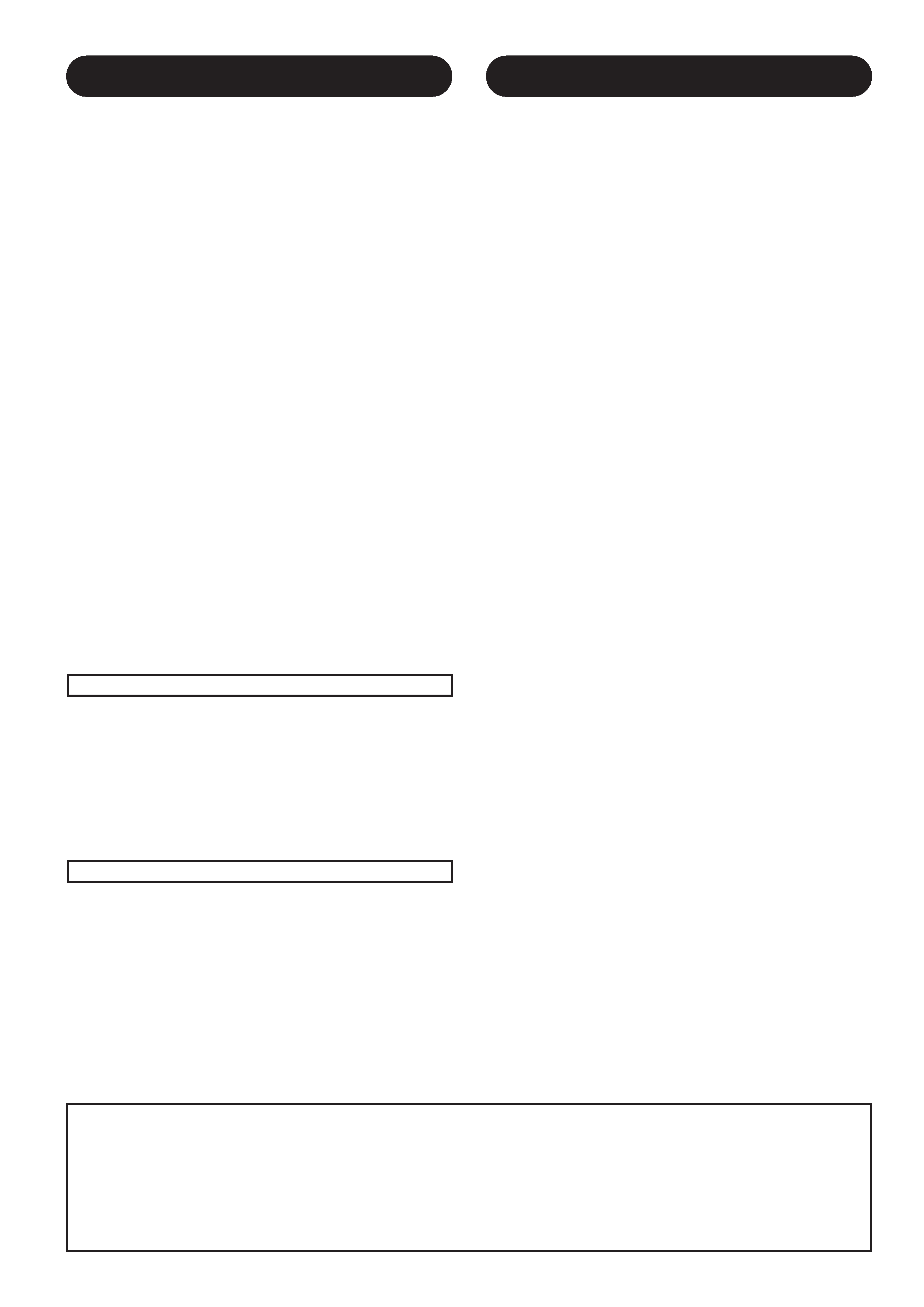
Large-screen, high-definition plasma display
panel
The 42-inch color plasma display panel, with a resolution of 1024 (H)
x 1024(V) pixels, creates a high-definition, large-screen (aspect ratio
: 16:9) and low-profile flat display. Free from electromagnetic
interferences from geomagnetic sources and ambient power lines,
the panel produces high-quality display images free from color
misconvergence and display distortion.
Multimedia input support
Two mini D-sub terminals have been provided for RGB input. It is
possible to switch between RGB signals and component signals*
from the Menu screen; therefore, use is possible with equipment
ranging from personal computers to imaging devices. A speaker
output terminal has also been provided.
* It is possible when the VIDEO unit of an option is inserted.
Multiscan converter and Flexible Control LSI
A wide range of personal computer signals can be handled, from 640
x 400, 640 x 480 VGA to 1600 x 1200 UXGA.
Easy-to-use remote controller and on screen
display system
The remote controller included eases the work of setting display
controls. Further, the on-screen display system, displays the status of
signal reception and display control settings in an easy-to-view
fashion.
Power saving system
The International ENERGY STAR® power saver feature saves power
consumption automatically when input signals are not available.
When connected to a VESA DPMS-compliant PC, the monitor cuts its
power consumption while it is idle.
About the Optional Video Unit
The following functions can be obtained by connecting the optional
video unit.
(1) A composite/S terminal and component terminal have been
added. A composite video output terminal is also provided for use
as a loop-through function.
(2) A wide range of devices other than personal computers can also
be connected.
(3) A component input is attained at a D-Sub terminal (RGB1, RGB2).
(4) The SCART signal of the European standard becomes possible.
Options
Ask your local retail dealer for further details.
1. Desktop stand: CMPAD05
2. Wall-mount unit:
Horizontal mount: CMPAK05
Vertical/horizontal mount: CMPAK15
These are brackets used to mount this device on a wall.
3. Ceiling-suspension unit: CMPAT05
4. Plasma monitor speaker: CMPAS04 (width:10.2mm)]
This is a two-way speaker with one 2.5cm dome type tweeter and
two 8cm round type woofers.
5. Video unit: CMPAV14
An expansion unit for viewing video with this device.
FEATURES
CONTENTS
FEATURES ....................................................2
SAFETY GUIDELINES ..................................3
STANDARD ACCESSORIES ..........................7
Component Names ......................................8
Main Unit..............................................................................8
Remote controller ................................................................9
Loading Batteries ................................................................9
Handling the Remote Controller ..........................................9
INSTALLATION INSTRUCTIONS ................10
Installation..........................................................................10
Anti-tumble measures........................................................10
Connecting to a PC ..........................................................11
Connecting to a Video Imaging Device ............................12
Power Cord Connection ....................................................13
Mounting the Video Unit ..................................................13
Mounting the Speaker Unit ..............................................13
OPERATING INSTRUCTIONS ....................14
Turning Power On and Off ................................................14
Input Switching ..................................................................15
Volume Adjustment............................................................15
Audio Mute ........................................................................15
Size Switching ..................................................................16
Displaying Two Screens ....................................................16
Input Signal Screen Display ..............................................16
Automatic Adjustment of Screen Position and the Clock ..17
Independent Operation of Multiple Monitors ....................17
Using the Menu Screen ....................................................17
PICTURE MENU ................................................................18
SOUND MENU ..................................................................19
DISPLAY MENU ................................................................20
FUNCTION MENU ............................................................22
OTHER MENU ..................................................................23
OTHER FEATURES ....................................24
Automatic Store ................................................................24
Signal Check ....................................................................24
Power Save Mode..............................................................25
TWO SCREEN TABLE..................................25
IMAGE RETENTION OF PLASMA DISPLAY ......26
NOTES ........................................................26
TROUBLESHOOTING ..................................27
Symptoms That Seemingly Appear to be Failures ............27
Actions to Correct Abnormal Displays ..............................29
PRODUCT SPECIFICATIONS ......................30
Signal Input........................................................................31
Recommended Signal List ................................................31
Notes about This Manual
· The information in this manual is subject to change without notice.
· While meticulous care has been taken in the preparation of this manual, you are requested to notify your dealer or us should you have any
comments, views or questions about our product.
· Fully understand the prerequisites to using the product, such as hardware and software specifications and constraints, in using the
product. We are not held liable for damages caused by improper handling of the product.
· Reproduction of this manual in whole or in part without our prior written permission is prohibited.
· The product names mentioned in this manual may be trademarks or registered trademarks of their respective owners.
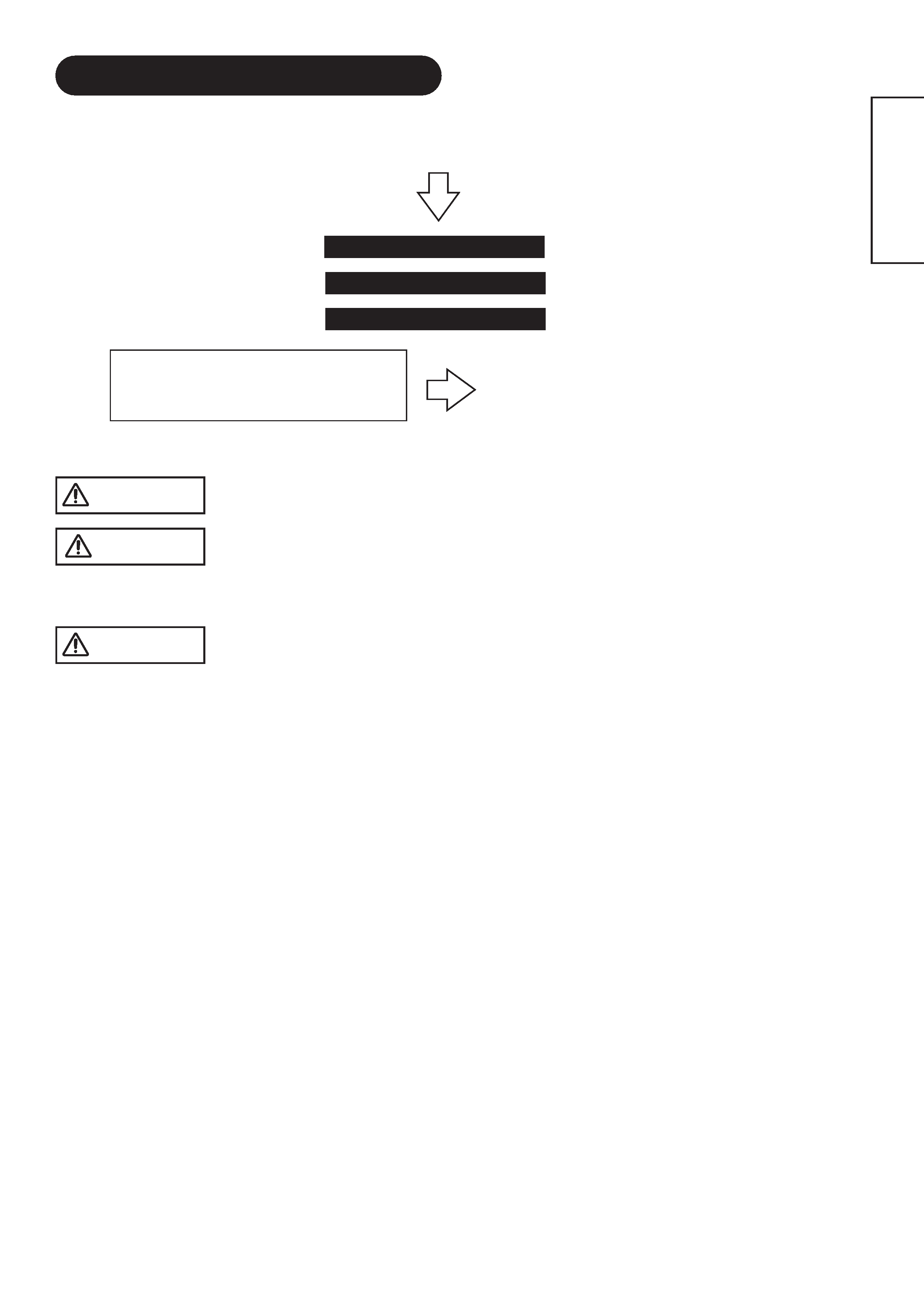
ENGLISH
SAFETY GUIDELINES
This monitor is designed to be safe to use. However, fire or serious injury may occur unless you use this monitor in the proper way.
Please follow the instructions shown below in order to avoid injury.
Keep the safety guideline
Do not use the monitor if it fails
If you find something unusual ,
* If smoke comes out,
* If there is a strange smell,
* If water enters the case,
* If you drop the monitor or damage the cabinet,
(1) Turn off the monitor
(2) Disconnect the power plug from the mains
(3) Request repair
Warning and Caution are indicated in this guide and monitor itself.
Fire or electric shock may cause death or serious injury unless you follow the instruction.
Electric shock or other accidents may cause serious injury or damage of your properties.
CAUTION
Fire or electric shock may cause death or serious injury unless you follow the instruction below.
WARNING
· If something smells strange or smoke comes from the monitor:
Turn off the monitor and disconnect the power plug from the mains immediately.
Contact service center after confirming that the smoking has stopped.
If you continue to operate the monitor with such abnormal condition, it may cause fire or you may receive an electric shock.
· Do not drop water or a foreign substance on to the monitor.
If you drop water or a foreign substance on to the monitor, it may cause fire or an electric shock.
If it happens turn off the monitor and disconnect the power plug from the mains and ask service center for instruction.
· Do not put the monitor on an unstable place.
If you put the monitor on an uneven or unstable place, it may fall down and you may be injured.
Put the monitor on a flat surface strong enough to take the weight.
· Do not apply shock to the monitor.
· Do not use monitor if glass is broken or damaged.
If there is no picture appearance, broken glass , smoking or something smells after applying shock to the monitor, turn off the monitor and
disconnect the power plug from the mains immediately. Then, call the service center.
If you continue to operate the monitor with such abnormal conditions, it may cause fire or you may receive an electric shock.
· Do not disassemble or modify the monitor.
There is high voltage portion inside of the monitor. Disassembling or modification of the monitor may cause fire or electric shock.
· Do not use the monitor in wet environment.
If you use the monitor in a wet place such as bath or shower room, it may cause fire or electric shock. Using the monitor beside a window
when snowing or raining or by a seaside are not recommended.
· Do not damage or modify the power cord.
If you put something heavy on the power cord or pull, squeeze, heat the cord, it may be damaged and it may cause fire or electric shock.
If the power cord is damaged, call service center.
WARNING
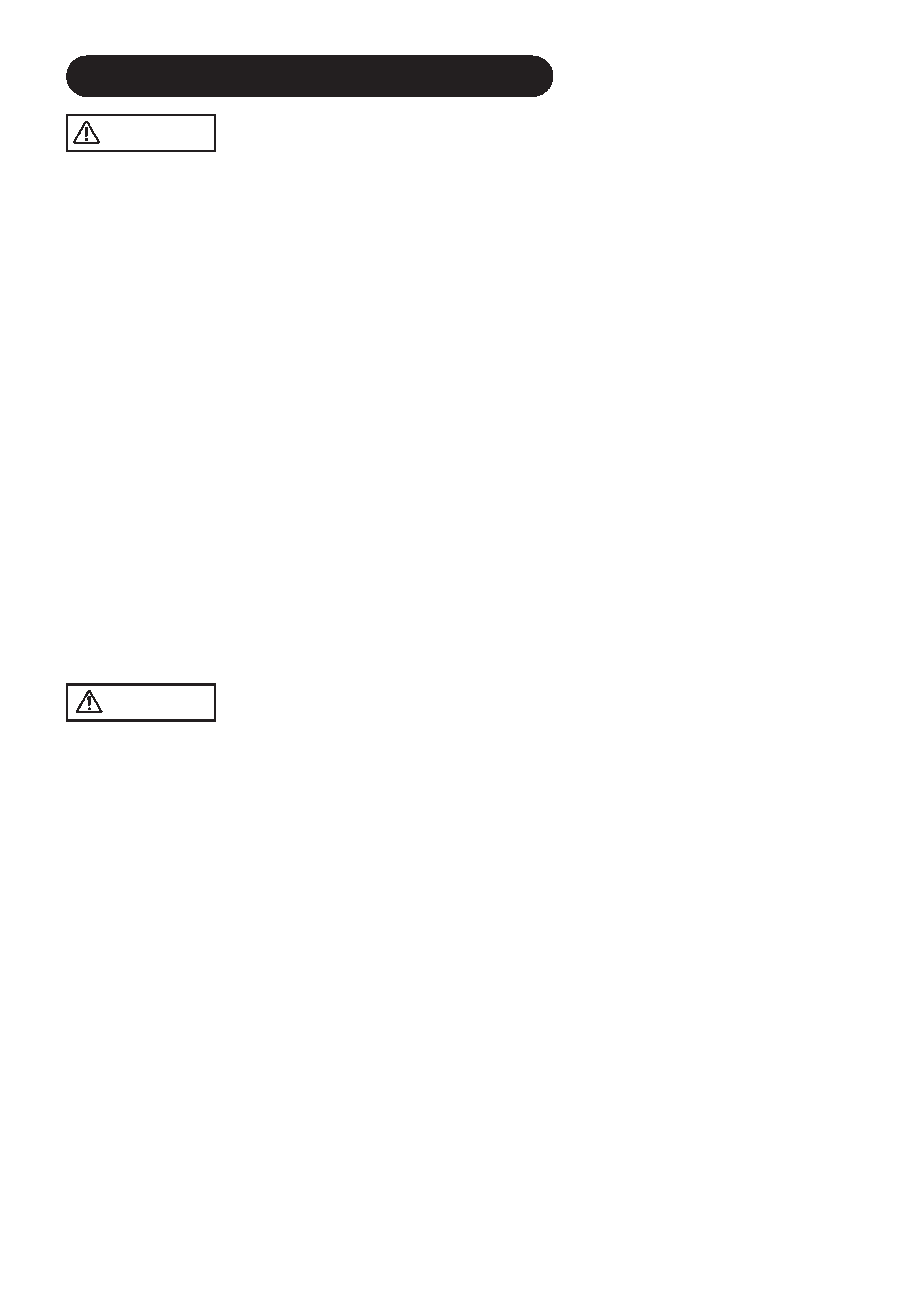
SAFETY GUIDELINES(continued)
Fire or electric shock may cause death or serious injury unless you follow the instruction.
WARNING
· The enclosed power cord must be used!
Failure to do so may cause electric shock hazard or fire hazard.
In USA/Canada, use a UL LISTED/CSA LABELLED or CERTIFIED power cord set meeting the following specifications :
Rating: min. 125V, 10A , Length: max. 3.0m , Type: SVT or SJT
Plug type: NEMA 5-15P figure, Parallel blade, Grounding type
In Europe or 200V area, a proper European standard approved power cord is to be used with this monitor.
For a rated current up to 6 A, a type not lighter than H05VV-F 3G 0.75 mm2 or H05VVH2-F 3G 0.75 mm2 must be used.
· Use only the correct voltage power outlet with safety ground connection!
100 - 120 V for USA, Canada, etc.
200 - 240 V for Europe, etc.
(This monitor will automatically adjust to the input voltage 100 - 120 / 200 - 240V.)
· Be careful of power cord connection!
Before inserting the plug of the power cord into a socket of the correct voltage, check that the connection portion of the power cord is clean
(with no dust). Then, insert the plug of power cord into the socket firmly, otherwise it may cause electric shock or fire hazard.
· Do not touch the power plug when lightning is close to you.
You may receive an electric shock.
· Do not touch the power plug with wet hands.
You may receive an electric shock.
· Do not obstruct a ventilation hole.
If you obstruct a ventilation hole during the operation of the monitor or just after switching off the power, it may cause a fire or electric shock
due to heating up the monitor.
· Do not put the monitor screen side up.
· Do not put the monitor on a shelf or in a cabinet without adequate ventilation of 4 inches top, sides, bottom and rear.
· Do not put the monitor on a carpet or mattress.
· Do not cover the monitor with a cloth.
Electric shock or other accidents may cause serious injury or damage to your property.
CAUTION
· Disconnect the power plug from the mains when you move the monitor.
Moveing the monitor without disconnecting the power plug from the mains may damage the cord and cause a fire or electric shock. You are
advised to move the monitor with two persons.
Handle with care when you move the monitor, particularly take care of glass screen.
· When you disconnect the power plug.
You have to grasp the power plug itself, do not pull the power cord.
If you pull the power cord, you may damage it and it may cause a fire or an electric shock.
Do not touch the power plug just after disconnecting it from the mains or you may receive electric shock.
· Disconnect the power plug from the mains when you don't use the monitor for a long time.
This is for your safety.
· Do not put the monitor in atmosphere with soot, steam, high humidity, and dust.
It may cause a fire or electric shock.
· Do not put the monitor in high temperature atmosphere.
Do not put the monitor in the place exposed to the direct rays of the sun for a long period of time. Heat may cause a fire, transformation, or
melting of the monitor.
· Do not put things on the monitor.
Do not put things on the monitor or give some shock to the monitor.
The monitor may fall down or drop from a desk. And it may cause injury.
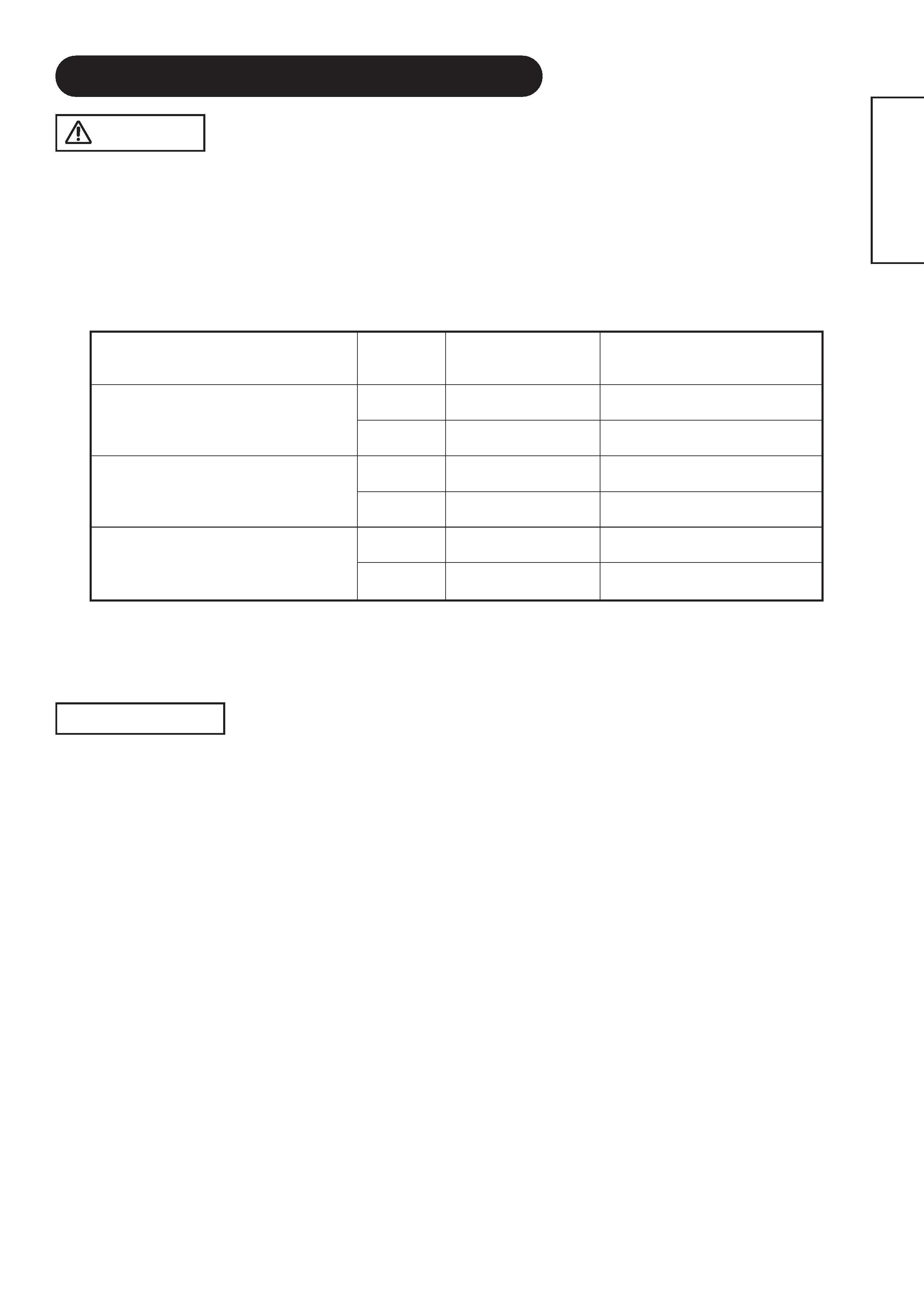
ENGLISH
SAFETY GUIDELINES(continued)
· Do not coil or wind the power cord.
This may cause excessive heat resulting in a fire.
· Caution for 200 - 240V operation only
This equipment relies on the protective devices in the building installation for short - circuit and over - current protection. Refer to the following
table for the suitable number and location of the protective devices which should be provided in the building installation.
INFORMATIVE EXAMPLES OF PROTECTIVE DEVICES IN SINGLE - PHASE
EQUIPMENT OR SUB - ASSEMBLIES
Verify that the protective devices in the building installation meets the conditions in the table prior to installing the equipment.
· Remove the power cord for complete isolation!
For complete isolation from the mains, remove the power cord from the monitor or from the wall socket.
Protection
against
Minimum number
of fuses or circuit -
breaker poles
Location
Case A: Equipment to be connected to
POWER SYSTEMS with earthed neutral
reliably identified, except for Case C below.
Earth faults
1
Phase conductor
Overcurrent
1
Either of the two conductors
Case B: Equipment to be connected to any
supply, including IT POWER SYSTEMS and
supplies with reversible plugs, except for
Case C below.
Earth faults
2
Both conductors
Overcurrent
1
Either of the twoconductors
Case C: Equipment to be connected to 3 -
wire power systems with earthed neutral
reliably identified.
Earth faults
2
Each phase conductor
Overcurrent
2
Each phase conductor
You may have serious injury or your property may be damaged unless you follow the instruction below.
CAUTION
PRECAUTIONS
· Installation environment
Do not obstruct a ventilation hole.
Do not put the monitor on carpet or blanket, or near a curtain which has a possibility of obstructing a ventilation hole of the monitor.
Do not put the monitor in the following places.
· Hot places such as near heater, place exposed to the direct rays of the sun.
· A place where the temperature is widely changing.
· Places with soot, dust or high humidity.
· Poor air ventilation place.
· Place near fire.
· A wet place such as bathroom, or shower room.
· Place where you can trip over it.
· Always vibrating or strongly vibrating places.
· Distorted or unstable places.
· How to view the monitor.
If you use the monitor in too dark a room, your eyes may become tired.
Please use it in a reasonably bright room.
Avoid direct rays of the sun to the screen in order to prevent eye fatigue.
Your eyes will get fatigued after viewing the monitor for long period of time.
Relax your eyes by viewing away from the monitor from time to time.
Please watch the monitor in downward direction.
· Note on image retention
The plasma monitor illuminates phosphor to display images. The phosphor has a finite illumination life. After extended periods of illumination,
the brightness of the phosphor would be degraded to such extent that still images would image retention that part of the screen as grayed-out
images.
Tips to prevent such image retention are:
- Do not display images having sharp brightness differences or high-contrast images, such as monochrome characters and graphic patterns,
for long.
- Do not leave stationary images appearing for long, but try to refresh them at appropriate intervals of time, or try to move them using screen
saver function.
- Turn down the contrast and brightness controls.
