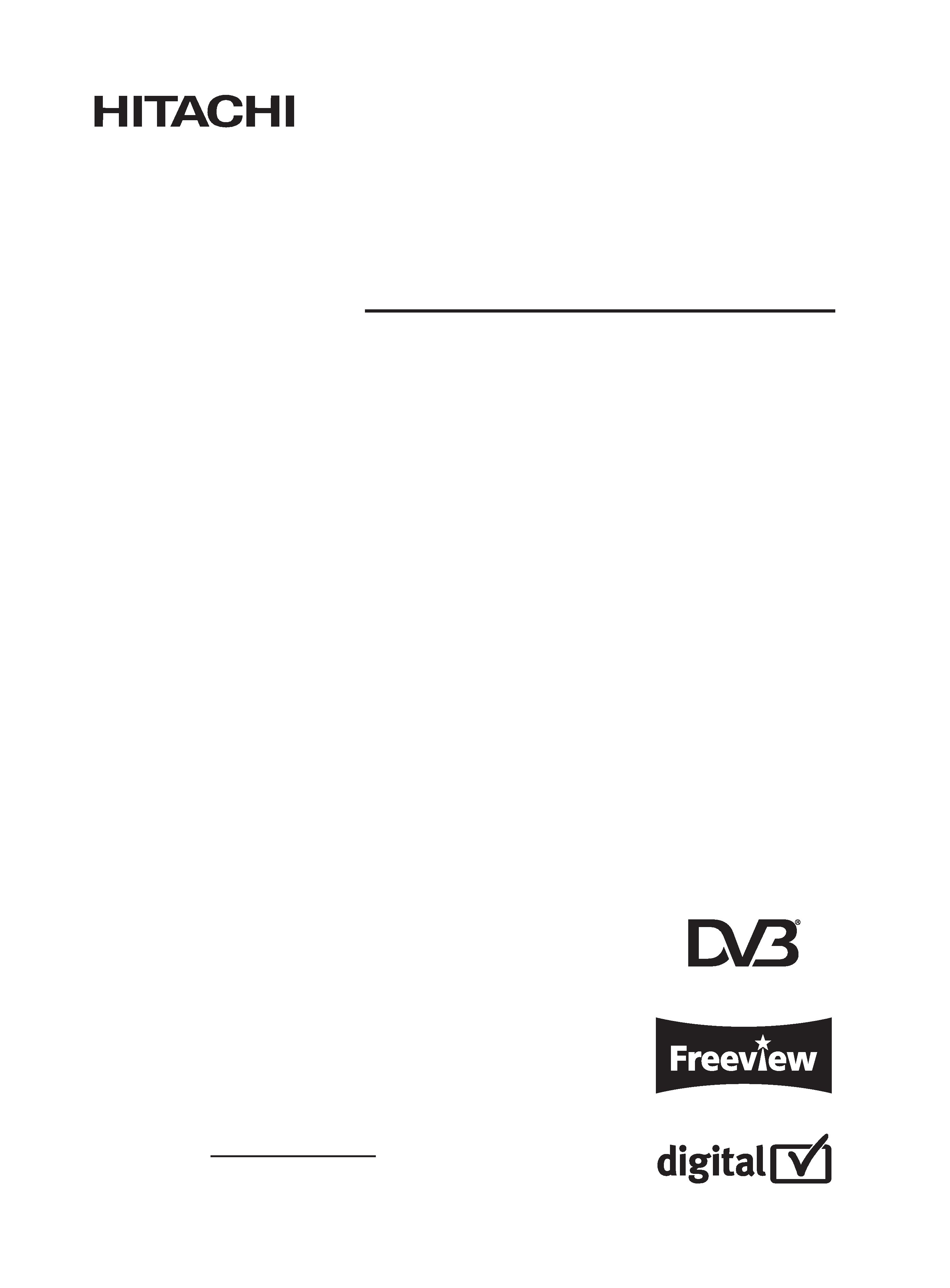
Colour Plasma Display
Model
PW2
42PD7500
USER'S MANUAL
READ THE INSTRUCTIONS INSIDE CAREFULLY.
KEEP THIS USER'S MANUAL FOR FUTURE REFERENCE.
For future reference, record the serial number of your monitor.
SERIAL NO.
The serial number is located on the rear of the monitor.
00_QR64181_COV
4/14/05 6:22 PM
Page 3
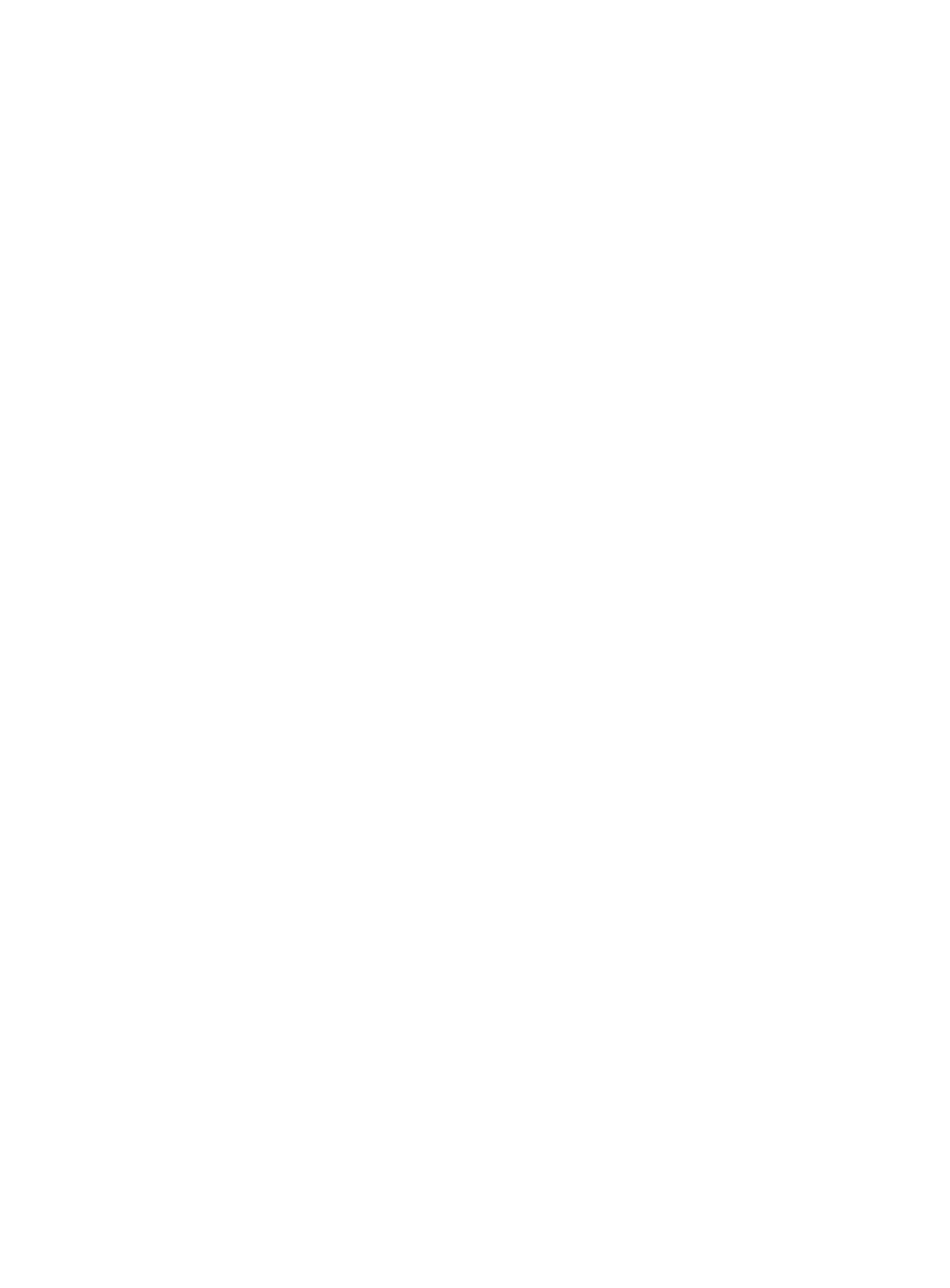
00_QR64181_COV
4/14/05 6:22 PM
Page 4
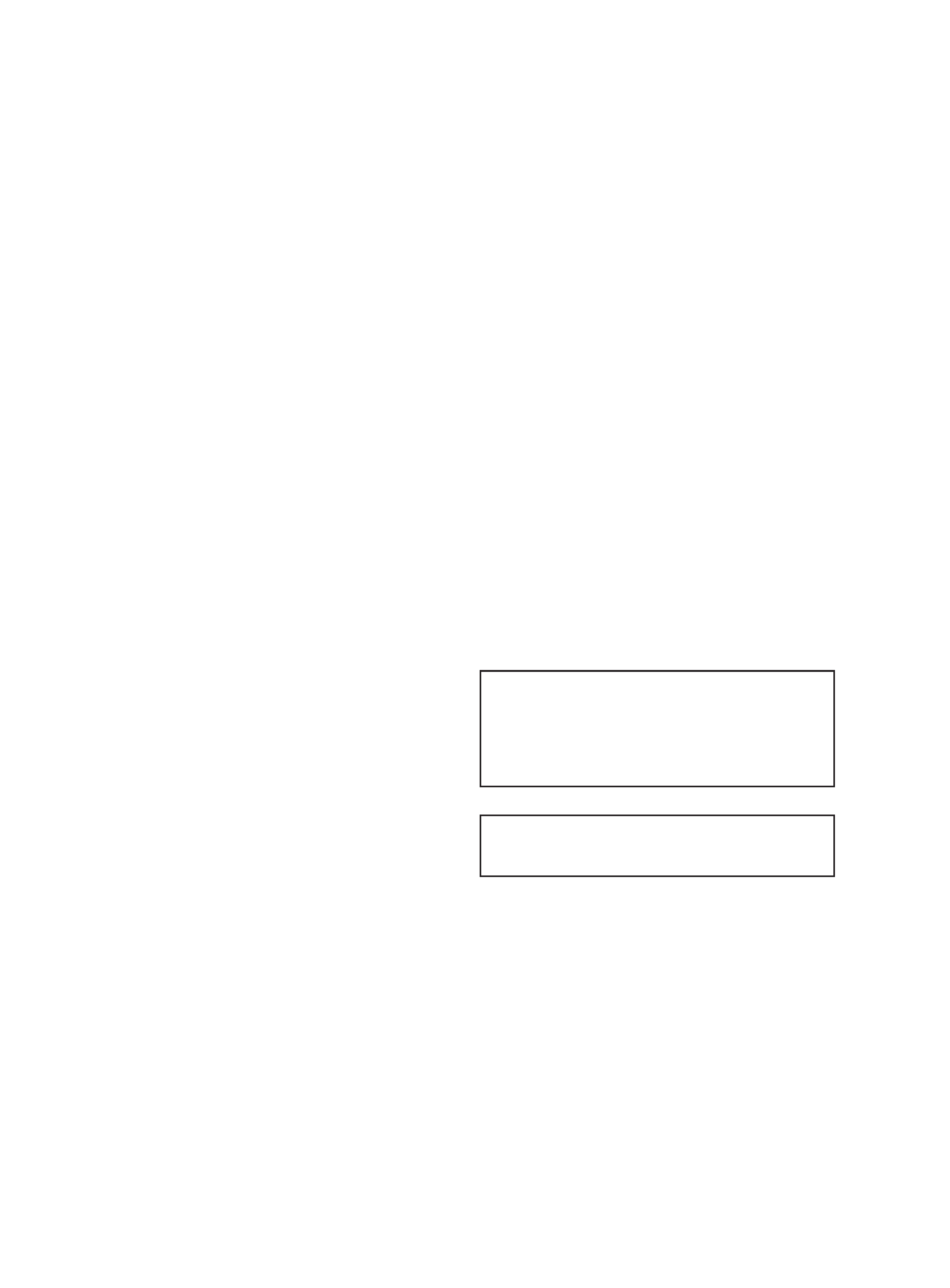
1
USER'S MANUAL
Thank you very much for purchasing the HITACHI Plasma Display.
Before using your monitor, please carefully read the "SAFETY
INSTRUCTIONS" and this "USER'S MANUAL" so you will know how to
operate the monitor properly. Keep this manual in a safe place. You
will find it useful in the future.
Notes on lnstallation Work:
This product is marketed assuming that it is installed by qualified
personnel with enough skill and competence. Always have an
installation specialist or your dealer install and set up the product.
HITACHI cannot assume liabilities for damage caused by mistake
in installation or mounting, misuse, modification or a natural
disaster.
Note for Dealers:
After installation, be sure to deliver this manual to the customer
and explain to the customer how to handle the product.
01_QR64181_EN
4/18/05 12:26 PM
Page 1
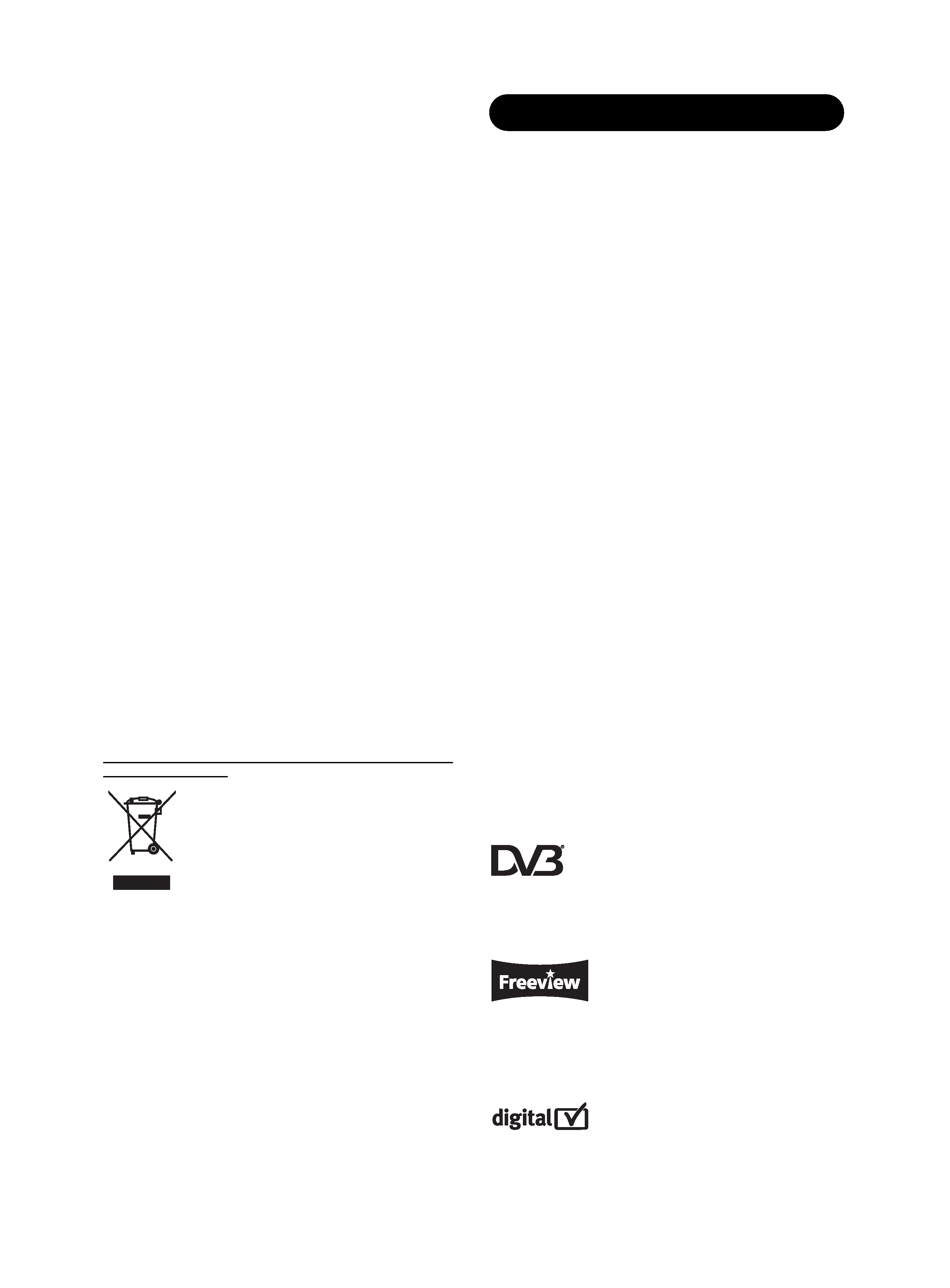
2
Important
Please read this User's Manual thoroughly, especially the Safety
Instructions on Page 4 to 7. Mis-use may cause damage to your
plasma monitor, which could shorten its lifespan, or cause injury to
yourself. Should you encounter any difficulty in the set-up or
operation of your monitor, firstly refer to the Troubleshooting guide at
the rear of this manual.
In the unlikely event of a problem occurring with your plasma
monitor, switch off at the mains sockets, pull out the plugs, and
contact your dealer immediately.
CAUTION
Under no circumstances remove the rear cover of your plasma
monitor.
Never guess or take any chances with electrical equipment of any
kind - it is better to be safe than sorry!
Software Notice
It is prohibited for the end user of this product to copy, reverse
engineer or reverse compile the software included therein, save to
the extent permitted by law.
Plasma Monitor
After the plasma monitor has been on for any length of time, you will
notice that the screen becomes warm. Please note that this is
normal.
Sometimes the screen might have some tiny bright or dark spots.
Please note that this is normal.
CAUTION
To prevent scratches or damages to the plasma screen, do not
knock or rub the surface with sharp or hard objects. Clean the
screen with a soft cloth moistened with warm water and dry with a
soft cloth. A mild soap may be used if the screen is extremely dirty.
Do not use harsh or abrasive cleaners!
CAUTION
Use a soft cloth to clean the cabinet and control panel of the
monitor. When excessively soiled dilute a neutral detergent in water,
wet and wring out the soft cloth and afterward wipe with a dry soft
cloth.
Never use acid/alkaline detergent, alcoholic detergent, abrasive
cleaner, powder soap, OA cleaner, car wax, glass cleaner, etc.
especially because they would cause discoloration, scratches or
cracks.
Information for users applicable in European
Union countries
This symbol on the product or on its packaging
means that your electrical and electronic equipment
should be disposed at the end of life separately from
your household wastes. There are separate
collection systems for recycling in EU.
For more information, please contact the local
authority or the dealer where you purchased the
product.
FEATURES
Large-screen, high-definition plasma display
panel
The 42-inch colour plasma display panel, with a resolution of 1024
(H) x 1024(V) pixels, creates a high-definition, large-screen (aspect
ratio : 16:9) and low-profile flat display. Free from electromagnetic
interferences from geomagnetic sources and ambient power lines,
the panel produces high-quality display images free from colour
misconvergence and display distortion.
High Performance Digital Processor
A wide range of input signals can be handled, including composite,
component, and HDMI.
High Definition Digital Processor creates the fine-textured image with
dynamic contrast.
In addition, it corresponds to a broad array of personal computer
signals, from 640 x 400, and 640 x 480 VGA to 1600 x 1200 UXGA.
(Analogue Input)
Easy-to-use remote control and on screen
display system
The remote control included eases the work of setting display
controls. Further, the on-screen display system, displays the status of
signal reception and display control settings in an easy-to-view
fashion.
Connecting to an Audio Visual Device
· Two Scart terminals*1, composite/S terminal*2, a component
terminal*3, and a HDMI terminal have been added. A composite
video output terminal is also provided as a monitoring output.
*1
AV1 scart applies to composite/ S-video
AV2 applies to composite/ RGB
*2
A composite/S terminal = Side Input
*3
With AV3 input, if a composite terminal and a component
terminal are used at the same time, the component terminal
would govern.
· A wide range of devices can be also connected besides personal
computers.
Power Swivel Feature
It allows turning the plasma display left or right within ± 30 degree
using the remote control.
Digital Terrestrial Television Broadcasting
Converting into digital signal enables to provide more channels and
various useful features, such as Electric Programme Guide, Digital
Teletext, and so on. Further, digital signal can create high quality
picture.
This logo indicates that the product is compliant with European
Digital Broadcasting.
DVB is a registered trademark of the DVB Project.
This logo indicates that the product is set up to view digital terrestrial
TV.
FREEVIEW and the FREEVIEW logo are trade marks of DVT Services
Ltd and are used under license. FREEVIEW Logo © DTV Services
Ltd 2002.
This logo indicates that the product will work after implementation of
full digital switchover.
The Digital logo is a Certification Mark.
01_QR64181_EN
4/18/05 12:26 PM
Page 2
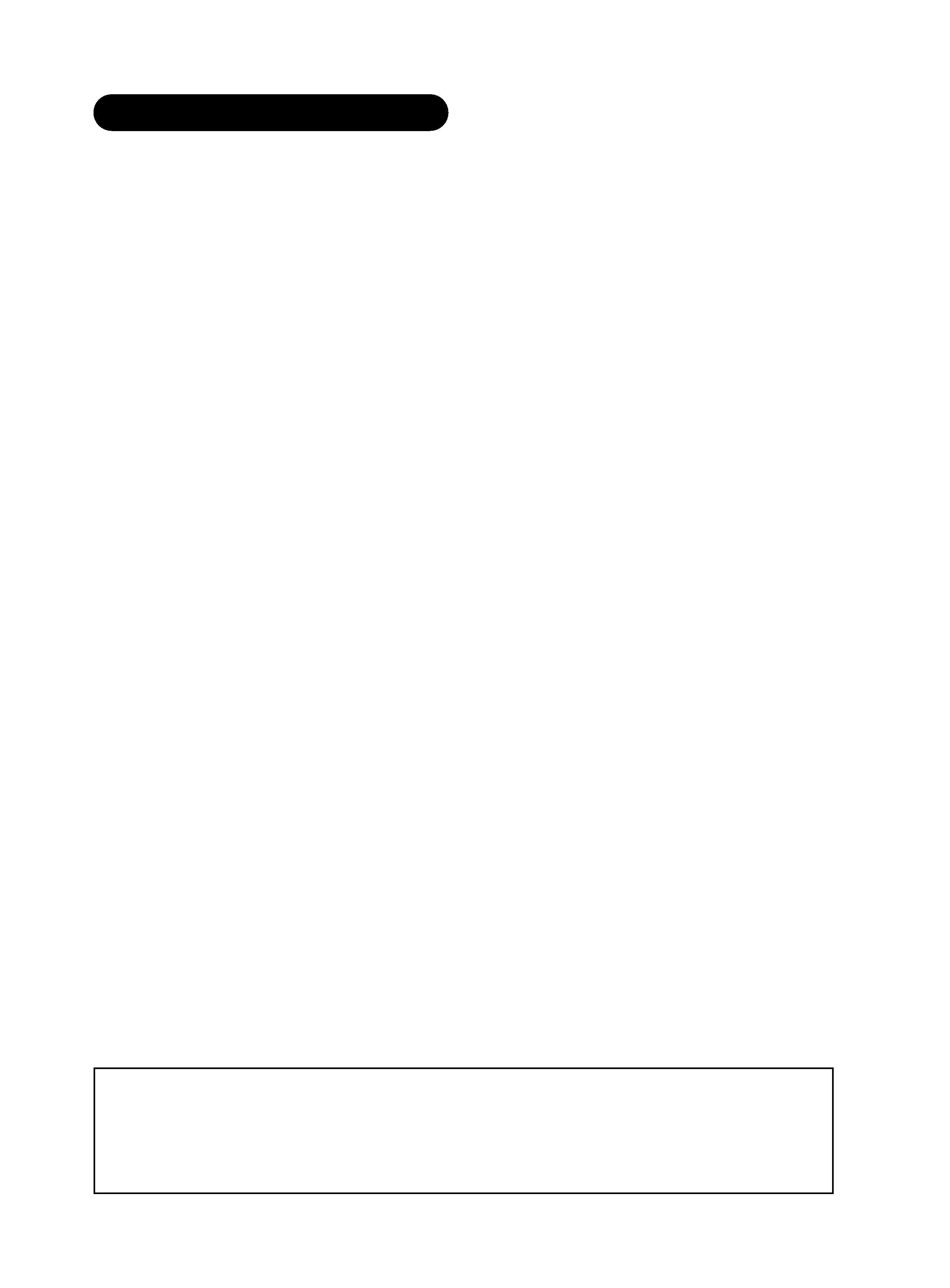
3
CONTENTS
FEATURES ....................................................2
SAFETY INSTRUCTIONS ..............................4
IMAGE RETENTION OF PLASMA DISPLAY ..8
COMPONENT NAMES ..................................9
Main Unit ............................................................................9
Remote control ..................................................................10
Loading Batteries ............................................................10
Handling the Remote Control..........................................10
INSTALLATION INSTRUCTIONS ................12
Installation..........................................................................12
Anti-tumble measures........................................................12
Connecting to an Audio Visual Device..............................13
Connecting to a PC ..........................................................15
Mounting the Speaker Unit................................................16
Mounting the Side Input ....................................................18
Power Cord Connection ....................................................19
BASIC OPERATION ....................................20
Turning Power On and Off ................................................20
Input Switching ..................................................................21
Size Switching ..................................................................21
Volume Adjustment............................................................23
Audio Mute ........................................................................23
Power Swivel ....................................................................24
Input Signal Screen Display ..............................................25
Displaying MULTI PICTURE ..............................................26
Picture Freezing ................................................................28
DIGITAL TERRESTRIAL TELEVISION (DTT)
OPERATION ................................................29
Using the Menu Screen (On-screen display system) ......29
Installing the Channels ......................................................30
Changing the Channels ....................................................31
Editing the Channels ........................................................32
Utilizing the Information Tool ............................................32
Setting Timer and Programme Reminder..........................35
Configuring the Setting......................................................36
Using Common Interface ..................................................37
TV Setup Menu ..................................................................37
Notes about This Manual
· The information in this manual is subject to change without notice.
· Whilst meticulous care has been taken in the preparation of this manual, you are requested to notify your dealer or us should you have
any comments, views or questions about our product.
· Fully understand the prerequisites to using the product, such as hardware and software specifications and constraints, in using the
product. We are not held liable for damages caused by improper handling of the product.
· Reproduction of this manual in whole or in part without our prior written permission is prohibited.
· The product names mentioned in this manual may be trademarks or registered trademarks of their respective owners.
TV SETUP OPERATION ..............................38
Using the Menu Screen (On-screen display system) ......38
SETUP MENU (TV mode) ..................................................39
SETUP MENU (Video mode) ............................................41
SETUP MENU (RGB mode: RGB1 (DVI-PC),
RGB2 (RGB)) ..................................................................42
FUNCTION MENU ............................................................44
PICTURE MENU (TV/Video mode) ....................................45
PICTURE MENU (RGB mode) ..........................................48
AUDIO MENU ....................................................................49
TIMER MENU ....................................................................50
ANALOGUE TELETEXT ....................................................50
OTHER FUNCTIONS ..................................51
Automatic Store ................................................................51
Audio Switching ................................................................52
Power Save Mode ............................................................53
DVD Player/STB Selection ................................................53
Signal Check (RGB mode) ................................................54
TROUBLESHOOTING ..................................55
Symptoms That Seemingly Appear to be Failures............55
Actions to Correct Abnormal Displays ..............................57
PRODUCT SPECIFICATIONS ......................58
Signal Input ......................................................................59
Recommended Signal List ................................................60
01_QR64181_EN
4/18/05 12:26 PM
Page 3
