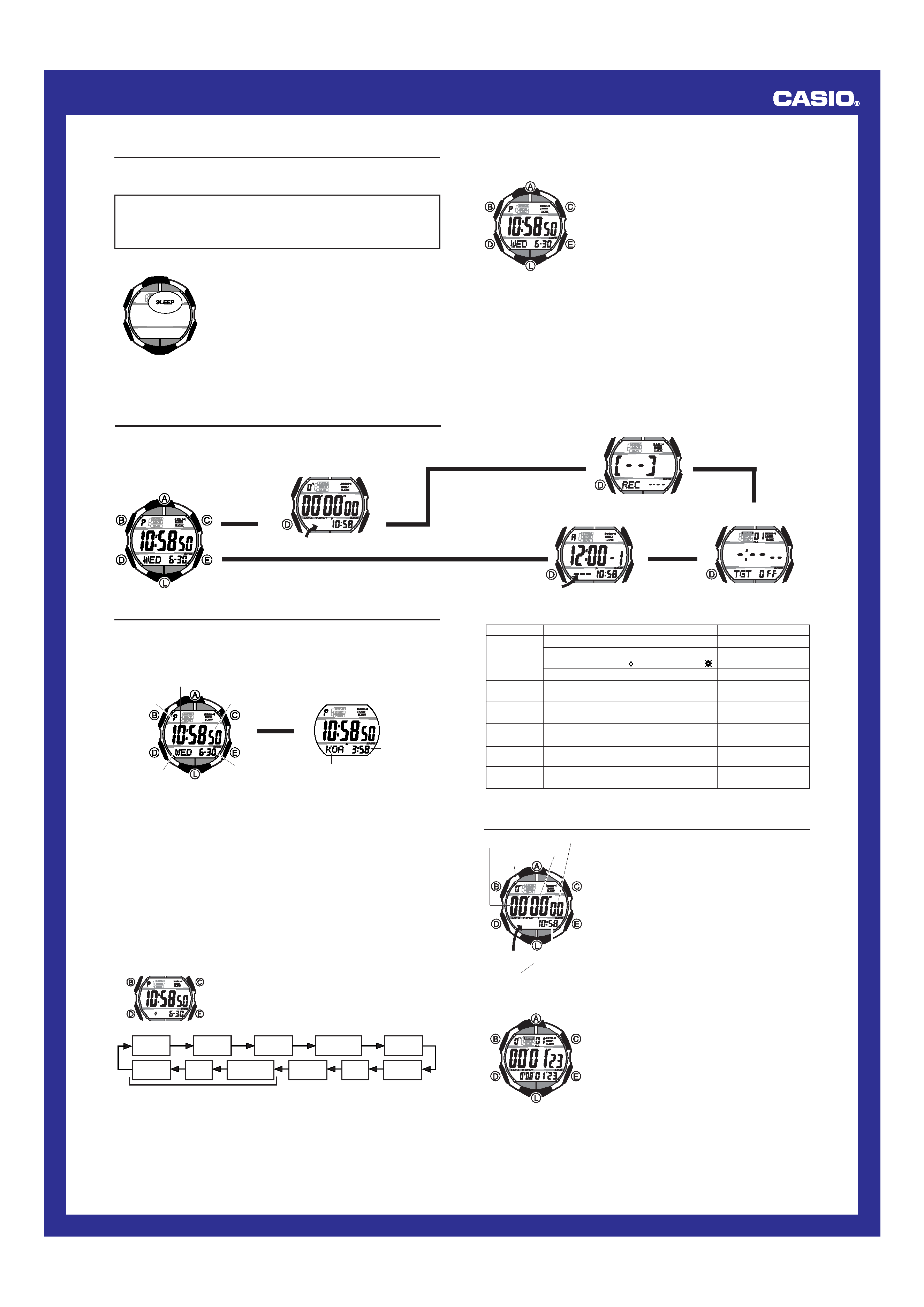
Operation Guide 2634
1
MO0311-EA
Getting Acquainted
Congratulations upon your selection of this CASIO watch. To get the most out of your
purchase, be sure to carefully read this manual and keep it on hand for later reference
when necessary.
Expose the watch to bright light to charge its battery before using it.
You can use this watch even as its battery is being charged by exposure to bright
light.
· Be sure to read "Battery" of this manual for important information you
need to know when exposing the watch to bright light.
If the digital display of the watch is blank...
If the SLEEP indicator is on the display (either flashing or
steady), it means that the display is blank because the
watch's Power Saving function has turned off the display
to conserve power.
Power Saving automatically turns off the display and
enters a sleep state whenever the watch is left for a
certain period where it is dark.
· The initial factory default setting is Power Saving on.
· The watch recovers from the sleep state if you move it to
a well-lit area
*, if you press any button, or if you angle
the watch towards your face for reading.
* It can take up to two seconds for the display to turn
on.
· See "Power Saving Function" for more information.
About This Manual
· Button operations are indicated using the letters shown
in the illustration.
· Each section of this manual provides you with the
information you need to perform operations in each
mode. Further details and technical information can be
found in the "Reference" section.
(Light)
Timekeeping Mode
L
L
L
L
Press D.L
STW
F:50
ALM
Stopwatch Mode
Target Mode
Alarm Mode
Recall Mode
General Guide
· Press D to change from mode to mode.
· In any mode (except for the Recall Mode), press L to illuminate the display.
PM indicator
Day of week
Month Day
Seconds
Hour : Minutes
Timekeeping
Use the Timekeeping Mode to set and view the current time and date. The
Timekeeping Mode also has a Dual Time screen that lets you view the current time in
Kona, Hawaii, which is the site of the Ironman Triathlon.
· In the Timekeeping Mode, press C to toggle between the Date and the Dual Time
screens.
Press C.
Date
Kona time
zone indicator
Dual time
(Hour : Minutes)
Dual Time
L
L
Setting the Time and Date
When setting the time, you can also configure settings for the display illumination
duration, the 12/24-hour format, power saving on/off, and the Dual Time screen.
About the Dual Time screen
The Dual Time screen is initially set up to show the time in Kona, Hawaii, which is the
site of the Ironman Triathlon. You can leave this setting the way it is or change it to
show the current time in another time zone.
· If you need to adjust the current Kona time setting, use the "Time Differential Table"
for reference. If you live in Tokyo for example, you would need to subtract 19 hours
from the current Tokyo time to determine the current time in Kona, Hawaii. Note that
the times in the "Time Differential Table" are standard times. You need to subtract
one hour from these times during periods when summer time (Daylight Saving Time)
applies.
· You can also use the Dual Time screen to keep track of the current time in another
area outside of the Kona, Hawaii time zone. If you do, you should turn off KOA
(Kona time zone indicator) on the Dual Time screen. This will cause the indicator to
be replaced by an indicator that shows the day of the week for the current date.
To set the time and date
1. In the Timekeeping Mode, hold down B until the
seconds start to flash, which indicates the setting
screen.
2. Press D to move the flashing in the sequence shown
below to select other settings.
3. When the setting you want to change is flashing, use C and E to change it as
described below.
| | | |
||
||
||
||
||
|
||
| |
Seconds
Hour
Minutes
Month
KOA/Day of
the week
Power
Saving
12/24-Hour
Format
Year
Hour
Day
Minutes
Dual time settings
KOA
DUAL
50
3:58
To do this:
Reset the seconds to 00
Toggle the display illumination duration setting
between 1.5 seconds ( ) and 2.5 seconds ( )
Change the hour or minutes
Toggle between 12-hour (12H) and 24-hour
(24H) timekeeping
Change the year, month, or day
Toggle power saving on (
ON) and off (OFF)
Switch between the KOA (Kona) indicator
and --- (day of the week)
Change the dual time hour or minutes
Screen
Do this:
Press E.
50
10:58
6-30
{
P
12H 6-30
CAAZ
6-30
ON
SAVE
KOA
DUAL
Press C while the
seconds count is flashing.
Use E (+) and C ().
Press E.
Use E (+) and C ().
Press E.
Press E.
Use E (+) and C ().
4. Press B to exit the setting screen.
Stopwatch
The 1/100-second stopwatch measures elapsed time, as
well as lap/split times. The Stopwatch Mode also includes
a number of features and functions for the triathlete,
including lap/split time memory, auto-start, target splits,
leg (event) indicators, and more.
· All of the operations in this section are performed in the
Stopwatch Mode, which you enter by pressing D.
· See "Timing a Triathlon" for information about triathlon
functions.
Measuring Elapsed Time
Use the following procedure to perform a basic elapsed
time operation with the stopwatch.
· The stopwatch continues to run until you stop it. If the
elapsed time measurement reaches the maximum limit,
it will restart from zero.
STW
F:50
Timekeeping
Mode time
1/100 second
Seconds
Hours
Minutes
Remaining
memory
To measure elapsed time
1. In the Stopwatch Mode, press A to start the elapsed
time measurement.
· Starting an elapsed time operation displays the
elapsed time in the center of the display and in the
lower part of the display.
· Note that pressing A will not start an elapsed time
operation while an auto-start countdown is being
performed. In this case, you need to stop the auto-
start countdown before starting the elapsed time
operation.
· Elapsed time measurement continues even if you exit
the Stopwatch Mode.
2. To stop elapsed time measurement, hold down C for
about two seconds until the watch emits two short
beeps and then one long beep.
l l l lll
lll
ll
ll
llll
l l l
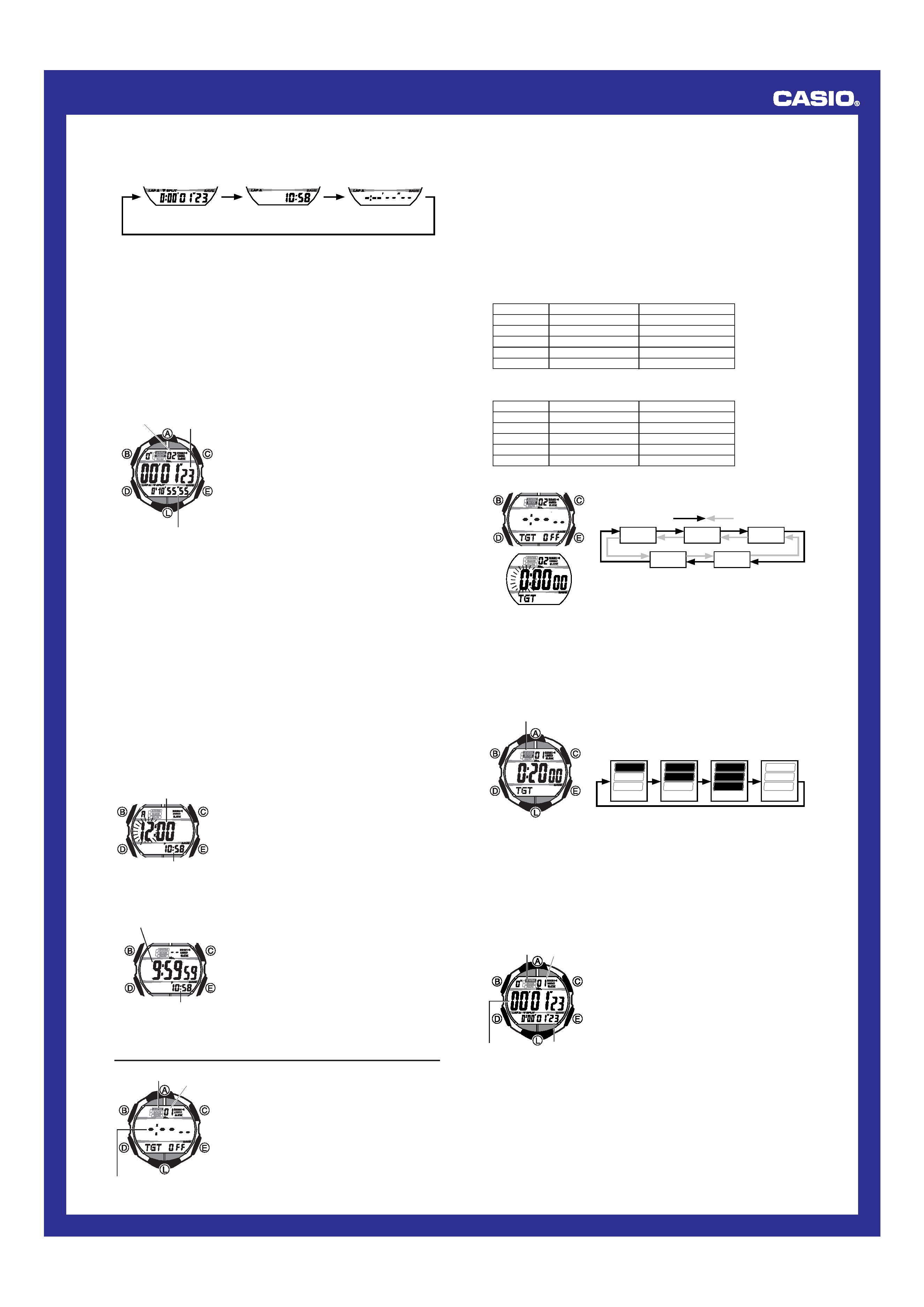
Operation Guide 2634
2
· Pressing B while an elapsed time operation is in progress or stopped cycles the
lower Stopwatch Mode display between the three screens shown below.
Split Time
Timekeeping
Target Split Differential
Mode Time
B
3. To clear the displayed stopwatch times to all zeroes, stop elapsed time
measurement and then hold down C for two seconds until CLR stops flashing on
the display and the watch beeps.
· Keep C depressed until the watch beeps. If you release C after CLR starts to
flash but the watch does not beep yet, the Stopwatch Mode measured times will
reappear.
Recording Lap and Split Times
"Lap time" is the time spent to cover a specific segment of a race, such as one lap
around a track.
"Split time" is the time spent from the beginning of a race up to a certain point.
· The explanations in this section describe general lap and split time registration,
without using the target split feature for triathlon timing. They assume that all target
splits are turned off. See "Timing a Triathlon" for more information about target splits.
· Lap/split times are stored in memory automatically whenever you perform a lap/split
time operation with the C button. See "Recall Mode" for more information.
To record lap/split times
1. In the Stopwatch Mode, press A to start an elapsed
time measurement.
2. Press C to freeze the current lap time in the center of
the display and the current split time in the lower
display. The lap and split times are automatically stored
in memory at this time.
· Pressing C causes the watch to beep twice. The lap
time and split time will remain frozen on the display for
about eight seconds. After that, the display will
automatically change back to the elapsed time
display, which will show the time of the next lap in the
center and the total elapsed time (split time) at the
bottom.
· Stopwatch timing continues internally while the lap/
split times are frozen on the display.
3. You can repeat step 2 as many times as you want.
Split time
Lap time
Lap/Split number
4. To stop the elapsed time measurement, hold down C for about two seconds, until
the watch emits two short beeps, followed by one long beep.
· After stopping elapsed time measurement, you can resume it by pressing A.
5. To clear the displayed stopwatch times to all zeroes, stop elapsed time
measurement and then hold down C for two seconds until CLR stops flashing on
the display and the watch beeps.
· Keep C depressed until the watch beeps. If you release C after CLR starts to
flash but the watch does not beep yet, the Stopwatch Mode measured times will
reappear.
· The lap/split number of the current lap/split flashes on the display while an elapsed
time measurement is in progress. Lap/split numbers are automatically incremented
starting from 01 whenever you press C in step 2 of the above procedure. The
maximum lap/split number is 99. Recording a lap/split after that causes the lap/split
number count to restart from 00.
Auto start time
Auto-start
Auto-start automatically starts a stopwatch elapsed time operation when a time set by
you is reached.
· Auto-start is coordinated with the current Timekeeping Mode time. The stopwatch
elapsed time operation will start automatically when the auto-start time you specify
is reached in the Timekeeping Mode.
· Note that you can configure an auto-start time or turn auto-start on or off only while
the Stopwatch Mode screen shows all zeroes.
To set the auto-start time
1. While the Stopwatch Mode screen shows all zeroes,
hold down B until the hour setting of the auto-start
time starts to flash, which indicates the setting screen.
2. Press D to move the flashing between the hour and
minute settings.
3. While a setting is flashing, use E (+) and C () to
change it.
4. Press B to exit the setting screen.
Timekeeping
Mode time
To turn auto-start on and off
While the Stopwatch Mode screen shows all zeroes, hold
down E for about one second to toggle auto-start on
(countdown displayed) and off (all zeroes displayed).
· When auto-start is turned on, the Stopwatch Mode
screen counts down the time remaining until the auto-
start time is reached. When the countdown reaches
zero, the watch beeps three times and a stopwatch
elapsed time operation starts automatically, regardless
of the mode the watch is currently in.
· The auto-start countdown continues, even if you exit the
Stopwatch Mode.
· Note that a stopwatch elapsed time operation cannot be
started manually by pressing A while an auto-start
countdown is in progress. You need to turn off auto-start
before using the stopwatch.
| |
||
||
||
||
||
| | | |
Timekeeping Mode time
Time remaining untill
auto-start (hours,
minutes, seconds)
Countdown Screen
Configuring the Watch for Triathlon Timing
You can use the Target Mode to configure the watch with target splits, and to display
leg indicators during timing of each leg.
Configuring the watch for timing a triathlon consists of the following three steps.
1 Setting target split times
2 Specifying leg indicators
3 Turning on the target splits you want to use
Target Splits and Leg Indicators
You can configure the watch up to five target lap/split times (01 through 05) and
specify leg indicators (Swim, Bike, Run) that appear on the display on the Stopwatch
Mode screen during timing of each leg.
The following shows examples of two possible configurations that you can use.
Example 1: Swim: 20 minutes; Bike: 3 hours; Run: 2 hours
Leg
Lap/Split Number
Target Split
Swim
01
20 minutes
Bike
02
3 hours 20 minutes
Run
03
5 hours 20 minutes
None
04
Off
None
05
Off
Example 2: Swim: 20 minutes; Transition: 5 minutes; Bike: 3 hours; Transition:
5 minutes; Run: 2 hours
Leg
Split Number
Target Split
Swim
01
20 minutes
Transition
02
25 minutes
Bike
03
3 hours 25 minutes
Transition
04
3 hours 30 minutes
Run
05
5 hours 30 minutes
To configure target split times
1. In the Target Mode, use E and C to scroll through the
target split screens (01 through 05) until the one
whose time you want to set is displayed.
04
05
03
01
02
Press
.
E
Press
.
C
2. After you select a target split, hold down B until the
hour setting of the target split time starts to flash. This is
the setting screen.
· If the hour setting does not flash when you hold down B, it probably means that
a Stopwatch Mode elapsed time or auto-start countdown operation is being
performed. Go to the Stopwatch Mode and stop the operation.
3. Press D to move the flashing between the hour, minute, and seconds settings.
4. While a setting is flashing, use E (+) and C () to change it.
· You can specify a target split time of up to 99 hours, 59 minutes 50 seconds in
10-second steps.
5. Press B to exit the setting screen.
To specify a leg indicator for a split
1. In the Target Mode, use E and C to scroll through the
target split screens (01 through 05) until the one
whose leg indicator you want to specify is displayed.
2. Press A to cycle through the leg indicator settings in
the sequence shown below to select the one you want.
Leg indicator
(Bike)
SWIM
BIKE
RUN
(Run)
SWIM
BIKE
RUN
(None)
SWIM
BIKE
RUN
(Swim)
SWIM
BIKE
RUN
To turn a target split on and off
1. In the Target Mode, use E and C to scroll through the target split screens (01
through 05) until the one you want to turn on or off is displayed.
2. Press B to toggle the currently displayed target split on (target split time displayed)
and off (x:xx xx displayed).
Timing During a Triathlon
Basically, timing a triathlon is the same as elapsed time measurement and lap/split
time recording in the Stopwatch Mode. The only difference is that you have the watch
configured with target splits and leg indicators before starting actual timing.
Timing a Triathlon
You can configure the watch with up to five target split
times and leg indicators. Then when you time the legs of a
triathlon, the watch will display the leg indicators during
each leg, and beep when a preset target split time is
reached. You can even display the difference between a
preset target split time and your actual split.
· See "Stopwatch" for full details about using the
Stopwatch Mode and for more information about lap and
split time operations.
Lap/Split
number
Leg indicator
Target split (hours,
minutes, seconds)
To time a triathlon
1. Use the procedure under "Configuring the Watch for
Triathlon Timing" to configure the watch for triathlon
timing.
2. Use D to enter the Stopwatch Mode.
3. When you start the first leg of a triathlon (usually the
swim leg), press A to start an elapsed time
measurement.
· If you have the watch configured to display leg
indicators, the leg indicator will flash on the display.
The current lap/split number will also be displayed.
4. When you reach the end of the first leg, press C so the
watch beeps twice.
· This will freeze the time of the first leg (lap/split
number 01) in the center of the display and in the
lower display. The times will also be stored
automatically in memory.
Leg indicator
Lap/Split
number
Lap time
Split time
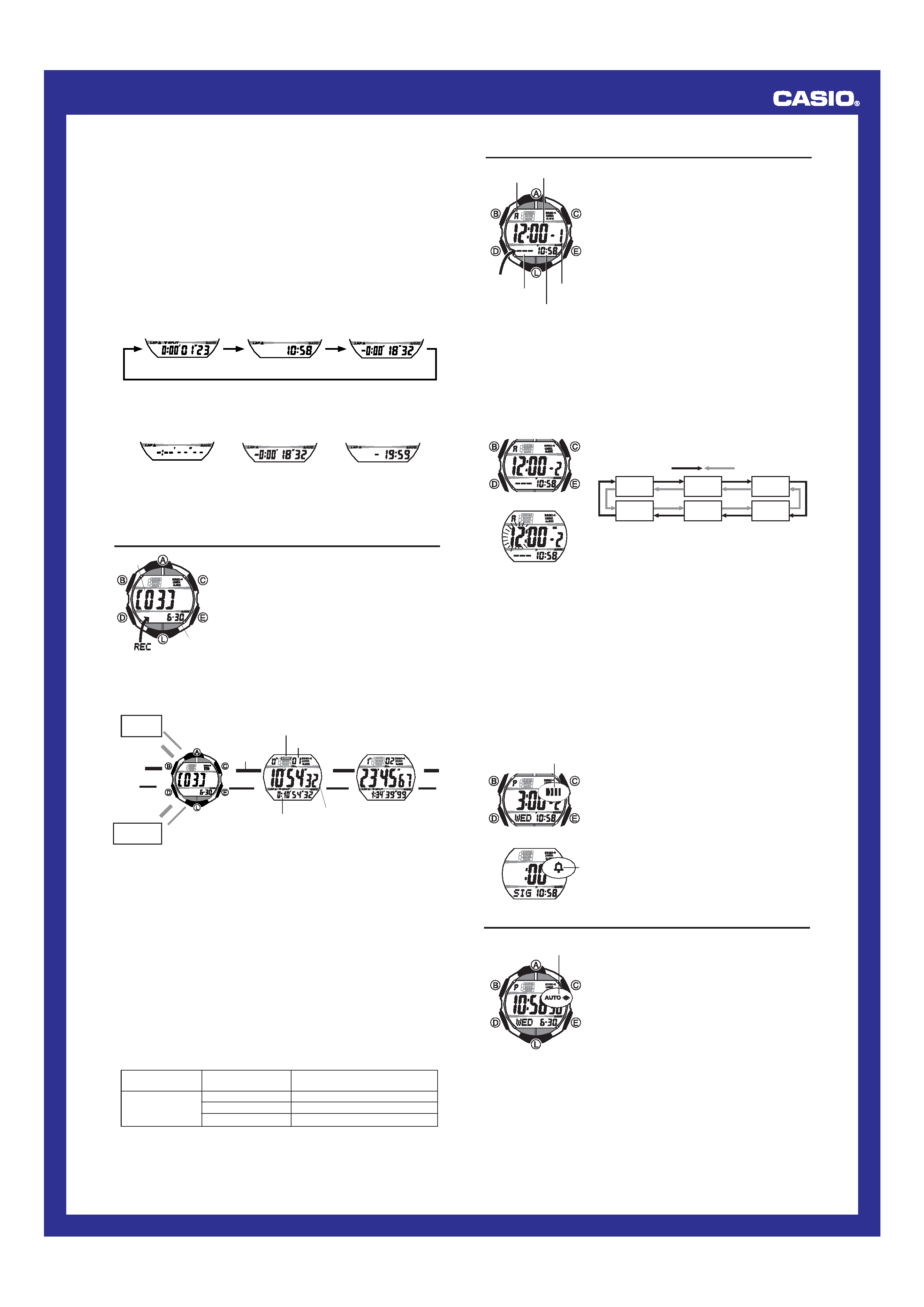
Operation Guide 2634
3
5. After about eight seconds, the display will automatically change back to the elapsed
time display, with the time of the current leg (lap) in the center and the total elapsed
time (split) at the bottom.
6. Repeat step 4 for each leg of the triathlon.
· If you have the watch configured with targets for the transition periods (as in
Example 2), perform step 4 when you complete the transitions between legs.
7. When you complete the last leg of the triathlon, hold down C for about two
seconds, until the watch emits two short beeps, followed by one long beep.
· This stops the elapsed time measurement.
8. To clear the displayed leg (lap) time and total elapsed time to all zeroes, hold down
C for two seconds until CLR stops flashing on the display and the watch beeps.
Note
· If you have a target split time set and turned on, the watch will beep for three
seconds when the split time being measured in the Stopwatch Mode during that split
reaches the target split time. You can also display the difference between your target
split time and the actual time you record for that split.
· All of the digits of the Target Split Differential contain dashes (-) if the target split time
feature is turned off or if the current split time exceeds the preset target split time.
The target split time differential is displayed using hours, minutes, seconds and
1/100 second when it is less than 10 hours. Hours and minutes only are displayed
when the differential is 10 hours or greater.
Split Time
B
Timekeeping Mode Time
Target Split Differential
· Pressing B while an elapsed time operation is in progress or stopped cycles the
lower Stopwatch Mode display between the three screens shown below.
Target time off
Target time exceeded
Less than 10 hours
10 hours or greater
· Leg indicators can be displayed for up to five splits only. All leg indicators are
displayed if you record more than five lap/split times during an elapsed time
operation.
Recall Mode
Use the Recall Mode to recall and delete records stored
by the Stopwatch Mode.
· The title screen of the newest log appears first whenever
you enter the Recall Mode.
· Log numbers are automatically assigned in sequence,
starting from 01 .
· xx is shown in place of the log number and creation
date on the Recall Mode screen if there are no
stopwatch records currently in memory.
· All of the operations in this section are performed in the
Recall Mode, which you enter by pressing D.
To recall stopwatch records
In the Recall Mode, use A (+) and L () to scroll through the log title screens, starting
from the newest one, as shown below. When the title screen of the log you want is
displayed, use E (+) and C () to cycle through the records contained in the log.
Log
number
Creation date
(Month Day)
Log Title Screen
· Stopwatch records are stored in "logs" that are created automatically by the watch.
See "Memory Management" for more information.
Press C.
L
L
L
L
L
L
L
A
A
L
Lap time
Lap/Split number
Leg indicator
Split time
E
L
L
L
L
Oldest
Log Title
Next (New)
Log Title
L
L
Newest
Log Title
To delete a log
1. In the Recall Mode, display the Log Title screen of the log you want to delete.
2. Hold down B until the watch emits a beep and CLR stops flashing on the display.
· Press and hold B until CLR starts to flash on the display and then stops flashing.
If you release B before CLR stops flashing the watch will return to the Log Title
screen without deleting the log.
· Note that you cannot delete a log if the lap time currently displayed in the Stopwatch
Mode is part of that log. To delete the log, you first need to reset the Stopwatch
Mode screen to all zeroes.
· The watch has enough memory to hold up to 51 records. Since each log title screen
uses up one record of memory space, the maximum number of lap/split time records
you can store depends on how many logs there are currently in memory, as shown
below.
· If watch memory is already full when you start a Stopwatch elapsed time
measurement operation that creates a new log, the oldest log in memory and all of
its records are deleted automatically to make room for the new log.
· If you are adding records to the only log in memory and watch memory becomes
full, adding another record causes the oldest record in the log to be deleted
automatically to make room for the new record.
Memory Capacity
Number of Logs
Lap/Split Time Record Capacity
Currently in Memory
1
51 records 1 log title screen = 50
51 records
2
51 records 2 log title screens = 49
5
51 records 5 log title screens = 46
Alarms
You can set up to five independent alarms with hour,
minutes, and day of the week. When an alarm is turned
on, the alarm tone sounds when the alarm time is
reached.
You can also turn on an Hourly Time Signal, which will
cause the watch to beep twice every hour on the hour.
· The alarm number (1 through 5) indicates an alarm
screen. :00 is shown for the alarm time when the Hourly
Time Signal screen is on the display.
· When you enter the Alarm Mode, the data you were
viewing when you last exited the mode appears first.
· All of the operations in this section are performed in the
Alarm Mode, which you enter by pressing D.
ALM
AM indicator
Alarm time
(Hour : Minutes)
Day of week
Alarm
number
Timekeeping Mode time
Alarm Types
The alarm type is determined by the settings you configure, as described below.
· Daily alarm
Set the hour and minutes for the alarm time. This type of setting causes the alarm to
sound everyday at the time you set.
· Weekly alarm
Set the hour, minutes, and the day of the week for the alarm time. This type of setting
causes the alarm to sound every week at the time you set, on the day of the week you
set.
To set an alarm time
1. In the Alarm Mode, use E and C to scroll through the
alarm screens until the one whose time you want to set
is displayed.
x1
x2
x3
:00
x5
x4
2. After you select an alarm, hold down B until the hour
setting of the alarm time starts to flash, which indicates
the setting screen.
· This operation automatically turns on the alarm.
3. Press D to move the flashing between the hour,
minute, and day of the week settings.
Press E.
Press C.
4. While a setting is flashing, use E (+) or C () to change it.
· To set an alarm that does not include a day of the week (daily alarm), set ---
for the day of the week. Press E or C until the --- mark appears (between
SUN and SAT) while the day of the week setting is flashing.
· When setting the alarm time using the 12-hour format, take care to set the time
correctly as a.m. (A indicator) or p.m. (P indicator).
5. Press B to exit the setting screen.
Alarm Operation
The alarm sounds at the preset time for about 10 seconds.
· To stop the alarm tone after it starts to sound, press any button.
· The alarm and the Hourly Time Signal operations are performed in all modes except
for the Timekeeping Mode setting screen.
To test the alarm
While in the Alarm Mode, hold down A to sound the alarm.
To turn an alarm and the Hourly Time Signal on and off
1. In the Alarm Mode, use E and C to select an alarm or
the Hourly Time Signal.
2. Press B to toggle it on and off.
· Turning on an Alarm (x1 through x5) displays the
alarm on indicator on its Alarm Mode screen.
· In all modes, the alarm on indicator is shown for any
alarm that is currently turned on.
· The Hourly Time Signal on indicator is shown on the
display in all modes while the Hourly Time Signal is
turned on.
Alarm on indicator
Hourly time signal on
indicator
Memory Management
Starting an elapsed time measurement operation in the Stopwatch Mode creates a
new log. Any lap/split times recorded during the elapsed time measurement, as well
as the final elapsed time are all stored in the records of the log. The log remains open
for data storage until you permanently close it by clearing the Stopwatch Mode screen
to all zeroes.
Backlight
The backlight uses an EL (electro-luminescent) panel that
causes the entire display to glow for easy reading in the
dark. The watch's auto light switch automatically turns on
the backlight when you angle the watch towards your face.
· The auto light switch must be turned on (indicated by
the auto light switch on indicator) for it to operate.
· You can specify 1.5 seconds or 2.5 seconds as the
display illumination duration. See "To set the time and
date" for more information.
· See "Backlight Precautions" for other important
information about using the backlight.
To turn on the backlight manually
Press L in any mode (except for the Recall Mode) to
illuminate the display.
· The above operation turns on the backlight regardless of
the current auto light switch setting.
Auto light switch
on indicator
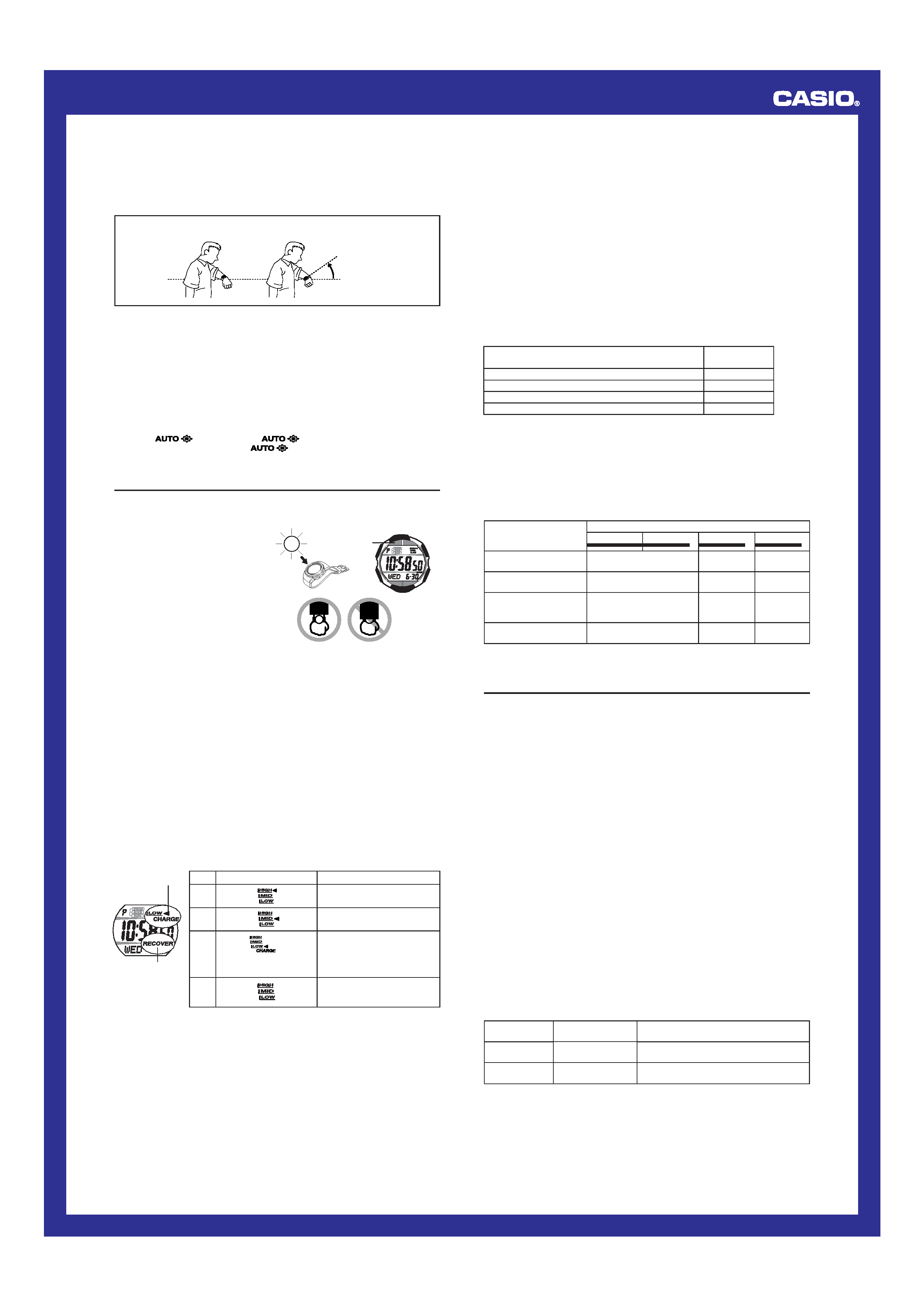
Operation Guide 2634
4
Warning!
· Always make sure you are in a safe place whenever you are reading the
display of the watch using the auto light switch. Be especially careful when
running or engaged in any other activity that can result in accident or injury.
Also take care that sudden illumination by the auto light switch does not
surprise or distract others around you.
· When you are wearing the watch, make sure that its auto light switch is turned
off before riding on a bicycle or operating a motorcycle or any other motor
vehicle. Sudden and unintended operation of the auto light switch can create a
distraction, which can result in a traffic accident and serious personal injury.
To turn the auto light switch on and off
In the Timekeeping Mode, hold down L for about two seconds to toggle the auto light
switch on (
displayed) or off (
not displayed).
· The auto light switch on indicator (
) is on the display in all modes while the
auto light switch is turned on.
Battery
This watch is equipped with a solar cell and a rechargeable battery (secondary
battery) that is charged by the electrical power produced by the solar cell. The
illustration shown nearby shows how you should position the watch for charging.
Example: Orient the watch so its face
is pointing at a light source.
· The illustration shows how to position
a watch with a resin band.
· Note that charging efficiency drops
when any part of the solar cell is
blocked by clothing, etc.
· Normally, you should try to keep the
watch outside of your sleeve as much
as possible. Charging is significantly
reduced if the face is only partially
covered.
Solar cell
Important!
· Storing the watch for long periods in an area where there is no light or wearing it in
such a way that it is blocked from exposure to light can cause rechargeable battery
power to run down. Be sure that the watch is normally exposed to bright light
whenever possible.
· This watch employs a solar cell that converts light into electricity, which charges a
built-in rechargeable battery. Normally, the rechargeable battery should not need
replacement, but after very long use over a number of years, the rechargeable
battery may lose its ability to achieve a full charge. If you experience problems
getting the rechargeable battery to a full charge, contact your dealer or CASIO
distributor about having the rechargeable battery replaced.
· The rechargeable battery should be replaced with a CASIO-specified CTL1616
battery only. Other rechargeable batteries can cause damage to the watch.
· All data stored in memory is deleted, and the current time and all other settings
return to their initial factory defaults whenever battery power drops to Level 4 and
when you have the battery replaced.
· Turn on the watch's Power Saving function and keep it in an area normally exposed
to bright light when storing it for long periods. This helps to keep the rechargeable
battery from going dead.
Battery Power Indicator and RECOVER Indicator
The battery power indicator on the display shows you the current status of the
rechargeable battery's power.
| | | ||
||||
||
||
||
|||
||
| | | | |
| |
Battery power
indicator
Function Status
All functions enabled.
All functions enabled.
Except for timekeeping and
battery power indicator, all
functions and display indicators
are disabled.
All functions disabled.
Level
1
2
3
4
Battery Power Indicator
(Charge Soon Alert)
| | |||
||||
||
||
||||
|| | |
| | |
RECOVER
indicator
· The flashing CHARGE indicator at Level 3 tells you that battery power is very low,
and that exposure to bright light for charging is required as soon as possible.
· At Level 4, all functions are disabled and settings return to their initial factory
defaults. Functions are enabled once again after the rechargeable battery is
charged, but you need to set the time and date, after the battery reaches Level 3
from Level 4. You will not be able to set any of the other settings until the battery
reaches Level 2 after dropping to Level 4.
· Display indicators reappear as soon as the battery is charged from Level 4 to Level 3.
· Leaving the watch in direct sunlight or some other very strong light source can
cause the battery power indicator to temporarily show a reading that is higher than
the actual battery level. The correct battery power indicator should appear after a
few minutes.
· If you use the backlight or the alarm a number of times during a short period,
RECOVER appears on the display, and the backlight and beeper tone become
disabled until battery power recovers. After some time, battery power will recover
and RECOVER will disappear, indicating that the above functions are enabled again.
· If RECOVER appears frequently, it probably means that remaining battery power is
low. Leave the watch in bright light to allow it to charge.
Charging Precautions
Certain charging conditions can cause the watch to become very hot. Avoid leaving
the watch in the areas described below whenever charging its rechargeable battery.
Also note that allowing the watch to become very hot can cause its liquid crystal
display to black out. The appearance of the LCD should become normal again when
the watch returns to a lower temperature.
Warning!
Leaving the watch in bright light to charge its rechargeable battery can cause it
to become quite hot. Take care when handling the watch to avoid burn injury.
The watch can become particularly hot when exposed to the following
conditions for long periods.
· On the dashboard of a car parked in direct sunlight
· Too close to an incandescent lamp
· Under direct sunlight
About the Auto Light Switch
Turning on the auto light switch causes the backlight to turn on, whenever you position
your wrist as described below in any mode. Note that this watch features a "Full Auto
EL Light", so the auto light switch operates only when available light is below a certain
level. It does not turn on the backlight under bright light.
Moving the watch to a position that is parallel to the ground and then tilting it
towards you more than 40 degrees causes the backlight to turn on.
More than
40°
Parallel to
ground
Charging Guide
After a full charge, timekeeping remains enabled for up to about 10 months.
· The following table shows the amount of time the watch needs to be exposed to light
each day in order to generate enough power for normal daily operations.
Exposure Level (Brightness)
Approximate
Exposure Time
Outdoor Sunlight (50,000 lux)
5 minutes
Sunlight Through a Window (10,000 lux)
24 minutes
Daylight Through a Window on a Cloudy Day (5,000 lux)
48 minutes
Indoor Fluorescent Lighting (500 lux)
8 hours
· Since these are the specs, we can include all the technical details.
· Watch is not exposed to light
· Internal timekeeping
· Display on 18 hours per day, sleep state 6 hours per day
· 1 backlight operation (1.5 seconds) per day
· 10 seconds of alarm operation per day
· Stable operation is promoted by frequent charging.
Recovery Times
The table below shows the amount exposure that is required to take the battery from
one level to the next.
· The above exposure time values are all for reference only. Actual required exposure
times depend on lighting conditions.
Exposure Level
(Brightness)
Outdoor Sunlight
(50,000 lux)
Sunlight Through a
Window (10,000 lux)
Daylight Through a
Window on a Cloudy
Day (5,000 lux)
Indoor Fluorescent
Lighting (500 lux)
Approximate Exposure Time
Level 4
Level 3
Level 2
Level 1
2 hours
21 hours
6 hours
6 hours
108 hours
30 hours
9 hours
219 hours
60 hours
103 hours
------------
------------
L
L
L
Reference
This section contains more detailed and technical information about watch operation.
It also contains important precautions and notes about the various features and
functions of this watch.
Timekeeping
· Resetting the seconds to 00 while the current count is in the range of 30 to 59
causes the minutes to be increased by 1. In the range of 00 to 29, the seconds are
reset to 00 without changing the minutes.
· With the 12-hour format, the P (PM) indicator appears on the display for times in the
range of noon to 11:59 p.m. and the A (AM) indicator appears for times in the range
of midnight to 11:59 a.m.
· With the 24-hour format, times are displayed in the range of 0:00 to 23:59, without
any indicator.
· The 12-hour/24-hour timekeeping format you select in the Timekeeping Mode is also
applied in all other modes.
· The year can be set in the range of 2000 to 2049. The day of the week is calculated
automatically in accordance with the date you set.
· The watch's built-in full automatic calendar automatically makes allowances for
different month lengths and leap years. Once you set the date, there should be no
reason to change it except when battery power drops to Level 4.
Auto Return Features
If you leave a screen with flashing digits on the display for two or three minutes without
performing any operation, the watch automatically exits the setting screen.
Scrolling
The A, C, E, and L buttons are used in various modes and setting screens to
scroll through data on the display. In most cases, holding down these buttons during a
scroll operation scrolls through the data at high speed.
Power Saving Function
When turned on, the Power Saving function automatically puts the watch into a sleep
state whenever it is left for a certain period in an area where it is dark. The table below
shows how watch functions are affected by the Power Saving function.
· Wearing the watch inside the sleeve of clothing can cause it to enter the sleep state.
· The watch will not enter the sleep state while the Timekeeping Mode time is
between 6:00 AM and 9:59 PM. If the watch is already in the sleep state when the
time reaches 6:00 AM, however, it will remain in the sleep state.
· The watch will not enter the sleep state while it is in the Stopwatch Mode.
Elapsed Time
in Dark
60 to 70 minutes
6 or 7 days
Display
Blank, with
SLEEP flashing
Blank, with
SLEEP not flashing
Operation
Display is off, but all functions are enabled.
All functions are disabled, but timekeeping
is maintained.
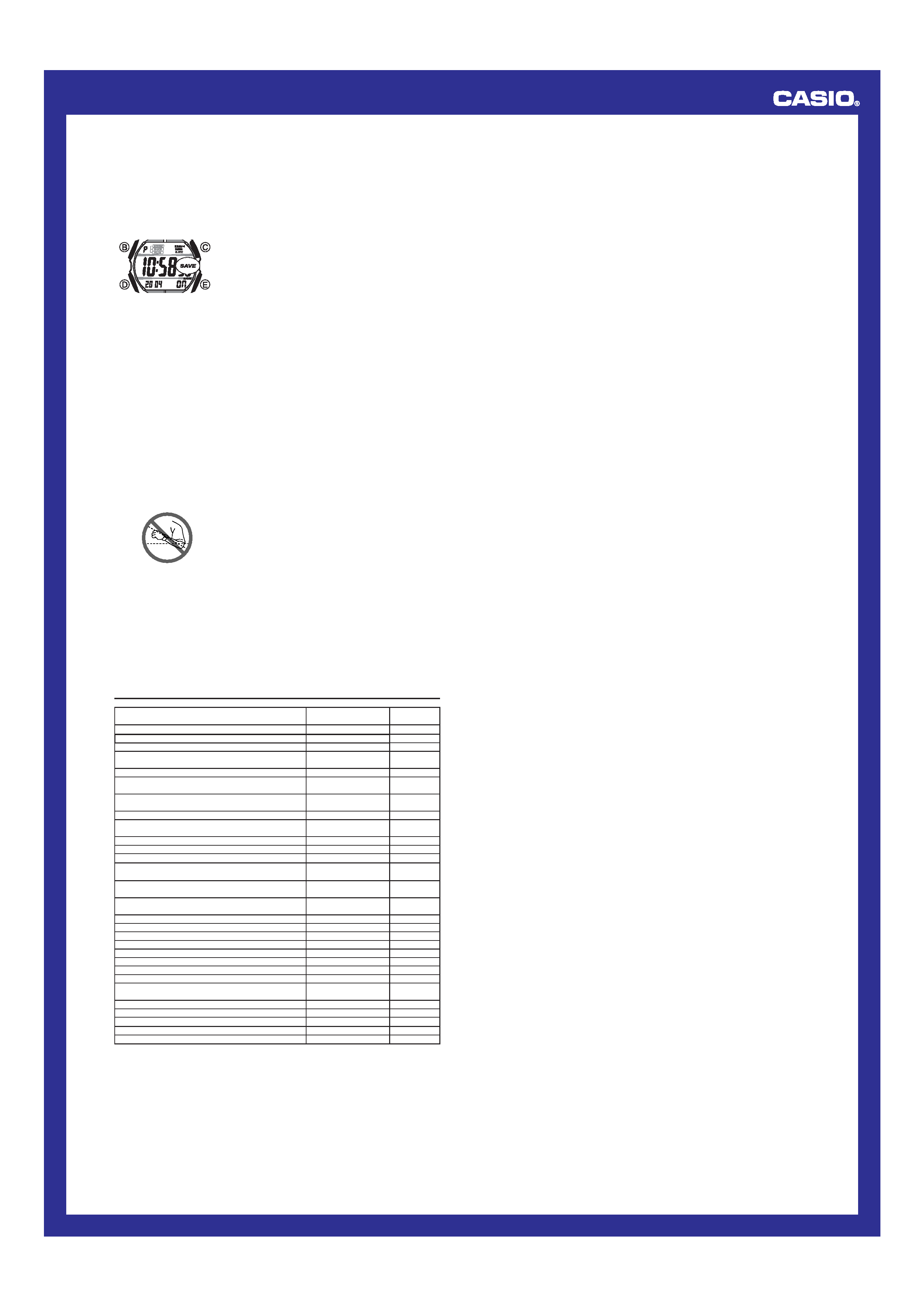
Operation Guide 2634
5
To recover from the sleep state
Perform any one of the following operations.
· Move the watch to a well-lit area. It can take up to two seconds for the display to turn
on.
· Press any button.
· Angle the watch towards your face for reading.
To turn Power Saving on and off
1. In the Timekeeping Mode, hold down B until the
seconds start to flash, which indicates the setting
screen.
2. Press D seven times until the Power Saving on/off
screen appears.
3. Press E to toggle Power Saving on (ON) and off
(OFF).
4. Press B to exit the setting screen.
· The Power Saving on indicator (SAVE) is on the display
in all modes while the Power Saving is turned on.
| | |
||
||
||
||
||
| |
|
| | | |
||
||
||
||
||
| |
| |
Backlight Precautions
· The electro-luminescent panel that provides illumination loses power after very long
use.
· The illumination provided by the backlight may be hard to see when viewed under
direct sunlight.
· The backlight automatically turns off whenever an alarm sounds.
· The watch may emit an audible sound whenever the display is illuminated. This is
due to vibration of the EL panel used for illumination, and does not indicate
malfunction.
· Frequent use of the backlight runs down the battery.
Auto light switch precautions
· Wearing the watch on the inside of your wrist, movement of your arm, or vibration of
your arm can cause frequent activation of the auto light switch and illumination of the
display. To avoid running down the battery, turn off the auto light switch whenever
engaging in activities that might cause frequent illumination of the display.
· Note that wearing the watch under your sleeve while the auto light switch is turned
on can cause frequent illumination of the display and can run down the battery.
· The backlight may not light if the face of the watch is
more than 15 degrees above or below parallel. Make
sure that the back of your hand is parallel to the ground.
· The backlight turns off after the preset display
illumination duration (see "To set the time and date"),
even if you keep the watch pointed towards your face.
More than 15 degrees
too high
· Static electricity or magnetic force can interfere with proper operation of the auto
light switch. If the backlight does not light, try moving the watch back to the starting
position (parallel with the ground) and then tilt it back towards you again. If this does
not work, drop your arm all the way down so it hangs at your side, and then bring it
back up again.
· Under certain conditions, the backlight may not light until about one second after you
turn the face of the watch towards you. This does not necessarily indicate
malfunction of the backlight.
· You may notice a very faint clicking sound coming from the watch when it is shaken
back and forth. This sound is caused by mechanical operation of the auto light
switch, and does not indicate a problem with the watch.
Cities in Zone
Difference Between
GMT
Local Time and Kona Time
Differential
Time Differential Table
Pago Pago
+01.0
11.0
Honolulu, Papeete
+00.0
10.0
Anchorage, Nome
01.0
09.0
Los Angeles, San Francisco, Las Vegas, Vancouver,
02.0
08.0
Seattle/Tacoma, Dawson City
Denver, El Paso, Edmonton
03.0
07.0
Chicago, Houston, Dallas/Ft. Worth, New Orleans,
04.0
06.0
Mexico City, Winnipeg
New York, Montreal, Detroit, Miami, Boston, Panama City,
05.0
05.0
Havana, Lima, Bogota
Caracas, La Paz, Santiago, Pt. Of Spain
06.0
04.0
Rio De Janeiro, Sao Paulo, Buenos Aires, Brasilia,
07.0
03.0
Montevideo
08.0
02.0
Praia
09.0
01.0
London, Dublin, Lisbon, Casablanca, Dakar, Abidjan
10.0
+00.0
Paris, Milan, Rome, Madrid, Amsterdam, Algiers, Hamburg,
11.0
+01.0
Frankfurt, Vienna, Stockholm, Berlin
Cairo, Jerusalem, Athens, Helsinki, Istanbul, Beirut,
12.0
+02.0
Damascus, Cape Town
Jeddah, Kuwait, Riyadh, Aden, Addis Ababa, Nairobi,
13.0
+03.0
Moscow
Tehran, Shiraz
13.5
+03.5
Dubai, Abu Dhabi, Muscat
14.0
+04.0
Kabul
14.5
+04.5
Karachi, Male
15.0
+05.0
Delhi, Mumbai, Kolkata
15.5
+05.5
Dhaka, Colombo
16.0
+06.0
Yangon
16.5
+06.5
Bangkok, Jakarta, Phnom Penh, Hanoi, Vientiane
17.0
+07.0
Hong Kong, Singapore, Kuala Lumpur, Beijing, Taipei,
18.0
+08.0
Manila, Perth, Ulaanbaatar
Tokyo, Seoul, Pyongyang
19.0
+09.0
Adelaide, Darwin
19.5
+09.5
Sydney, Melbourne, Guam, Rabaul
20.0
+10.0
Noumea, Pt. Vila
21.0
+11.0
Wellington, Christchurch, Nadi, Nauru Is.
22.0
+12.0
* Based on data as of June 2003.
