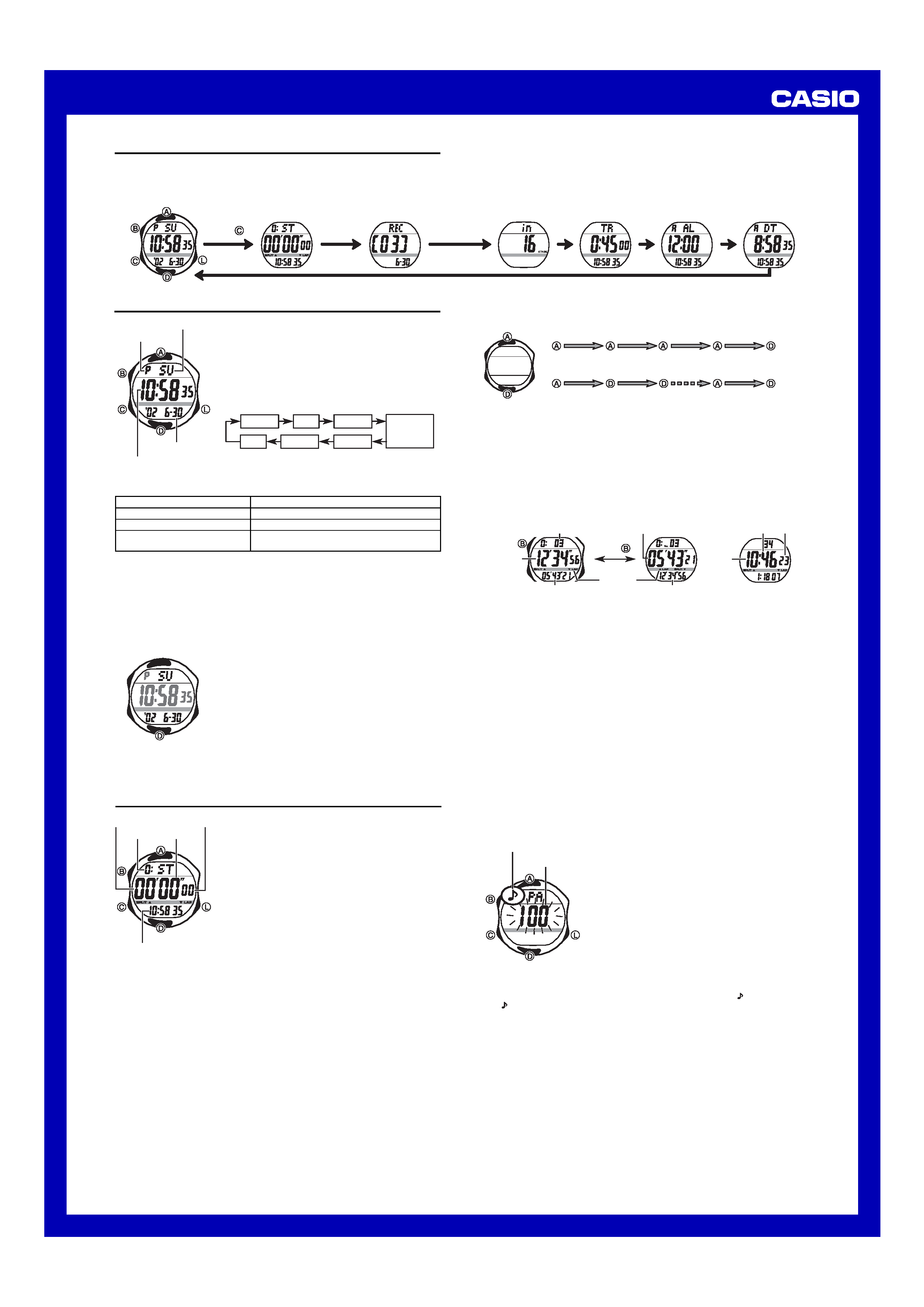
USER'S GUIDE 2490
1
General Guide
· Press C to change from mode to mode.
· In any mode, press L to illuminate the display.
Basic Data Input
Mode
Countdown Timer
Mode
Dual Time Mode
Alarm Mode
Stopwatch Mode
Recall Mode
Timekeeping Mode
Press
.
Timekeeping
Use the Timekeeping Mode to set and view the
current time and date. You also use the Timekeeping
Mode to select the current time color.
To set the time and date
1. In the Timekeeping Mode, hold down B until the
seconds start to flash, which indicates the setting
screen.
2. Press C to move the flashing in the sequence
shown below to select other settings.
Seconds
Hour
Minutes
12/24-Hour
Format
Day
Year
Month
3. When the setting you want to change is flashing, use D and A to change it
as described below.
To change this setting
Seconds
Hour, Minutes, Year, Month, Day
12/24-Hour Format
Perform this button operation
Press D to reset to 00.
Use D (+) and A () to change the setting.
Press D to toggle between 12-hour (
BCL) and
24-hour (
CEL) timekeeping.
· Pressing D while the seconds are in the range of 30 to 59 resets them to
00 and adds 1 to the minutes. In the range of 00 to 29, the minutes are
unchanged.
4. Press B to exit the setting screen.
· The 12-hour/24-hour timekeeping format you select in the Timekeeping Mode
is applied in all modes.
· The day of the week is automatically displayed in accordance with the date
(year, month, and day) settings.
Day of week
Hour : Minutes Seconds
Year Month Day
PM indicator
Current Time Color Setting
You can select from among three different colors for
the current time. The color you select affects the
figures in the center part of the display, and the AM
(A)/PM (P) indicator, which appears in the upper part
of the display.
To change the timekeeping color
In the Timekeeping Mode, hold down D for about
one second to change the color of the current time.
· Each time you perform the above operation, the
color setting changes in the sequence: black
blue
red black, and so on.
· The above setting affects the hour, minutes,
seconds, and am/pm indicator only.
Stopwatch
The stopwatch is a 1/100-second stopwatch that
measures elapsed time and lap/split times. The
stopwatch uses the data you input in the Basic Data
Input Mode and a pacer signal to calculate the
distance you cover while jogging or running.
Stopwatch times and your distance are also stored in
memory.
· The stopwatch measurement operation continues
even if you exit the Stopwatch Mode.
· Exiting the Stopwatch Mode while a lap/split time is
frozen on the display clears the lap/split time and
returns to elapsed time measurement.
· Stopwatch measurements are performed in the
Stopwatch Mode, which you enter by pressing C.
Timekeeping Mode time
Hours
Minutes
1/100 second
Seconds
To measure times with the stopwatch
Elapsed Time
Start
Stop
Re-start
Stop
Clear
Lap/Split Time
Start
Lap/Split
Next
Lap/Split
Stop
Clear
Note
· Pressing D to perform a lap/split time operation freezes the lap/split time at
that point on the display for about eight seconds. After that, the display
returns to normal stopwatch time measurement.
· During a stopwatch time measurement operation, the upper part of the
display shows the hour digit and the current lap/split number, the center part
shows the current split time, and the lower part shows the current lap time.
How the Stopwatch Works
There are two ways you can use the stopwatch: to measure elapsed time and
lap/split times like a standard stopwatch (see "To measure times with the
stopwatch"), and to keep track of the distance you cover while jogging or
running. In order to use the stopwatch to keep track of distance, you must first
perform the steps listed below.
1. Set your basic data. See "Inputting Basic Data".
2. Configure the pacer signal. See "About the Pacer Signal".
Note
· In order to obtain accurate distance calculations, you must set accurate basic
data and keep your exercise pace in accordance with the pacer signal
emitted by the watch.
· for information about the type of data the watch stores in memory when you
use the stopwatch.
· You can view distance covered data only by recalling it in the Recall Mode. It
does not appear on the Stopwatch Mode screen.
Selecting the Stopwatch Screen Format
The following shows how you can control the position of the lap time and split
time on the stopwatch screen.
Press
.
More than 10 hours
Hours
Split time
Minutes Seconds
Lap/Split number
Lap/Split
indicator
Lap time
Split time
Lap time
· The Lap/Split indicator uses arrows to indicate the location the lap time and
split (elapsed) time.
· If you have red or blue selected for the current time in the Timekeeping
Mode, the center part of the display is blue while a split time is frozen on the
display, and red while a lap time is frozen.
· When you first start a stopwatch operation by pressing A, both the center part
and the lower part of the display show minutes, seconds, and 1/100 second.
Whenever the time shown in the lower part of the display is greater than 60
minutes, the display format changes to show hours, minutes, and seconds.
Whenever the time in the center part of the display is greater than 10 hours, the
display format changes to show hours, minutes, and seconds.
About the Pacer Signal
The pacer signal of this watch beeps in accordance with a pacer value (rate)
set by you. You can use the pacer signal to maintain a constant pace while
jogging or running. You can also turn off the pacer signal when you do not want
to use it.
· The pacer value you set specifies the number of beeps per minute.
· Turning on the pacer signal causes the watch to beep at the rate specified by
the pacer value.
· You can disable the pacer function by setting a pacer value of
xxx. While
the pacer value is set to xxx, the watch does not calculate distance
covered.
To set the pacer value
1. While the Stopwatch Mode screen shows all zeros
(0:00´00´´00), hold down B until the pacer
value appears flashing on the display. This is the
pacer value setting screen.
2. Press C to turn on the pacer signal.
· Each press toggles the pacer signal on (sounds)
and off (does not sound).
3. Use D (+) and A () to change the pacer value.
· Each press of a button changes the pacer value
in units of 5. You can set a pacer value in the
range of 100 to 200.
· Pressing D while the pacer value is 200 or A
while it is 100 changes the value to xxx.
4. Press B to exit the setting screen.
To turn pacer signal on and off
While the Stopwatch Mode screen shows anything other than all zeros, hold
down B for about one second to toggle the pacer signal on (
displayed) and
off (
not displayed).
· Each press of B toggles the middle part of the display between the lap time
and split time.
Pacer value
Pacer signal on indicator
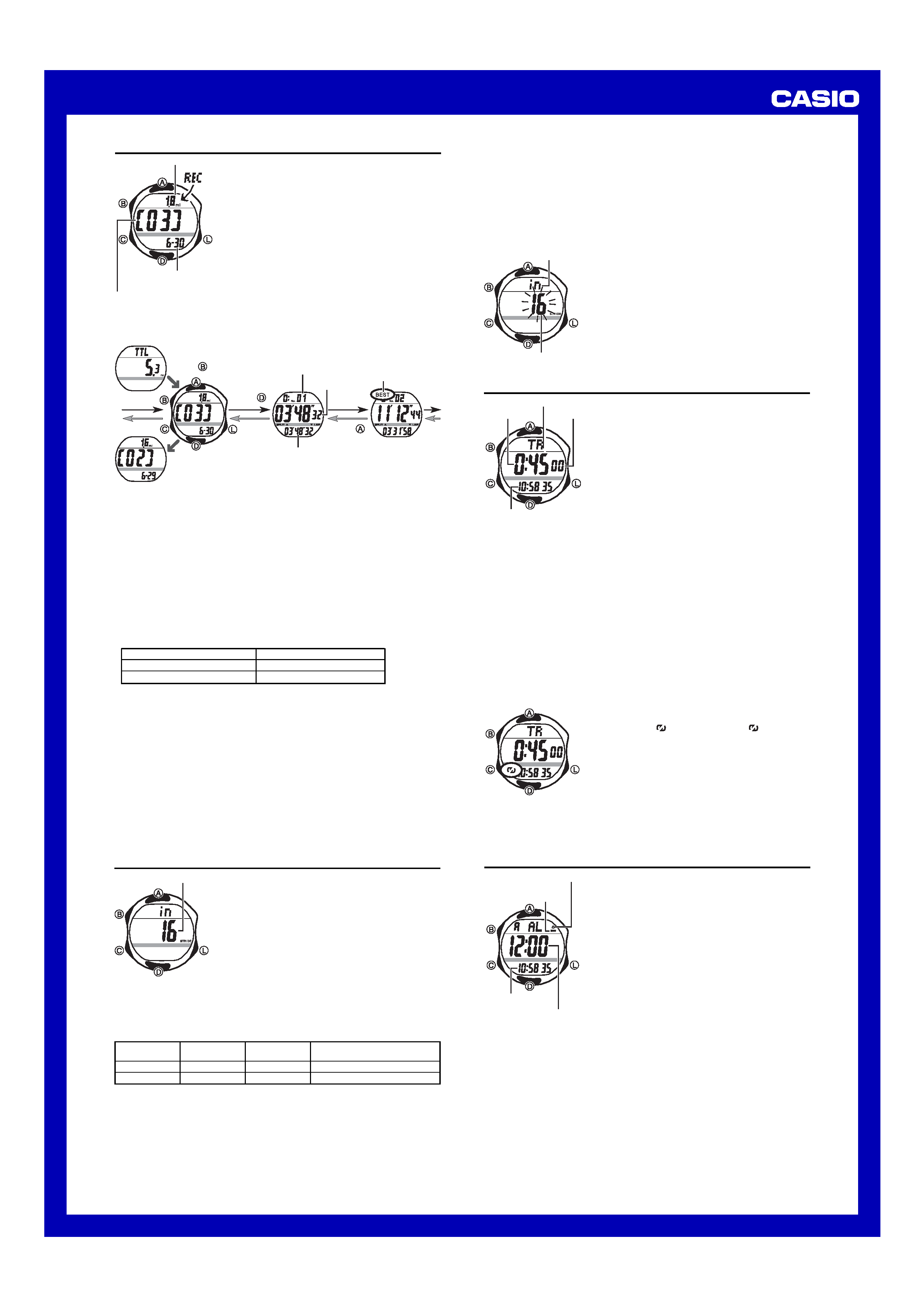
USER'S GUIDE 2490
2
Recall Mode
Use the Recall Mode to recall and delete records
stored by the Stopwatch Mode.
· Stopwatch records are stored in "logs" that are
created automatically by the watch. See "Memory
Management" for more information.
· The title screen of the newest log appears first
whenever you enter the Recall Mode.
· Log numbers are automatically assigned in
sequence, starting from 01.
· All of the operations in this section are performed in
the Recall Mode, which you enter by pressing C .
To recall stopwatch records
In the Recall Mode, use B to scroll through the log title
screens, starting from the newest one, as shown below.
When the title screen of the log you want is displayed,
use D and A to cycle through the records contained
in the log.
Cumulative Total Screen
Stopwatch Record
Screen
Best Lap Time
Screen
Log Title Screen
Press
.
Press
.
Press
.
Lap/Split number
BEST indicator
Lap time
Split time
· The cumulative total screen shows the total distance since the last cumulative
total distance reset.
Distance covered
Creation date
(Month Day)
Log number
Log Title Screen
· The locations of the lap time and split time (middle or bottom of the display)
in the Stopwatch Record screen are determined by the display format you
last selected in the Stopwatch Mode.
· The BEST indicator identifies the record that contains the best lap time in the
log.
· If the watch is configured for the split time in the middle part of the display,
the split time is shown on the Best Lap Time screen in blue. If the lap time is
in the middle, it is shown in red.
· If a best lap time record is deleted automatically when the log becomes full,
the BEST indicator will not be transferred to the record with the next best lap
time. See "Memory Management" for more information about automatic
deletion of records.
· The unit of measurement used for the distance calculation depends on the
unit you select for your stride length as shown in the table below. See "To
input your basic data" for more information.
Selected Stride Unit
in (inches)
cm (centimeters)
Distance Unit
mi (miles)
km (kilometers)
To delete a log
1. In the Recall Mode, display the title screen of the log you want to delete.
· See "To reset the cumulative total screen" below for information about what
happens when you select the cumulative total screen here.
2. Hold down A and D until the watch emits a long beep and
CLR stops
flashing on the display.
· This deletes the log and all the records inside it. Deleting a log does not
change the cumulative total distance value.
To reset the cumulative total screen
1. In the Recall Mode, display the cumulative total screen.
2. Hold down A and D until the watch emits a long beep and
CLR stops
flashing on the display.
· This resets the cumulative total distance to zero, without deleting any logs or
records. A new cumulative total will start with the next stopwatch operation
you perform.
Inputting Basic Data
Basic Data Input Mode lets you specify your stride
length and a stride length unit. The Stopwatch Mode
uses this basic data for calculating distances you
cover while jogging or running.
· The top of the Stride Length screen shows cm in
place of when you have centimeters specified as
the stride length unit.
· All of the operations in this section are performed in
the Basic Data Input Mode, which you enter by
pressing C.
Basic Data
You can specify either inches (in) or centimeters
(cm) as the stride length unit. The unit you specify for
the stride length unit also determines the unit of
measurement used for the distance value in the
Stopwatch Mode and Recall Mode, as shown below.
Stride length
Stride Length
Unit
Inches (in)
Centimeters (cm)
Setting
Range
16 to 76 in
40 to 190 cm
Setting
Increment
2 in
5 cm
Distance Unit
Miles (mi)
Kilometers (km)
· The following examples illustrate how you can calculate values for this
setting.
239
steps
required
to
run
around
a
330-yard
track.
330 (yards) ÷ 239 (steps) X 36 = 49.70 (approximately 50 inches)
239
steps
required
to
run
around
a
300-meter
track.
300 (meters) ÷ 239 (steps) = 1.255 (approximately 125 cm)
· Be sure to update basic data values whenever the person using the watch
changes.
Important!
· You cannot change basic data settings while a Stopwatch Mode time
measurement operation is in progress. Stopwatch operation must be stopped
and the Stopwatch screen must be cleared to all zeros before you can
change basic data settings.
· Whenever you want to change the stride length unit, you must first reset the
Cumulative Total screen to zero. See information about how to do this.
To input your basic data
1. In the Basic Data Input Mode, hold down B until
stride length starts to flash, which indicates the
setting screen.
2. Press C to move the flashing between the stride
length and stride length unit (
hnor cm) settings.
3. Input the basic data values you want.
· While the stride length is selected, use D (+)
and A () to change it.
· While the stride length unit is selected, press D
to switch between available units.
4. Press B to exit the setting screen.
Stride length
Stride length unit
Countdown Timer
You can set the countdown timer within a range of 10
seconds to 100 hours. An alarm sounds when the
countdown reaches zero.
· You can also select auto-repeat, which
automatically restarts the countdown from the
original value you set whenever zero is reached.
· Countdown timer functions are available in the
Countdown Timer Mode, which you can enter using
C.
To set the countdown start time
1. In the Countdown Timer Mode, hold down B until
the hour setting of the countdown start time starts
to flash, which indicates the setting screen.
2. Press C to move the flashing between the hours, minutes, and seconds.
3. Use D (+) and A () to change the flashing item.
Timekeeping Mode time
Hours
Minutes
Seconds
· To set the starting value of the countdown time to 100 hours, set
0:00
00.
· You can set the seconds in 10-second increments.
4. Press B to exit the setting screen.
To use the countdown timer
Press A while in the Countdown Timer Mode to start the countdown timer.
· When the end of the countdown is reached and auto-repeat is turned off, the
alarm sounds for four seconds or until you stop it by pressing any button. The
countdown time is automatically reset to its starting value after the alarm
stops.
· Press A while a countdown operation is in progress to pause it. Press A
again to resume the countdown.
· To completely stop a countdown operation, first pause it (by pressing A),
and then press D. This returns the countdown time to its starting value.
To turn auto-repeat on and off
While the countdown start time is displayed on the
Countdown Timer Mode screen, press D to toggle
auto-repeat on (
displayed) and off (
not
displayed).
· The countdown time is displayed in blue while
auto-repeat timing is turned on.
· When the end of the countdown is reached and
auto-repeat is turned on, the alarm sounds, but the
countdown starts again automatically whenever the
countdown reaches zero. You can stop timing by
pressing A, and manually reset to the starting
countdown time by pressing D.
· Frequent use of auto-repeat and the alarm can run
down battery power.
Alarm
When the alarm is turned on, the alarm sounds when
the alarm time is reached.
You can also turn on an Hourly Time Signal that causes
the watch to beep twice every hour on the hour.
· Alarm settings (and Hourly Time Signal settings)
are available in the Alarm Mode, which you enter by
pressing C.
To set the alarm time
1. In the Alarm Mode, hold down B until the hour
setting of the alarm time starts to flash, which
indicates the setting screen.
· This operation automatically turns on the alarm.
2. Press C to move the flashing between the hour
and minutes.
3. Use D (+) and A () to change the flashing item.
· When the watch is configured for the 12-hour
timekeeping format, take care that you set the
correct a.m. (A indicator) or p.m. (P indicator) time.
4. Press B to exit the setting screen.
Timekeeping Mode
time
Alarm time
(Hour : Minutes)
Alarm on indicator
Hourly time signal on
indicator
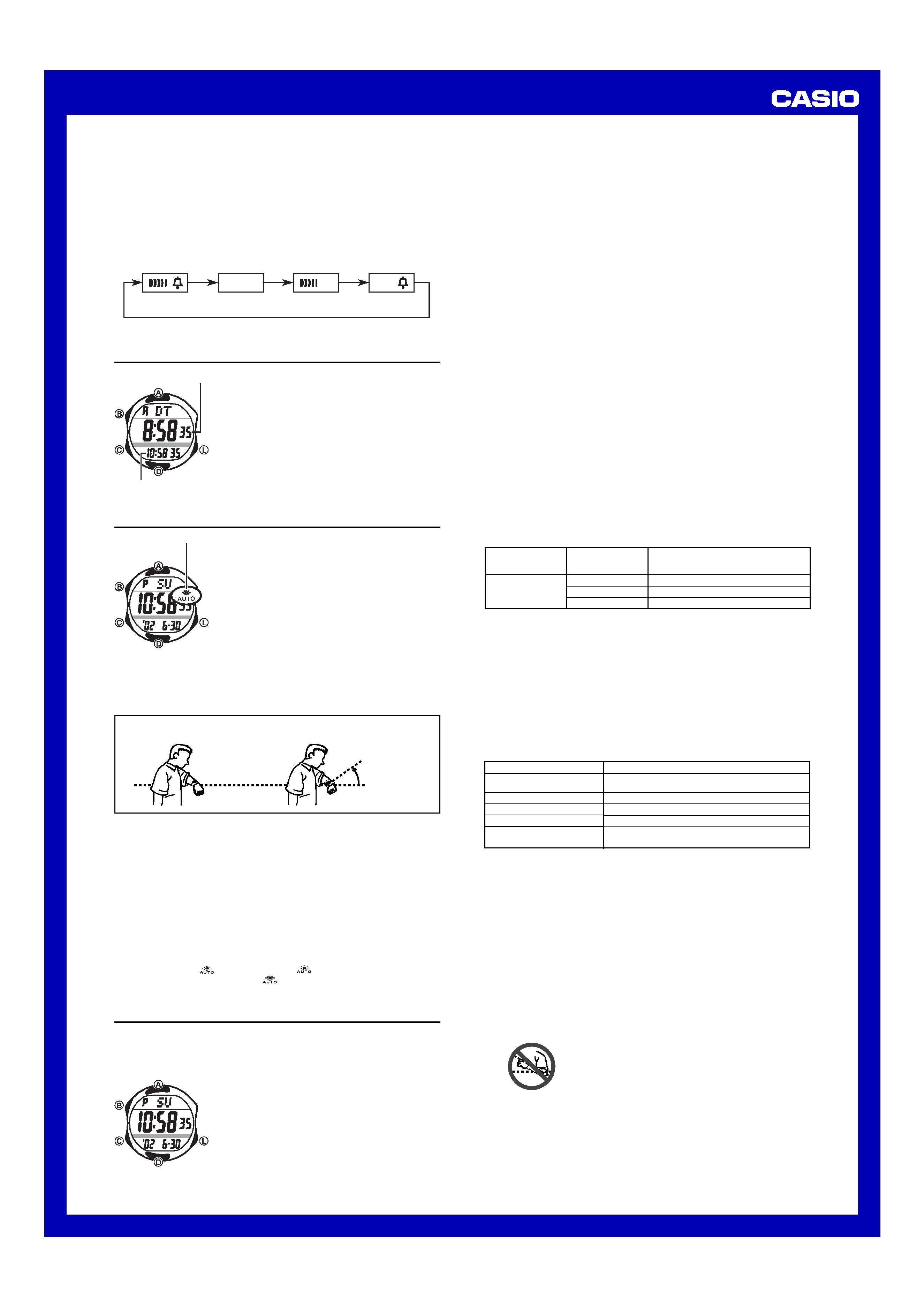
USER'S GUIDE 2490
3
To turn the Daily Alarm and Hourly Time Signal on and off
In the Alarm Mode, press D to cycle through the on and off settings as shown
below.
Alarm On Indicator/Hourly Time Signal On Indicator
Alarm On
Signal Off
Alarm Off
Signal Off
Alarm On
Signal On
Alarm Off
Signal On
· The alarm time is displayed in blue while the alarm is turned on.
Dual Time
The Dual Time Mode lets you keep track of time in a
different time zone.
· The seconds count of the Dual Time is
synchronized with the seconds count of the
Timekeeping Mode.
To set the Dual Time
1. Press C to enter the Dual Time Mode.
2. Use A, B, and D to set the Dual Time Mode
time.
· Pressing B sets the Dual Time Mode to the same
time as the Timekeeping Mode.
· Each press of D (+) and A () changes the time
setting in 30-minute increments.
Timekeeping Mode time
Dual Time
(Hour : Minutes Seconds)
Backlight
The backlight uses an EL (electro-luminescent) panel
that causes the entire display to glow for easy
reading in the dark. The watch's auto light switch
automatically turns on the backlight when you angle
the watch towards your face.
· The auto light switch must be turned on (indicated by
the auto light switch on indicator) for it to operate.
· See "Backlight Precautions" for other important
information about using the backlight.
To turn on the backlight manually
In any mode, press L to illuminate the display for
about one second.
· The above operation turns on the backlight
regardless of the current auto light switch setting.
About the Auto Light Switch
Turning on the auto light switch causes the backlight to turn on for about one
second, whenever you position your wrist as described below in any mode.
Moving the watch to a position that is parallel to the ground and then tilting
it towards you more than 40 degrees causes the backlight to turn on.
Auto light switch on
indicator
Warning!
· Always make sure you are in a safe place whenever you are
reading the display of the watch using the auto light
switch. Be especially careful when running or engaged in
any other activity that can result in accident or injury.
Also take care that sudden illumination by the auto light
switch does not surprise or distract others around you.
· When you are wearing the watch, make sure that its auto
light switch is turned off before riding on a bicycle or
operating a motorcycle or any other motor vehicle. Sudden
and unintended operation of the auto light switch can
create a distraction, which can result in a traffic
accident and serious personal injury.
To turn the auto light switch on and off
In the Timekeeping Mode, hold down A for about two seconds to toggle the
auto light switch on (
displayed) and off (
not displayed).
· The auto light switch on indicator (
) is on the display in all modes while
the auto light switch is turned on.
Reference
This section contains more detailed and technical information about watch
operation. It also contains important precautions and notes about the various
features and functions of this watch.
Auto Display
Auto Display continually changes the contents of the
digital display.
To turn off Auto Display
Press any button (except for L) to turn off Auto Display.
To turn on Auto Display
Hold down C for about two seconds until the watch
beeps.
· Note that Auto Display cannot be performed while a
setting screen is on the display.
Auto Return Features
· After you perform any button operation in any mode (except for the
Stopwatch Mode), pressing C returns directly to the Timekeeping Mode.
· If you leave a screen with flashing digits on the display for two or three
minutes without performing any operation, the watch automatically saves any
settings you have made up to that point and exits the setting screen.
Data and Setting Scrolling
The A and D buttons are used in various modes and setting screens to scroll
through data on the display. In most cases, holding down these buttons during
a scroll operation scrolls through the data at high speed.
Timekeeping
· With the 12-hour format, the
P (PM) indicator appears on the display for
times in the range of noon to 11:59 p.m. and the A (AM) indicator appears for
times in the range of midnight to 11:59 a.m.
· With the 24-hour format, times are displayed in the range of 0:00 to 23:59,
without any indicator.
· The year can be set in the range of 2000 to 2039.
· The watch's built-in full automatic calendar automatically makes allowances for
different month lengths and leap years. Once you set the date, there should be
no reason to change it except after you have the watch's battery replaced.
· The current time is displayed in the lower part of the Stopwatch, Countdown Timer,
Alarm, and Dual Time screens. On these screens, the a.m. and p.m. indicators are
not shown when the watch is configured for the 12-hour timekeeping format.
Stopwatch
· You can use lap time measurement to time how long it takes to complete a
specific portion (such as a single lap) of a race.
· You can use split time measurement to time how long it takes to get from the
start to a specific point in a race.
Memory Management
Each time you press A to start a new elapsed time, lap/split operation in the
Stopwatch Mode, the watch automatically creates a new "log" in its memory.
The log remains open for data storage until you permanently close it by
pressing D to clear the stopwatch to all zeros.
· The watch has enough memory to hold up to 61 records. Since each log title
screen uses up one record of memory space, the maximum number of lap/
split time records you can store depends on how many logs there are
currently in memory, as shown below.
Memory Capacity
61 Records
Number of
Logs Currently in
Memory
1
2
5
Lap/Split Time Record Capacity
61 records 1 log title screen = 60
61 records 2 log title screens = 59
61 records 5 log title screens = 56
· The watch also calculates the cumulative total distance for all stopwatch
operations since the last time the cumulative total distance was reset. The
cumulative total does not affect memory capacity.
· If watch memory is already full when you perform a stopwatch button
operation that creates a new log, the oldest log in memory and all of its
records are deleted automatically to make room for the new log.
· If you are adding records to the only log in memory and watch memory becomes
full, adding another record causes the oldest record in the log to be deleted
automatically to make room for the new record.
· If you are adding records to a log when there are multiple logs in memory and watch
memory becomes full, adding another record causes the oldest log in memory and
all of its record to be deleted automatically to make room for new records.
How Stopwatch Data is Stored
The following table describes how data is stored when you perform the various
button operations described.
Stopwatch Button Operation
A Start (from all zeros)
A Stop
A Re-start
D Lap/Split
D Clear
Data Store Operation
Creates a new log: current date and distance
(updated as timing progresses)
Time measurement stops, without storing data in memory.
Time measurement re-starts, without storing data in memory.
Creates new record: displayed lap/split times
Creates new record: displayed lap/split times
(Stopwatch display is cleared to all zeros.)
Backlight Precautions
· The electro-luminescent panel that provides illumination loses power after
very long use.
· The illumination provided by the backlight may be hard to see when viewed
under direct sunlight.
· The watch may emit an audible sound whenever the display is illuminated.
This is due to vibration of the EL panel used for illumination, and does not
indicate malfunction.
· The backlight automatically turns off whenever an alarm sounds.
· Frequent use of the backlight shortens the battery life.
Auto light switch precautions
· In order to protect against running down the battery, the auto light switch
automatically turns off approximately five hours after you turn it on.
· Avoid wearing the watch on the inside of your wrist. Doing so causes the auto
light switch to operate when it is not needed, which shortens battery life. If
you want to wear the watch on the inside of your wrist, turn off the auto light
switch feature.
Daily Alarm Operation
The alarm sounds at the preset time each day for about 20 seconds, or until
you stop it by pressing any button.
To test the alarm
In the Alarm Mode, hold down A to sound the alarm.
you keep the watch pointed towards your face.
· Static electricity or magnetic force can interfere with proper operation of the
auto light switch. If the backlight does not light, try moving the watch back to
the starting position (parallel with the ground) and then tilt it back toward you
again. If this does not work, drop your arm all the way down so it hangs at
your side, and then bring it back up again.
· Under certain conditions, the backlight may not light until about one second
after you turn the face of the watch towards you. This does not necessarily
indicate malfunction of the backlight.
More than 15 degrees
too high
· The backlight may not light if the face of the watch
is more than 15 degrees above or below parallel.
Make sure that the back of your hand is parallel to
the ground.
· The backlight turns off in about one second, even if
Parallel to ground
More than 40 °
