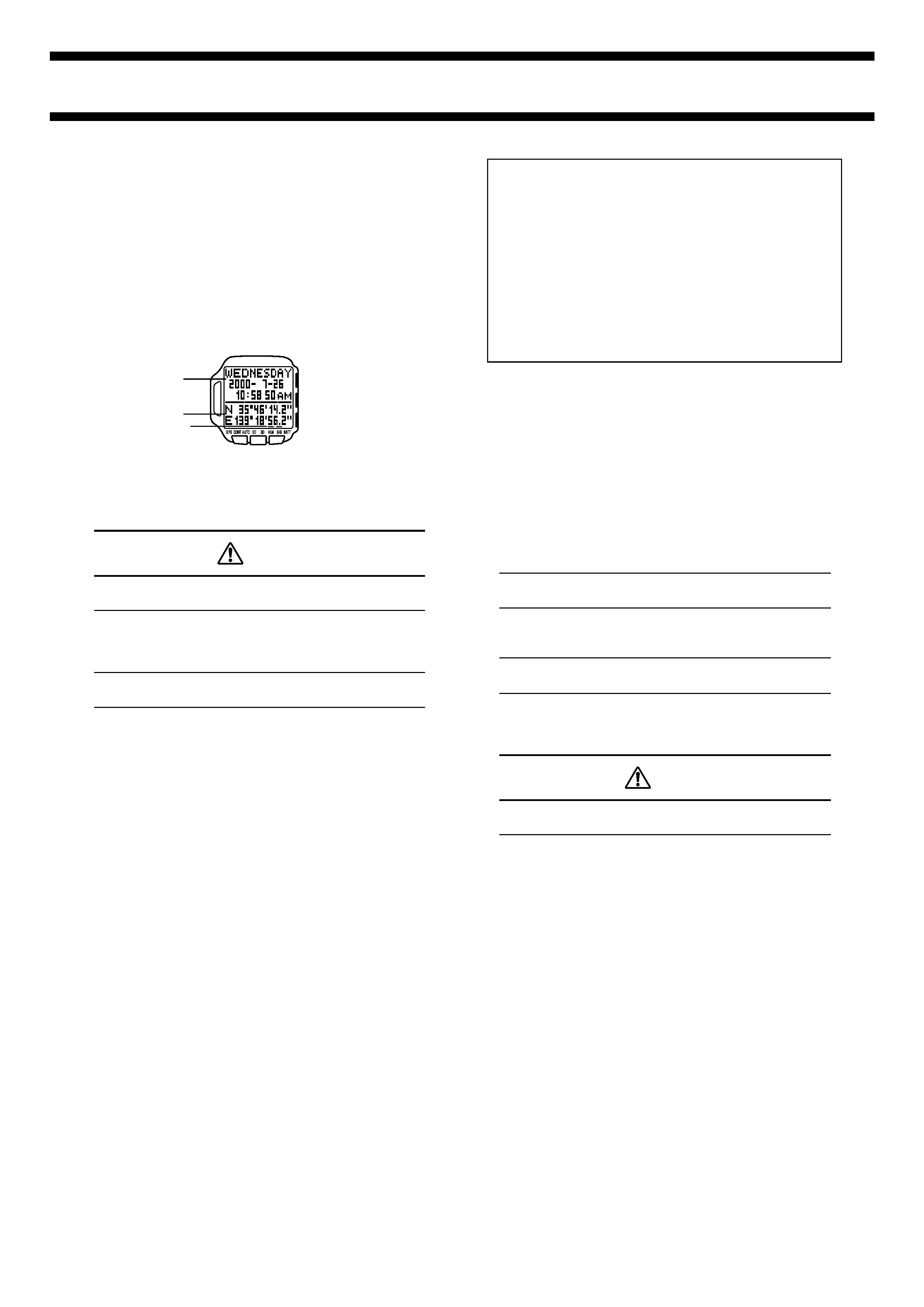
2240-1
Module No. 2240
GETTING ACQUAINTED
Congratulations upon your selection of this CASIO watch. To get the most out
of your purchase, be sure to carefully read this manual and keep it on hand
for later reference when necessary.
About This Manual
· Each section of this manual provides basic information you need to perform
operations in each mode. Further details and technical information can also
be found in the "REFERENCE".
· The term "watch" in this manual refers to the CASIO SATELLITE NAVI
Watch (Module No. 2240).
· The term "Watch Application" in this manual refers to the CASIO
SATELLITE NAVI LINK Software Application.
Precautions
· The measurement functions built into this watch are not intended for
use in taking measurements that require professional or industrial
precision. Values produced by this watch should be considered as
reasonably accurate representations only.
· Though a useful navigational tool, a GPS receiver should never be used
as a replacement for conventional map and compass techniques.
Remember that magnetic compasses can work at temperatures well
below zero, have no batteries, and are mechanically simple. They are
easy to operate and understand, and will operate almost anywhere. For
these reasons, the magnetic compass should still be your main
navigation tool.
· CASIO COMPUTER CO., LTD. assumes no responsibility for any loss,
or any claims by third parties that may arise through the use of this
watch.
Lower display area
Upper display area
MODE
LIGHT
MENU
On-screen indicators
L G K
SAFETY PRECAUTIONS
Warning
Charging the battery
Use only the AC Adaptor and the Interface/Charger Unit that come with
your watch to charge its battery. Use of another device for charging
creates the risk of battery leakage, overheating, explosion, fire, and
personal injury.
AC Adaptor and Interface/Charger Unit
Note the following important precautions whenever using the AC Adaptor
or Interface/Charger Unit that comes with your watch.
· Should you notice smoke or strange odor coming from the AC Adaptor
and Interface/Charger Unit, immediately unplug the power cord from
the wall outlet and request servicing from your original dealer.
Continued use under these conditions creates the risk of electric
shock.
· Make sure that the AC Adaptor and Interface/Charger Unit are not
exposed to water, dirt, or any other foreign matter. Should the AC
Adaptor or Interface/Charger Unit ever get wet, immediately unplug
the power cord from the wall outlet and request servicing from your
original dealer.
· Never use the AC Adaptor or Interface/Charger Unit while it is covered
with a blanket or any other object.
· Never touch the AC Adaptor or Interface/Charger Unit when your
hands are wet. Doing so creates the risk of electric shock.
· Never try to take the AC Adaptor or Interface/Charger Unit apart or
allow the contacts inside the Interface/Charger Unit to become
shorted.
· Never expose the AC Adaptor or Interface/Charger Unit to direct heat
or dispose of them by incineration.
· Do not drop the AC Adaptor or Interface/Charger Unit or otherwise
subject them to strong impact.
· During the thunderstorms, unplug the AC Adaptor and Interface/
Charger Unit from the wall outlet.
· Avoid prolonged contact between your skin and the AC Adaptor and
Interface/Charger Unit while power is being supplied to them, and
between your skin and the watch while its battery is being charged.
Prolonged contact creates the risk of low temperature burn injury.
· Keep the AC Adaptor and Interface/Charger Unit out of the reach of
small children.
· Use only a power source whose output matches the rating marked on
the plate of the AC Adaptor.
· Do not locate the power cord near stoves or other sources of intense
heat. Heat can melt power cord insulation and create the risk of fire
and electric shock.
· When unplugging the power cord from the wall outlet, grasp the AC
Adaptor. Never pull on the cord itself. Doing so can damage the power
cord and create the risk of fire and electric shock.
· Whenever leaving the AC Adaptor and Interface/Charger Unit
unattended for long periods, be sure to unplug the AC Adaptor from
the wall outlet.
· Avoid leaving the AC Adaptor and Interface/Charger Unit in areas
subjected to high humidity and large amounts of dust. Such conditions
create the risk of fire and electric shock.
Rechargeable battery handling
Never try to remove the rechargeable battery from the watch yourself.
Leave all battery replacement procedures up to your original dealer or
CASIO distributor.
Precautions during use
Never operate the watch while walking, while operating an automobile,
motorcycle, or other motor vehicle, or while riding a bicycle, etc. Doing
so can interfere with you being alerted to dangerous situations around
you and creates the risk of accident.
Caution
Data backup
· Be sure to back up all important data on your computer hard disk or
some other medium.
· Data stored in memory can be unexpectedly lost during malfunction,
repair, etc.
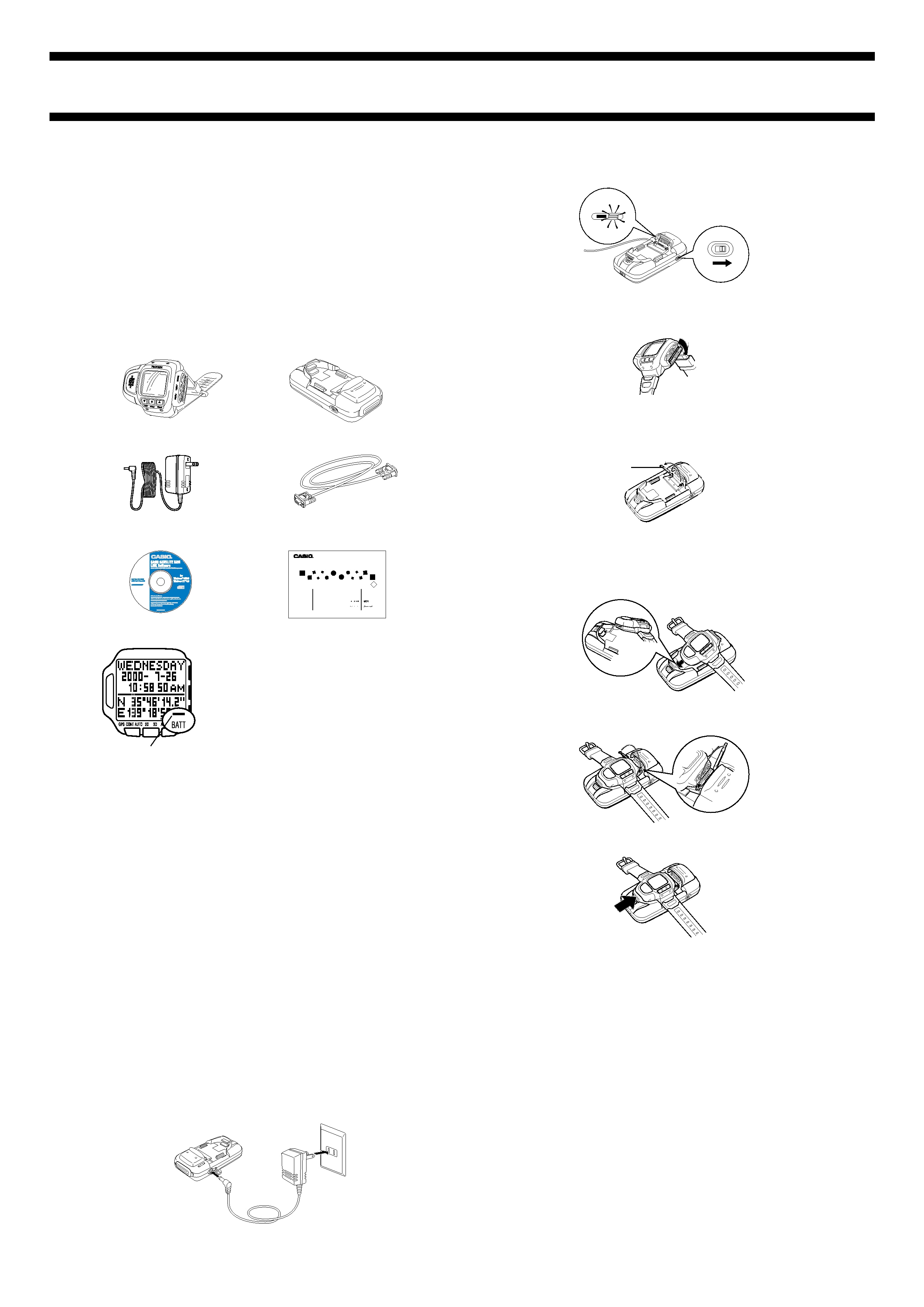
2240-2
GETTING READY
Unpacking
Make sure all the items shown on this page are included when you unpack
your watch.
Important!
· Before using the watch for the first time, be sure you charge the battery, set
the current time and date, and configure the GPS mode.
· The GPS function of the watch is tested at the factory before shipment, and
the measurement results of the test may still be in memory when
purchasing the watch. This data will be deleted automatically when you
perform a GPS measurement operation.
Watch
Interface/Charger Unit
AC Adaptor
Serial Cable
CD-ROM
User's Guide
Charging the Battery
· The watch contains a rechargeable
lithium ion battery that supplies power for
normal operation.
· Low battery power is indicated when the
BATT indicator at the bottom of the
display turns on. Charge the battery as
soon as possible after the BATT indicator
turns on.
· Recharging the battery after it goes
completely dead causes the date and
time setting of the watch to revert to:
2000- 1- 1 0: 00 00. Set the correct date
and time after charging is complete.
· You can charge the battery using either
AC power or battery power.
Important!
· Use only the Interface/Charger Unit and AC Adaptor that come with this
watch to charge its battery.
· Proper charging may be impossible if the contacts inside the Interface/
Charger Unit tray or on the watch become dirty. Keep the contacts clean by
wiping them periodically with a dry cotton swab.
· Never allow the Interface/Charger Unit or watch contacts to become
shorted.
· Best results are obtained when charging is performed under room
temperature (around 23
°C).
· Do not subject the Interface/Charger Unit to vibration while charging is
taking place. Doing so can result in a poor connection and improper
charging.
To charge the battery using AC power
Important!
· When charging the battery, make sure you turn on Interface/Charger Unit
power and confirm that its indicator lamp is lit green
before you mount the
watch for charging. Mounting the watch onto the Interface/Charger Unit and
then turning on power can result in incomplete charging of the watch's
battery.
1. Connect the AC Adaptor to the Interface/Charger Unit and plug the power
cord into a wall outlet.
BATT indicator
8
User's Guide
Bedienungsanleitung
Mode d'emploi
Guía del usuario
Warranty Certificate
Garantieschein
Certificat de garantie
Certificado de garantía
Guida dell'utilizzatore
Guia do Usuário
Certificato di garanzia
Certificado de Garantia
GPS
Module No. 2240
2. Slide the power switch in the direction indicated by the arrow, and make
sure the indicator lamp lights green.
3. Open the terminal cover on the side of the watch.
· The terminal cover may be a bit stiff and tend to want to close when the
watch is new. Hold it open when you perform the following steps.
4. Raise the rod on the Interface/Charger Unit that holds down the watch's
terminal cover.
· The rod is quite thin, so handle it carefully and take care you do not
damage it.
5. Angle the left side (9 o'clock side) of the watch into the Interface/Charger
Unit tray so the tab in the tray enters the hole in the side of the watch.
· Never touch the terminals of the watch or the Interface/Charger Unit.
· The terminals of the Interface/Charger Unit are gold and silver. This is
normal and does not indicate a defective product.
6. Lay the watch the rest of the way into the tray and lower the rod to secure
the cover in place.
7. Next, slide the tray in the direction indicated by the arrow until it locks into
place.
· Make sure that the terminal cover stays open when you perform the above
steps. If the cover closes unexpectedly and is not held down by the rod, the
cover and Interface/Charger Unit can become damaged when you slide the
tray. Always double check to make sure the cover is fully opened and held
down by the rod before you slide the tray.
· If the cover is stiff when the watch is still new, carefully bend it open as far
as it will go to loosen it up.
· The indicator lamp on the Interface/Charger Unit lights red to indicate that
charging has started when the watch is correctly mounted in place. This
indicator lamp goes out when charging is complete.
· It takes about 70 minutes to fully charge a completely depleted battery.
8. After charging is complete, remove the watch from the Interface/Charger
Unit and then turn off power. See "To remove the watch from the Interface/
Charger Unit" for details.
Important!
· Make sure the Interface/Charger Unit is off when you are not using it.
· Enter the Timekeeping Mode and check the date and time setting. If it is not
correct, perform the procedure under "Setting the Current Time and Date
Manually" to correct it.
Rod
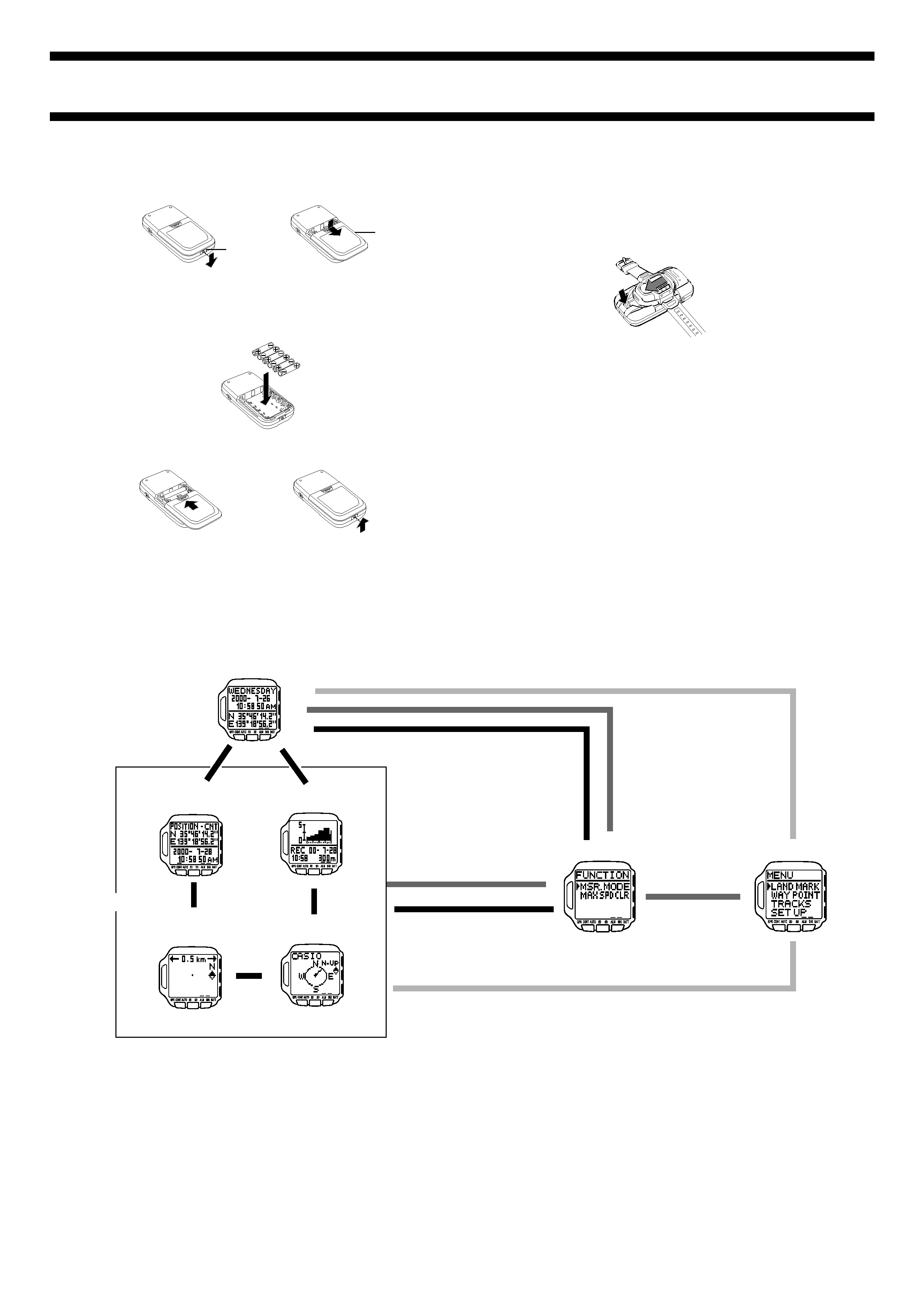
2240-3
GENERAL GUIDE
· Press MODE from mode to mode.
· Press MENU in any mode to display a FUNCTION Screen. Press MENU
while a FUNCTION screen is on the display to change to the MENU
Screen.
· Pressing MODE or MENU while the MENU Screen is on the display returns
to the screen from which you started (Timekeeping or GPS Mode Screen).
· Holding down MENU for about one second returns directly to the
Timekeeping Mode.
· The watch beeps whenever you press a button to change to another mode
or screen.
Timekeeping Mode
Press MODE.
GPS Mode
L
L
L
Press MENU.
Press MODE or MENU.
MENU Screen
Press MODE or MENU.
Press MENU.
L
FUNCTION Screen
Press MODE.
L
L
L
L
Altitude Graph
Screen
Position Screen
Graphical
Navigation Screen
Plot Screen
L
L
L
Press MENU.
L
Press MODE.
To charge the battery using battery power
1. Open the battery compartment cover on the back of the Interface/Charger
Unit as shown in the illustrations below.
2. Load six AAA-size alkaline batteries (available separately) into the battery
compartment.
· Use only alkaline batteries.
· Make sure the plus (+) and minus () ends of the batteries are facing
correctly when you load them into the battery compartment.
3. Slide the battery compartment cover back into place and make sure it
closes securely. Next, slide the lock back to its original position.
Note
· When you are charging under battery power, if the green indicator goes out
while charging is in progress (which is indicated when the red indicator is
lit), you should replace the batteries you are using with a full set of new
ones and charge again.
To remove the watch from the Interface/Charger Unit
1. Press the release button to release the tray.
2. Raise the rod that is holding the watch's terminal cover open.
3. Remove the watch.
4. Carefully lower the rod and secure it in place to protect it against damage.
5. Securely close the watch's terminal cover.
6. Unplug the power cord from the wall outlet.
Note
· The amount of operation you can expect on a full charge depends on
conditions when the battery is charged, the conditions of the battery,
temperature, and other factors.
· The watch's rechargeable battery requires periodic replacement. If the
amount of operation provided by each full charge becomes noticeably
short, it probably means that you need to have the battery replaced.
· Contact your original dealer or CASIO distributor about having the
rechargeable battery replaced. Note that you will be charged for battery
replacement.
Slide lock.
Slide cover.
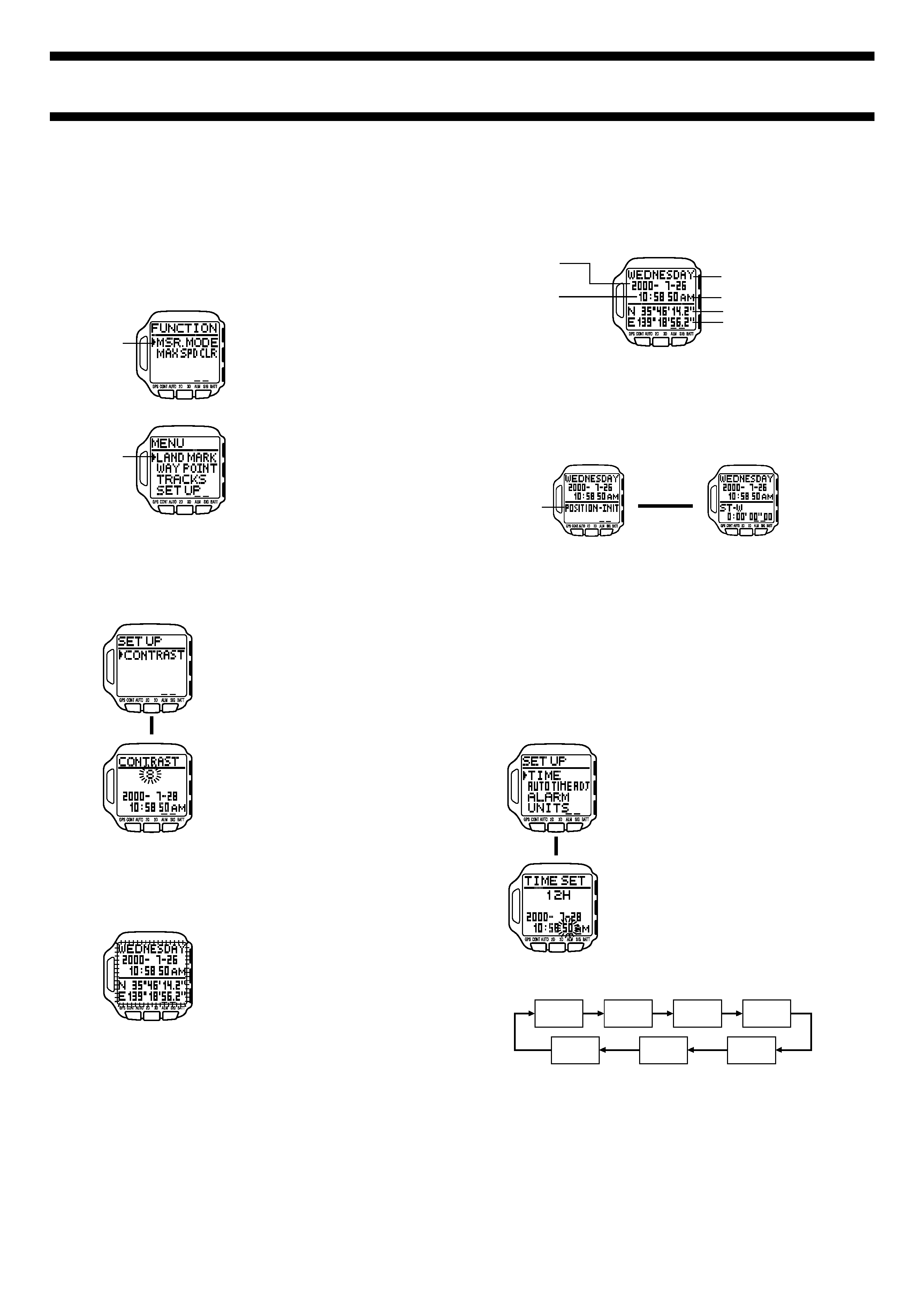
2240-4
Using the FUNCTION and MENU Screens
Many of the operations of this watch are performed using FUNCTION screens
and a MENU screen. The following describes the general procedures for
using each type of screen.
Note
· The contents of the FUNCTION Screen depend on whether you press
MENU in the Timekeeping Mode or GPS Mode. The contents of the MENU
Screen are always the same.
To use the FUNCTION and MENU Screens
· In the Timekeeping or GPS Mode, press
MENU to display the FUNCTION Screen.
· Press MENU while the FUNCTION
Screen is on the display to change to the
MENU Screen.
· The currently selected screen item is the
one where the cursor is located.
· Use K and L to move the cursor. The
menu scrolls automatically if all the items
do not fit on a single screen.
· To select the screen item where the
cursor is currently located, press
G.
· Use MODE or MENU to back track
through menus.
· To return to the Timekeeping Mode, hold
down MENU for about one second.
Adjusting Display Contrast
Certain electrical characteristics of the watch may cause a rainbow effect on
the LCD. If this happens, use the following procedure to adjust contrast for
easy reading.
To adjust display contrast
1. In the Timekeeping or GPS Mode, press
MENU twice to display the MENU
Screen.
2. Use
K and L to move the cursor to
SET UP, and then press
G to select it.
3. On the next screen that appears, use
K
and
L to move the cursor to
CONTRAST, and then press
G to select
it.
4. Press
K to increase contrast (making
the screen darker) and
L to decrease it
(making the screen brighter).
· You can set contrast to one of 15 levels.
· The current contrast setting is indicated
by the value that flashes on the
CONTRAST Screen.
5. After the contrast is the way you want,
press
G to return to the SET UP Screen.
6. Press MODE or MENU twice to return to
the Timekeeping or GPS Mode.
BACKLIGHT
· Press LIGHT to illuminate the display for
about two seconds.
· The electro-luminescent (EL) panel that
illuminates the display loses illuminating
power after very long use.
· Illumination may be hard to see when
viewed under direct sunlight.
· The watch may emit an audible sound
whenever the display is illuminated. This
is due to vibration of the EL panel used for
illumination, and does not indicate
malfunction.
Cursor
Cursor
FUNCTION Screen
L
MENU Screen
TIMEKEEPING MODE
· Use the Timekeeping Mode to view the current time and date.
· The Timekeeping Mode uses a split screen format with an upper display
area for the time and date, and a lower display area for other information.
· You can directly enter the Timekeeping Mode by holding down MENU for
about one second.
Timekeeping Mode Screen Format
The split screen format of the Timekeeping Mode shows the current date and
time in the upper display area. You can use the lower display area to display a
Position Screen (latitude and longitude) or a Stopwatch Screen. Press
L in
the Timekeeping Mode to toggle the lower display area between the Position
Screen and Stopwatch Screen.
Position Screen
Stopwatch Screen
Note
· Following a GPS measurement, the Position Screen shows the latitude and
longitude produced by the measurement. After you charge the watch's
battery when it goes dead or perform an area select operation, the Position
Screen shows the latitude and longitude of the area setting.
· For more information about the Stopwatch Screen, see "Using the
Stopwatch Screen".
Setting the Current Time and Date Manually
· Use the MENU Screen to set the current time and date manually, and to
reset the second's count to zero.
· This watch also has a feature that sets the current time and date
automatically, based on GPS measurement data. See "Using Auto Time
and Date Adjustment" for more information.
To set the current time and date manually
1. In the Timekeeping or GPS Mode, press
MENU twice to display the MENU
Screen.
2. Use
K and L to move the cursor to
SET UP, and then press
G.
3. Use
K and L to move the cursor to
TIME, and then press
G.
· This displays the current date and time
setting, with the seconds digits flashing.
4. Use MODE to move the flashing around the settings on the display in the
sequence shown below.
Seconds
Hour
Minutes
12H/24H
Day
Month
Year
5. While the hour, minutes, year, month, or day setting is selected (flashing),
use
K (+) and L () to change it.
· Holding down either button changes the setting at high speed.
· While the 12H/24H setting is selected, press K or L to toggle it between
24-hour timekeeping (24H) and 12-hour timekeeping (12H). The AM/PM
indicator appears on the display when 12-hour timekeeping is selected.
6. After everything is the way you want, press
G to exit the Setting Screen
and return to the SET UP Screen.
7. To exit the SET UP Screen, press MODE or MENU.
· If the message "NOW EXECUTING" appears on the display, wait until the
message disappears.
8. To return to the Timekeeping or GPS Mode, press MODE or MENU.
Current date
(year, month, day)
Current time
(hour, minutes, seconds)
Day of the week
AM/PM indicator
Latitude
Longitude
Press
L.
J
J
Position data
type indicator
L
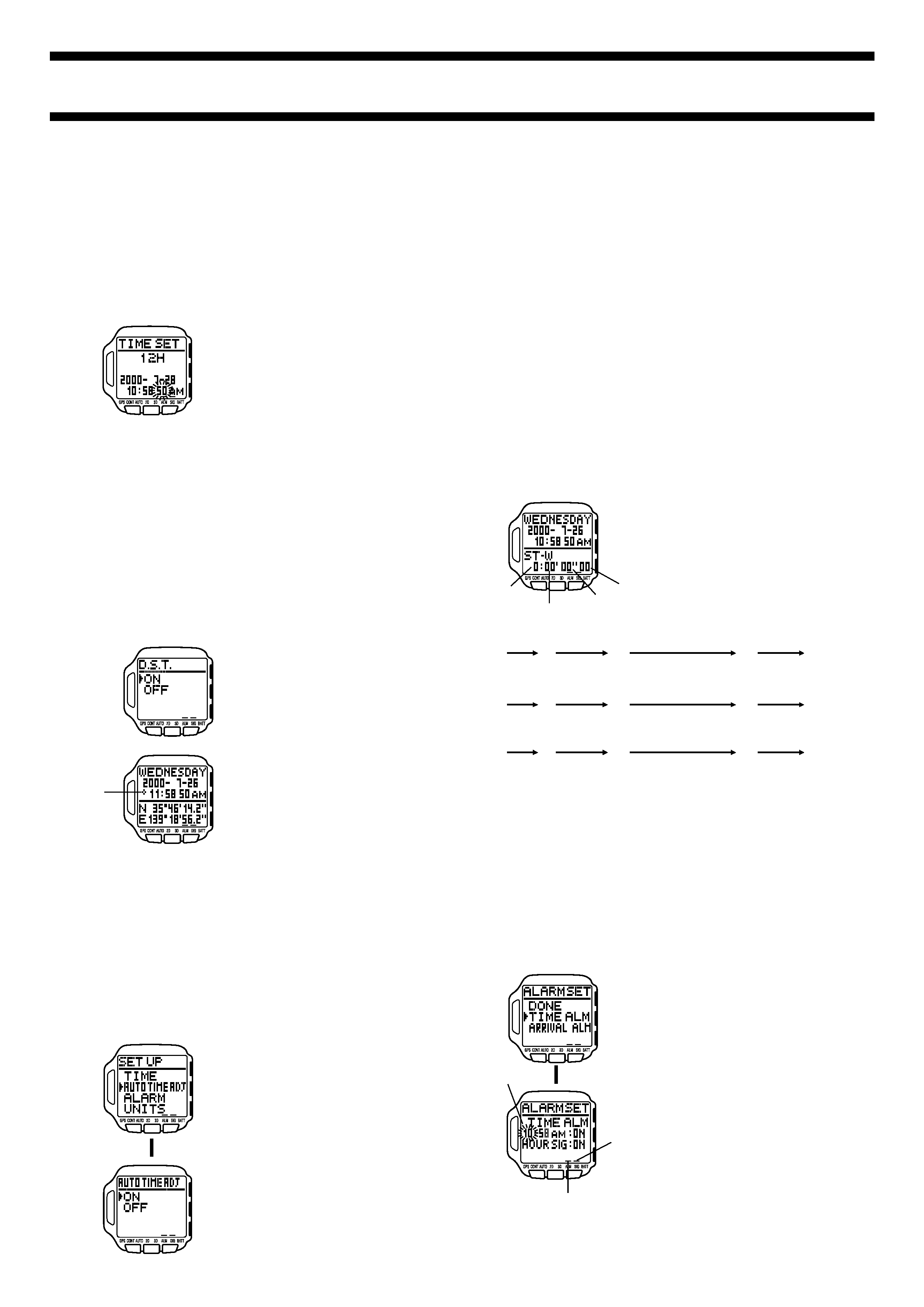
2240-5
Important!
· The GPS Mode of this watch uses the time and date setting to determine
the current positions of satellites. Make sure that your time and date setting
is always accurate.
Note
· The year can be set in the range of 2000 to 2039.
· The day of the week is displayed automatically in accordance with the date
(year, month, and day) settings.
· The watch's built-in full automatic calendar makes allowances for different
month lengths and leap years. Once you set the date, there should be no
reason to change it except after you charge the battery when it goes dead.
To reset the seconds count to zero
1. Perform steps 1 through 3 of the
procedure under "To set the current time
and date manually".
2. While the seconds digits are selected
(flashing), press
K to reset them to
zero.
· Pressing K while the seconds count is in
the range of 30 to 59 resets it to 00 and
adds 1 to the minutes. If the seconds
count is in the range of 00 to 29, pressing
K resets it without changing the
minutes.
3. After everything is the way you want, press
G to exit the Setting Screen
and return to the SET UP Screen.
4. To exit the SET UP Screen, press MODE or MENU.
· If the message "NOW EXECUTING" appears on the display, wait until the
message disappears.
5. To return to the Timekeeping or GPS Mode, press MODE or MENU.
Changing the Summer Time Setting
Turning on summer time, which is also known as Daylight Saving Time
(DST), automatically advances the current time setting by one hour. Note that
summer time is used in certain geographic areas, and may or may not apply
in your area.
To change the summer time setting
1. In the Timekeeping Mode, press MENU
to display the FUNCTION Screen.
2. The cursor should already be located
next to D.S.T., so press
G.
3. Use
K and L to move the cursor to
ON or OFF.
4. Press
G to exit the Setting Screen and
return to the Timekeeping Mode Screen.
· The DST indicator is on while summer
time is turned on.
Using Auto Time and Date Adjustment
· Data obtained by a GPS measurement includes the current time and date.
You can set up the watch so it uses this data to adjust the Timekeeping
Mode's current time and date settings automatically whenever you perform
a GPS measurement operation.
· Before using the automatic setting procedure described below, be sure to
configure the GPS Mode (see "USING THE GPS MODE").
Note
· You can turn automatic time and date adjustment on or off. The initial
default setting is "ON".
· Turn off automatic time and date adjustment when you do not want the
time and date settings adjusted by GPS measurement data.
To turn auto time and date adjustment on and off
1. In the Timekeeping or GPS Mode, press
MENU twice to display the MENU
Screen.
2. Use
K and L to move the cursor to
SET UP, and then press
G.
3. Use
K and L to move the cursor to
AUTO TIME ADJ, and then press
G.
4. Use
K and L to move the cursor to
ON or OFF.
5. After the setting is the way you want,
press
G to exit the AUTO TIME ADJ
Screen and return to the SET UP
Screen.
6. Press MODE or MENU twice to return to
the Timekeeping or GPS Mode.
Note
· Date and time data sent from GPS satellites normally does not include
adjustments for leap seconds. GPS satellites do, however, send leap
second adjustment data once every 12.5 minutes.
· Using only GPS date and time measurement data (without leap second
data) to adjust the current Timekeeping Mode settings can eventually
cause the settings to go wrong. The most accurate time settings are
obtained by configuring the watch for continuous GPS measurement, and
allowing the measurement operation to continue for at least 12.5 minutes.
This ensures that at least one set of leap second data will be used for the
setting.
· Note that auto time and date adjustment is possible only when there are
fewer than 512 weeks between the watch's setting and the actual current
date.
What is a leap second?
· The rotation of the Earth is not always as perfect as the operation of the
atomic clocks used for measuring standard time. Leap seconds can be
added as required to correct for discrepancies between the two.
Using the Stopwatch Screen
· The Stopwatch Screen appears in the lower display area in the
Timekeeping Mode.
· The Stopwatch Screen lets you measure elapsed time, split time, and two
finishes. The range of the stopwatch is 23 hours, 59 minutes, 59.99
seconds.
To measure times with the stopwatch
1. In the Timekeeping Mode, press
L to
display the Stopwatch Screen in the
lower display area.
2. Use
G and K to perform stopwatch
operations as described below.
Elapsed Time
Split Time
Two Finishes
Note
· Once you start a stopwatch measurement operation, it continues until you
stop it, even if you change the lower display area to the Position Screen or
if you exit the Stopwatch Screen.
Using the Daily Alarm and Hourly Time Signal
· Setting a daily alarm time causes a beeper to sound at that time for about
20 seconds each day, as long as the daily alarm is turned on. Press any
button to stop the alarm.
· The watch also has an Hourly Time Signal that beeps for about one second
every hour on the hour when turned on.
To set the daily alarm and Hourly Time Signal
1. In the Timekeeping or GPS Mode, press
MENU twice to display the MENU
Screen.
2. Use
K and L to move the cursor to
SET UP, and then press
G.
3. Use
K and L to move the cursor to
ALARM, and then press
G.
4. Use
K and L to move the cursor to
TIME ALM, and then press
G.
· This displays the current alarm time with
the hour setting flashing.
L
DST
indicator
Start
Stop
Re-start
Stop
Clear
Split release
Start
Split
Stop
Clear
Start
Split
First runner
finishes.
Stop
Second runner finishes.
Record time of first
runner.
Split release
Record time of
second runner.
Clear
G
K
K
K
K
K
GG
G
G
G
K
K
K
K
K
K
K
K
K
K
G
K
K
K
K
K
K
K
K
K
K
G
K
K
K
K
K
K
K
K
K
K
Alarm time
Hours
Minutes
Seconds
1/100 Second
L
Alarm on indicator
Hourly Time
Signal on
indicator
