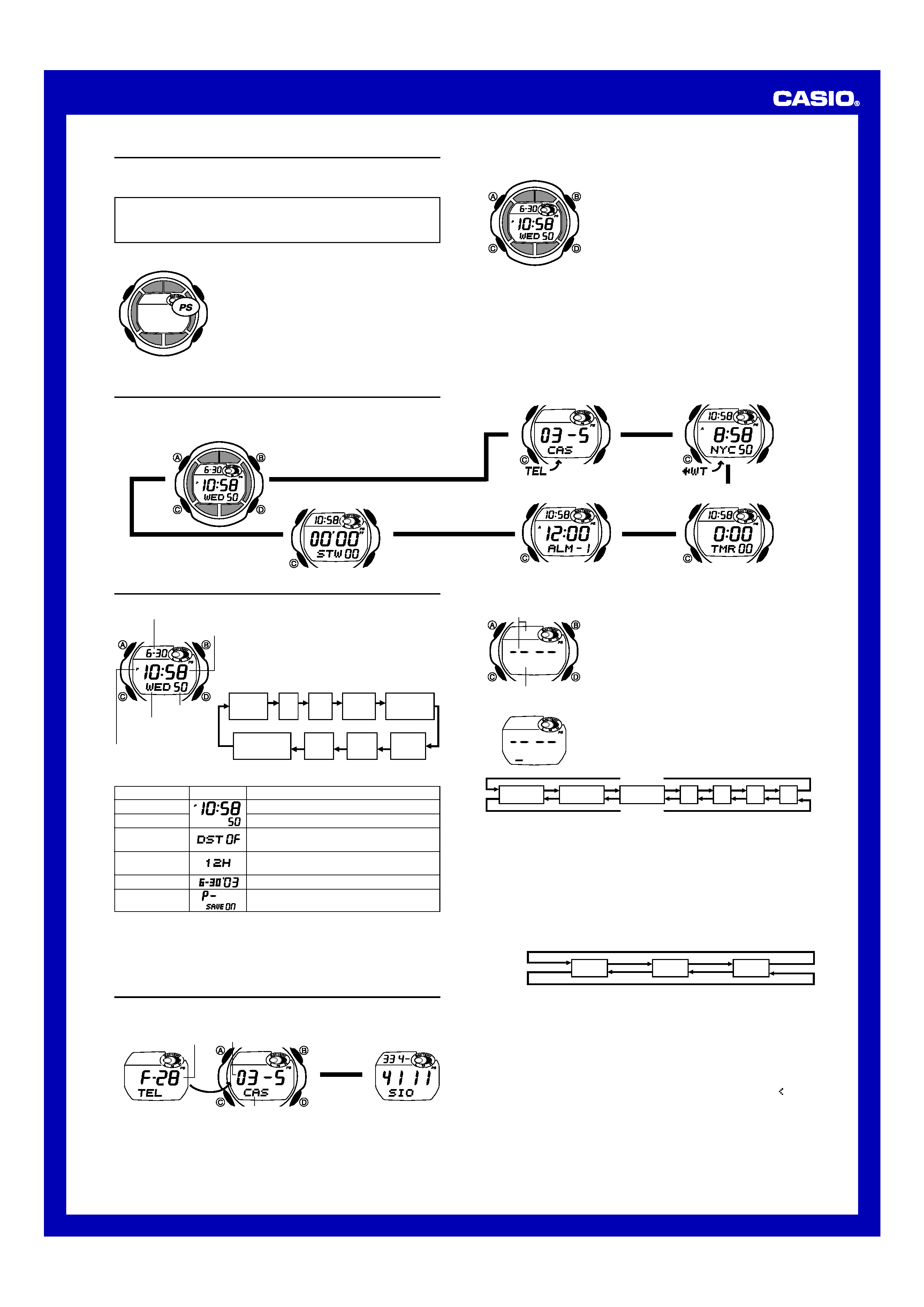
Operation Guide 2616
1
MO0403-EA
Getting Acquainted
Congratulations upon your selection of this CASIO watch. To get the most out of your
purchase, be sure to carefully read this manual and keep it on hand for later reference
when necessary.
Expose the watch to bright light to charge its battery before using it.
You can use this watch even as its battery is being charged by exposure to bright light.
· Be sure to read "Battery" of this manual for important information you need to
know when exposing the watch to bright light.
If the display of the watch is blank...
If the Power Saving indicator (PS) is on the display (either
flashing or steady), it means that the display is blank
because the watch's Power Saving function has turned off
the display to conserve power. Power Saving
automatically turns off the display and enters a sleep state
whenever your watch is left for a certain period where it is
dark.
· The initial factory default setting is Power Saving on.
· The watch recovers from the sleep state if you move it to
a well-lit area, if you press any button, or if you angle the
watch towards your face for reading.
· See "Power Saving Function" for more information.
About This Manual
· Button operations are indicated using the letters shown
in the illustration.
· Each section of this manual provides you with the
information you need to perform operations in each
mode. Further details and technical information can be
found in the "Reference" section.
L
L
L
L
Telememo Mode
World Time Mode
Countdown Timer Mode
Alarm Mode
General Guide
· Press C to change from mode to mode.
· In any mode (except when a setting screen is on the display), press B to
illuminate the display.
Timekeeping Mode
Press C.
Stopwatch Mode
L
H
Hour
DST
Seconds
12/24-Hour
Format
Power Saving
Day
Month
Year
Minutes
Timekeeping
Use the Timekeeping Mode to set and view the current
time and date.
To set the time and date
1. In the Timekeeping Mode, hold down A until the
seconds start to flash, which indicates the setting
screen.
2. Press C to move the flashing in the sequence shown
below to select other settings.
Seconds
Day of week
Month Day
PM indicator
Hour : Minutes
3. When the setting you want to change is flashing, use D and B to change it as
described below.
4. Press A to exit the setting screen.
· See "Power Saving Function" for details about configuring Power Saving settings.
Setting
Seconds
Hour, Minutes
DST
12/24-Hour
Format
Year, Month, Day
Power Saving
Button Operation
Press D to reset to 00.
Use D (+) and B () to change the setting.
Press D to toggle between Daylight Saving
Time (ON) and Standard Time (OF).
Press D to toggle between 12-hour (12H)
and 24-hour (24H) timekeeping.
Use D (+) and B () to change the setting.
Press D to toggle Power Saving on (ON) and
off (OF).
Screen
· The 12-hour/24-hour timekeeping format you select in the Timekeeping Mode is
applied in all modes.
· The day of the week is automatically displayed in accordance with the date (year,
month, and day) settings.
Telememo
The Telememo Mode lets you store up to 30 records, each containing name and
telephone number data. Records are automatically sorted based on the characters
of the name. You can recall records by scrolling through them on the display.
· See "Sort Table" for details on how the watch sorts records.
· All of the operations in this section are performed in the Telememo Mode, which
you enter by pressing C.
L
Remaining memory
Telephone number
L
Name
Alternate at
two-second
interval
To create a new Telememo record
1. In the Telememo Mode, use D (+) to cycle through the
record screens until the new data screen appears.
· The new data screen is the one that is blank
(contains no name and telephone number).
· If the message FULL appears on the display, it
means that memory is full. To store another record,
you will first have to delete some of the records
stored in memory.
2. Hold down A until the flashing cursor (
_) appears in
the name area of the display.
3. In the name area, use D and B to cycle through
characters at the cursor position. The characters cycle
in the sequence shown below.
| | ||
|||
||
||
| |
Number area
Name area
New Data Screen
A to Z
(space)
0 to 9
-.:/
Press D.
Press B.
4. When the character you want is at the cursor position, press C to move the cursor
to the right.
5. Repeat steps 3 and 4 until the name is complete.
· You can input up to eight characters for the name.
6. After you input the name, press C as many times as necessary to move the
cursor to the number area.
· When the cursor is located at the eighth space of the name area, moving the
cursor to the right causes it to jump to the first digit of the number. When the
cursor is at the 12th digit of the number, moving it to the right (by pressing C)
causes it to jump to the first character in the name.
7. In the number area, use D and B to cycle through numbers and symbols
(hyphen, space) at the cursor position. The characters cycle in the sequence
shown below.
8. When the character you want is at the cursor position, press C to move the cursor
to the right.
9. Repeat steps 7 and 8 until you complete number input.
· You can input up to 12 digits for the number.
10. After inputting your data, press A to store it.
· After data storage is complete, the cursor appears in the name area of the
display, ready for input of a new Telememo record.
11. Input more data (starting from step 3) or press A again to return to the
Telememo record screen (without the cursor).
· The name can show only three characters at a time, so longer text scrolls
continuously from right to left. The last character is indicated by the symbol
after
it.
0 to 9
x
(space)
Press D.
Press B.
To recall Telememo records
In the Telememo Mode, use D (+) to scroll through Telememo records on the
display.
· Pressing D while the last Telememo record is on the display displays the new data
screen.
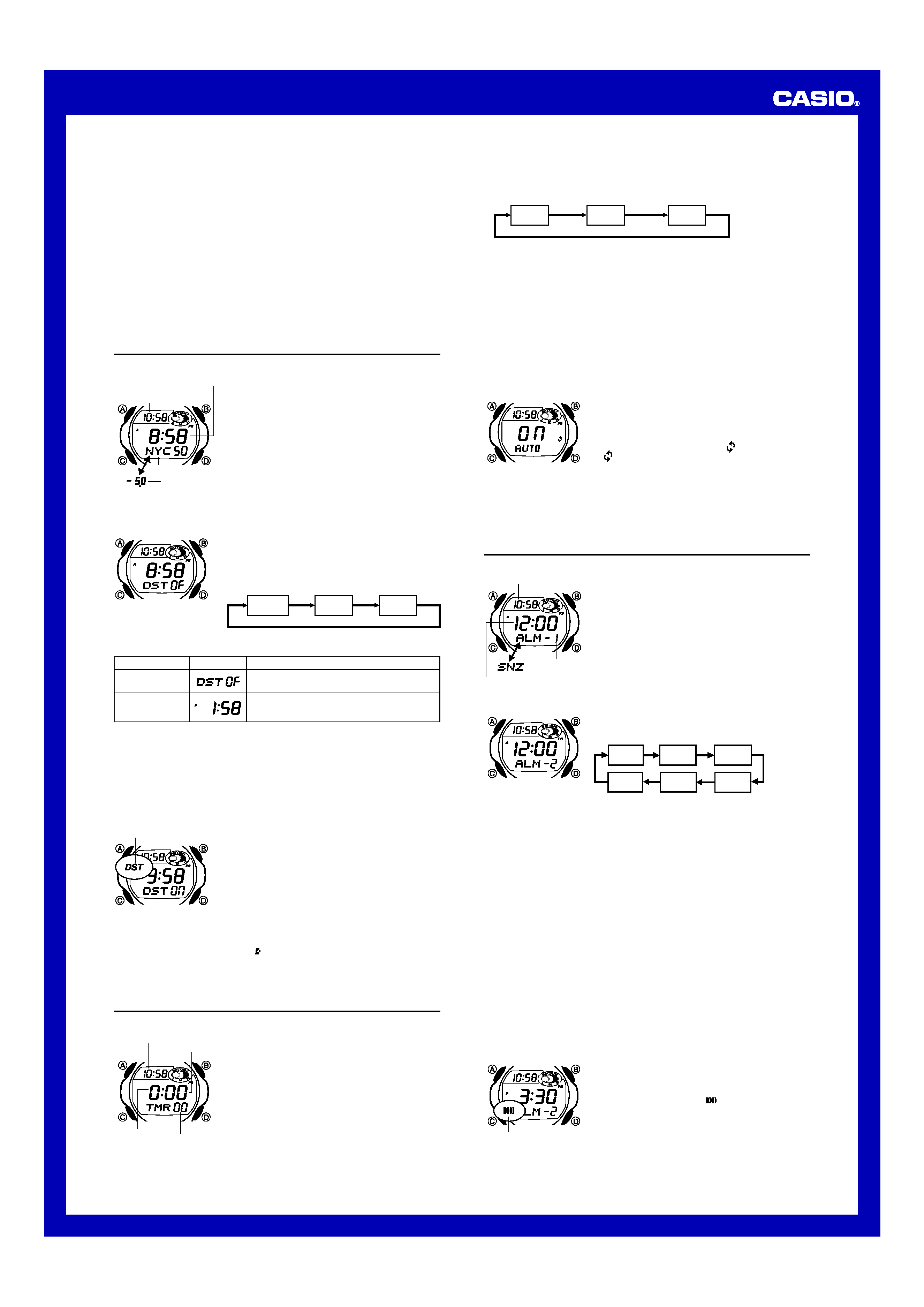
Operation Guide 2616
2
To edit a Telememo record
1. In the Telememo Mode, use D (+) to scroll through the records and display the
one you want to edit.
2. Hold down A until the flashing cursor appears on the display.
3. Use C to move the flashing to the character you want to change.
4. Use D (+) and B () to change the character.
5. After making the changes that you want, press A to store them and return to
the Telememo record screen.
To delete a Telememo record
1. In the Telememo Mode, use D (+) to scroll through the records and display the
one you want to delete.
2. Hold down A until the flashing cursor appears on the display.
3. Hold down D and B at the same time until the watch beeps and
CLR stops
flashing on the display.
· The message CLR appears, which indicates that the record is being deleted.
After the record is deleted, the cursor appears on the display, ready for input.
4. Input data or press A to return to the Telememo record screen.
World Time
The World Time Mode shows you the current time in 27
cities (29 time zones) around the world.
· The time settings of the Timekeeping Mode and the
World Time Mode are independent from each other, so
you must make separate settings for each.
· Whenever you change the time setting for any city in the
World Time Mode, the settings of all other cities are
changed accordingly.
· For full information on city codes, see the "City Code
Table".
· All of the operations in this section are performed in the
World Time Mode, which you enter by pressing C.
Timekeeping
Mode time
City code
GMT differential
Current time in the
selected city code
To view the time in another city code
In the World Time Mode, press D to scroll through city codes (time zones).
To set the World Time
1. In the World Time Mode, use D to scroll through the
city codes (time zones) and find the one you want.
2. Hold down A until the DST on/off setting of the world
time starts to flash, which indicates the setting screen.
3. Use C to move the flashing in the sequence shown
below to select other settings.
Hour
DST on/off
Minutes
| | | | |
|||
||
||
||
||
| | |
4.When the setting you want to change is flashing, use B and D to change it as
described below.
5.Press A to exit the setting screen.
· When setting the world time using the 12-hour format, take care to set the time
correctly as a.m. (A indicator) or p.m. (P indicator).
Setting
DST
Hour, Minutes
Button Operation
Press D to toggle between Daylight Saving
Time (
ON) and Standard Time (OF).
Use D (+) and B () to change the setting.
Screen
Daylight Saving Time (DST)
Daylight Saving Time (summer time) advances the time setting by one hour from
Standard Time. Remember that not all countries or even local areas use Daylight
Saving Time.
To toggle a city code time between Standard Time and Daylight Saving Time
1. In the World Time Mode, use D to display the city code
whose Standard Time/Daylight Saving Time setting you
want to change.
2. Hold down A until the DST on/off setting of the world
time starts to flash, which indicates the setting screen.
3. Press D to toggle Daylight Saving Time (DST
displayed) and Standard Time (DST not displayed).
4. Press A to exit the setting screen.
· Note that you cannot switch between Standard Time
and Daylight Saving Time while GMT is selected as the
city code.
| | | | |
|||
||
||
||
||
| | |
DST indicator
· Note that the DST/Standard Time setting affects only the currently displayed city
code. Other city codes are not affected.
· The Daylight Saving Time indicator appears while the GMT differential is on the
display only. It does not appear while the city code is on the display.
· The DST indicator is on the display whenever you display a city code for which
Daylight Saving Time is turned on.
Countdown Timer
You can set the countdown timer within a range of one
minute to 100 hours. An alarm sounds when the
countdown reaches zero.
· You can also select auto-repeat, which automatically
restarts the countdown from the original value you set
whenever zero is reached.
· All of the operations in this section are performed in the
Countdown Timer Mode, which you enter by pressing
C.
To set the countdown start time
1. While the countdown start time is on the display in the
Countdown Timer Mode, hold down A until the hour
setting of the countdown start time starts to flash, which
indicates the setting screen.
Hours
Minutes
Seconds
Timekeeping
Mode time
· If the countdown start time is not displayed, use the procedure under "To use the
countdown timer" to display it.
2. Press C to move the flashing in the sequence shown below to select other
settings.
3. While a setting is flashing, use D (+) and B () to change it.
· To set the starting value of the countdown time to 100 hours, set 0:00.
· See "To turn auto-repeat on and off" below for details on the auto-repeat setting.
4. Press A to exit the setting screen.
Hours
Minutes
Auto-
repeat
To use the countdown timer
Press D while in the Countdown Timer Mode to start the countdown timer.
· When the end of the countdown is reached and auto-repeat is turned off, the alarm
sounds for 10 seconds, or until you stop it by pressing any button. The countdown
time is automatically reset to its starting value after the alarm stops.
· Press D while a countdown operation is in progress to pause it. Press D again to
resume the countdown.
· To completely stop a countdown operation, first pause it (by pressing D), and then
press A. This returns the countdown time to its starting value.
To turn auto-repeat on and off
1. While the countdown start time is on the display in the
Countdown Timer Mode, hold down A until the hour
setting of the countdown start time starts to flash, which
indicates the setting screen.
2. Press C twice to move the flashing to the auto-repeat
setting.
3. Press D to turn auto-repeat on (
displayed) and off
(
not displayed).
4. Press A to exit the setting screen.
· When auto-repeat is turned on, the alarm sounds and
countdown starts again whenever the countdown
reaches zero. You can stop the countdown by pressing
D, and manually reset to the countdown start time by
pressing A.
· Auto-repeat timing repeats up to seven times.
| | | | |
||
||
||
||
| |
Alarms
You can set five independent Daily Alarms. When an
alarm is turned on, the alarm tone sounds when the alarm
time is reached. One of the alarms can be configured as a
snooze alarm or a one-time alarm, while the other four are
one-time alarms.
You can also turn on an Hourly Time Signal that causes
the watch to beep twice every hour on the hour.
· There are five alarm screens numbered 1 through 5.
The hourly time signal screen is indicated by
:00.
· When you enter the Alarm Mode, the screen you were
viewing when you last exited the mode appears first.
· All of the operations in this section are performed in the
Alarm Mode, which you enter by pressing C.
Alarm number
Timekeeping
Mode time
Alarm time
(Hour : Minutes)
To set an alarm time
1. In the Alarm Mode, use D to scroll through the alarm
screens until the one whose time you want to set is
displayed.
· You can configure Alarm 1 as a snooze alarm or a one-time alarm. Alarms 2
through
5 can be used as one-time alarms only.
· The snooze alarm repeats every five minutes.
2. After you select an alarm, hold down A until the hour setting of the alarm time
starts to flash. This indicates the setting screen.
· This operation automatically turns on the alarm.
x3
x4
x1
x2
:00
x5
3. Press C to move the flashing between the hour and minute settings.
4. While a setting is flashing, use D (+) and B () to change it.
· When setting the alarm time using the 12-hour format, take care to set the time
correctly as a.m. (A indicator) or p.m. (P indicator).
5. Press A to exit the setting screen.
Alarm Operation
The alarm sounds at the preset time for about 10 seconds. In the case of the snooze
alarm, the alarm operation is performed a total of seven times, every five minutes, or
until you turn the alarm off or change it to a one-time alarm.
Note
· Pressing any button stops the alarm tone operation.
· Performing any one of the following operations during a 5-minute interval between
snooze alarms cancels the current snooze alarm operation.
Displaying the Timekeeping Mode setting screen
Displaying the Alarm
1 setting screen
To test the alarm
In the Alarm Mode, hold down D to sound the alarm.
To turn Alarms
2
2
2
2
2 through 5
5
5
5
5 on and off
1. In the Alarm Mode, use D to select a one-time alarm
(alarm number
2 through 5).
2. Press A to toggle the displayed alarm on and off.
· Turning on a one-time alarm (2 through 5) displays the
one-time alarm on indicator (
) on its screen.
· The one-time alarm on indicator is displayed in all
modes.
· If any alarm is on, the alarm on indicator is shown on
the display in all modes.
One-time alarm on
indicator

Operation Guide 2616
3
To select the operation of Alarm
1
1
1
1
1
1. In the Alarm Mode, use D to select Alarm
1.
2. Press A to cycle through the available settings in the sequence shown below.
Snooze alarm on indicator (
) and one-time alarm on indicator (
)
One-time alarm on
Snooze alarm on
Alarm off
· The applicable alarm on indicator (
or
) is displayed in all modes when an
alarm is turned on.
· The snooze alarm on indicator (
) flashes during the 5-minute intervals between
alarms.
· Displaying the Alarm 1 setting screen while the snooze alarm is turned on
automatically turns off the snooze alarm (making Alarm
1 a one-time alarm).
To turn the hourly time signal on and off
1. In the Alarm Mode, use D to select the Hourly Time
Signal.
2. Press A to toggle it on and off.
· Turning on the Hourly Time Signal displays the hourly
time signal on indicator (
) on its screen.
· The hourly time signal on indicator is displayed in all
modes.
Hourly time signal on
indicator
Stopwatch
The stopwatch lets you measure elapsed time, split times,
and two finishes.
· The display range of the stopwatch is 59 minutes, 59.99
seconds.
· The stopwatch continues to run, restarting from zero
after it reaches its limit, until you stop it.
· The stopwatch measurement operation continues even
if you exit the Stopwatch Mode.
· Exiting the Stopwatch Mode while a split time is frozen
on the display clears the split time and returns to
elapsed time measurement.
· All of the operations in this section are performed in the
Stopwatch Mode, which you enter by pressing C.
1/100 second
Minutes
Seconds
Timekeeping
Mode time
To measure times with the stopwatch
D
Start
Stop
Elapsed Time
Re-start
Clear
D
Stop
D
D
A
Split Time
D
Start
Split
Split release
Clear
A
Stop
A
D
A
Two Finishes
D
Start
Split
Stop
Clear
A
Split release
D
A
A
First runner
finishes.
Display time of
first runner.
Second runner
finishes.
Display time of
second runner.
(SPL displayed)
Backlight
The backlight uses an EL (electro-luminescent) panel that
causes the entire display to glow for easy reading in the
dark. The watch's auto light switch automatically turns on
the backlight when you angle the watch towards your face.
· The auto light switch must be turned on (indicated by
the auto light switch on indicator) for it to operate.
· See "Backlight Precautions" for other important
information about using the backlight.
To turn on the backlight manually
In any mode (except when a setting screen is on the
display), press B to illuminate the display for about one
second.
· The above operation turns on the backlight regardless of
the current auto light switch setting.
Auto light switch
on indicator
About the Auto Light Switch
Turning on the auto light switch causes the backlight to turn on for about one second,
whenever you position your wrist as described below in any mode. Note that this
watch features a "Full Auto EL Light," so the auto light switch operates only when
available light is below a certain level. It does not turn on the backlight under bright
light.
Moving the watch to a position that is parallel to the ground and then tilting it towards
you more than 40 degrees causes the backlight to turn on.
· Wear the watch on the outside of your wrist.
Parallel to
ground
More than
40
°
Warning!
····· Always make sure you are in a safe place whenever you are reading the
display of the watch using the auto light switch. Be especially careful when
running or engaged in any other activity that can result in accident or injury.
Also take care that sudden illumination by the auto light switch does not
surprise or distract others around you.
····· When you are wearing the watch, make sure that its auto light switch is turned
off before riding on a bicycle or operating a motorcycle or any other motor
vehicle. Sudden and unintended operation of the auto light switch can create a
distraction, which can result in a traffic accident and serious personal injury.
To turn the auto light switch on and off
In the Timekeeping Mode, hold down D for about two seconds to toggle the auto light
switch on (
displayed) and off (
not displayed).
· The auto light switch on indicator (
) is on the display in all modes while the auto
light switch is turned on.
Battery
This watch is equipped with a solar cell and a rechargeable battery (secondary
battery) that is charged by the electrical power produced by the solar cell. The
illustration shown below shows how you should position the watch for charging.
Example: Orient the watch so its
face is pointing at a light source.
· The illustration shows how to
position a watch with a resin band.
· Note that charging efficiency
drops when any part of the solar
cell is blocked by clothing, etc.
· Normally, you should try to keep the watch
outside of your sleeve as much as possible.
Charging is significantly reduced if the face is
only partially covered.
Solar cell
Important!
· Storing the watch for long periods in an area where there is no light or wearing it in
such a way that it is blocked from exposure to light can cause rechargeable battery
power to run down. Be sure that the watch is normally exposed to bright light
whenever possible.
· This watch employs a solar cell that converts light into electricity, which charges a
built-in rechargeable battery. Normally, the rechargeable battery should not need
replacement, but after very long use over a number of years, the rechargeable
battery may lose its ability to achieve a full charge. Should you notice problems with
getting the rechargeable battery to a full charge, contact your dealer or CASIO
distributor about having the rechargeable battery replaced.
· The rechargeable battery should be replaced with a CASIO-specified CTL1616
battery only. Other rechargeable batteries can cause damage to the watch.
· All data stored in memory is deleted, and the current time and all other settings
return to their initial factory defaults whenever battery power drops to Level 4 and
when you have the battery replaced.
· Turn on the watch's Power Saving function and keep it in an area normally exposed
to bright light when storing it for long periods. This helps to keep the rechargeable
battery from going dead.
Battery Power Indicator
The battery power indicator on the display shows you the current status of the
rechargeable battery's power.
Battery power indicator
Level
1
2
3
4
Battery Power
Indicator
(Charge Soon Alert)
Function Status
All functions enabled.
All functions enabled.
Beeper tone, backlight,
display, and buttons are
disabled.
All functions, including
timekeeping, are disabled.
· The flashing CHARGE indicator at Level 3 tells you that battery power is very low,
and that exposure to bright light for charging is required as soon as possible.
· At Level 4, all functions are disabled and settings return to their initial factory
defaults. Functions are enabled once again after the rechargeable battery is
charged, but you need to set the time and date, after the battery reaches Level 3
(indicated by flashing CHARGE indicator) from Level 4. You will not be able to set
any of the other settings until the battery reaches Level 2 (no CHARGE indicator)
after dropping to Level 4.
· Leaving the watch in direct sunlight or some other very strong light source can
cause the battery power indicator to temporarily show a reading that is higher than
the actual battery level. The correct battery power indicator should appear after a
few minutes.
· If you use the backlight or any of the alarm functions a number of times during a
short period, RECOVER appears on the display and the following operations
become disabled until battery power recovers.
Backlight
Beeper tone
After some time, battery power will recover and RECOVER will disappear, indicating
that the above functions are enabled again.
Charging Precautions
Certain charging conditions can cause the watch to become very hot. Avoid leaving
the watch in the areas described below whenever charging its rechargeable battery.
Also note that allowing the watch to become very hot can cause its liquid crystal
display to black out. The appearance of the LCD should become normal again when
the watch returns to a lower temperature.
Warning!
Leaving the watch in bright light to charge its rechargeable battery can cause it
to become quite hot. Take care when handling the watch to avoid burn injury.
The watch can become particularly hot when exposed to the following
conditions for long periods.
· On the dashboard of a car parked in direct sunlight
· Too close to an incandescent lamp
· Under direct sunlight
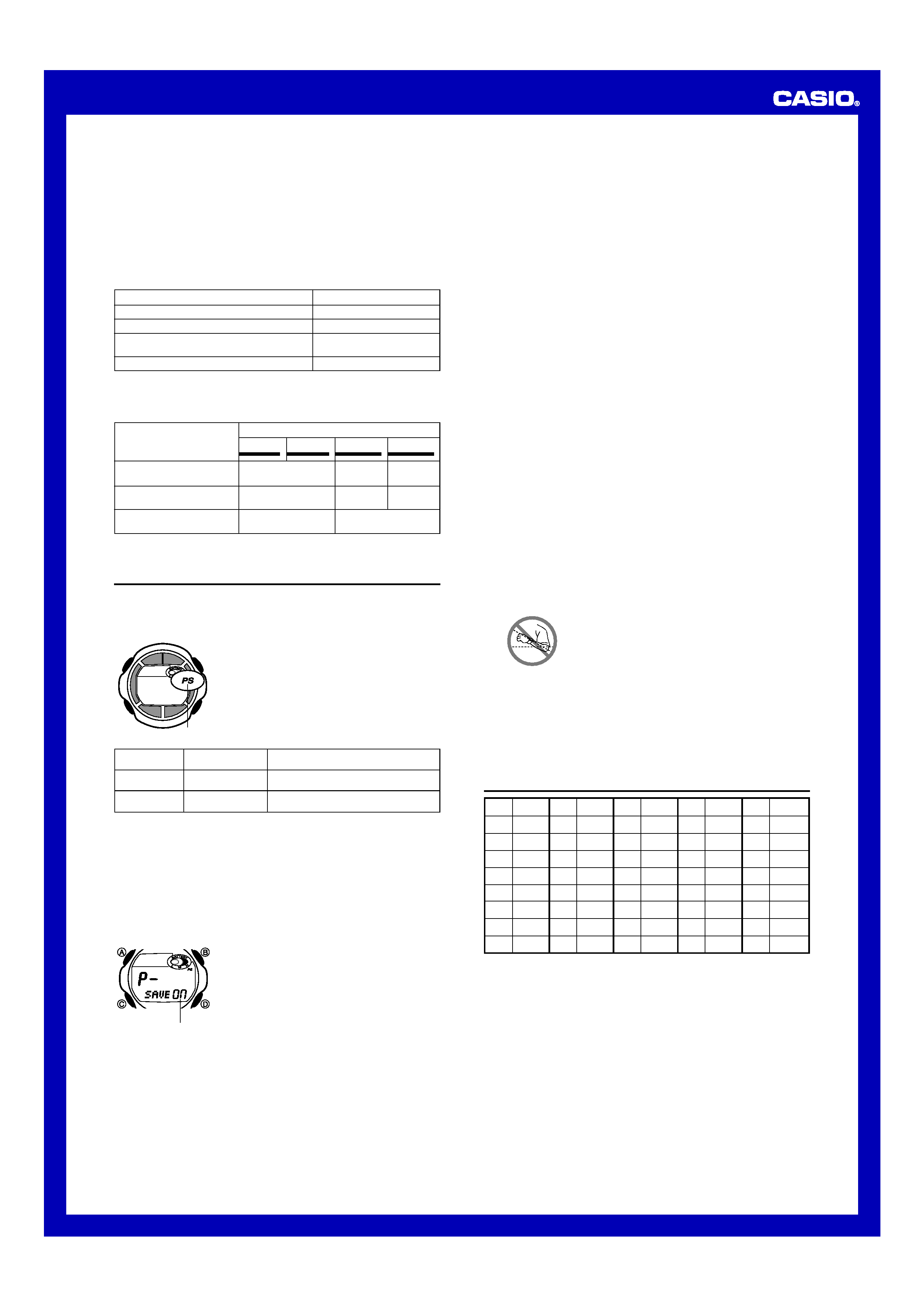
Operation Guide 2616
4
Charging Guide
After a full charge, timekeeping remains enabled for up to about 12 months, while the
watch is used under the conditions described below.
Operating Conditions
· Watch is not exposed to light
· Display on 18 hours per day, sleep state 6 hours per day
· 1 backlight operation (1.5 seconds) per day
· 10 seconds of alarm operation per day
· 1 countdown timer operation per day
· Stable operation is promoted by frequent charging.
Recovery Times
The table below shows the amount exposure that is required to take the battery from
one level to the next.
Exposure Level (Brightness)
Outdoor Sunlight (50,000 lux)
Sunlight Through a Window (10,000 lux)
Daylight Through a Window on a Cloudy Day
(5,000 lux)
Indoor Fluorescent Lighting (500 lux)
Approximate Exposure Time
5 minutes
24 minutes
48 minutes
8 hours
Charge Times
Exposing the watch to light for the periods shown below each day restores the power
used by the above operating conditions.
Exposure Level
(Brightness)
Outdoor Sunlight (50,000 lux)
Sunlight Through a Window
(10,000 lux)
Daylight Through a Window
on a Cloudy Day (5,000 lux)
Approximate Exposure Time
Level 4
Level 3
Level 2
Level 1
L
L
L
90 minutes
6 hours
11 hours
25 hours
126 hours
7 hours
35 hours
L
Reference
This section contains more detailed and technical information about watch operation.
It also contains important precautions and notes about the various features and
functions of this watch.
Power Saving Function
When turned on, the Power Saving function automatically
puts the watch into a sleep state whenever it is left for a
certain period in an area where it is dark. The table below
shows how watch functions are affected by the Power
Saving function.
Power Saving
indicator
· Wearing watch inside the sleeve of clothing can cause it to enter the sleep state.
· The watch will not enter the sleep state between 6:00 AM and 10:59 PM. If the
watch is already in the sleep state when 6:00 AM arrives, however, it will remain in
the sleep state.
· The watch will not enter the sleep state while it is in the Countdown Timer Mode or
Stopwatch Mode.
To recover from the sleep state
Perform any one of the following operations.
· Move the watch to a well-lit area.
· Press any button.
· Angle the watch towards your face for reading.
Elapsed Time
in Dark
60 to 70 minutes
6 or 7 days
Display
Blank, with
PS flashing
Blank, with
PS not flashing
Operation
Display is off, but all functions are enabled.
All functions are disabled, but timekeeping
is maintained.
To turn Power Saving on and off
1. In the Timekeeping Mode, hold down A until the
seconds start to flash, which indicates the setting
screen.
2. Press C eight times until the Power Saving on/off
screen appears.
3. Press D to toggle Power Saving on (
ON) and off (OF).
4. Press A to exit the setting screen.
· The Power Saving indicator (PS) is on the display in all
modes while the Power Saving is turned on.
| |
|
| | | | | |
||
||
||
||
||
||
||
||
| |
| |
On/Off status
Auto Return Feature
· If you leave the watch in the Telememo or Alarm Mode for two or three minutes
without performing any operation, it automatically changes to the Timekeeping
Mode.
· If you leave a screen with flashing digits on the display for two or three minutes
without performing any operation, the watch automatically saves any settings you
have made up to that point and exits the setting screen.
Initial Screens
When you enter the Telememo, World Time, or Alarm Mode, the data you were
viewing when you last exited the mode appears first.
Data and Setting Scrolling
The B and D buttons are used in various modes and setting screens to scroll
through data on the display. In most cases, holding down these buttons during a scroll
operation scrolls through the data at high speed.
Timekeeping
· Resetting the seconds to 00 while the current count is in the range of 30 to 59
causes the minutes to be increased by 1. In the range of 00 to 29, the seconds are
reset to
00 without changing the minutes.
· With the 12-hour format, the P (PM) indicator appears on the display for times in the
range of noon to 11:59 p.m. and A (AM) indicator appears for times in the range of
midnight to 11:59 a.m.
· With the 24-hour format, times are displayed in the range of 0:00 to 23:59, without
any indicator.
· The year can be set in the range of 2000 to 2039.
· The watch's built-in full automatic calendar makes allowances for different month
lengths and leap years. Once you set the date, there should be no reason to change
it except when battery power drops to Level 4.
World Time
· The seconds count of the World Time is synchronized with the seconds count of the
Timekeeping Mode.
· The GMT differential is the time difference between the time zone where the city is
located and Greenwich Mean Time.
· GMT differential is calculated by this watch based on Universal Time Coordinated
(UTC) data.
Backlight Precautions
· The electro-luminescent panel that provides illumination loses power after very long
use.
· The illumination provided by the backlight may be hard to see when viewed under
direct sunlight.
· The watch may emit an audible sound whenever the display is illuminated. This is
due to vibration of the EL panel used for illumination, and does not indicate
malfunction.
· The backlight automatically turns off whenever an alarm sounds.
· Frequent use of the backlight runs down the battery.
Auto light switch precautions
· Wearing the watch on the inside of your wrist, as well as movement or vibration of
your arm can cause the auto light switch to activate and illuminate the display. To
avoid running down the battery, turn off the auto light switch whenever engaging in
activities that might cause frequent illumination of the display.
· Note that wearing the watch under your sleeve while the auto light switch is turned
on can cause frequent illumination of the display and can run down the battery.
· The backlight may not light if the face of the watch is
more than 15 degrees above or below parallel. Make
sure that the back of your hand is parallel to the ground.
· The backlight turns off in about one second, even if you
keep the watch pointed towards your face.
· Static electricity or magnetic force can interfere with
proper operation of the auto light switch. If the backlight
does not light, try moving the watch back to the starting
position (parallel with the ground) and then tilt it back
toward you again. If this does not work, drop your arm
all the way down so it hangs at your side, and then bring
it back up again.
More than 15 degrees
too high
· Under certain conditions, the backlight may not light until about one second after you
turn the face of the watch towards you. This does not necessarily indicate
malfunction of the backlight.
· You may notice a very faint clicking sound coming from the watch when it is shaken
back and forth. This sound is caused by mechanical operation of the auto light
switch, and does not indicate a problem with the watch.
1
2
3
4
5
6
7
8
9
10
11
12
13
14
15
16
17
18
19
20
21
22
23
24
25
26
27
28
29
30
31
32
33
34
35
36
37
38
39
40
41
(space)
A
B
C
D
E
F
G
H
I
J
K
L
M
N
O
P
Q
R
S
T
U
V
W
X
Y
Z
0
1
2
3
4
5
6
7
8
9
-
.
:
/
Sort Table
· The above exposure time values are all for reference only. Actual required exposure
times depend on lighting conditions.
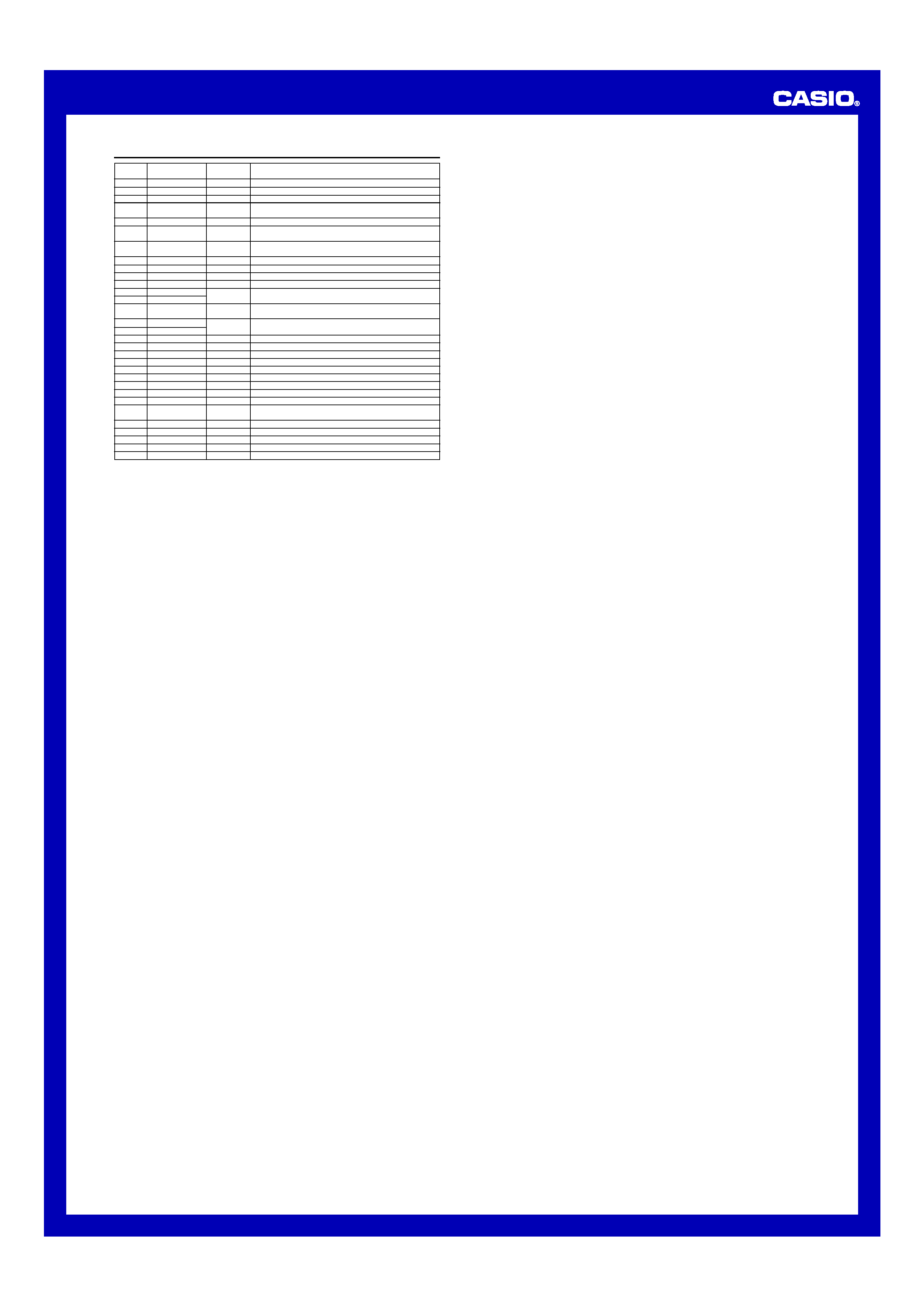
Operation Guide 2616
5
Honolulu
Anchorage
Los Angeles
Denver
Chicago
New York
Caracas
Rio De Janeiro
London
Paris
City
City
GMT
Other major cities in same time zone
Code
Differential
City Code Table
HNL
ANC
LAX
DEN
CHI
NYC
CCS
RIO
GMT
LON
PAR
11.0
10.0
09.0
08.0
07.0
06.0
05.0
04.0
03.0
02.0
01.0
+00.0
+01.0
Pago Pago
Papeete
Nome
San Francisco, Las Vegas, Vancouver,
Seattle/Tacoma, Dawson City
El Paso, Edmonton
Houston, Dallas/Ft. Worth,
New Orleans, Mexico City, Winnipeg
Montreal, Detroit, Miami, Boston,
Panama City, Havana, Lima, Bogota
La Paz, Santiago, Pt. Of Spain
Sao Paulo, Buenos Aires, Brasilia, Montevideo
Praia
Dublin, Lisbon, Casablanca, Dakar, Abidjan
Milan, Rome, Madrid, Amsterdam, Algiers, Berlin,
Hamburg, Frankfurt, Vienna, Stockholm
Cairo
Jerusalem
Jeddah
Tehran
Dubai
Kabul
Karachi
Delhi
Dhaka
Yangon
Bangkok
Hong Kong
Tokyo
Adelaide
Sydney
Noumea
Wellington
+02.0
+03.0
+03.5
+04.0
+04.5
+05.0
+05.5
+06.0
+06.5
+07.0
+08.0
+09.0
+09.5
+10.0
+11.0
+12.0
Helsinki, Athens, Istanbul, Beirut, Damascus,
Cape Town
Kuwait, Riyadh, Aden, Addis Ababa, Nairobi, Moscow
Shiraz
Abu Dhabi, Muscat
Male
Mumbai, Kolkata
Colombo
Jakarta, Phnom Penh, Hanoi, Vientiane
Singapore, Kuala Lumpur, Beijing, Taipei, Manila, Perth,
Ulaanbaatar
Seoul, Pyongyang
Darwin
Melbourne, Guam, Rabaul
Pt. Vila
Christchurch, Nadi, Nauru Is.
CAI
JRS
JED
THR
DXB
KBL
KHI
DEL
DAC
RGN
BKK
HKG
TYO
ADL
SYD
NOU
WLG
· Based on data as of June 2003.
