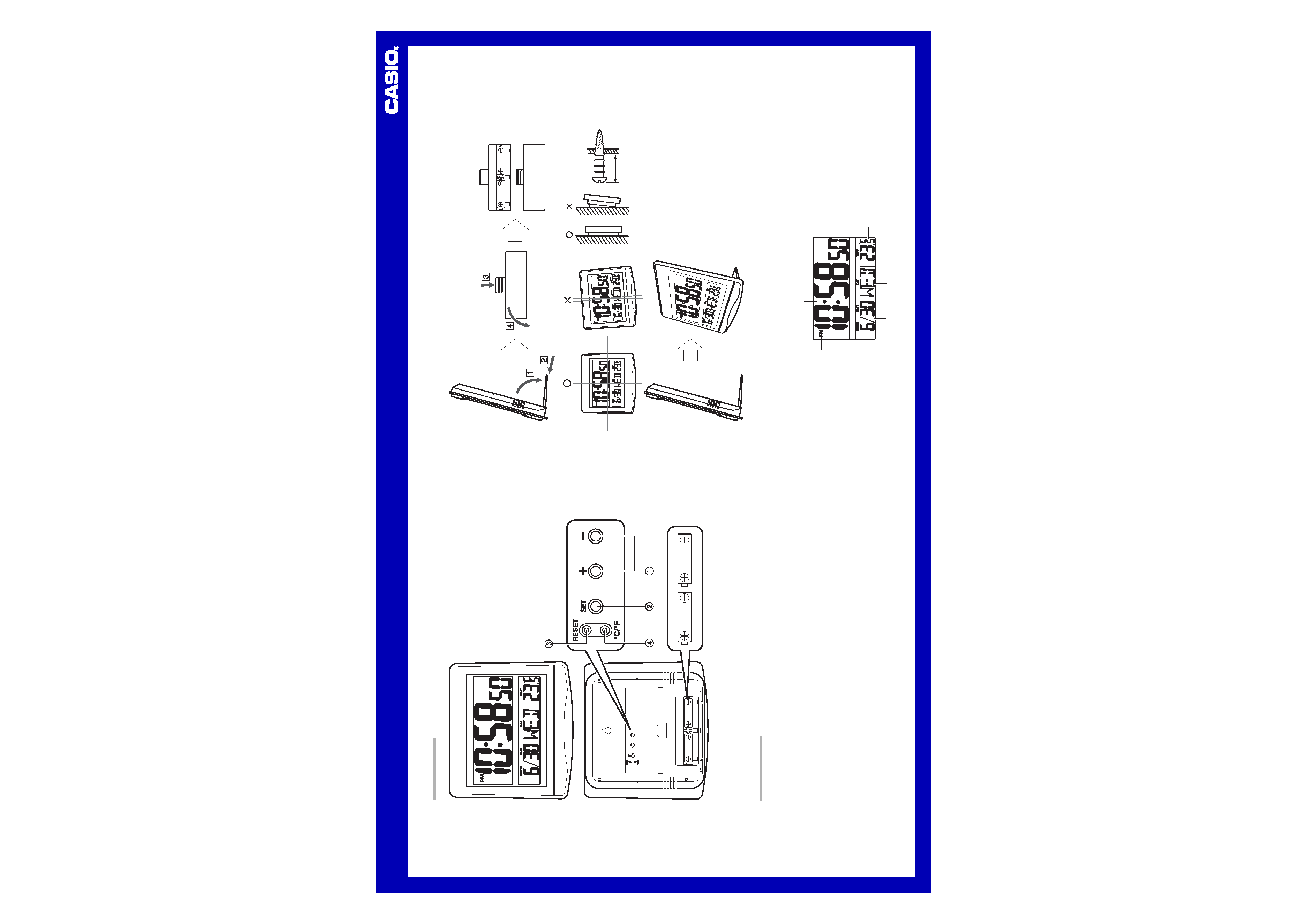
Operation Guide ID-14
1
MA0411-EA
ILLUSTRATIONS
1cm
· A sticker is affixed to the glass of this clock when you purchase it. Be sure to remove the sticker before using the
clock.
· Depending on the clock model, the configuration of your clock may differ somewhat from that shown in the
illustration.
DATE (month - date)
Day of the week
PM indicator
Current time (Hour, minutes, seconds)
Current Temperature
GENERAL GUIDE
1
1
1
1
1 Time setting buttons
Use these buttons to set the current time.
2
2
2
2
2 SET button
Use this button to cycle through setting screens.
3
3
3
3
3 RESET button
Press to reset the clock after replacing the batteries.
4
4
4
4
4
°C/ °F button
Press this button to toggle the temperature unit between Celsius and Fahrenheit.
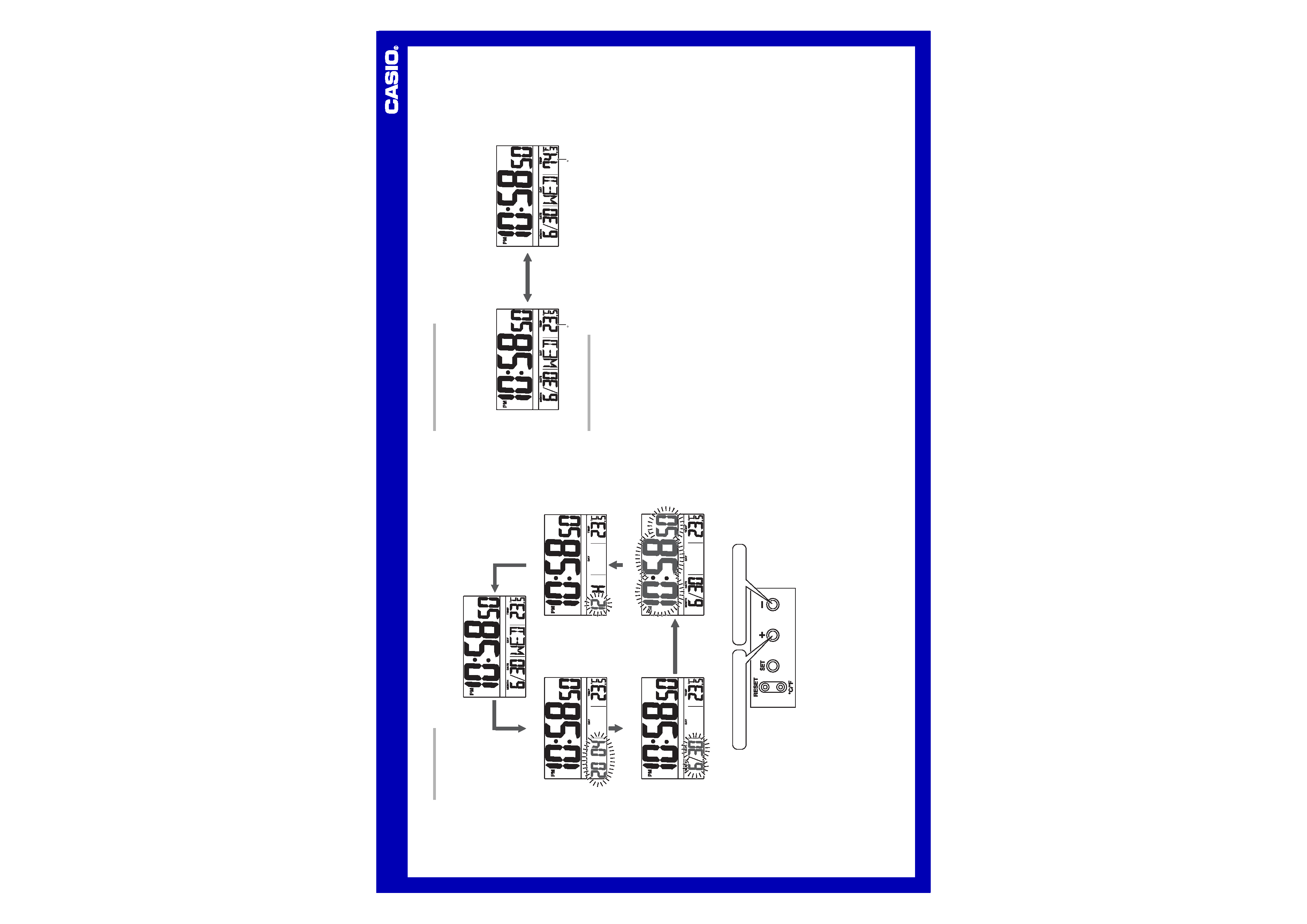
Operation Guide ID-14
2
THERMOMETER FUNCTIONS
· A built-in sensor measures temperature and shows the measured value on the display.
· The temperature display shows "LO" for temperatures below 50°C (58°F) and "HI" for temperatures above
70
°C (158°F).
· Though temperature readings are displayed up to 0°C (32°F) and greater than 41°C (105°F), note that such
readings are actually outside the guaranteed temperature range of this clock.
Switching between Celsius and Fahrenheit
· Push the °C/ °F button (4
4
4
4
4) to select either Celsius (
°C) or Fahrenheit (°F).
C
F
°C/ °F button (4
4
4
4
4)
BATTERY REPLACEMENT
· Replace batteries whenever the display of the clock becomes dim and difficult to read.
1. Open the battery compartment cover as shown in the illustration.
2. Remove both of the old batteries.
3. Load two new batteries. Make sure that their positive (+) and negative () ends face in the correct directions. If
you load batteries incorrectly, they can burst and damage the clock.
4. Replace the battery compartment cover.
5. Press the RESET button (3
3
3
3
3). Be sure to press the RESET button (3
3
3
3
3) after replacing batteries.
Battery precautions
· Keep batteries out of the reach of small children. If a battery is accidentally swallowed, contact a physician
immediately.
· Be sure to load the batteries with their positive (+) and negative () ends facing correctly.
· Never mix old and new batteries, or batteries of different brands.
· Never charge the batteries that come with the product.
· Should batteries ever leak while in the product, wipe out the fluid with a cloth, taking care not to let any get onto
your skin.
· Replace the batteries at least once a year, even if the current batteries are working properly.
· The batteries that come with the product lose some of their power during transport and storage.
SETTING THE TIME
1. Press the SET button (2
2
2
2
2) to cycle through the setting screens as shown below.
Current Time Screen
Year Setting Screen
Month and Day Setting Screen
12-hour/24-hour Setting Screen
Time Setting Screen
2. While the screen you want is on the display, use the Time setting buttons (1
1
1
1
1) to change the digits that are
flashing.
Press
+ to increase the flashing digits.
Press
to decrease the flashing digits.
· Holding down + or changes the flashing digits at high speed.
· You can set the year in the range of 2000 to 2039. The day of the week is set automatically in accordance
with the date setting.
· Pressing + or while the Time Setting Screen is on the display causes the seconds count to be reset to 00.
· Each press of + or while the 12-hour/24-hour Setting Screen is on the display toggles between 12-hour and
24-hour timekeeping.
3. After making the settings you want, use the SET button (2
2
2
2
2) to display the Current Time Screen.
· The clock automatically returns to the Current Time Screen if you leave a setting screen on the display for
about three minutes without performing any operation.
