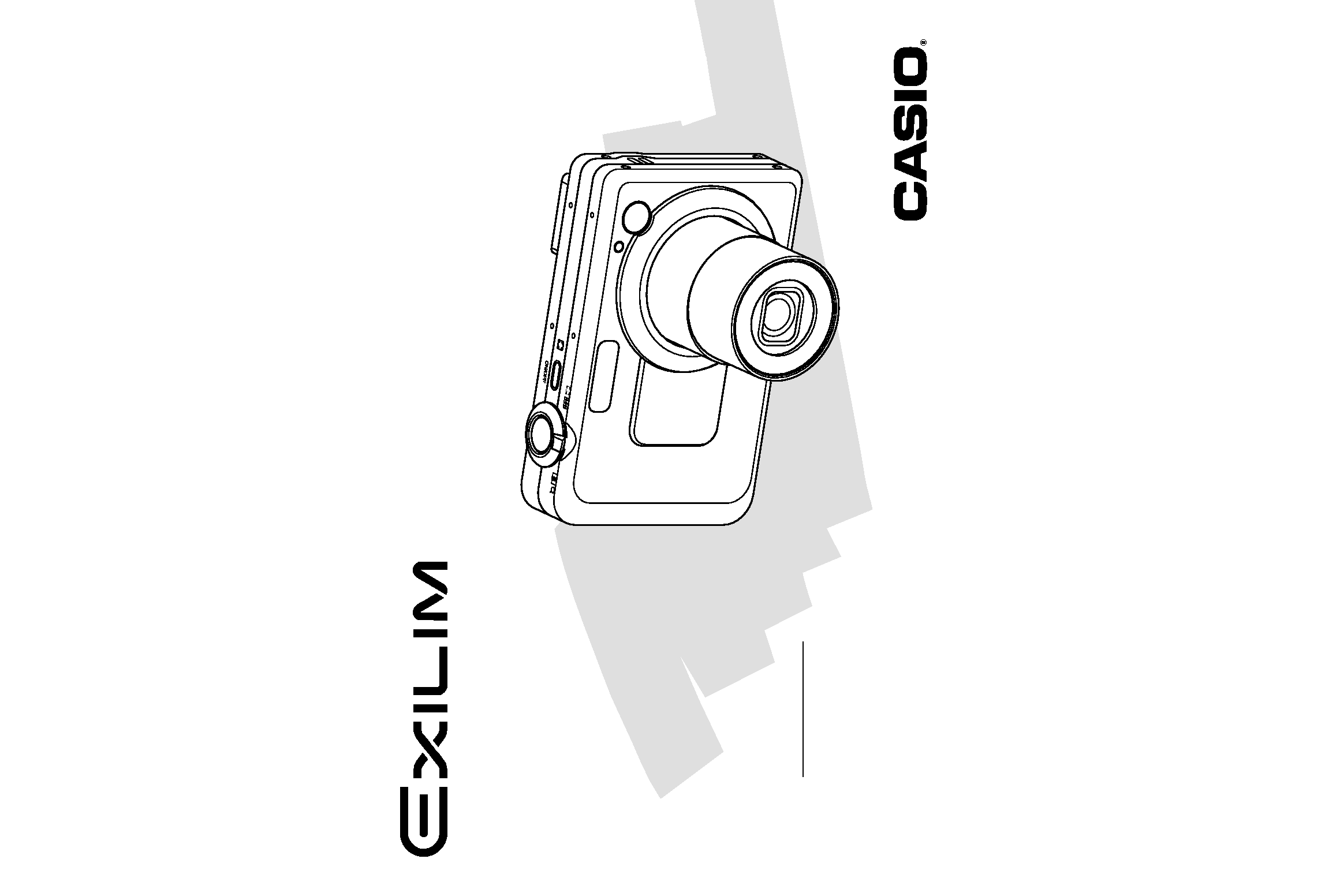
E
Digital Camera
EX-Z750
User's Guide
K842PCM1DMX
Thank you for purchasing this CASIO
product.
· Before using it, be sure to read the
precautions contained in this User's Guide.
· Keep the User's Guide in a safe place for
future reference.
· For the most up-to-date information about
this product, visit the official EXILIM
Website at http://www.exilim.com/.
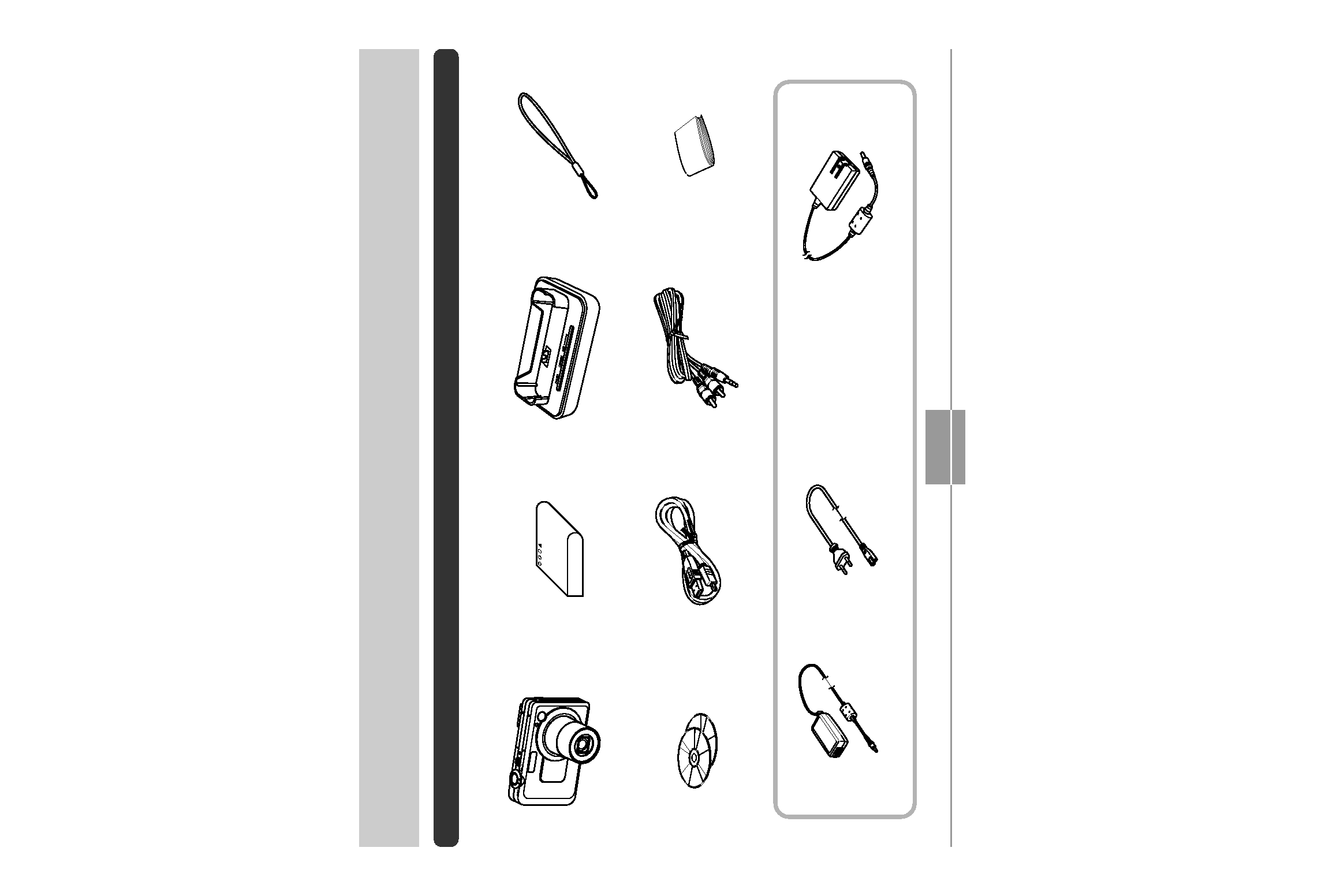
INTRODUCTION
2
INTRODUCTION
Unpacking
Check to make sure that all of the items shown below are included with your camera. If something is missing, contact your
dealer as soon as possible.
Rechargeable Lithium Ion
Battery (NP-40)
USB Cradle
(CA-26)
USB Cable
Basic Reference
Camera
Strap
Special AC Adaptor (Inlet Type)
(AD-C51G or AD-C52G)
AC Power Cord *
* The shape of the AC
power cord plug varies
according to country or
geographic area.
· Note that the shape of the AC adaptor depends on the area where you purchased the camera.
Special AC Adaptor (Plug-in Type)
(AD-C51J or AD-C52J)
CD-ROMs (2)
AV Cable
B
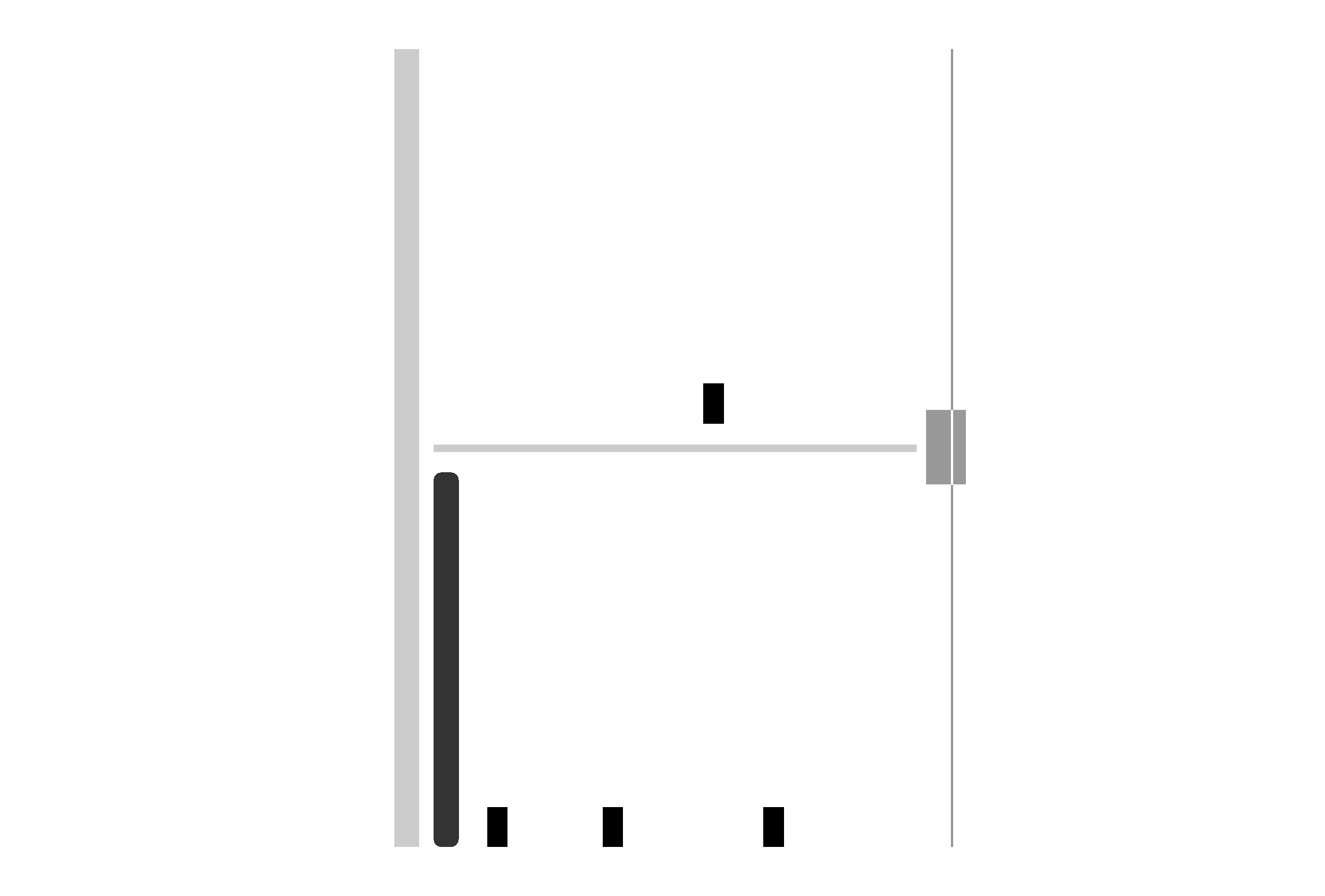
INTRODUCTION
3
Contents
2
INTRODUCTION
Unpacking .................................................................... 2
Features ....................................................................... 9
Precautions ................................................................ 13
18
QUICK START GUIDE
First, charge the battery! ............................................ 18
To configure display language and clock settings ..... 19
To record an image .................................................... 20
To view a recorded image .......................................... 21
To delete an image ..................................................... 21
22
GETTING READY
About This Manual ..................................................... 22
General Guide ............................................................ 23
Camera
23
USB Cradle
25
Monitor Screen Contents ........................................... 26
REC Modes
26
PLAY Mode
29
Changing the Contents of the Monitor Screen
30
Attaching the Strap .................................................... 32
Power Requirements .................................................. 33
Loading the Rechargeable Battery
33
To charge the battery
34
To replace the battery
39
Power Supply Precautions
40
Turning the Camera On and Off
43
Configuring Power Saving Settings
45
Using the On-screen Menus ...................................... 46
Configuring Display Language and Clock Settings ... 49
To configure display language and clock settings
50
52
BASIC IMAGE RECORDING
Recording an Image ................................................... 52
Specifying the Recording Mode
52
Aiming the Camera
53
Recording an Image
54
Using the Optical Viewfinder ...................................... 60
Using Zoom ................................................................ 61
Optical Zoom
61
Digital Zoom
62
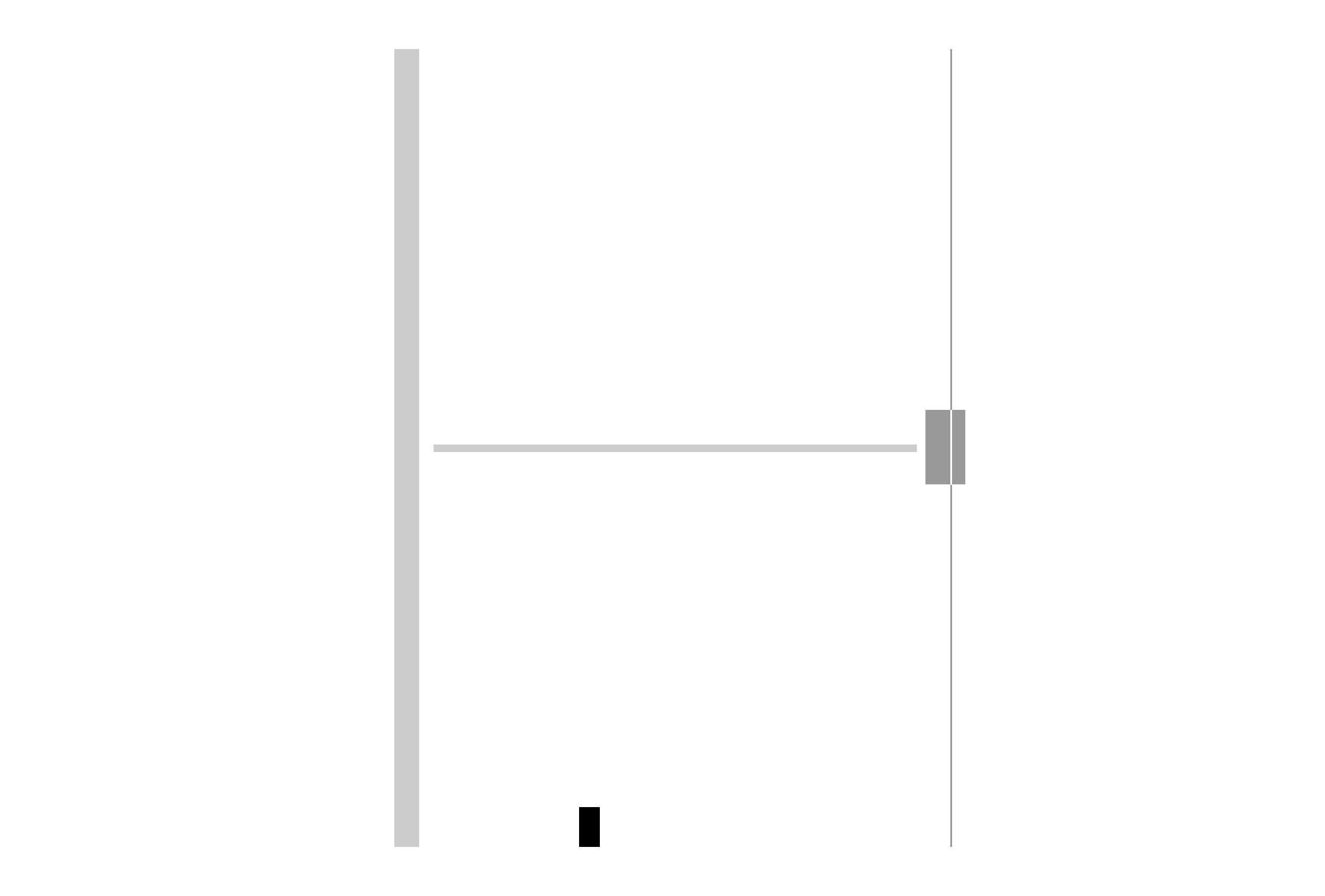
INTRODUCTION
4
Using the Flash .......................................................... 64
Flash Unit Status
66
Changing the Flash Intensity Setting
66
Using Flash Assist
67
Using the Self-timer ................................................... 69
Specifying Image Size ............................................... 71
Specifying Image Quality ........................................... 72
74
OTHER RECORDING FUNCTIONS
Selecting the Focus Mode ......................................... 74
Using Auto Focus
75
Using the Macro Mode
78
Using Pan Focus
79
Using the Infinity Mode
80
Using Manual Focus
80
Using Focus Lock
82
Exposure Compensation (EV Shift) ........................... 83
Adjusting White Balance ............................................ 84
Configuring the White Balance Setting Manually
86
Using the Manual Exposure mode ............................ 87
Using a Continuous Shutter Mode ............................. 89
Using the Normal Continuous Shutter Mode
90
Using the Zoom Continuous Shutter Mode
91
25-shot Stop Action Images
(Using the Multi Continuous Shutter Mode)
92
Continuous Shutter Precautions
93
Using the BEST SHOT Mode .................................... 93
Displaying 12 BEST SHOT Sample Scenes
on a Single Screen
95
Creating Your Own BEST SHOT Setup
96
To delete a BEST SHOT user setup
98
Recording Images of Business Cards and
Documents (Business Shot) ...................................... 98
To use Business Shot
100
Recording an ID Photo ............................................. 101
Printing an ID Photo
102
Recording a Movie ................................................... 103
Specifying Movie Image Quality
104
Recording a Standard Movie
(Movie Mode)
105
Recording a Short Movie
(Short Movie Mode)
106
Recording Past Action
(Past Movie Mode)
108
Instant Movie Setups
(MOVIE BEST SHOT Mode) .................................... 110
Displaying All of the MOVIE BEST SHOT Sample
Scenes on a Single Screen
111
Creating Your Own MOVIE BEST SHOT Setup
112
Recording Audio ....................................................... 114
Adding Audio to a Snapshot
114
Recording Your Voice
115
Using the Histogram ................................................. 117
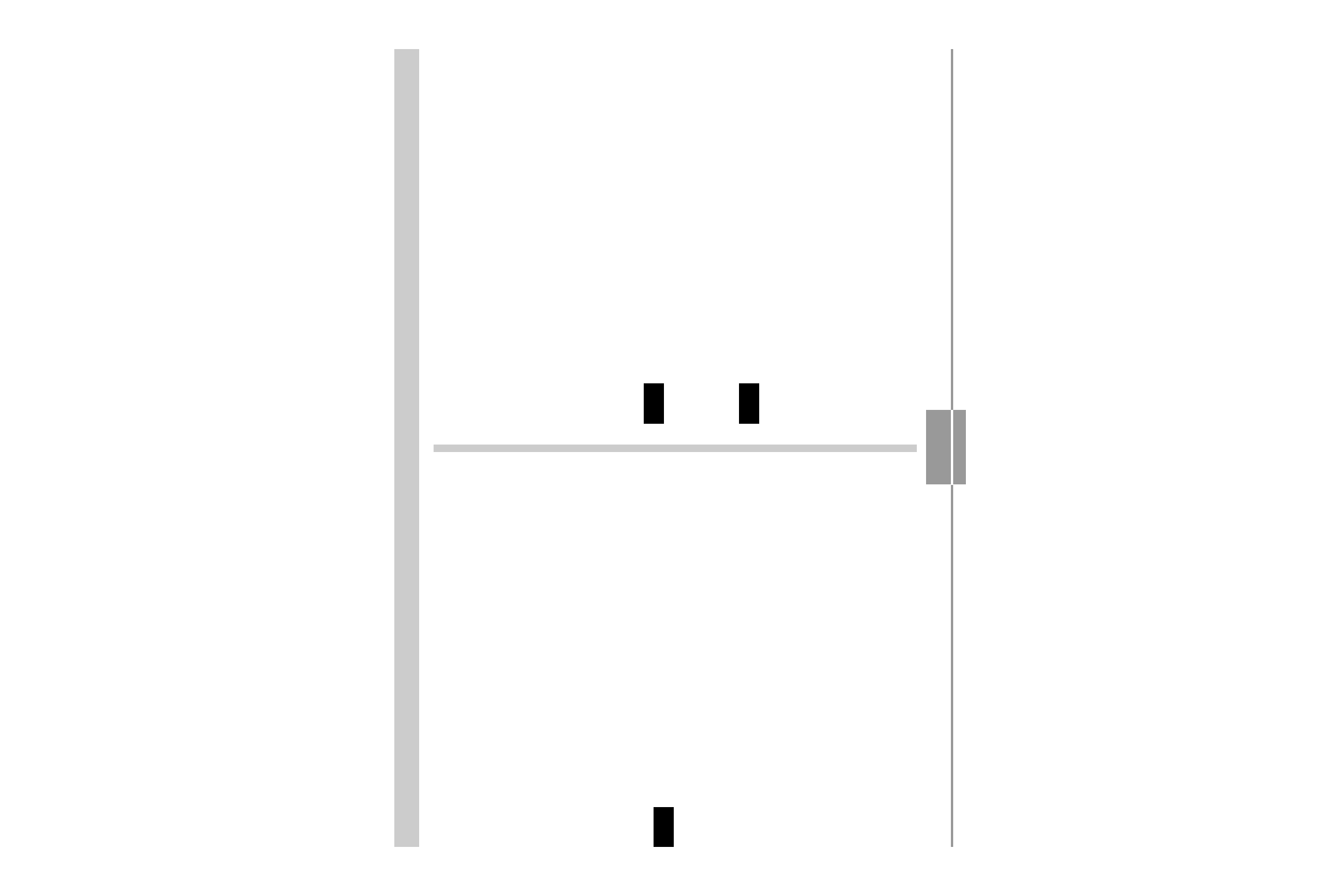
INTRODUCTION
5
REC Mode Camera Settings .................................... 119
Assigning Functions to the [ ] and [ ] Keys
120
Turning the On-screen Grid On and Off
121
Turning Image Review On and Off
121
Using Icon Help
122
Specifying Power On Default Settings
123
Specifying ISO Sensitivity
125
Selecting the Metering Mode
126
Specifying Outline Sharpness
127
Specifying Color Saturation
127
Specifying Contrast
128
Resetting the Camera
128
Using the Shortcut Menu (EX Menu) ....................... 129
130
PLAYBACK
Basic Playback Operation ........................................ 130
Playing an Audio Snapshot
131
Zooming the Display Image ..................................... 132
Resizing an Image ................................................... 133
Cropping an Image ................................................... 134
Playing and Editing a Movie ..................................... 135
Playing a Movie
135
Editing a Movie
136
Capturing a Still Image from a Movie
(MOTION PRINT)
140
Adjusting White Balance of a Recorded Image ....... 141
Adjusting Image Brightness ..................................... 143
Displaying the 9-image View .................................... 145
Displaying the Calendar Screen .............................. 146
Playing a Slideshow ................................................. 147
Using the Photo Stand Feature
149
Rotating the Display Image ...................................... 150
Adding Audio to a Snapshot .................................... 152
To re-record audio
153
Playing Back a Voice Recording File ....................... 154
Displaying Camera Images on a TV Screen ........... 155
Selecting the Video Output System
156
158
DELETING FILES
Deleting a Single File ............................................... 158
Deleting All Files ...................................................... 159
160
FILE MANAGEMENT
Folders ...................................................................... 160
Memory Folders and Files
160
Protecting Files ........................................................ 161
To protect a single file
161
To protect all files in memory
162
B
