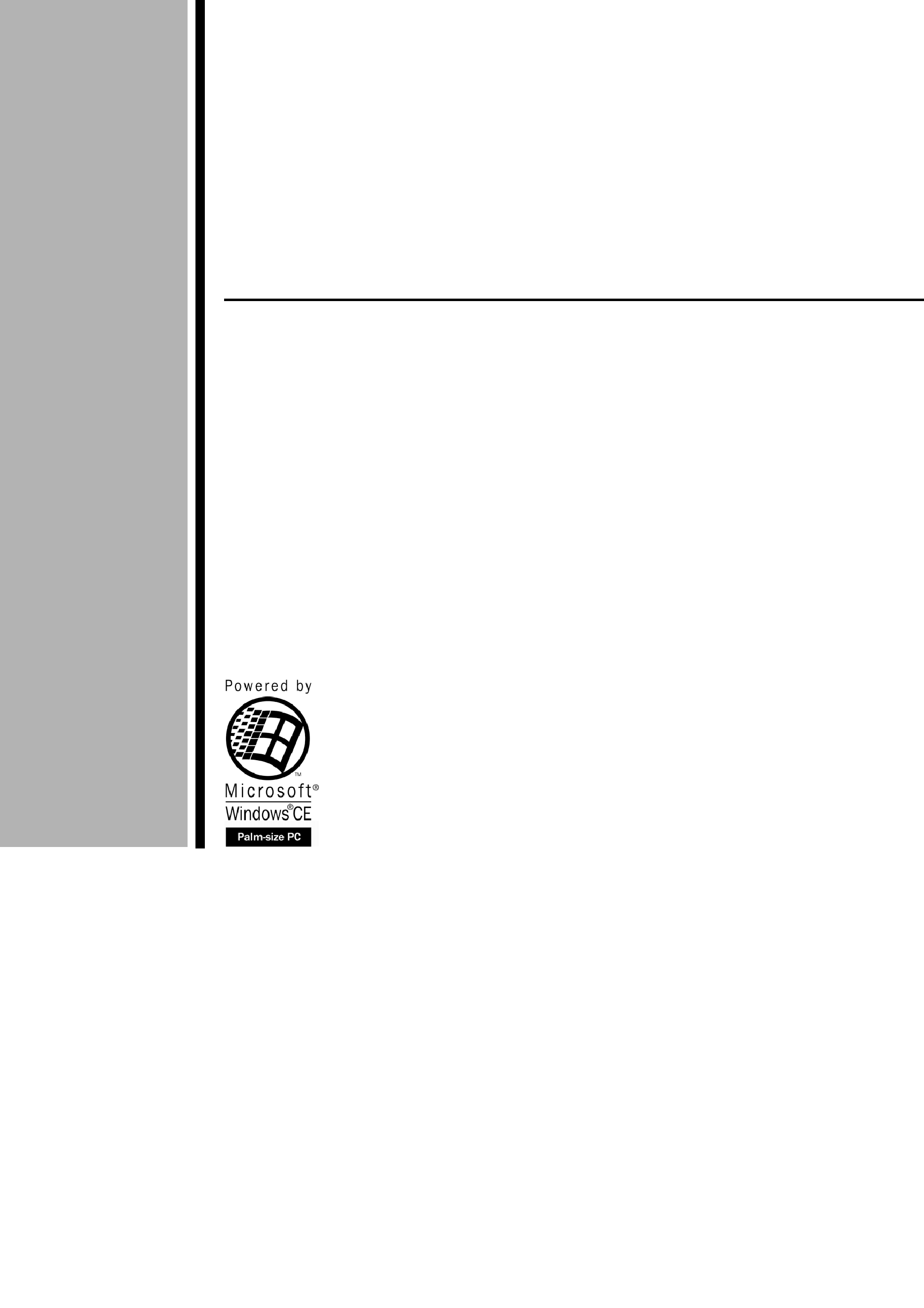
Palm-size PC
User's Guide
For distribution with new Palm-size PCs only.
Your Palm-size PC comes with a Hardware Manual in addition to this
Palm-size PC User's Guide. Be sure to read the Hardware Manual
first.
Before using your Palm-size PC for the first time,carefully read the
Safety Precautions in the Hardware Manual.
Keep this Palm-size PC User's Guide on hand for reference whenever
using your Palm-size PC.
E
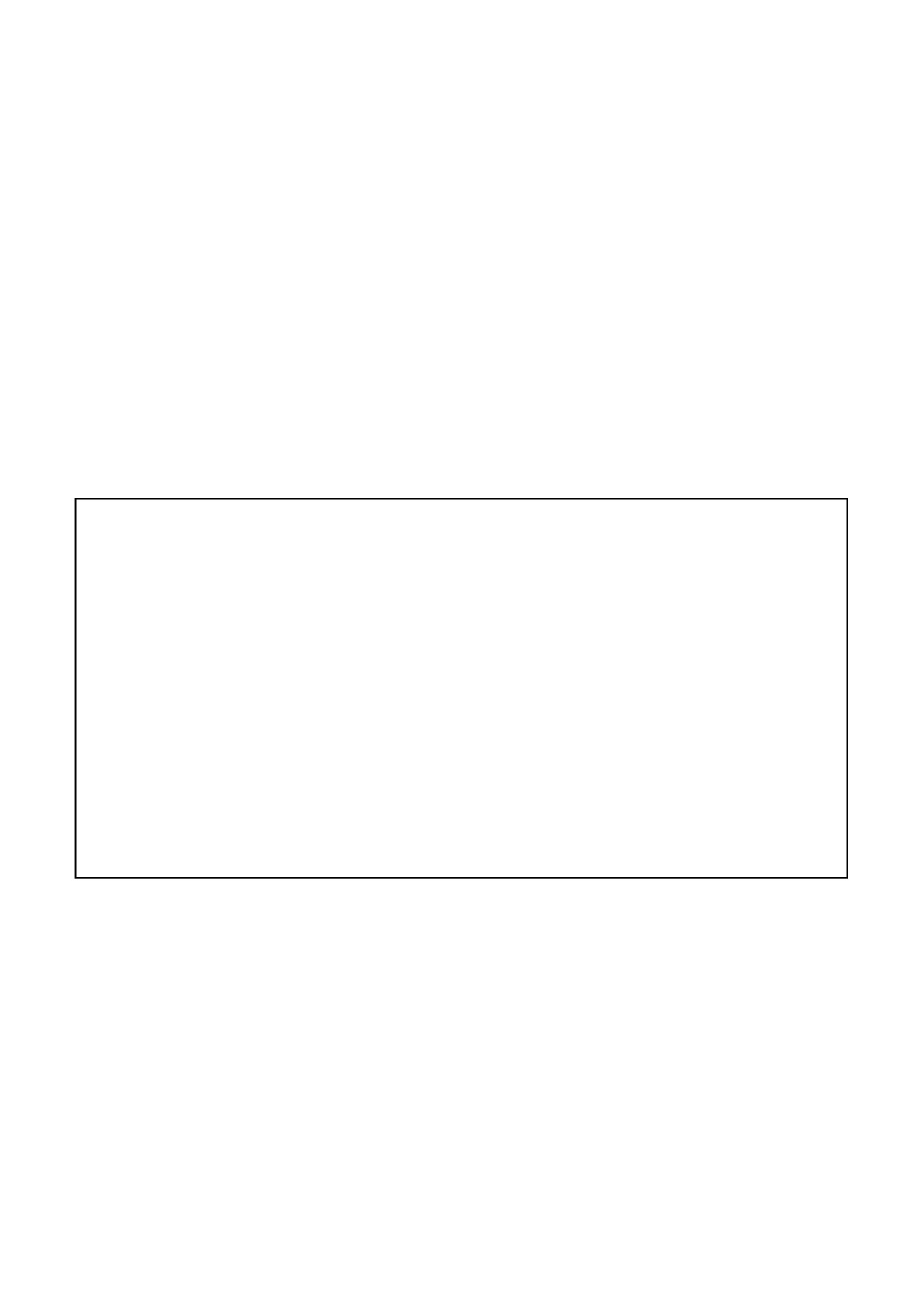
©1999 CASIO COMPUTER CO., LTD. All rights reserved.
Copyright Information
· Microsoft, MS, ActiveSync, Active Desktop, Outlook, Windows, Windows NT, and the
Windows logo are either registered trademarks or trademarks of Microsoft Corporation in
the United States and/or other countries. Microsoft products are licensed to OEMs by
Microsoft Licensing, Inc., a wholly owned subsidiary of Microsoft Corporation.
· CIC and Jot are registered trademarks or trademarks of Communication Intelligence
Corporation.
· TrueSpeech is a trademark of DSP Group, Inc., Santa Clara, California.
· CompactFlash is a registered trademark of SanDisk Corporation.
· All other product and company names mentioned herein may be the trademarks of their
respective owners.
· CASIO COMPUTER CO., LTD. assumes no responsibility for any damage or loss
resulting from the use of this manual.
· CASIO COMPUTER CO., LTD. assumes no responsibility for any loss or claims by
third parties which may arise through the use of this product.
· CASIO COMPUTER CO., LTD. assumes no responsibility for any damage or loss
caused by deletion of data as a result of malfunction, repairs, or battery replacement.
Be sure to back up all important data on other media to protect against its loss.
· Data can be uploaded from this unit to a personal computer for storage on a hard disk,
floppy diskette, or other storage medium. Be sure to make multiple copies of all
important data to protect against its accidental loss.
· The contents of this manual are subject to change without notice.
· No part of this manual may be reproduced in any form without the express written
consent of the manufacturer.
· Sample displays shown in this manual may differ somewhat from the displays actually
produced by the product.
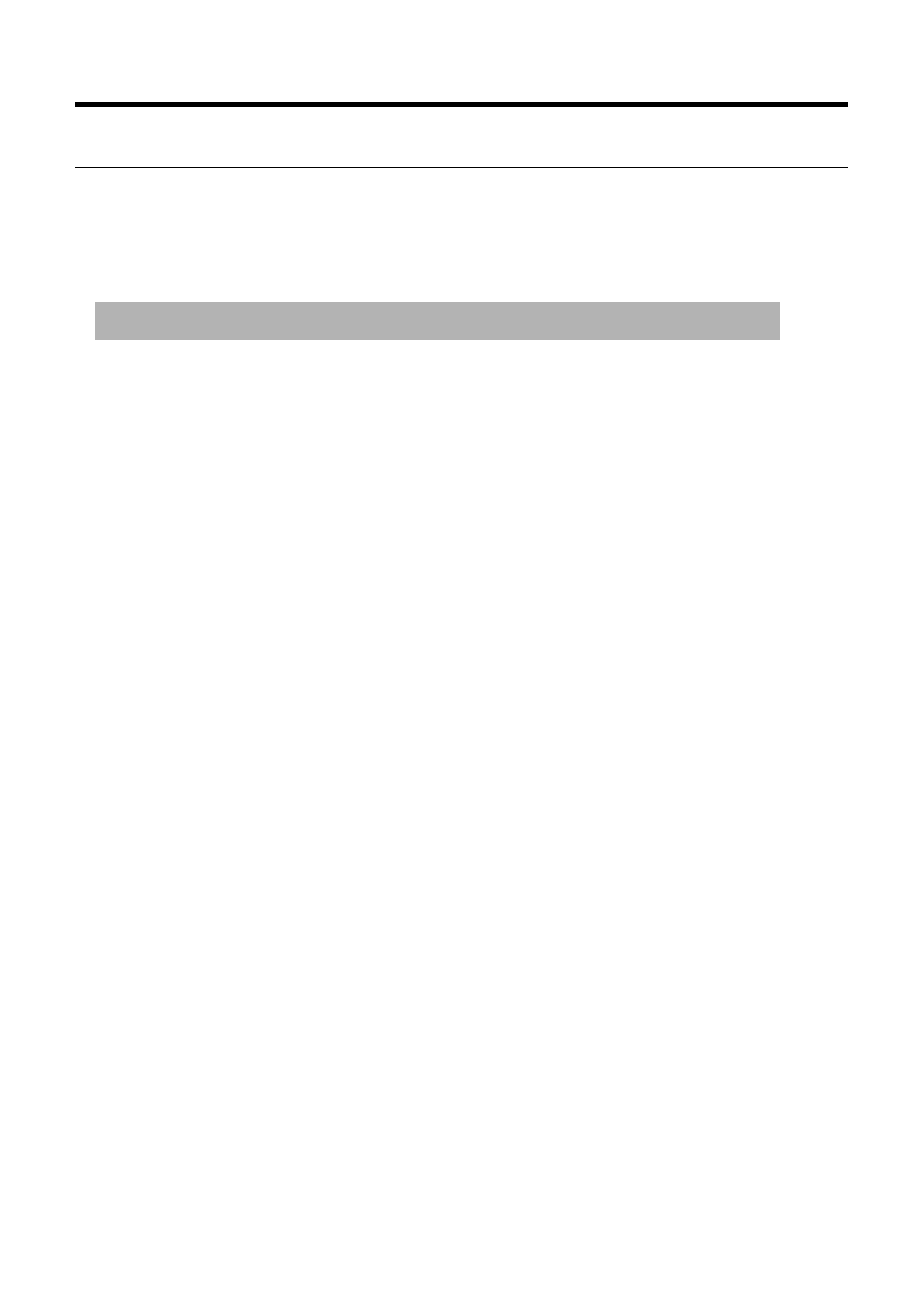
Contents
Welcome .................................................................................... i
About This User's Guide .................................................................................... i
Where to find additional information ................................................................ ii
Part 1 Using the Palm-size PC ................................... 1
Chapter 1 Palm-size PC Basics .............................................. 2
Palm-size PC Buttons ........................................................................................ 2
Touch Screen Operations ................................................................................... 4
Palm-size PC Programs ...................................................................................... 5
Assigning a Program to a Program Button ........................................................ 7
Active Desktop ................................................................................................... 8
Taskbar ............................................................................................................... 9
Start Menu ........................................................................................................ 10
Command Bar .................................................................................................. 11
Typing and Writing on your Palm-size PC ...................................................... 12
Viewing Data ................................................................................................... 14
Customizing Your Palm-size PC ...................................................................... 15
Chapter 2 Tutorial .................................................................. 18
Recording a Message with Voice Recorder ..................................................... 18
Adding a Contacts Record ............................................................................... 19
Creating a Calendar Appointment .................................................................... 21
Entering a Reminder in Tasks .......................................................................... 23
Creating a Note with Note Taker ..................................................................... 26
Viewing the Active Desktop ............................................................................. 29
What's Next? .................................................................................................... 30
Chapter 3 Voice Recorder and Note Taker ........................ 31
Using Voice Recorder ...................................................................................... 31
Controlling Voice Recorder Operations with Buttons ......................... 31
Controlling Voice Recorder Operations with On-screen Buttons
and Menu Commands .......................................................................... 33
Using Note Taker ............................................................................................. 37
Creating a New Note ........................................................................... 37
Inputting Text into a Note ................................................................... 37
Freehand Letters and Graphics ............................................................ 38
Editing and Formatting a Note ............................................................ 39
Saving a Note ...................................................................................... 40
Managing Your Notes .......................................................................... 41
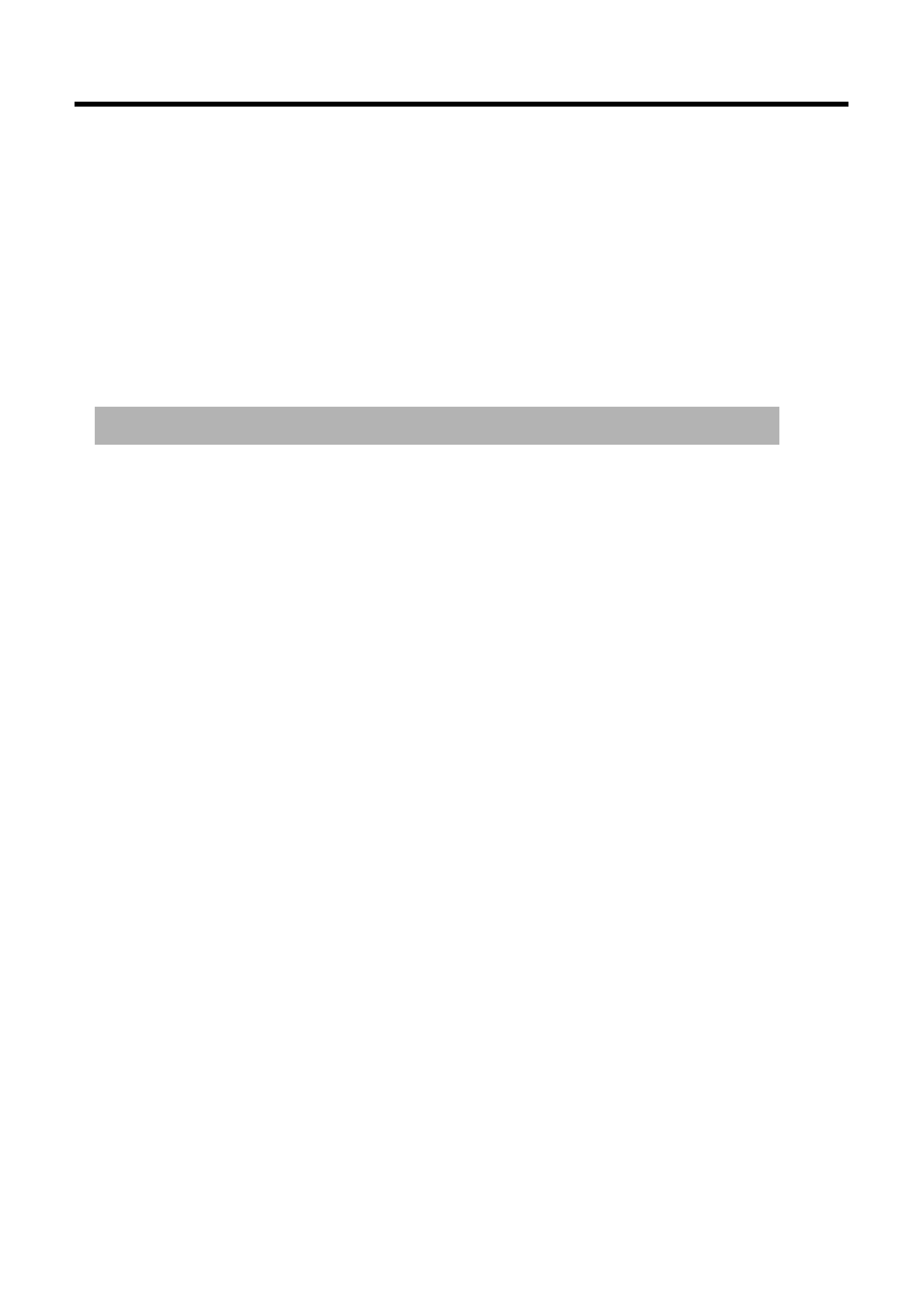
Chapter 4 Pocket Outlook .................................................... 42
Calendar: Scheduling an Appointment ............................................................ 42
Contacts: Managing Business and Private Contacts ........................................ 44
Tasks: Keeping Track of Things You Need to Do ............................................ 45
Inbox: Sending and Receiving E-mail ............................................................ 47
Synchronizing Messages ..................................................................... 48
Windows CE Inbox Transfer ............................................................... 49
Using a New Dial-Up Connection ................................................................... 50
Received Messages .............................................................................. 52
Sending an E-mail ............................................................................... 55
Part 2 Communicating with a Computer ................. 57
Chapter 5 Dial-Up Connections .......................................... 58
Remote Computers .......................................................................................... 58
Palm-size PC Dial-Up Connection Settings .................................................... 60
Setting the Dialing Properties ............................................................. 66
Setting Up the Remote Computer .................................................................... 67
Internet Service Provider or Corporate Network ................................ 67
Remote Desktop Computer ................................................................. 67
Establishing a Dial-Up Connection ................................................................. 68
Closing a Connection .......................................................................... 71
Chapter 6 Windows CE Services and Channels ................. 72
Windows CE Services ...................................................................................... 72
Installing Windows CE Services ......................................................... 72
Optional Infrared Communication Driver Component ....................... 77
Using the Mobile Devices Window ..................................................... 78
Changing Communications Settings ................................................... 79
Synchronization ............................................................................................... 80
Checking Synchronization Details ...................................................... 82
How Data is Synchronized .................................................................. 82
Resolving Synchronization Conflicts .................................................. 84
Changing ActiveSync Options Settings .............................................. 85
Using Channels ................................................................................................ 87
Displaying the Channels Screen .......................................................... 87
Synchronizing Channel Information ................................................... 88
Viewing Channel Information ............................................................. 88
Viewing Channel Information on the Active Desktop ........................ 88
Chapter 7 Data Backup and File Transfer ........................... 89
Backing Up and Restoring Data ...................................................................... 89
Copying Files ................................................................................................... 90
Installing and Removing Software ................................................................... 91
Transferring Data with Infrared ....................................................................... 93
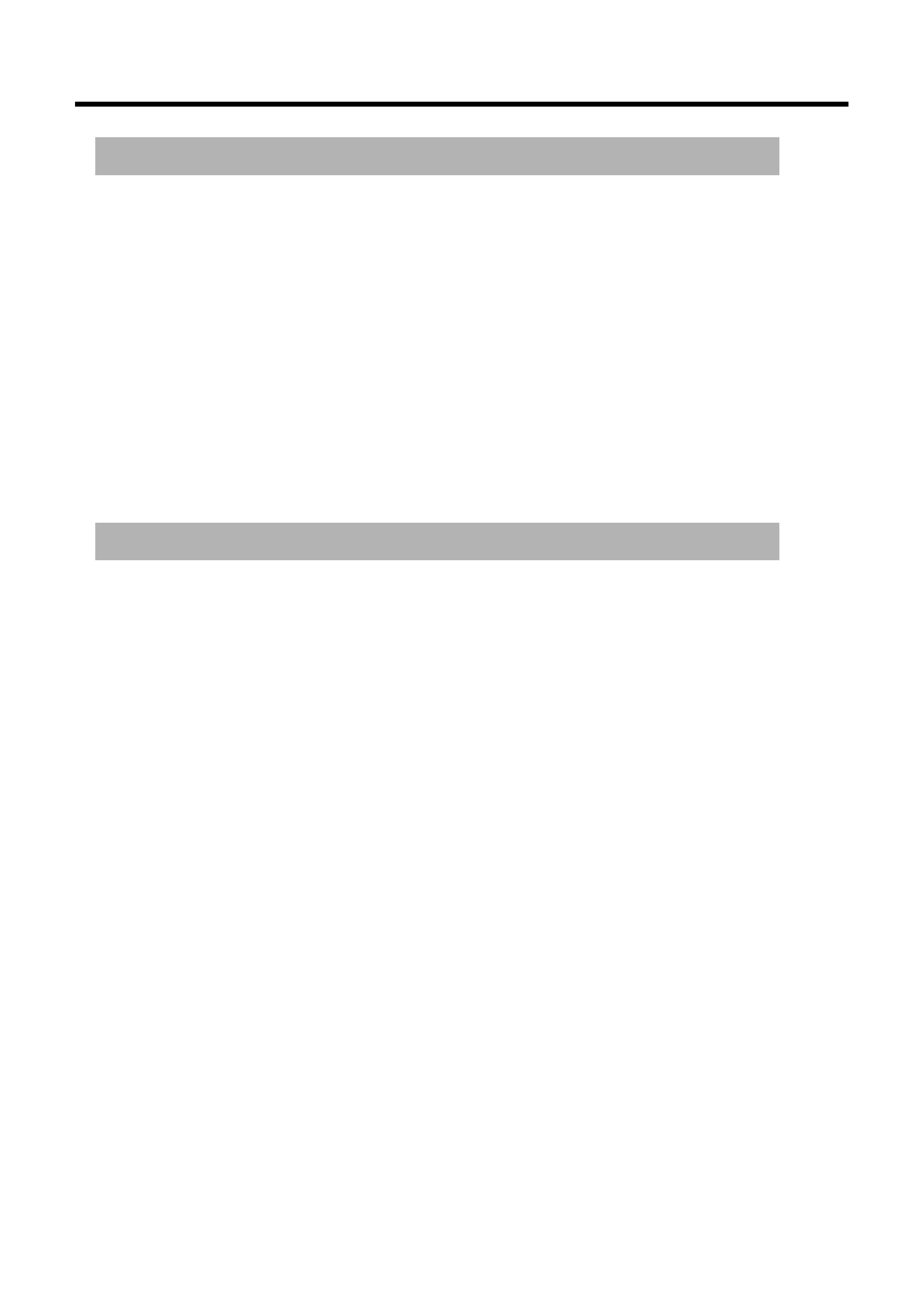
Part 3 Using the CASIO Programs ........................... 95
Chapter 8 Menu .................................................................... 95
Using Menu ...................................................................................................... 96
Starting Up Menu ................................................................................ 96
Using the Main Menu .......................................................................... 96
Using Action Control for Menu Button Operations ............................ 97
Configuring Menu ............................................................................................ 98
Assigning Operations to Main Menu Buttons ..................................... 98
Submenu Buttons .............................................................................. 100
Chapter 9 Card Backup Tool ............................................. 103
Using Card Backup Tool ................................................................................ 104
Backing Up Data ............................................................................... 104
Restoring Data ................................................................................... 106
Deleting a Backup File ...................................................................... 108
Part 4 Reference ...................................................... 109
Appendix A Handwritten Character Recognizer ............. 109
Input Panel Areas ........................................................................................... 110
Symbols ......................................................................................................... 111
Character Writing Help .................................................................................. 111
Options ........................................................................................................... 112
Natural Character Set ..................................................................................... 112
Simplified Uppercase Character Set .............................................................. 117
Appendix B Tips and Troubleshooting ............................... 123
Tips ................................................................................................................ 123
Conserving Battery power ................................................................. 123
Protecting Important Data ................................................................. 124
Other Tips .......................................................................................... 125
Troubleshooting ............................................................................................. 126
Dial-up Connection ........................................................................... 126
Infrared Communications .................................................................. 126
Display .............................................................................................. 127
Screen characters are too small. ........................................................ 127
Palm-size PC Response ..................................................................... 127
Other .................................................................................................. 128
When nothing else works... ............................................................... 128
Appendix C Icon Lists ......................................................... 129
Battery Icons .................................................................................................. 129
Connection Icons ........................................................................................... 129
Synchronization Icons .................................................................................... 130
Index ..................................................................................... 131
