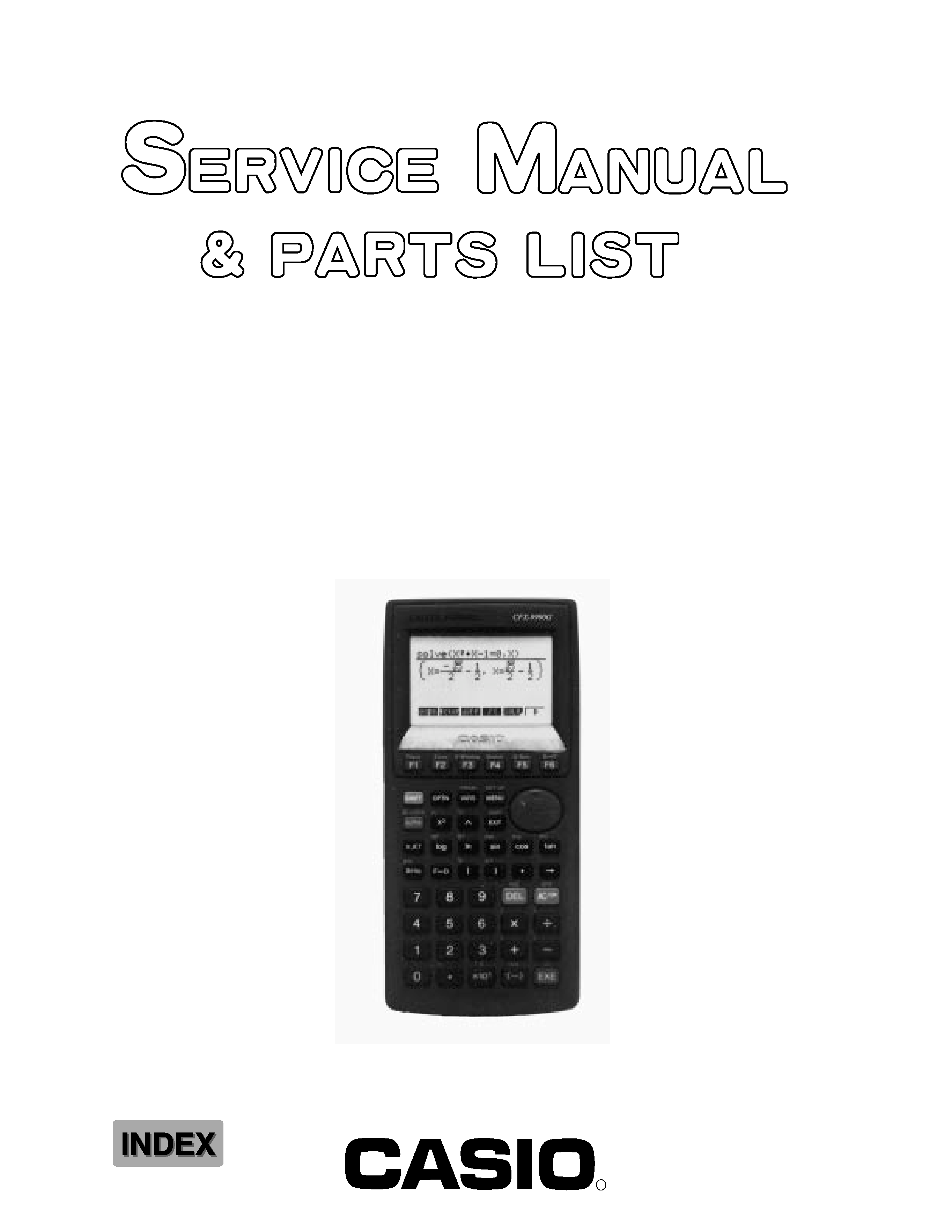
R
AUG. 1997
CFX-9970G
(without price)
CFX-9970G (ZX-936A)
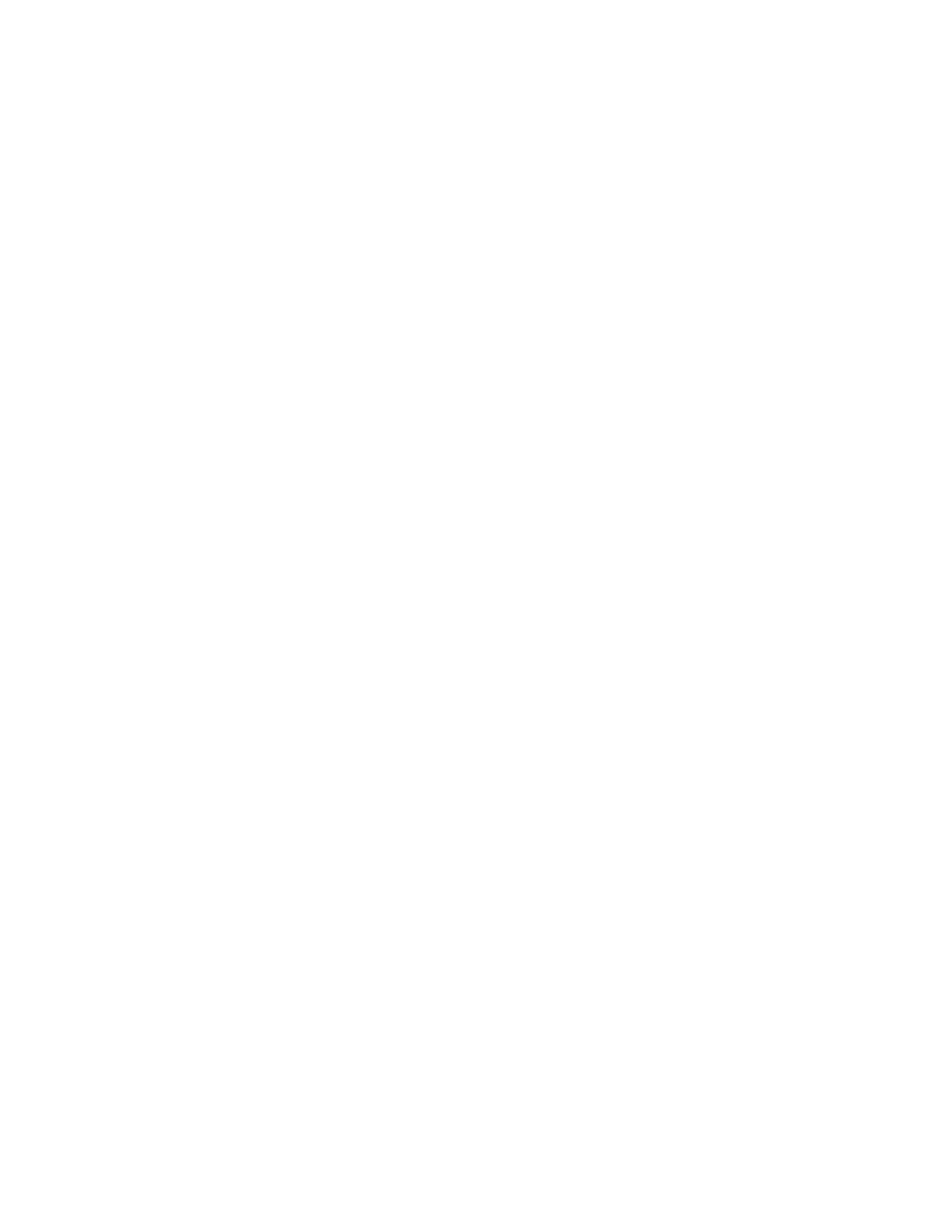
-- 2 --
CONTENTS
1.
SPECIFICATIONS ........................................................................................... 3
2.
GENERAL GUIDE
2-1. Modes ....................................................................................................... 4
2-2. Color Contrast Adjustment .................................................................... 5
2-3. Power Supply .......................................................................................... 6
3.
RESET OPERATION ....................................................................................... 9
4.
DATA COMMUNICATIONS
4-1. Connecting Two Units .......................................................................... 10
4-2. Before Starting Data Communications ............................................... 10
4-3. Performing Data Transfer Operation ................................................... 11
4-4. Data Communication Precautions ...................................................... 14
5.
OPERATION CHECK .................................................................................... 15
6.
TO SAVE THE DATA .................................................................................... 18
7.
TROUBLESHOOTING ................................................................................... 20
8.
OPERATION PROBLEMS ............................................................................ 21
9.
ERROR MESSAGE ....................................................................................... 22
10.
SCHEMATIC DIAGRAMS ............................................................................. 25
11.
PARTS LIST .................................................................................................. 30
12.
EXPLODED VIEW ......................................................................................... 30

-- 3 --
Variables: 28
Calculation range:
±1 × 1099 to ±9.999999999 × 1099 and 0. Internal operations use 15-digit mantissa.
(except in ALGBR Mode)
Exponential display range:
Norm1:
102 > [x], [x] > 1010
(except in ALGBR Mode)
Norm2:
109 > [x], [x] > 1010
Program capacity: 60 kbytes (max.)
Power supply:
Main:
Four AAA-size batteries (LR03(AM4) or R03 (UM-4))
Back-up:
One CR2032 lithium battery
Power consumption: 0.2 W
Battery life*:
Main:
LR03(AM4):
Approximately 230 hours (continuous display of main menu)
Approximately 2 years (power off)
R03(UM-4):
Approximately 140 hours (continuous display of main menu)
Approximately 2 years (power off)
* The ALGBR Mode requires more electrical power than other modes, so extensive use
of the ALGBR Mode shortens battery life.
Back-up:
Approximately 2 years
Auto power off:
Power is automatically turned off approximately six minutes after last operation except when drawing dynamic
graphs.
The calculator automatically turns off if it is left for about 60 minutes with a calculation stopped by an output
command (
), which is indicated by the "-Disp-" message on the display.
Ambient temperature range: 0
°C ~ 40 °C
Dimensions:
27.1 mm H
× 85 mm W × 181.5 mm D (1 1/8" H × 3 3/8" W × 7 1/8" D)
Weight:
230 g (including batteries)
Current consumption:
TYP [
µA]
MAX [
µA]
ON (MENU)
2961
3941
OFF
41.3
=
1. SPECIFICATIONS
=
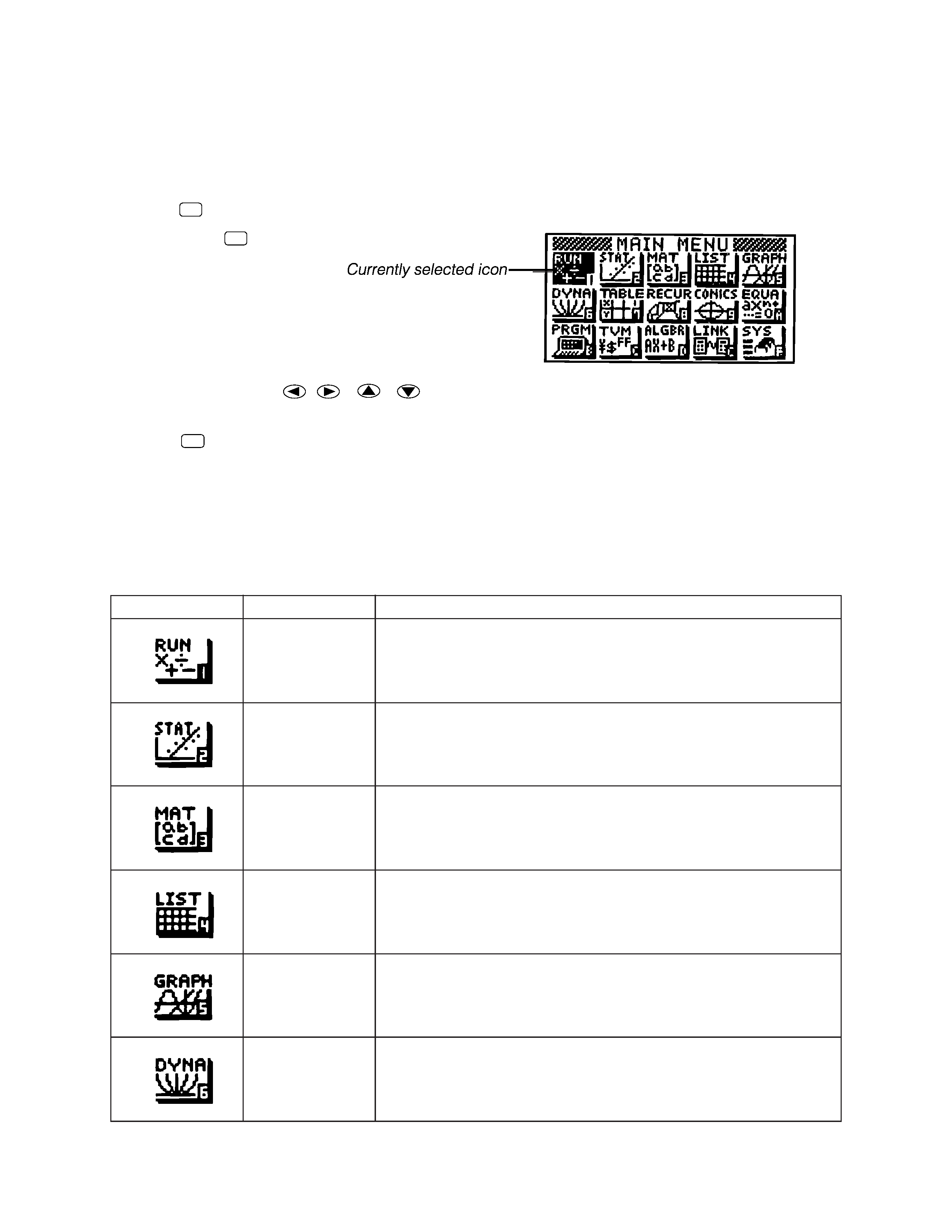
-- 4 --
2-1. Modes
· To select an icon
1. Press MENU to display the Main Menu.
2. Use the cursor keys (
,
,
,
) to move the highlighting to the icon you want.
3. Press EXE to display the initial screen of the mode whose icon you selected.
· You can also enter a mode without highlighting an icon in the Main Menu by inputting the number or letter
marked in the lower right corner of the icon.
· Use only the procedures described above to enter a mode. If you use any other procedure, you may end
up in a mode that is different than the one you thought you selected.
The following explains the meaning of each icon.
Icon
Mode Name
Description
RUN
Use this mode for arithmetic calculations and function calculations,
and for calculations involving binary, octal, decimal and hexadeci-
mal values.
STATistics
Use this mode to perform single-variable (standard deviation) and
paired-variable (regression) statistical calculations, to perform tests,
to analyze data and to draw statistical graphs.
MATrix
Use this mode for storing and editing matrices.
LIST
Use this mode for storing and editing numeric data.
GRAPH
Use this mode to store graph functions and to draw graphs using the
functions.
DYNAmic graph
Use this mode to store graph functions and to draw multiple versions
of a graph by changing the values assigned to the variables in a
function.
MENU
2. GENERAL GUIDE
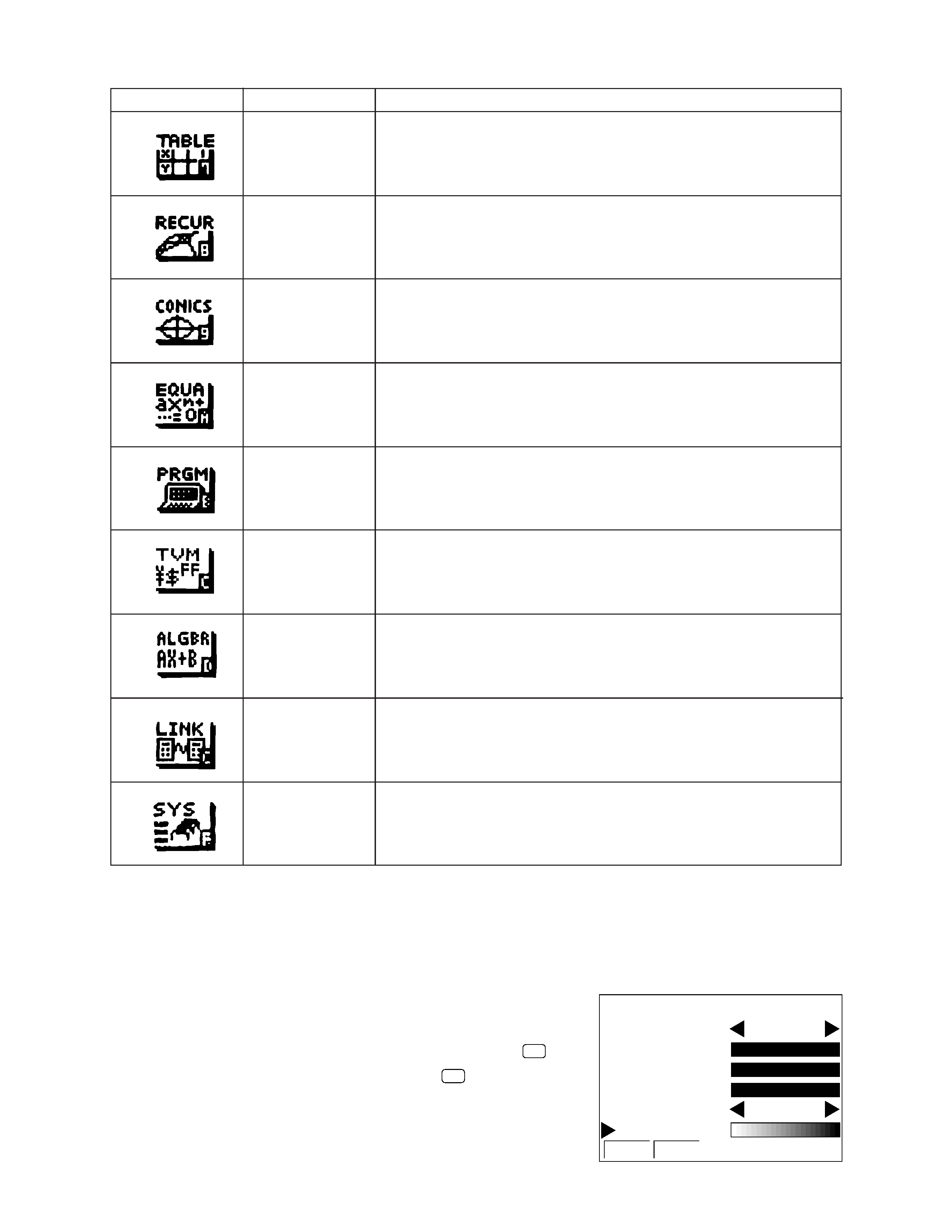
-- 5 --
Icon
Mode Name
Description
TABLE
Use this mode to store functions, to generate a numeric table of
different solutions as the values assigned to variables in a function
change, and to draw graphs.
RECURsion
Use this mode to store recursion formulas, to generate a numeric
table of different solutions as the values assigned to variables in a
function change, and to draw graphs.
CONICS
Use this mode to draw graphs of implicit functions.
EQUAtion
Use this mode to solve linear equations with two through six
unknowns, quadratic equations, and cubic equations.
PRoGraM
Use this mode to store programs in the program area and to run
programs.
Time Value of
Use this mode to perform financial calculations and to draw cash flow
Money
and other types of graphs.
ALGeBRa
Use this mode to obtain mathematical expression results using
natural mathematical display notation.
LINK
Use this mode to transfer memory contents or back-up data to
another unit.
SYStem
Use this mode to check how much memory is used and remaining,
to delete data from memory, and to initialize (reset) the calculator.
It also lets you adjust display contrast.
2-2. Color Contrast Adjustment
Adjust the color whenever objects on the display appear dim or difficult to see. There are two different settings
you can make to get color the way you want it.
· Color contrast
· Tint adjustment for each color
· To display the color adjustment screen
1. Highlight the SYS icon in the Main Menu and then press EXE .
2. Highlight the Color Contrast and then press
.
· {INIT}/{IN·A} ... {initialize highlighted color}/{initialize all colors}
Use the following procedures while the color adjustment screen is on
the display to adjust the color contrast and tint settings.
COLOR
,,,
,,,
O B G
ORANGE
BLUE
GREEN
CONTRAST
INIT IN·A
+
EXE
