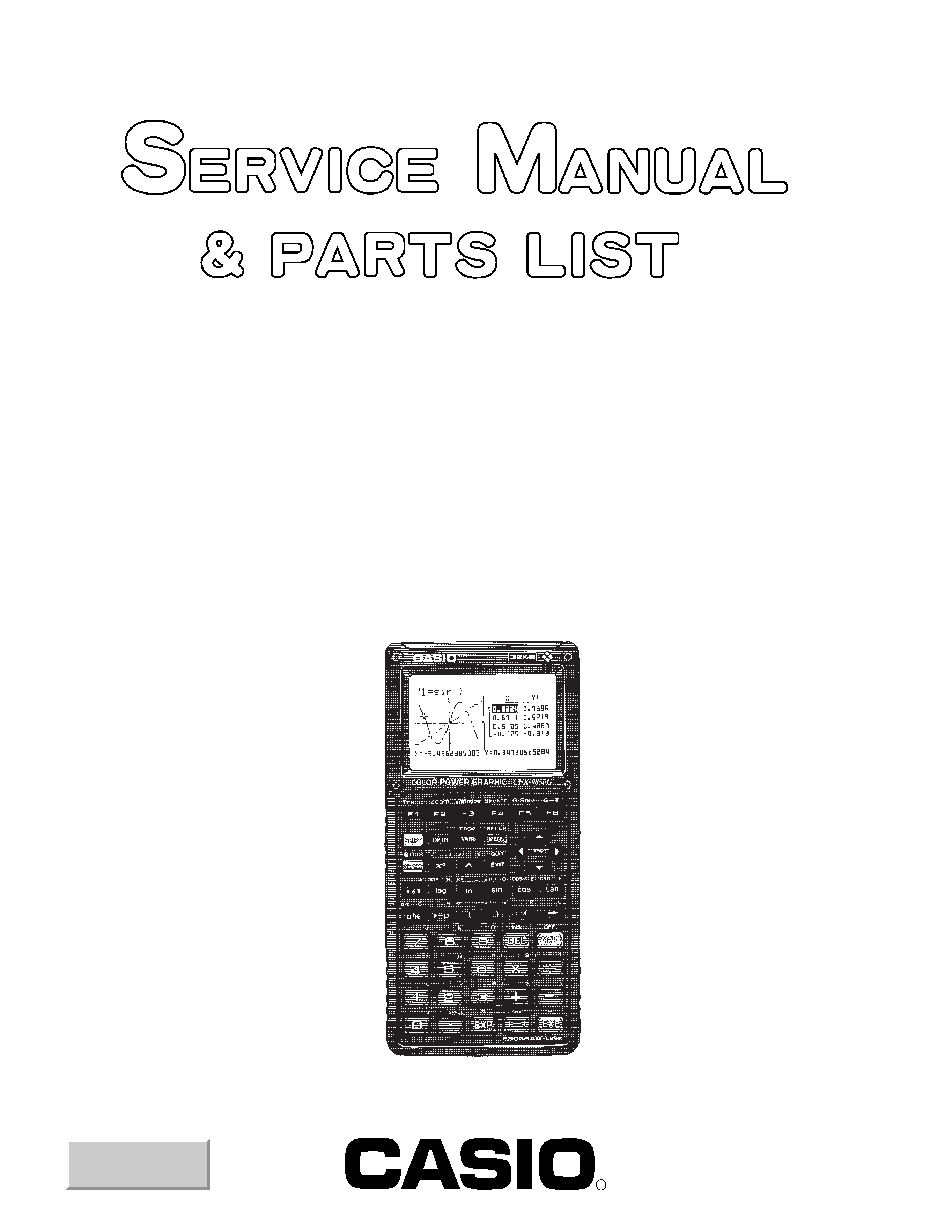
R
MAR. 1996
CFX-9850G
(without price)
CFX-9850G (ZX-933)
CFX-9950G (ZX-933)
INDEX
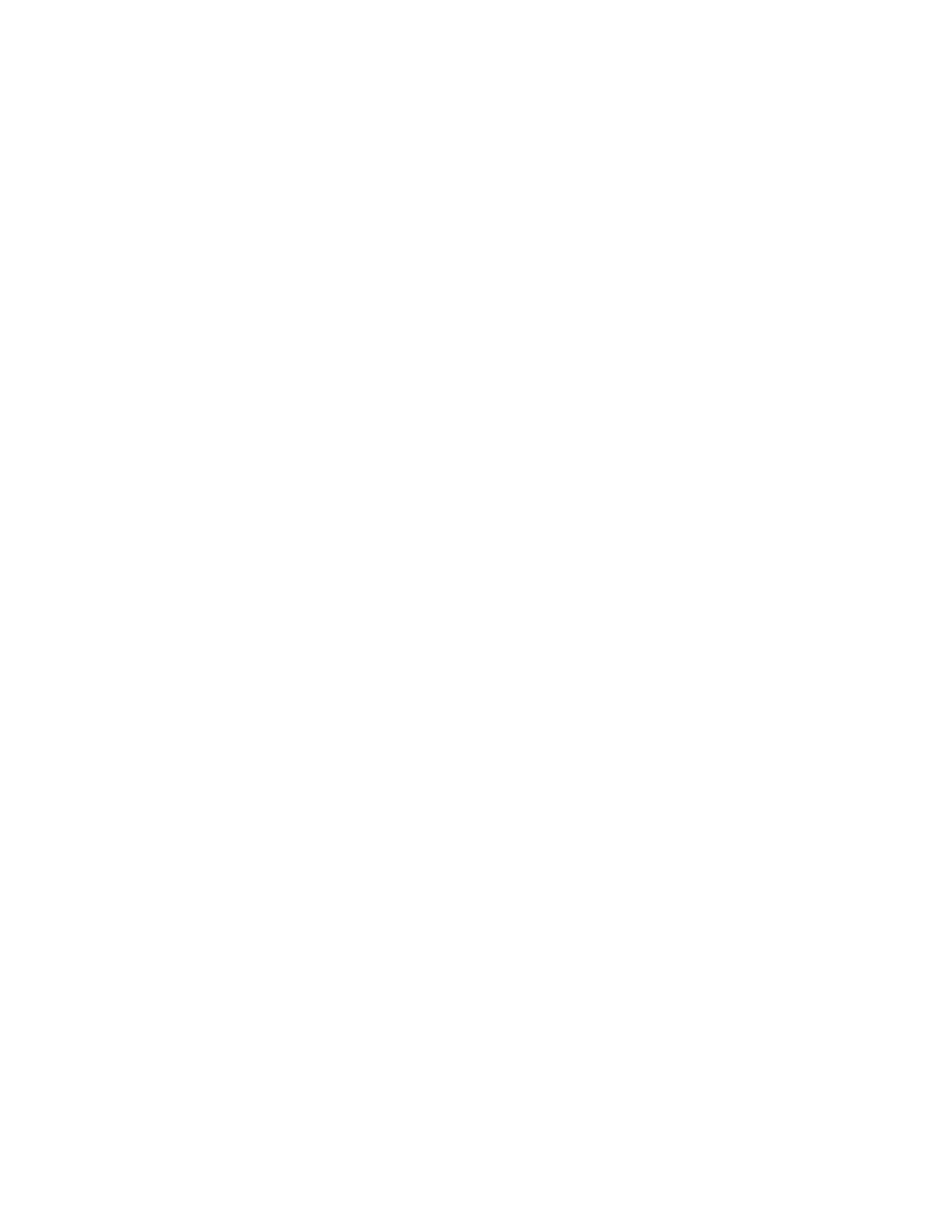
CONTENTS
SPECIFICATIONS ...................................................................................................... 1
GENERAL GUIDE ...................................................................................................... 2
Modes .............................................................................................................. 2
Color Contrast Adjustment ........................................................................... 3
Power Supply ................................................................................................. 4
RESET OPERATION .................................................................................................. 6
DATA COMMUNICATIONS ....................................................................................... 8
Connecting Two Units ................................................................................... 8
Before Starting Data Communications......................................................... 8
Performing Data Transfer Operation ............................................................ 9
To Send the Screen ...................................................................................... 12
Data Communication Precautions .............................................................. 13
OPERATION CHECK ............................................................................................... 14
DATA TRANSFER CHECK ...................................................................................... 17
PIN FUNCTION ......................................................................................................... 18
TROUBLESHOOTING.............................................................................................. 19
OPERATION PROBLEMS ....................................................................................... 20
ERROR MESSAGE .................................................................................................. 21
SCHEMATIC DIAGRAMS ........................................................................................ 23
PARTS LIST ............................................................................................................. 27
EXPLODED VIEW .................................................................................................... 30
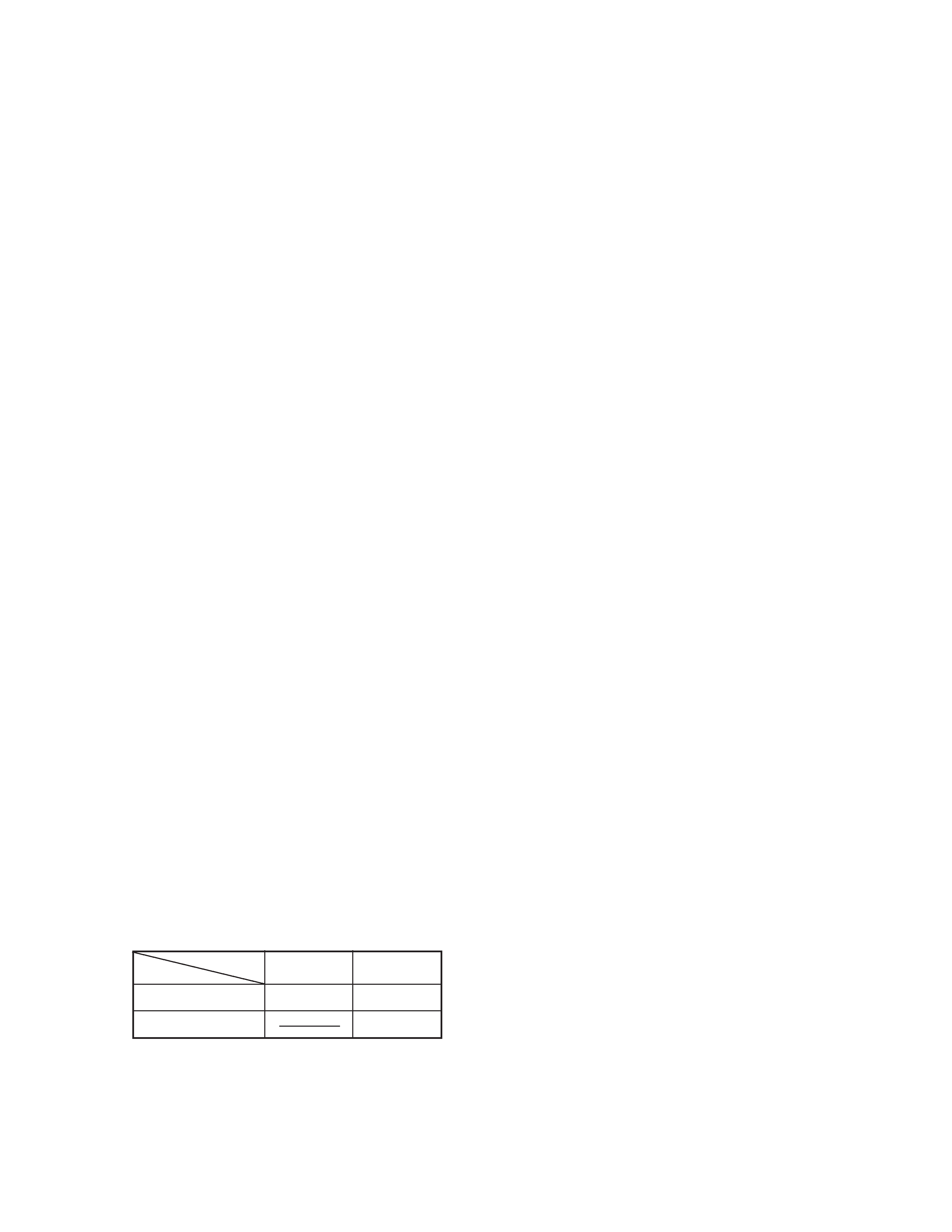
-- 1 --
SPECIFICATIONS
Display system:
21-character
× 8-line 3-color (orange, blue, green) liquid crystal display; 10-digit mantissa and 2-digit exponent
for calculations: displays binary, octal, decimal, hexadecimal, sexagesimal, fraction, complex number values
Text display:
Up to 128 characters for function commands, program commands, alpha characters
Error check function:
Check for illegal calculations (using values greater than 10100), illegal jumps, etc.
indicates by error message display.
Power supply:
Main:
Four AAA-size batteries (LR03(AM4) or R03 (UM-4))
Back-up:
One CR2032 lithium battery
Power consumption: 0.06 W
Battery life*:
Main:
LR03(AM4):
Approximately 240 hours (continuous display of main menu)
Approximately 2 years (power off)
R03(UM-4):
Approximately 150 hours (continuous display of main menu)
Approximately 2 years (power off)
Back-up:
Approximately 2 years
* The batteries that have been installed in this unit when user purchased it had been used
in the factory test, so it will be impossible to fully satisfy this specifications when these
batteries are used.
Auto power off:
Power is automatically turned off approximately six minutes after last operation except when drawing dynamic
graphs.
Ambient temperature range: 0
°C ~ 40°C
Dimensions:
19.7 mm H
× 83 mm W × 175.5 mm D ( 3/4" H × 3 1/4" W × 6 7/8" D)
Weight:
190 g (including batteries)
Program capacity:
CFX-9850G:
28 kbytes (max.)
CFX-9950G:
60 kbytes (max.)
Current Consumption:
TYP [
µA]
MAX [
µA]
ON (MENU)
2320
2760
OFF
17.1
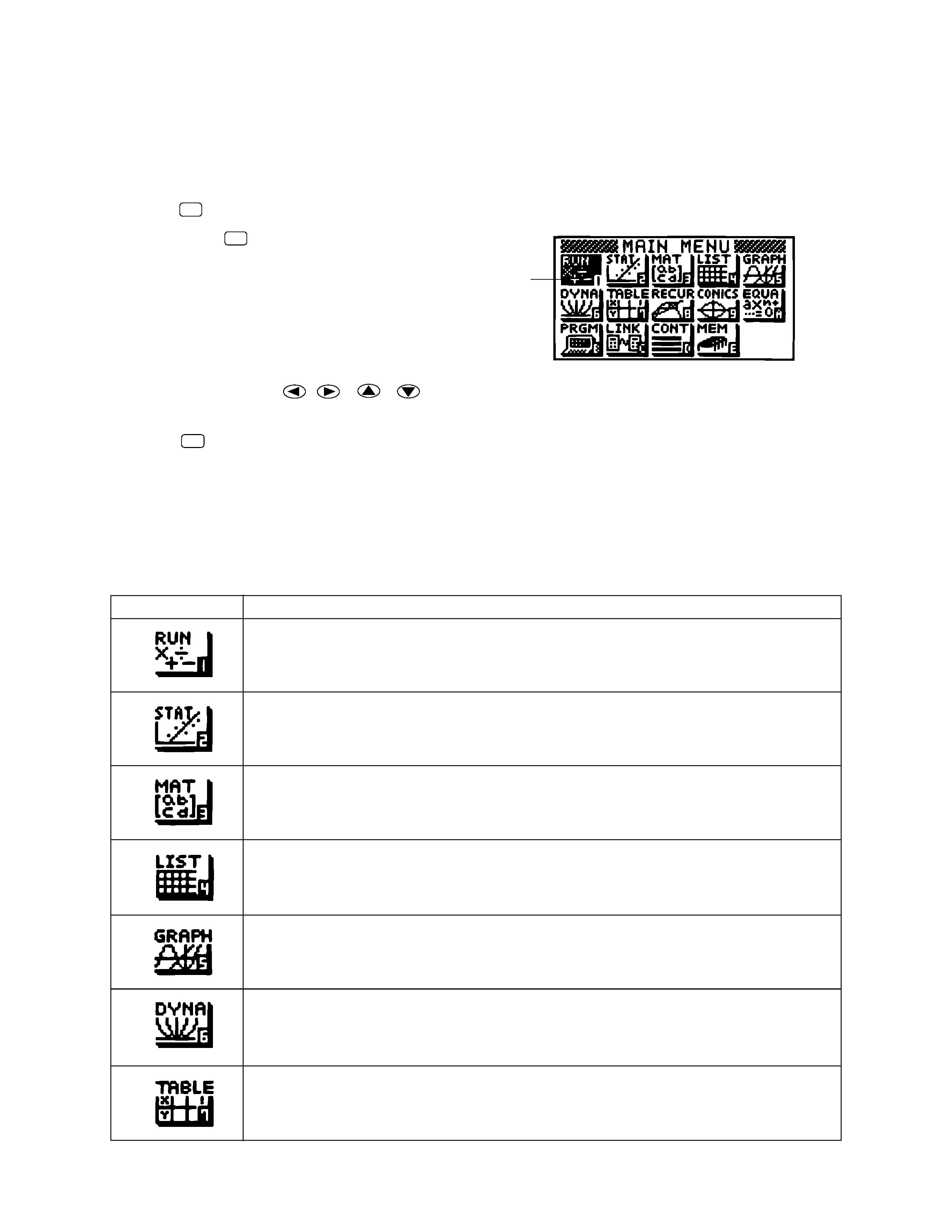
-- 2 --
GENERAL GUIDE
Modes
· To select an icon
1. Press MENU to display the Main Menu.
2. Use the cursor keys (
,
,
,
) to move the highlighting to the icon you want.
3. Press EXE to display the initial screen of the mode whose icon you selected.
· You can also enter a mode without highlighting an icon in the Main Menu by inputting the number or letter
marked in the lower right corner of the icon.
· Use only the procedures described above to enter a mode. If you use any other procedure, you may end
up in a mode that is different than the one you thought you selected.
The following explains the meaning of each icon.
Currently selected icon
MENU
Icon
Meaning
Use this mode for arithmetic calculations and function calculations, and for calculations
involving binary, octal, decimal and hexadecimal values.
Use this mode to perform single-variable (standard deviation) and paired-variable
(regression) statistical calculations, and to draw statistical graphs.
Use this mode for storing and editing matrices.
Use this mode for storing and editing numeric data.
Use this mode to store graph functions and to draw graphs using the functions.
Use this mode to store graph functions and to draw multiple versions of a graph by
changing the values assigned to the variables in a function.
Use this mode to store functions, to generate a numeric table of different solutions as the
values assigned to variables in a function change, and to draw graphs.
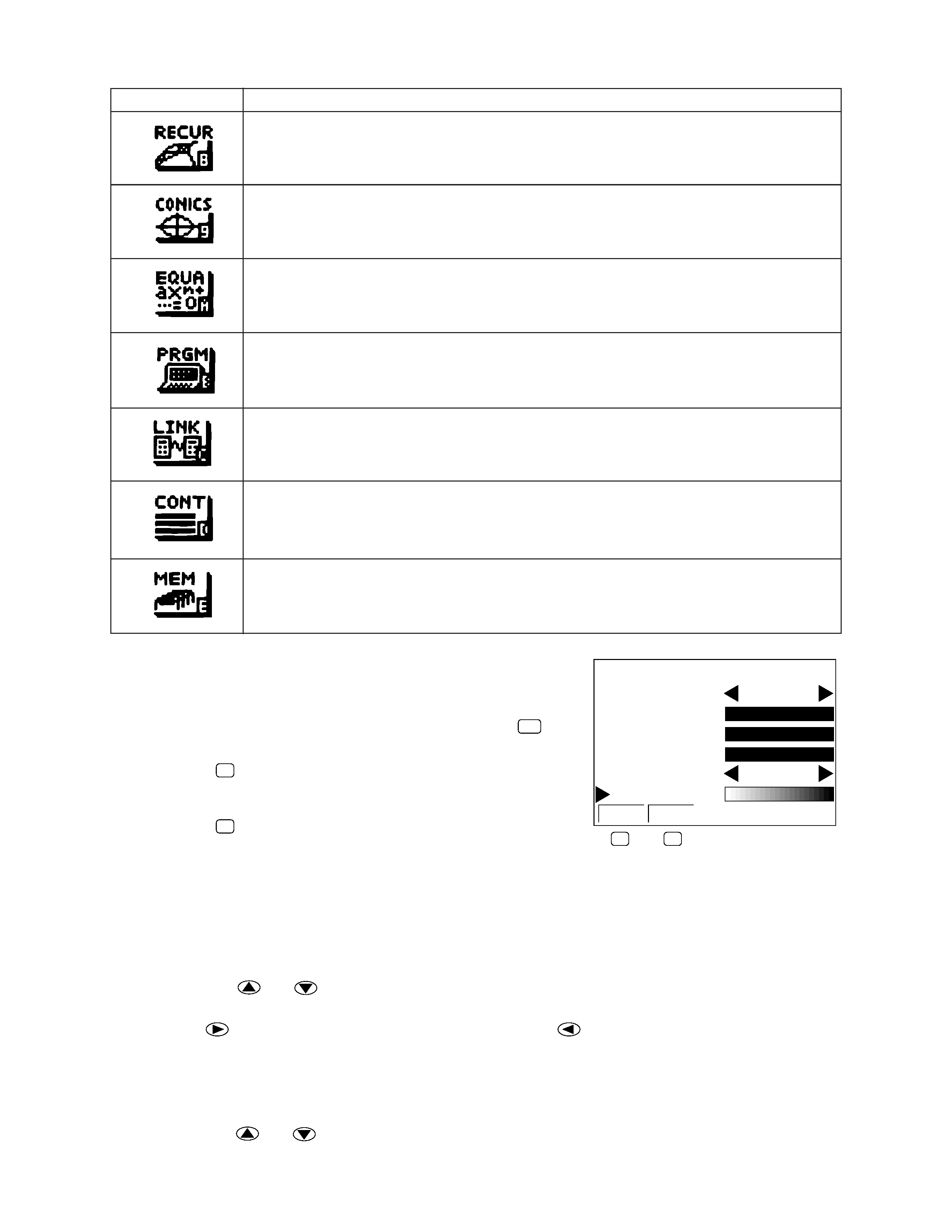
-- 3 --
Icon
Meaning
Use this mode to store recursion formulas, to generate a numeric table of different
solutions as the values assigned to variables in a function change, and to draw graphs.
Use this mode to draw graphs of implicit functions.
Use this mode to solve linear equations with two through six unknowns, quadratic
equations, and cubic equations.
Use this mode to store programs in the program area and to run programs.
Use this mode to transfer memory contents or back-up data to another unit.
Use this mode to adjust the color contrast of the display.
Use this mode to check how much memory is used and remaining, to delete data from
memory, and to initialize (reset) the calculator.
Color Contrast Adjustment
· To display the color adjustment screen
Highlight the CONT icon in the Main Menu and then press EXE .
F1
(INIT)..... Returns the selected item (ORANGE,
BLUE, GREEN, CONTRAST) to its
initial default setting.
F2
(IN·A)..... Returns all items to their initial default
setting.
Use the following procedures while the color adjustment screen is on the display to adjust the color contrast
and tint settings.
· To adjust the color contrast
1. Use the cursor
and
keys to move the pointer so it is next to CONTRAST.
2. Press the
cursor key to make the display darker and the
cursor key to make it lighter. Holding
down either key changes the setting at high speed.
· To adjust the color tint
1. Use the cursor
and
keys to move the pointer so it is next to the color (ORANGE, BLUE, GREEN)
whose tint you want to adjust.
COLOR
,,,
,,,
O B G
ORANGE
BLUE
GREEN
CONTRAST
INIT IN·A
+
F1
F2
