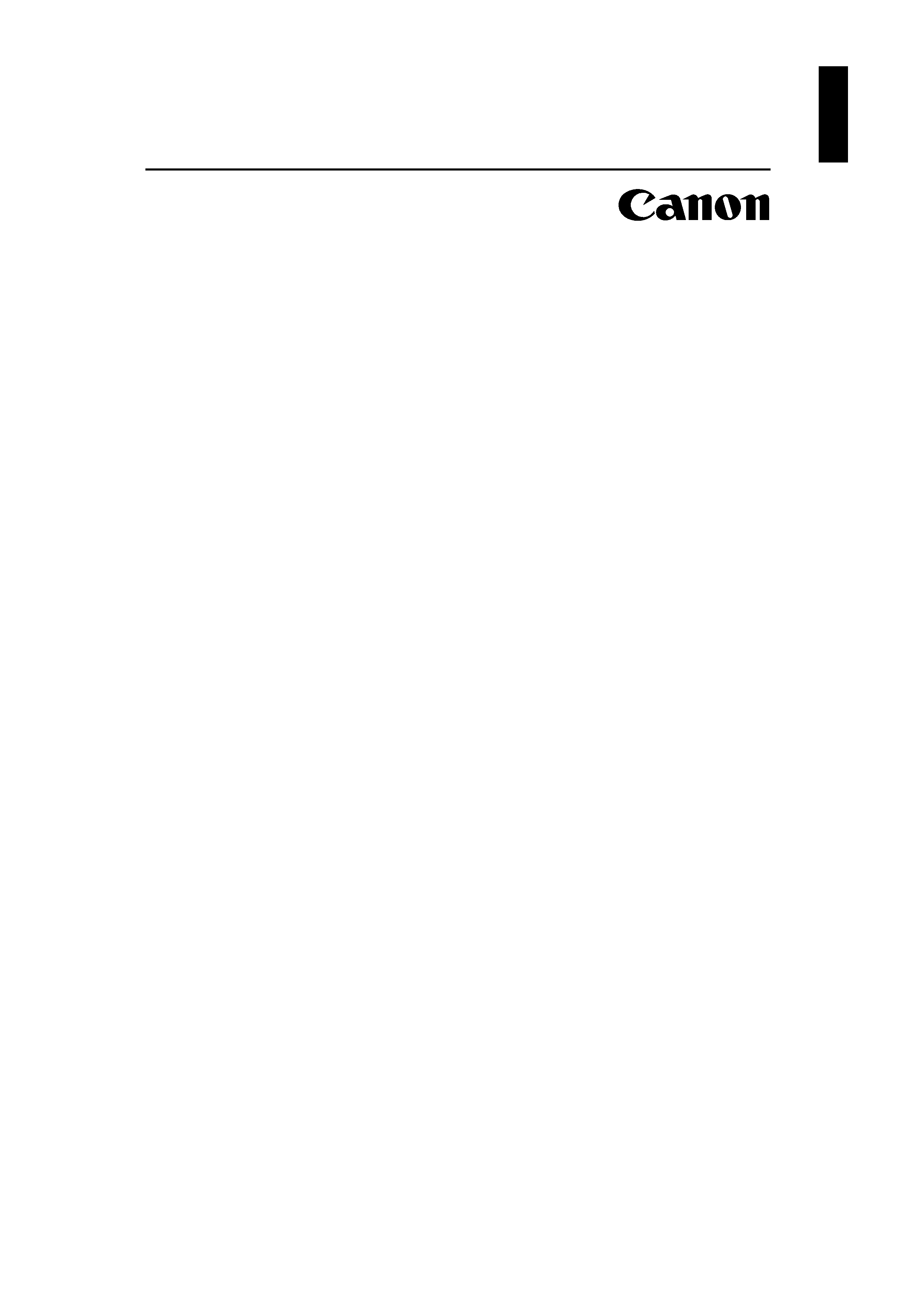
Canon
LBP-660
User's Manual
ENGLISH
LBP-660 LASER PRINTER
Microsoft Windows Printing System Guide for
Microsoft Windows NT
IMPORTANT:
Read this guide carefully before using your printer. Save this guide for future reference.
ENGLISH
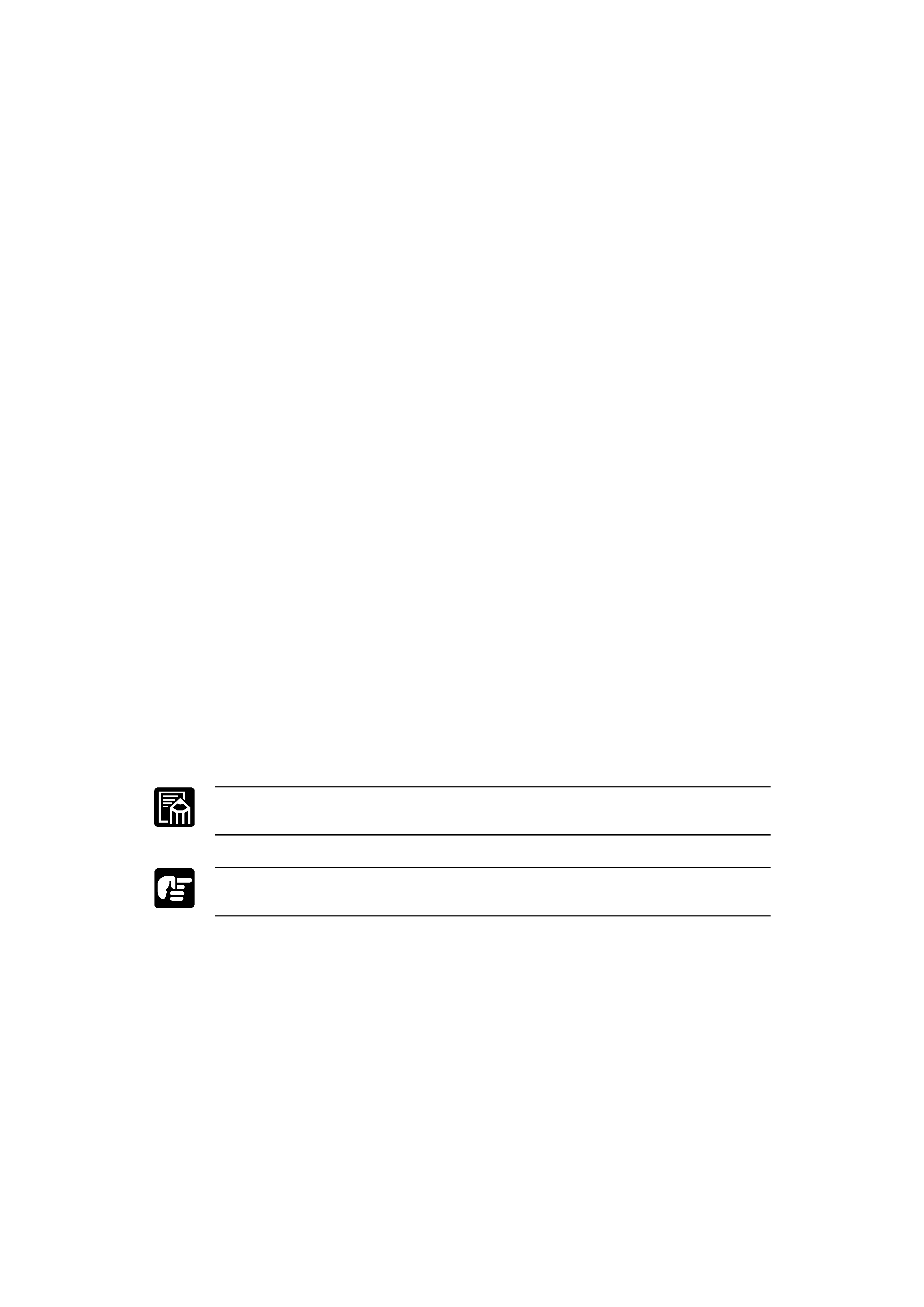
Canon
LBP-660
User's Manual
ENGLISH
Copyright
Copyright
1998 Canon Inc. All rights reserved
Copyright
1996 Microsoft Corporation. All rights reserved
Notice
Canon Inc. makes no warranty of any kind with regard to this material, either express or
implied, except as provided herein, including without limitation thereof, warranties as to
marketability, merchantability, for a particular purpose of use, or against infringement of
any patent. Canon Inc. shall not be liable for any direct, incidental, or consequential
damages of any nature, or losses or expenses resulting from the use of this material.
This document contains proprietary information which is protected by copyright. All right
are reserved. No part of this document may be photocopied, reproduced, or translated into
another language without prior written consent of Canon Inc.
The use of this document is subject to the terms of the License Agreement (Microsoft
Windows Printing System) provided with your printer.
The information contained in this document is subject to change without notice.
Trademarks
LBP, Canon, and the Canon logo are trademarks of Canon Inc.
PCL is a trademarks of Hewlett-Packard Company.
IBM is a trademark of International Business Machines Corporation.
Microsoft, Windows, Windows NT, the Windows logo, and MS-DOS are either registered
trademarks or trademarks of Microsoft Corporation in the United States and/or other
countries.
NetWare is a registered trademark and Novell is a trademark of Novell, Inc.
TrueType is a trademark of Apple Computer, Inc.
Lucida is a trademark of Bigelow & Homes.
Other brand and product names are trademarks or registered trademarks of their
respective companies.
In this guide, Microsoft , Microsoft Windows and Microsoft Windows NT are referred
to as Microsoft, Microsoft Windows and Microsoft Windows NT respectively.
Conventions
This guide uses the following conventions:
Notes provide advice or suggestions to help you get the most from your printer.
Indicates that neglecting the suggested procedure or practice could result in damage to
your hardware or software.
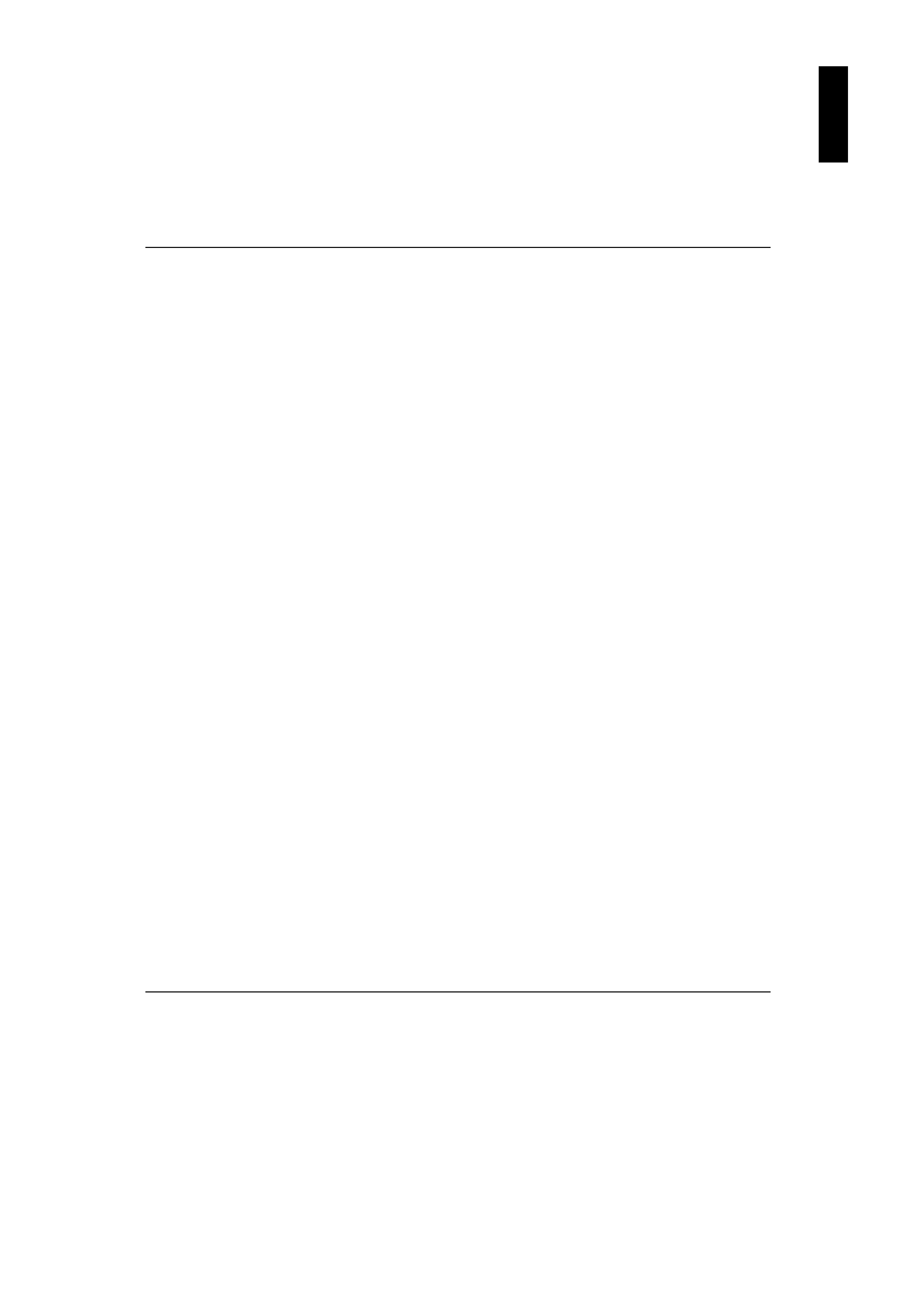
Canon
LBP-660
User's Manual
ENGLISH
1
Chapter 1
Introduction
Chapter 1
Introduction
About This Guide
This Microsoft Windows Printing System (hereafter referred to as Microsoft Windows
Printing System) Guide for Microsoft Windows NT (hereafter referred to as Microsoft
Windows NT) describes how to install and use the Microsoft Windows Printing System for
Microsoft Windows NT on a computer running Microsoft Windows NT version 4.0 (for
Servers or Workstations) that is connected to a Canon LBP-660 laser printer.
This guide consists of the following chapters:
Chapter 1
Introduction ................................................................................ 1
This chapter describes how to use this guide and the system requirements for installing the
Microsoft Windows Printing System on to a PC running Microsoft Windows NT.
Chapter 2
Installing the Microsoft Windows Printing System ......... 3
This chapter describes how to install the Microsoft Windows Printing System for Microsoft
Windows NT when using the LBP-660 as a local printer and how to share an LBP-660 on a
Microsoft Windows NT network.
Chapter 3
Connecting to the LBP-660 as a Network printer ........... 10
This chapter describes how to use the LBP-660 from other computers running Microsoft
Windows NT and from computers running Microsoft Windows (hereafter referred to as
Microsoft Windows) 95, Microsoft Windows 3.1 or Microsoft Windows for Workgroups.
Chapter 4
Using the Microsoft Windows Printing System .............. 13
This chapter describes how to use the Network Status Monitor, the LBP-660 Status
Window, and the Properties dialog boxes in the Microsoft Windows Printing System for
Microsoft Windows NT.
Chapter 5
Troubleshooting ...................................................................... 23
This chapter describes how to resolve problems that arise during installation of the
Microsoft Windows Printing System and while you are using the Microsoft Windows
Printing System on a Microsoft Windows NT network.
Appendix ......................................................................................................... 26
This section of the Appendix lists the points in the LBP-660 User's Manual descriptions at
which the Microsoft Windows Printing System for Microsoft Windows NT differs from the
Microsoft Windows Printing System for Microsoft Windows 95, Microsoft Windows 3.1 and
Microsoft Windows for Workgroups.
ENGLISH
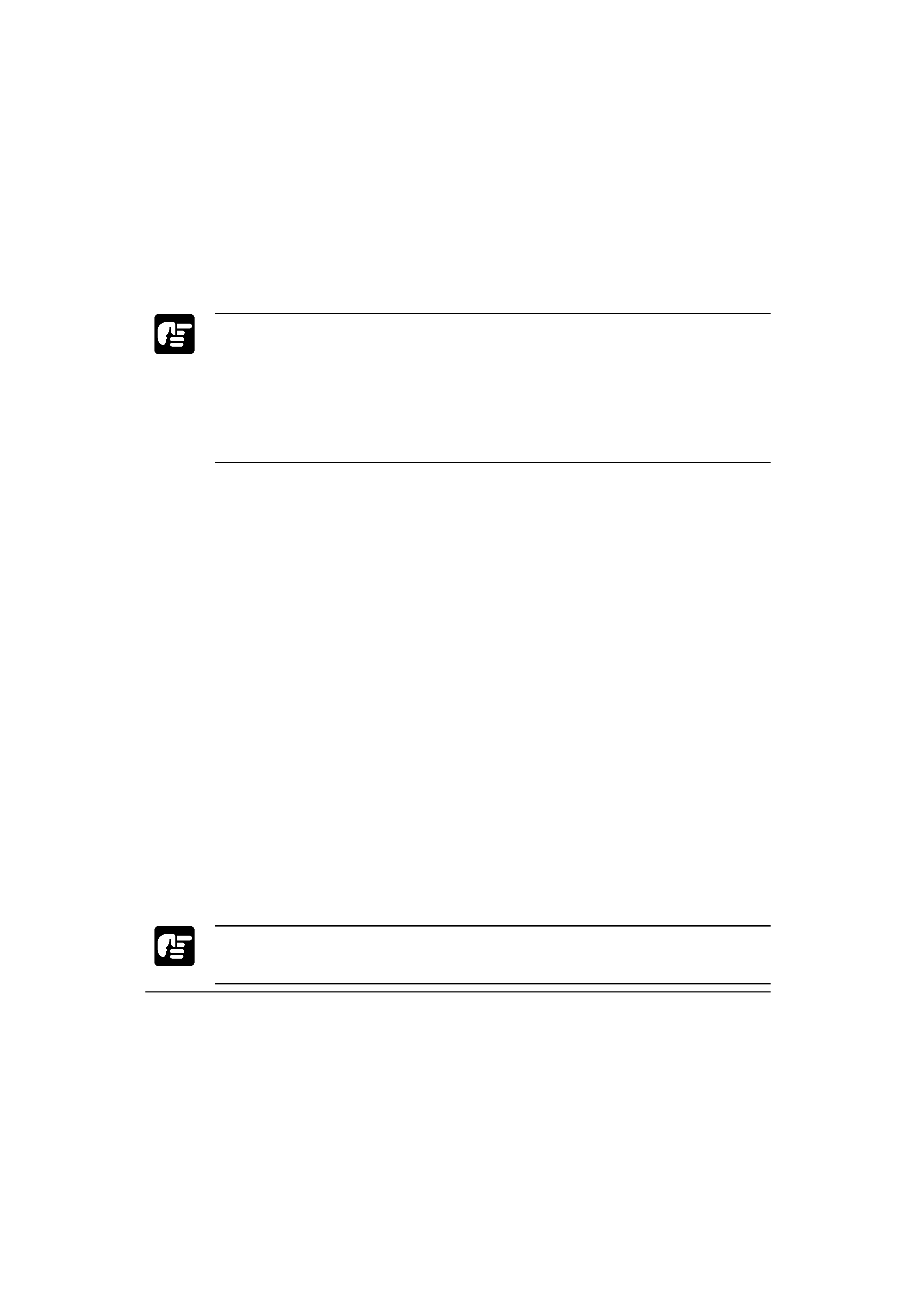
Canon
LBP-660
User's Manual
ENGLISH
2
Introduction
Chapter 1
Before You Install this Software
Before you install the Microsoft Windows Printing System on your PC running Microsoft
Windows NT, check that your PC meets the hardware and software requirements listed
below.
½ IBM-PC or compatible machine with a Pentium 90 MHz CPU or better and with
Microsoft Windows NT 4.0 (for Servers or Workstations) installed.
½ The Microsoft Windows Printing System for the LBP-660 described in this guide runs
on Microsoft Windows NT version 4.0 for PC/AT-compatible machines. This Microsoft
Windows Printing System will not run on systems running Microsoft Windows NT
version 3.51 or earlier or Microsoft Windows NT for a RISC-based processor.
½ If you are using a Novell NetWare network, you cannot install this software on a
NetWare server. You cannot use this software to print from Novell Netware clients
for Microsoft Windows 95, Microsoft Windows 3.1, or Microsoft Windows for
Workgroups.
½ Minimum 24 MB of RAM
½ Minimum 10 MB of available hard disk space
½ CD-ROM drive
½ Standard Centronics parallel printer port (when the LBP is connected as a local printer)
½ Network interface card (when the LBP is shared on a network)
While it may be possible to install the Microsoft Windows Printing System on computers
that do not meet the above requirements, Canon cannot guarantee that the software will
run properly. To provide the optimum environment and obtain the best possible
performance from your LBP-660, the following hardware and software is recommended:
½ Pentium 166 MHz CPU or better
½ Minimum 48 MB of RAM
½ ECP printer port
½ Sound card (required for using voice messages in the Microsoft Windows Printing
System)
To share the LBP-660 across a network, one of the following network protocols must be
installed:
½ NetBEUI
½ TCP/IP
½ NWLink IPX/SPX
½ To install the Microsoft Windows Printing System for Microsoft Windows NT, you must
have Administrator privileges. The installation should be performed by a network
administrator or printer manager with Administrator privileges.
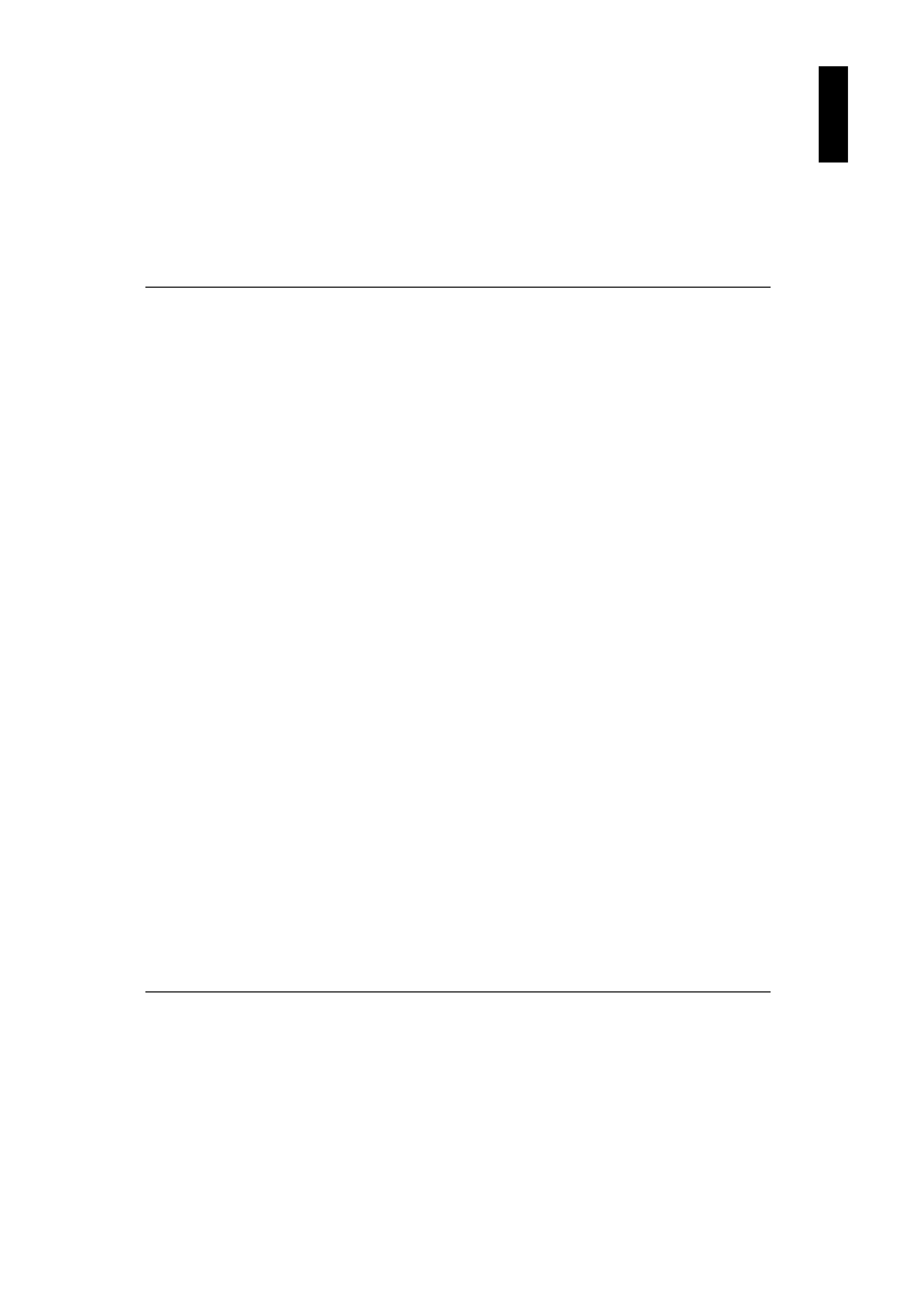
Canon
LBP-660
User's Manual
ENGLISH
3
Chapter 2
Installing the Microsoft Windows Printing System
Chapter 2
Installing the Microsoft Windows
Printing System
To install the Microsoft Windows Printing System for Microsoft Windows NT, use the
enclosed Microsoft Windows Printing System for Microsoft Windows NT 4.0 installer disk.
Installing the Microsoft Windows Printing System
for Local Printers
This section describes how to install the Microsoft Windows Printing System for using the
LBP-660 as a local printer. For a description of how to connect the LBP-660 as a network
printer, see "Chapter 3 Connecting to the LBP-660 as a Network printer".
Start Up the Add Printer Wizard
Use the Add Printer Wizard in Microsoft Windows NT 4.0 to install the Microsoft
Windows Printing System on Microsoft Windows NT. Follow these instructions to install
the software.
1. Switch on the computer to which the LBP-660 is connected and start up Microsoft
Windows NT 4.0.
2. Log on as an Administrator.
3. Use one of the following methods to start up the Add Printer Wizard:
a. Click on the Start button in the taskbar and move the mouse pointer to Settings in
the Start menu. In the submenu that appears, click on Printers to open the Printers
folder, and double-click on the Add Printer icon in the Printers folder.
b. Double-click on the My Computer icon on the desktop to open My Computer.
Then open the Printers folder and double-click on the Add Printer icon.
ENGLISH
